Introduction to Motion Graphics in Behance

Have you ever scrolled through Behance and been captivated by stunning motion graphics? Well, you're not alone! Motion graphics blend creativity and technology, bringing still images to life. In this post, we’ll explore how to animate JPEGs in Behance and create visual magic that can wow your audience. Whether you're a designer, artist, or just a curious mind, you'll find valuable tips to enhance your projects!
Also Read This: How to Add a Project on Behance – The Complete Guide to Uploading Your Work
Understanding the Basics of JPEG Animation

Animating JPEGs might sound complex, but it's quite approachable once you break it down. Here’s what you need to know:
1. What is JPEG Animation?
JPEG animation involves creating movement or transitions using JPEG images. Unlike GIFs, which are traditionally used for animations, JPEGs offer higher quality and can result in crisper visuals. The key is to utilize techniques that can simulate motion, such as frame-by-frame animation or movement effects.
2. Tools for Animation
- Adobe After Effects: A powerful tool for creating intricate animations. You can import your JPEGs and animate them using various keyframes and effects.
- Photoshop: Yes, you can animate in Photoshop too! Use the timeline feature to create frame animations or GIFs from your JPEG files.
- Online Services: Websites like Canva or Animaker allow you to upload JPEGs and apply simple animations without any heavy software.
3. Techniques to Animate JPEGs
Here are some popular techniques to animate your JPEGs effectively:
- Parallax Scrolling: Create depth by moving different layers of JPEGs at varying speeds. This effect can draw the viewer's eye and add dimension.
- Frame Animation: Create a sequence of images or use parts of a single JPEG to produce an animated effect that plays like a flipbook.
- Movement Effects: Use scaling, rotation, or opacity changes to make JPEGs come alive. These subtle changes can provide a fresh perspective on your static images.
Don't forget that transitions (like fades or zooms) can make your animations smoother and more engaging. Instead of jumping abruptly between states, these effects create a seamless viewing experience.
To wrap up, animating JPEGs isn’t just a technical process; it’s a creative endeavor! Experiment with different styles, techniques, and tools, and you’ll soon see your motion graphics stand out on platforms like Behance. Happy animating!
Also Read This: How to Embed a YouTube Video in Behance: Adding Multimedia to Your Projects
3. Tools and Software Needed for Animation
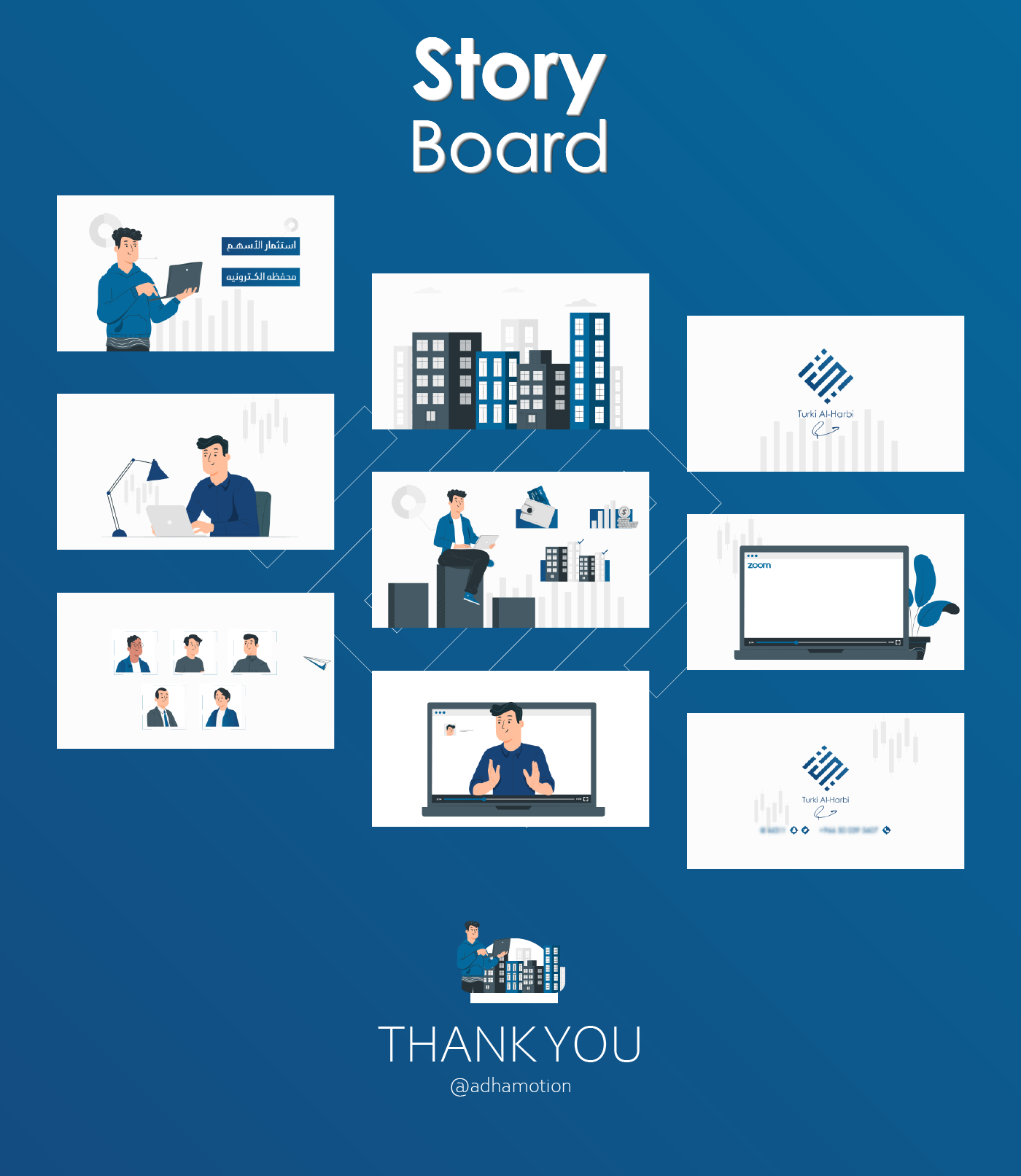
Before diving into animating your JPEGs on Behance, it's essential to have the right tools and software at your disposal. Fortunately, you don't need a high-end setup to create stunning motion graphics. Here’s a list of the most popular tools that can help you bring your static images to life:
- Adobe After Effects: This is the industry standard for motion graphics. After Effects offers a wide array of features that allow you to animate, composite, and add effects to your JPEGs seamlessly. You can create smooth transitions, add keyframes, and even apply 3D effects.
- Adobe Photoshop: While primarily known for image editing, Photoshop has animation capabilities through its timeline feature. You can create frame-by-frame animations and export them as GIFs or video files, which can be uploaded to Behance.
- Canva: For those who prefer simplicity, Canva provides a user-friendly interface for basic animations. You can animate text and images with just a few clicks, making it ideal for quick projects without the steep learning curve.
- Procreate: If you’re an iPad user, Procreate is a fantastic tool for creating hand-drawn animations. You can animate your JPEGs frame by frame and export your projects as animated GIFs or videos.
- Blender: For more advanced users, Blender is a powerful open-source software that allows for 3D modeling and animation. While it may take some time to learn, it offers incredible flexibility for animating images in a 3D space.
- GIF Maker Tools: Websites like Giphy or EZGIF are excellent for creating simple animations from JPEGs. You can upload your images, set the animation speed, and download your animated GIFs quickly.
These tools cater to various skill levels, so whether you’re a beginner or a seasoned animator, you’ll find something that fits your needs. Investing time in learning these tools can significantly enhance your animations, making them look professional and polished.
Also Read This: How to Get Behance Plugin on WordPress Page Integrate Your Portfolio with WordPress
4. Step-by-Step Guide to Animate JPEGs
Now that you have your tools ready, let’s jump into the nitty-gritty of animating your JPEGs. Follow this step-by-step guide to create eye-catching animations that will captivate your audience on Behance:
- Choose Your JPEG: Start by selecting the JPEG you want to animate. Consider the story or message you want to convey. A well-thought-out image will have a greater impact when animated.
- Import Into Your Animation Software: Open your chosen software and import your JPEG file. For instance, in Adobe After Effects, you can drag and drop your image into the project panel.
- Set Up Your Workspace: Organize your workspace to make the animation process smoother. Create a new composition in After Effects or set up your canvas in Photoshop based on your desired dimensions and frame rate.
- Create Layers: If you want to add depth to your animation, consider separating elements of your JPEG into different layers. This allows you to animate each part independently. For example, if your image has a foreground and background, isolate them for more dynamic movement.
- Animate: Begin adding animations! Use keyframes to adjust properties such as position, scale, and opacity. For example, you can have an object move from left to right or change its size over time. Experiment with different effects to see what works best for your image.
- Add Effects: Enhance your animation with effects like fade-ins, zooms, or bounces. After Effects, for example, provides a variety of built-in effects you can apply to make your animation pop.
- Preview Your Animation: Regularly preview your animation to see how it flows. Adjust timing and effects as needed to ensure everything looks cohesive. You can use the RAM Preview feature in After Effects to get a real-time look.
- Export Your Animated JPEG: Once you're satisfied with your animation, it’s time to export. Choose the appropriate format (GIF, video file, etc.) based on how you plan to upload it to Behance. Make sure to optimize the file for web use to maintain quality while reducing load times.
- Upload to Behance: Finally, upload your animated piece to Behance. Write a catchy description and tag your work appropriately to reach a broader audience. Engage with viewers and take note of their feedback!
Animating JPEGs can be a fun and rewarding experience. With these steps, you’ll be well on your way to creating captivating motion graphics that showcase your creativity and skills on Behance!
Also Read This: How Behance Makes Money: A Look into the Platform’s Business Model
5. Tips for Creating Eye-Catching Motion Graphics
Creating motion graphics that truly stand out can be a thrilling yet challenging endeavor. Here are some practical tips to help you craft eye-catching animated JPEGs that will capture your audience's attention:
- Keep It Simple: Less is often more in motion graphics. Focus on a single idea or concept and build around that. For example, if you’re illustrating a new product, highlight its key features through animation without overwhelming the viewer.
- Use Contrasting Colors: Colors play a vital role in grabbing attention. Opt for a color palette that contrasts well. For instance, a bright yellow against a deep blue can create a dynamic effect that draws the eye.
- Incorporate Movement: Animate elements that naturally guide the viewer’s eye. Consider using techniques like easing in and out, which can make movements feel more organic and engaging. Think of how a bouncing ball can draw attention when it moves up and down smoothly.
- Leverage Typography: Dynamic text animations can significantly enhance your graphics. Play with different fonts and animate them in a way that complements your message. For example, if showcasing a quote, have each word appear one after the other for emphasis.
- Utilize Space Effectively: Negative space is just as important as the elements you include. Allowing breathing room around your animations helps keep the viewer focused. For instance, if you’re animating a logo, ensure there’s enough space around it to prevent clutter.
By following these tips, you'll not only enhance your skills but also create motion graphics that resonate with your audience and leave a lasting impression.
6. Showcasing Your Animated JPEGs on Behance
Once you’ve created stunning animated JPEGs, it’s time to showcase your work on Behance. Here’s how to effectively present your creations to make sure they shine:
- Create a Compelling Project Title: Your project title is the first thing people will notice. Make it catchy and relevant to your animation. For example, instead of just “Product Animation,” try “Bringing Innovation to Life: Animated Product Showcase.”
- Add a Project Description: Use this space to tell the story behind your animations. Explain your thought process, the tools you used, and the inspiration behind your work. A well-crafted description can engage viewers and provide context.
- Upload Your Animations: Ensure your animated JPEGs are of high quality. Use Behance's project upload feature to display your animations clearly. Consider creating a short video montage to highlight multiple animations in a visually appealing way.
- Use Tags and Categories: Tags can significantly increase the visibility of your project. Choose relevant tags such as “motion graphics,” “animation,” and “design” to help people find your work easily.
- Engage with the Community: Behance is a platform rich with creative individuals. Take the time to comment on other projects, appreciate others’ work, and respond to comments on your animations. Building these connections can enhance your visibility.
By showcasing your animated JPEGs thoughtfully on Behance, you’ll not only attract more viewers but also foster a community around your creative endeavors. So, get out there, share your work, and watch your audience grow!
 admin
admin








