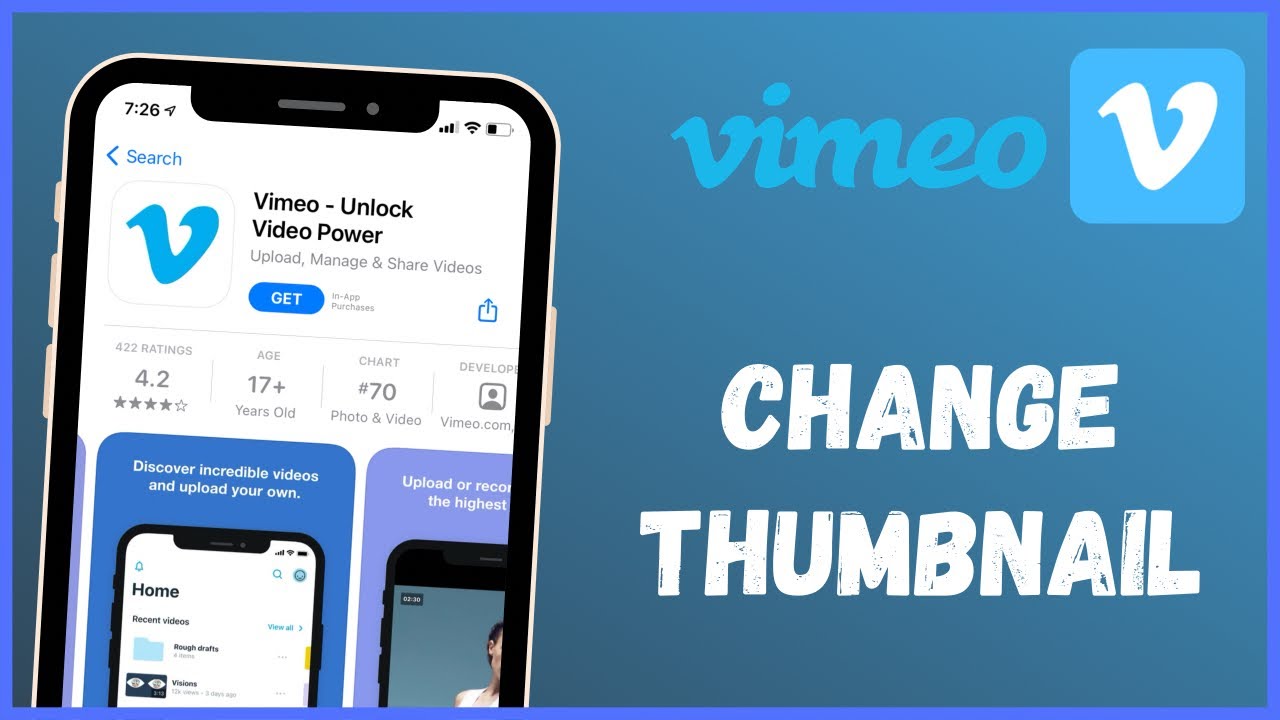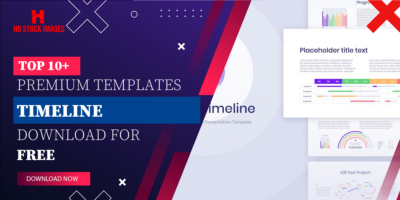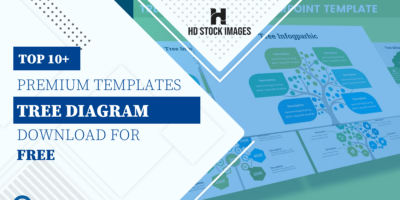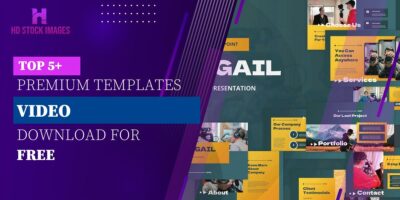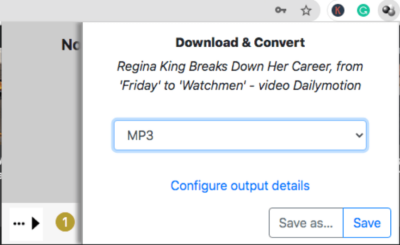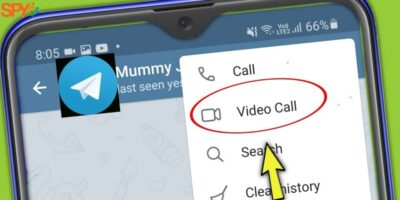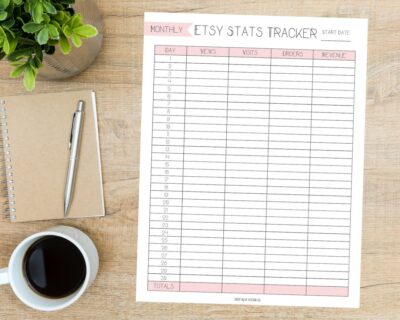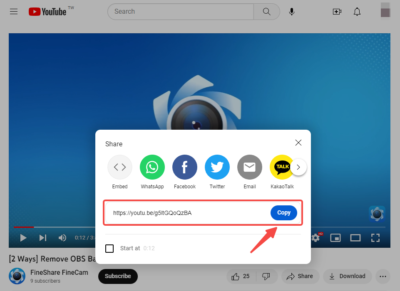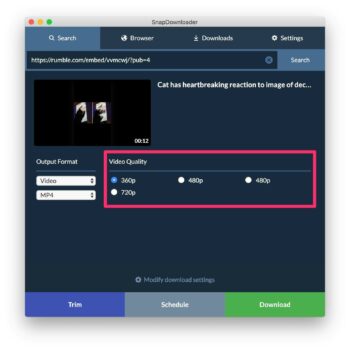Introduction
Welcome to our guide on changing thumbnail images on Vimeo! Thumbnails play a crucial role in grabbing viewers' attention and enticing them to watch your videos. In this blog post, we'll walk you through the process of changing your Vimeo thumbnail image effortlessly. Whether you're a content creator, marketer, or business owner, optimizing your thumbnail images can significantly impact your video's performance. Let's dive in and learn the easiest way to enhance your
Also Read This: Design a Text Logo Easily with an AI Text Logo Generator
Understanding Vimeo Thumbnail Images
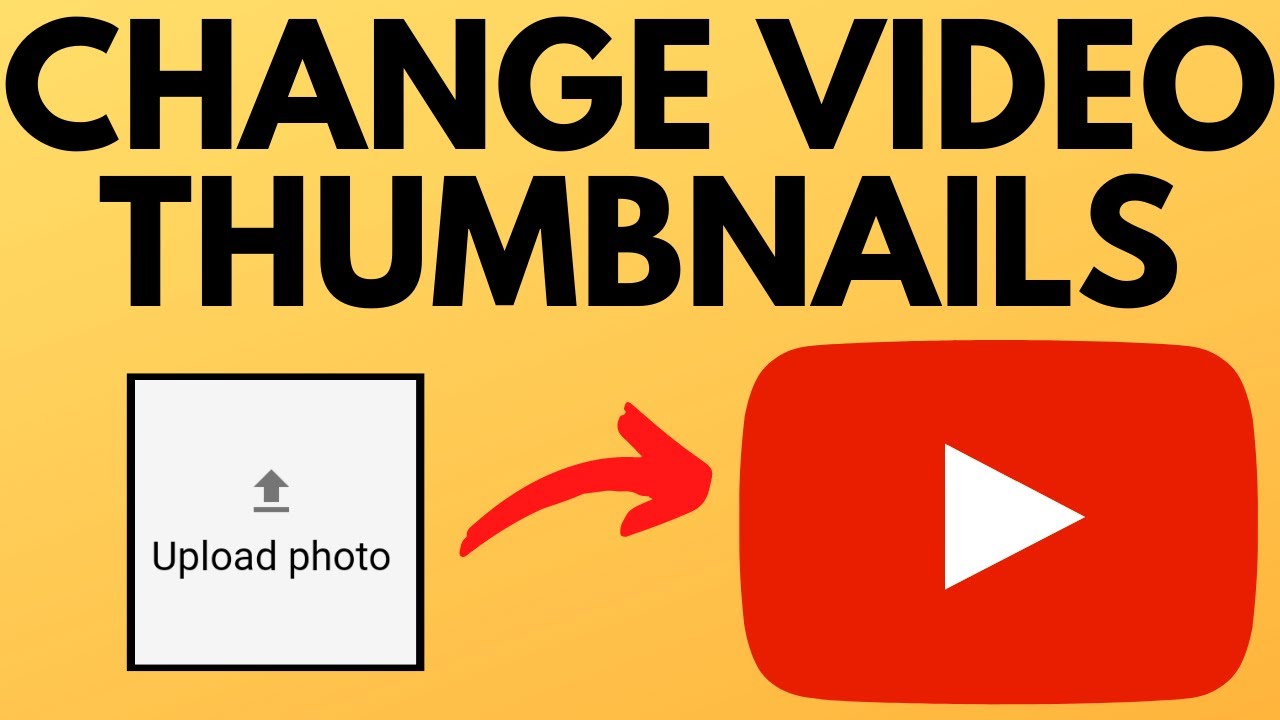
Thumbnail images are miniature representations of your videos that viewers see before clicking to watch. They serve as a preview, providing a glimpse into the content of your video. Understanding the importance of thumbnails is crucial for maximizing engagement and attracting viewers to your Vimeo content.
Here are key aspects to consider when understanding Vimeo thumbnail images:
- Visibility: Thumbnails are prominently displayed on Vimeo's platform, appearing alongside your video title, description, and other relevant information. They are also visible in search results, recommendations, and embedded videos on external websites.
- Impact: A compelling thumbnail can significantly impact viewer engagement. It acts as the first point of contact between your video and potential viewers, influencing their decision to click and watch. An eye-catching thumbnail can increase click-through rates and improve overall viewer retention.
- Customization: Vimeo allows users to customize their thumbnail images to better represent their videos. While Vimeo automatically selects a thumbnail from your video, you have the option to upload a custom image that best captures the essence of your content. This customization empowers creators to convey their message more effectively and stand out among other videos.
- Optimization: Optimizing your thumbnails is essential for maximizing their effectiveness. This includes choosing visually appealing images, using clear and relevant visuals, and incorporating text or graphics to enhance understanding. Additionally, considering factors such as contrast, composition, and branding can further optimize your thumbnails for better visibility and engagement.
- Consistency: Maintaining consistency in your thumbnail images can help establish a cohesive brand identity and improve recognition among viewers. Using similar colors, fonts, or design elements across your thumbnails can create a sense of familiarity and reinforce your brand image.
By understanding the role of thumbnail images on Vimeo and implementing effective strategies for customization and optimization, you can enhance the visibility, engagement, and overall success of your videos on the platform.
Login to Your Vimeo Account:
Visit Vimeo's website and log in to your account using your credentials.Access Your Videos: Once logged in, navigate to your profile or dashboard where your videos are listed.Select the Video: Locate the video for which you want to change the thumbnail and click on it to open its settings.Edit Thumbnail: Within the video settings, look for the option to edit the thumbnail. This may be labeled as "Thumbnail," "Customize," or "Edit."Choose a New Thumbnail: Click on the edit thumbnail option to access the thumbnail selection screen. Here, you'll have the choice to upload a custom image or select a frame from your video.Upload or Select: If you choose to upload a custom image, click on the upload button and select the desired image from your computer. Alternatively, you can scrub through the video to find a specific frame to use as the thumbnail.Save Changes: Once you've chosen the new thumbnail, save your changes to apply it to your video.Preview and Confirm: Before finalizing the change, preview the new thumbnail to ensure it accurately represents your video content. If satisfied, confirm the update to make the new thumbnail visible to viewers.Refresh Your Page: After saving the changes, refresh the page or navigate to your video to see the updated thumbnail in action.Monitor Performance: Keep track of how the new thumbnail performs in terms of engagement and viewer response. If necessary, you can always revisit the thumbnail settings and make further adjustments.By following these steps, you can easily change your Vimeo thumbnail image and optimize it to attract more viewers to your video content.
- Highlight Key Content: Select a thumbnail that effectively highlights the key content or message of your video. Choose an image that represents the most compelling aspect of your video to intrigue viewers.
- Use High-Quality Images: Opt for high-resolution images that are clear, sharp, and visually appealing. Avoid using blurry or pixelated images, as they can deter viewers and diminish the professionalism of your video.
- Emphasize Emotions and Expressions: Thumbnails featuring human emotions or expressions tend to attract more attention from viewers. Consider selecting an image that conveys emotion or captures a pivotal moment from your video to evoke curiosity.
- Ensure Readability: If including text in your thumbnail, ensure that it is clear, legible, and easy to read, even at smaller sizes. Use bold and contrasting fonts to make the text stand out against the background.
- Maintain Brand Consistency: Incorporate brand elements such as logos, colors, or graphics to maintain consistency across your thumbnails and reinforce your brand identity. Consistent branding helps viewers recognize your videos and builds trust over time.
- Avoid Clickbait: While it's essential to create enticing thumbnails, avoid using misleading or clickbait images that misrepresent the content of your video. Be honest and transparent with your thumbnails to maintain viewer trust.
- Test and Iterate: Experiment with different thumbnail images to see which ones resonate best with your audience. Monitor performance metrics such as click-through rates and viewer engagement to identify top-performing thumbnails and refine your strategy accordingly.
By following these tips, you can effectively choose the perfect thumbnail for your Vimeo videos, increasing visibility, engagement, and overall success on the platform.
Also Read This: Shutterstock vs 500px: Choosing the Right Platform for Selling Photos
Common Questions about Vimeo Thumbnail Images
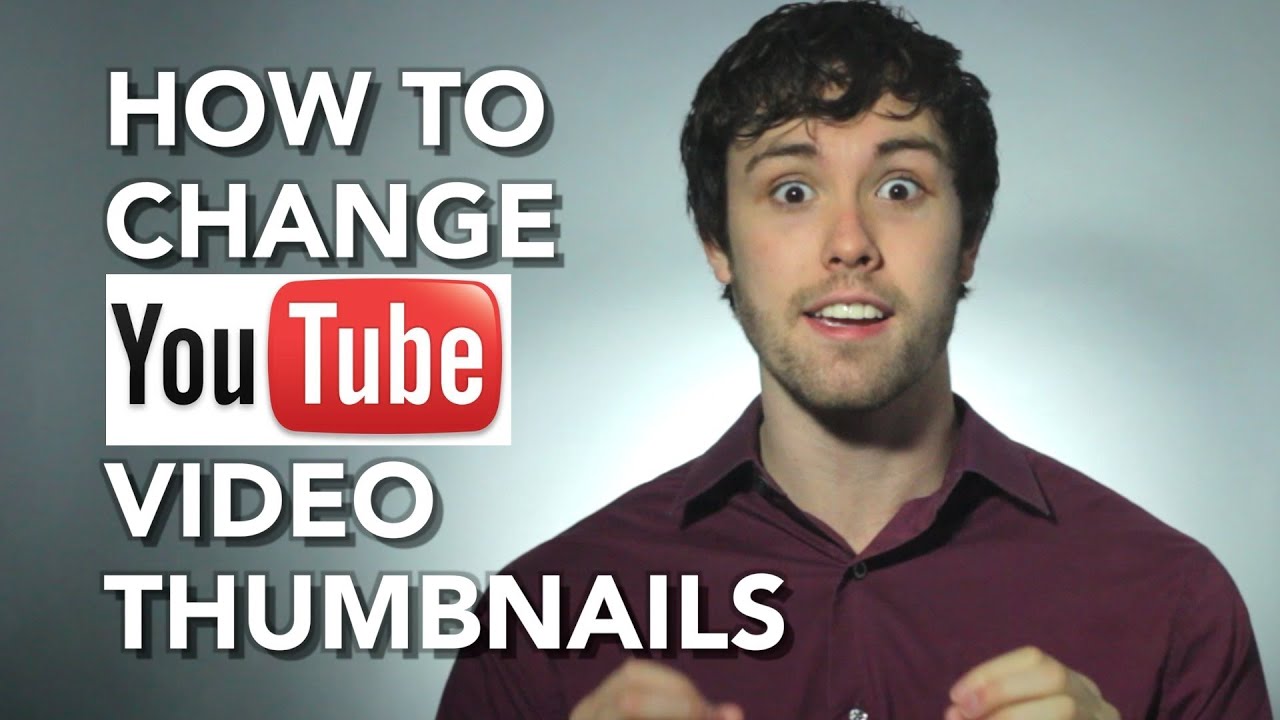
As you navigate the world of Vimeo thumbnail images, you may encounter various questions and uncertainties. Here, we address some of the most common inquiries to help you better understand and optimize your thumbnail selection process:
Also Read This: Get Video Thumbnail from Dailymotion with This Interesting Trick
FAQ
Explore frequently asked questions about Vimeo thumbnail images to gain further clarity on optimizing your video content:
-
-
1. Can I Change the Thumbnail for an Existing Video?
-
Yes, Vimeo allows users to change the thumbnail for existing videos. Simply access the video settings, edit the thumbnail, and choose a new image to replace the current one.
-
-
2. What Size Should My Thumbnail Image Be?
-
Vimeo recommends using thumbnail images with a resolution of 1280x720 pixels (16:9 aspect ratio) for optimal display on their platform. Ensure your thumbnail is clear, sharp, and visually appealing to attract viewers.
-
-
3. Can I Upload a Custom Thumbnail?
-
Yes, Vimeo allows users to upload custom thumbnail images to better represent their videos. When editing your video settings, you have the option to upload a custom image or select a frame from your video as the thumbnail.
-
-
4. How Often Should I Change My Thumbnails?
-
There is no set rule for how often you should change your thumbnails. However, it's a good practice to periodically review and update your thumbnails to keep them fresh and relevant. Monitor viewer engagement and performance metrics to determine when changes are necessary.
-
-
5. Can I Track the Performance of My Thumbnails?
-
Yes, Vimeo provides analytics tools that allow you to track the performance of your thumbnails. Monitor metrics such as click-through rates, viewer engagement, and video retention to evaluate the effectiveness of your thumbnails and make data-driven decisions.
By addressing these common questions, we hope to provide clarity and guidance on effectively managing your Vimeo thumbnail images. If you have additional questions or concerns, don't hesitate to reach out to Vimeo's support team for assistance.
Conclusion
In conclusion, mastering the art of thumbnail selection on Vimeo is essential for maximizing the visibility and engagement of your videos. By understanding the significance of thumbnails, learning how to change them effectively, and implementing best practices for selection, customization, and optimization, you can elevate your Vimeo presence and attract more viewers.
Remember to choose thumbnails that accurately represent your video content, use high-quality images, and maintain consistency with your brand identity. Monitor performance metrics and be willing to experiment and iterate to find what works best for your audience.
With these tips and insights, you're equipped to take your Vimeo videos to the next level and drive greater success on the platform. Start implementing these strategies today and watch as your viewership and engagement soar.