If you've ever stumbled upon a catchy song or an insightful podcast on YouTube, you might have wished to save just the audio for offline listening. Fortunately, extracting audio from YouTube videos on your iPhone is not only possible but also fairly straightforward. In this guide, we'll walk you through the steps, tools, and best practices to help you enjoy your favorite sounds anytime, anywhere!
Understanding YouTube's Terms of Service
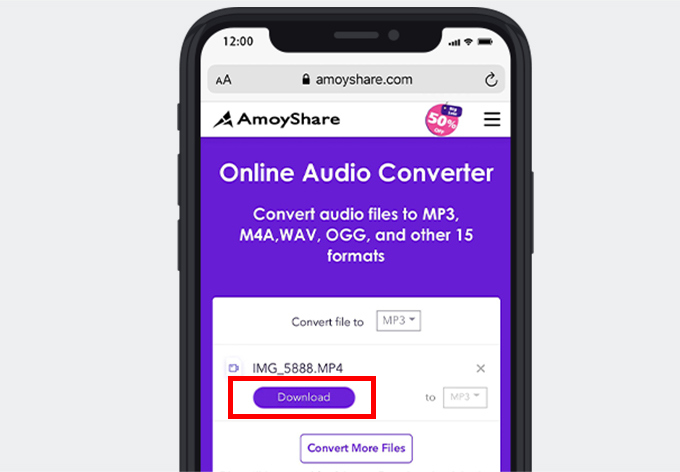
Before diving into the technical aspects of extracting audio from YouTube videos, it's crucial to understand YouTube's Terms of Service. These rules govern how you can interact with the platform and protect content creators' rights. Here’s a simplified breakdown:
- Copyright Protection: Most of the content on YouTube is protected by copyright law. This means that downloading or extracting audio without permission can infringe on the rights of the creators.
- Personal Use Clause: While you may be able to extract audio for personal use, sharing or distributing it without permission can lead to legal consequences.
- Content Ownership: YouTube does not allow users to claim ownership of videos or audio unless they created the content themselves. Always respect the original creator's rights.
It's essential to remember that the intent behind extracting audio plays a significant role. If you're planning to use it for personal enjoyment—like listening to a favorite song while jogging—you're on safer ground. However, using that audio in a commercial project or uploading it elsewhere without consent can land you in trouble.
To ensure you’re staying within the bounds of YouTube’s policies, consider the following:
- Always check the video description for any notes on content usage.
- Look for videos with a Creative Commons license, which may allow for more flexibility in usage.
- If you're ever in doubt, reach out to the content creator for permission.
In summary, while extracting audio from YouTube videos can be handy, it's important to navigate the waters of copyright and usage rights carefully. By respecting these guidelines, you can enjoy your favorite audio while supporting the creators behind the content you love!
Also Read This: How to Create a QR Code for Your YouTube Video
3. Tools and Apps for Audio Extraction
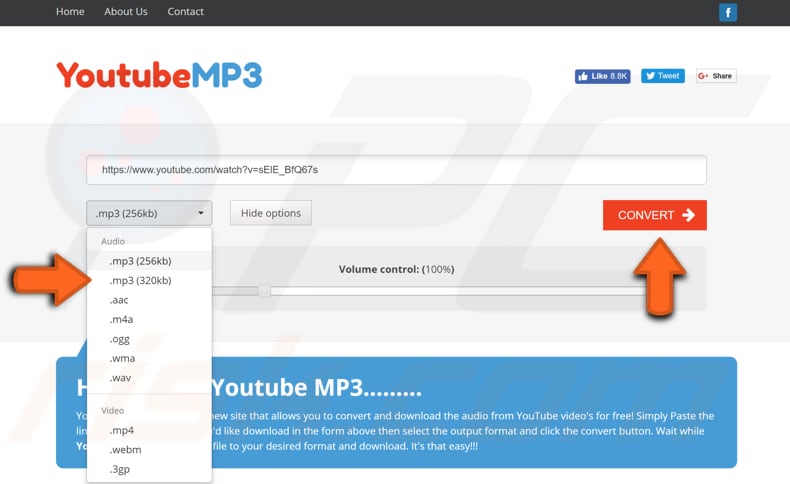
When it comes to extracting audio from YouTube videos on your iPhone, there are several tools and apps available that can make the process smooth and efficient. Here are some popular options that you can consider:
- Documents by Readdle: This app is a powerful file manager that also allows you to download and extract audio from YouTube videos. Its built-in browser lets you navigate to YouTube and download videos directly.
- MyMP3: A user-friendly app designed specifically for converting videos to MP3. You’ll find it great for extracting the audio you need from your favorite YouTube clips.
- Video to MP3 Converter: This app does exactly what its name suggests. It’s straightforward and quick, making it easy to convert any video into an audio file.
- Shortcuts App: If you love automation, the Shortcuts app on your iPhone can be a game-changer. You can create or download shortcuts that facilitate audio extraction from YouTube directly.
Each of these tools has its unique features and functionalities, so you may want to try a few to see which one fits your needs best. Remember to check the app reviews and ratings to ensure they meet your expectations!
Also Read This: Why Is YouTube So Slow on Opera GX
4. Step-by-Step Guide to Extract Audio on Your iPhone
Now that you have a list of tools, let’s dive into a step-by-step guide on how to extract audio from YouTube videos using one of the most popular apps, Documents by Readdle. Follow these easy steps:
- Download Documents by Readdle: First, head to the App Store and download the Documents app. It’s free and packed with features.
- Open the App and Navigate to the Browser: Launch the app and tap on the browser icon at the bottom right. This opens a built-in browser where you can navigate the web.
- Find Your YouTube Video: Go to YouTube’s website and find the video from which you want to extract audio. Copy the video link.
- Use a YouTube to MP3 Converter: In the Documents browser, go to a trusted YouTube to MP3 converter website, such as ytmp3.cc or flvto.biz. Paste the copied link into the specified field on the converter site.
- Select Audio Format and Download: Usually, these sites give you options for audio formats. Choose MP3, and hit the convert button. Once the conversion is complete, download the audio file.
- Access Your Downloaded File: Return to the Documents app. Your downloaded audio file will be in the Downloads folder. You can listen to it right from the app or move it to your music library.
And there you go! You’ve successfully extracted audio from a YouTube video on your iPhone. With these steps, you can enjoy your favorite audio clips anytime, anywhere!
Also Read This: Is YouTube Removing Channel Banners? What Creators Need to Know
5. Tips for Quality Audio Extraction
When it comes to extracting audio from YouTube videos on your iPhone, ensuring the highest quality possible can make a significant difference. Here are some handy tips to help you achieve that:
- Choose High-Quality Videos: Always start with a video that has the best audio quality. Look for HD videos, as they typically have clearer sound quality.
- Check Your Internet Connection: A strong and stable internet connection is crucial. Slow or unstable connections can lead to incomplete downloads or audio quality loss.
- Use a Reputable App: Select an app known for good audio extraction. Look for apps with positive reviews that emphasize sound quality.
- Adjust Audio Settings: Some apps allow you to change the bitrate or format of the audio file. Opt for higher bitrates for better audio fidelity.
- Test Different Formats: Whether it’s MP3, AAC, or another format, sometimes the type of audio file can influence quality. Experiment to see what works best for your needs.
By following these tips, you can enhance your audio extraction experience and ensure that the sounds you want come through crystal clear. Remember, the right tools and settings can make all the difference!
6. Common Issues and Troubleshooting
Even with the best intentions, you might encounter some hiccups while extracting audio from YouTube videos on your iPhone. Here are some common issues and how to troubleshoot them:
- App Crashes: If the app you're using crashes frequently, try closing other applications running in the background. This can free up resources. If the problem persists, consider uninstalling and reinstalling the app.
- Audio Quality is Poor: If you notice that the audio quality is lacking, revisit your initial video choice. Always opt for videos with higher resolutions and check your app settings for audio bitrate adjustments.
- Download Errors: Sometimes, an error can occur during downloading. If this happens, check your internet connection and try restarting the app. If the issue is persistent, switch to a different video and see if the problem continues.
- File Format Issues: If you’re having difficulty playing back the extracted audio, it could be due to an unsupported format. Make sure your media player can handle the file type you’ve chosen. Converting to a more common format like MP3 might solve this.
- Limited Storage Space: If you encounter issues related to storage space, regularly clear out unused apps and files. This will help ensure that you have enough space for your audio files.
By knowing these common issues and their fixes, you can navigate the audio extraction process more smoothly. Remember, every problem has a solution, so don’t hesitate to experiment and find what works best for you!
 admin
admin








