Welcome to the world of Adobe Stock! If you're looking to enrich your creative projects with high-quality images, videos, and graphics, you've come to the right place. Navigating a vast stock library can sometimes feel overwhelming, but with the right strategies, you can easily find exactly what you need. In this post, we’ll explore effective strategies to streamline your search process and maximize your results on Adobe Stock. Let's dive in!
Understanding Adobe Stock Features
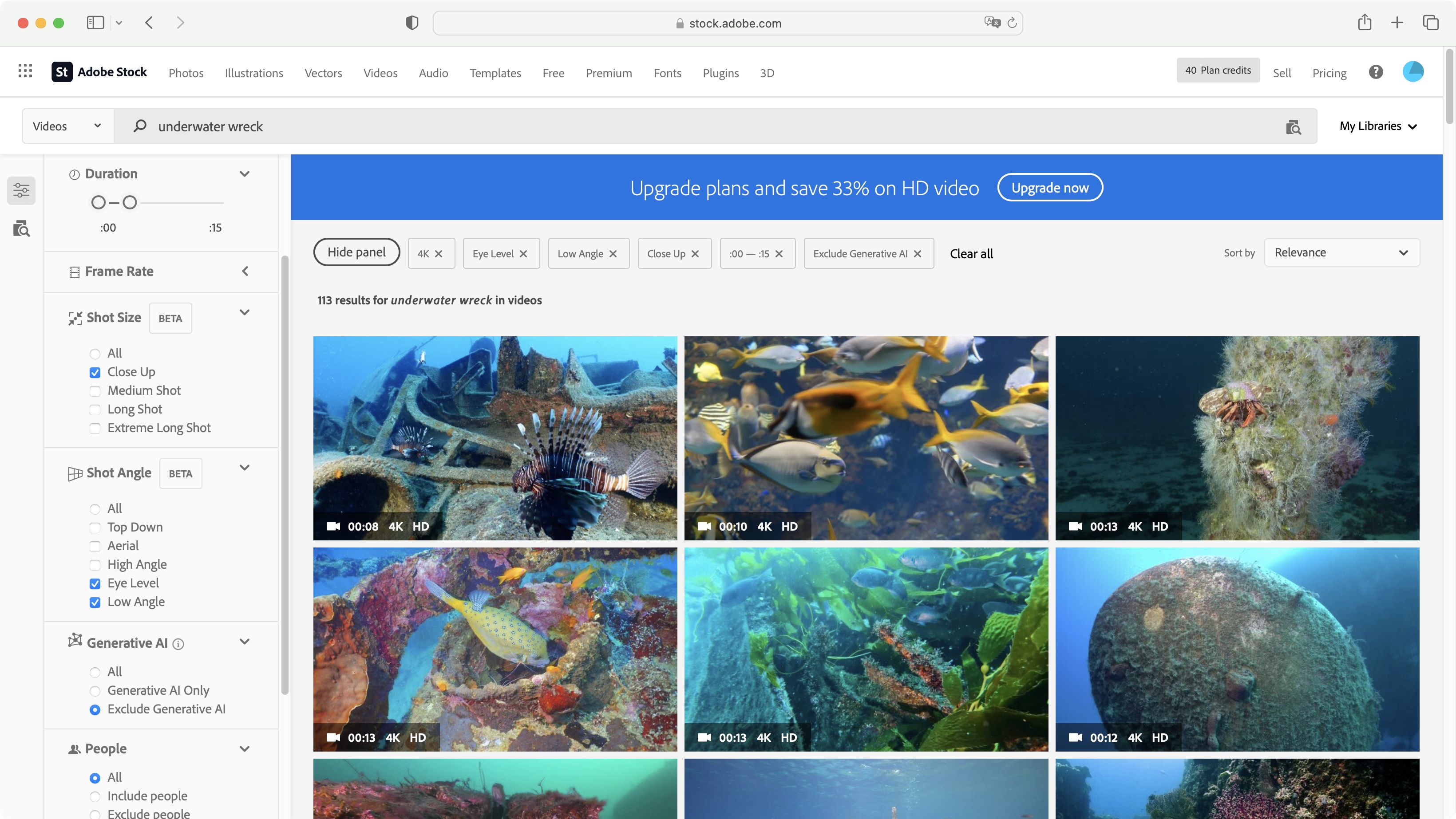
Before you start searching for assets on Adobe Stock, it’s crucial to understand the various features that the platform offers. This will not only save you time but also enhance your overall experience. Here’s a look at some key features:
- Robust Search Functionality: Adobe Stock’s search bar allows you to enter keywords that describe what you’re looking for. The more specific your keywords, the better your results will be.
- Filters: Once you perform a search, you can filter the results by media type, orientation, color, and more. This can significantly narrow down the options and help you find what you’re looking for more quickly.
- Visual Search: If you have an image that inspires you but you’re not quite sure how to describe it verbally, Adobe Stock offers a visual search feature. Just upload an image, and the platform will find similar files.
- Collections: You can save your favorite assets in collections for easy access later. This is handy for organizing your projects and keeping track of assets you might want to license.
- License Types: Adobe Stock offers different licensing options, including standard and extended licenses. Understanding these can guide your purchasing decisions based on your project needs.
By familiarizing yourself with these features, you’re already a step ahead in your quest for finding the perfect stock assets! Remember, effective searching isn’t just about what you type into the search bar, but also knowing how to leverage the platform’s tools to your advantage.
Also Read This: How to Share Your Resume from Behance Effectively
Using Keywords for Efficient Searches
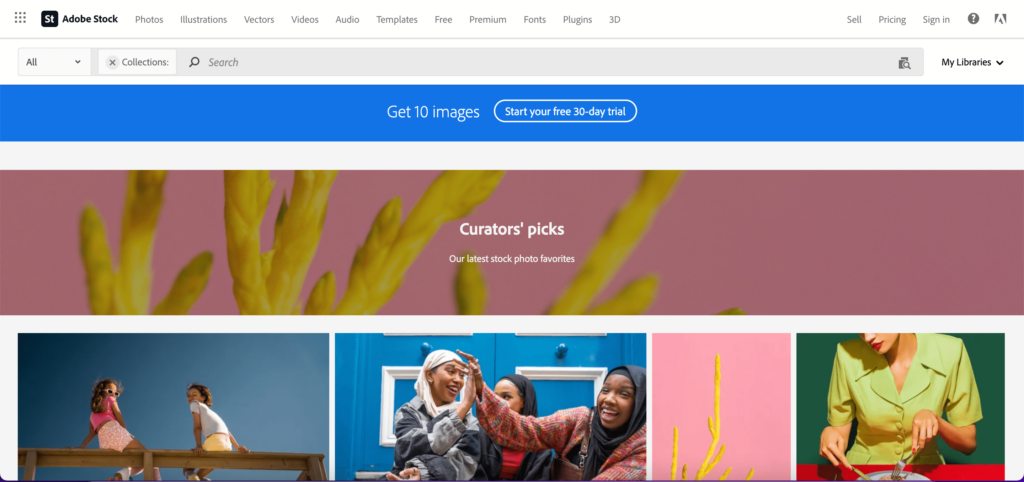
Searching through a vast library like Adobe Stock can feel like finding a needle in a haystack if you don’t use the right strategies. One of the most critical techniques is knowing how to effectively use keywords. Keywords are your best friends in narrowing down the thousands of images available to just the handful that fit your needs perfectly.
Here are a few tips to enhance your keyword search:
- Be Specific: The more specific your keywords, the better your search results will be. Instead of using broad terms like "animal," try "golden retriever puppy." This narrows down your options significantly.
- Use Synonyms: Don't just rely on one word. Think about variations and synonyms that could represent the same idea. For example, for "people," consider using "individuals" or "group."
- Include Contextual Keywords: If you’re looking for something in a certain setting, add that to your search. For instance, "beach sunset" gives context that can filter out irrelevant images.
- Use Quotes for Exact Phrases: If you’re searching for phrases, put the keywords in quotes to find exact matches. This is great for names, titles, or specific phrases.
- Try Different Combinations: Don't hesitate to mix and match keywords. Different combinations can yield various results, and you might discover something unexpected that fits your needs!
By mastering the art of keyword searching, you’ll make your Adobe Stock experience much smoother and more productive.
Also Read This: How to License Your Images
Filters and Categories to Narrow Down Options
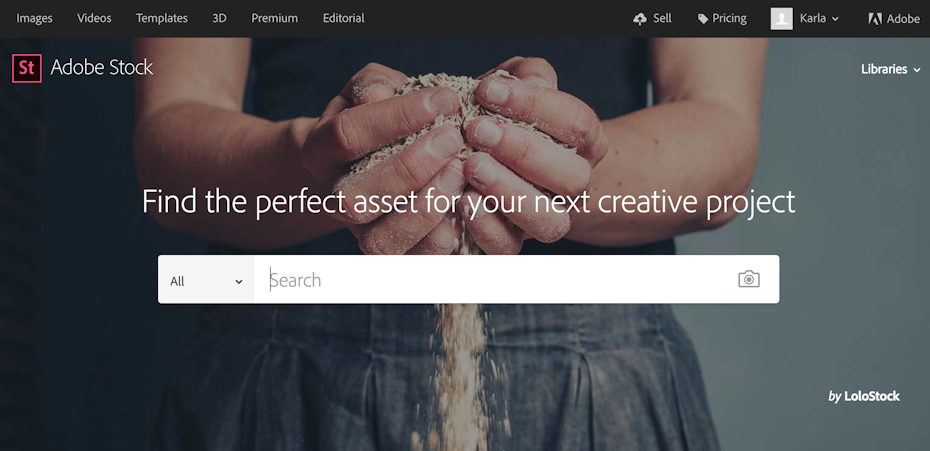
Once you've input your keywords, the next step in refining your search is leveraging the filters and categories available on Adobe Stock. These tools are incredibly useful for narrowing down results to find exactly what you’re looking for.
Here's how to effectively utilize filters and categories:
- Type of Content: Adobe Stock allows you to filter by type—photos, vectors, videos, illustrations, and even templates. This way, you can instantly eliminate options that don’t fit your project.
- Orientation: When you're looking for images for a specific layout, use orientation filters to choose between horizontal, vertical, or square images. This can save you time by ensuring the visuals fit your design right away.
- Color Palette: Do you have a specific color scheme in mind? Use the color filter to find images that align with your brand’s colors, ensuring cohesive aesthetics across your materials.
- License Type: If you’re on a strict budget or have particular licensing needs, filter by license type to find images that are free, premium, or belong to specific categories.
- Age of Content: Sometimes, you might want the latest trends in your visuals. Use the date filter to show only the most recent uploads or limit your search to content from the last year, or specific years.
Combining the power of keywords with the precision of filters and categories creates a streamlined search experience on Adobe Stock, leading you to the perfect resources for your projects in no time!
Also Read This: Converting PDF Files to TIFF Images Easily
Exploring Collections and Featured Content
When you're on the hunt for that perfect asset, exploring Adobe Stock's collections can be a game changer. Collections often feature curated groups of images, videos, and illustrations that suit various themes or occasions. This vastly simplifies your search and helps you discover high-quality content you might not have found otherwise.
Here are a few tips to effectively explore these collections:
- Utilize the "Collections" Tab: Navigate to the collections tab on the Adobe Stock homepage. Here, you'll find a variety of curated collections based on popular themes such as nature, business, or seasonal events. This is a great starting point when you're looking for inspiration!
- Check Out Featured Content: Adobe Stock regularly updates its featured content section, showcasing the latest trends and standout assets. This is perfect for discovering fresh content that aligns with current design aesthetics.
- Pay Attention to Top Collections: Often, there are top collections that showcase the best assets in various categories. You can quickly explore what's available and find treasures that can elevate your projects.
- Use Search Filters: After you've entered the collections area, utilize search filters to narrow down your options. You can filter by image type, orientation, color, and more, all while staying within the selected collection.
By diving into collections and featured content, you're not just browsing; you're enhancing your creative process and narrowing down the extensive Adobe Stock library to highlight the assets that truly resonate with your project vision.
Also Read This: How to Upload Model Release to Adobe Stock
Saving and Organizing Your Selected Assets
Once you've started accumulating assets from Adobe Stock, it's vital to save and organize them efficiently. An organized library not only saves you time but also allows for smoother project management. Here are some effective strategies to keep your creative workspace tidy:
1. Create Folders: Just like a well-organized filing cabinet, setting up folders for different projects, themes, or client needs can significantly streamline your workflow. You might consider creating folders for:
- Current Projects
- Future Ideas
- Client Specifics
- Inspiration
2. Use Collections Within Adobe Stock: Adobe Stock allows you to create collections directly on its platform. This means you can showcase related assets together, making it easier to access everything you need for a specific project.
3. Keep an Eye on Licensing: Remember to check the licensing agreements for assets you’re saving. Tagging or labeling files with their usage rights can prevent any headaches down the line.
4. Regularly Review Your Library: Make a habit of reviewing and purging your saved assets. This will not only free up space but also ensure you're only keeping what’s relevant for your work.
5. Use Keywords and Tags: When saving assets, leveraging relevant keywords and tags can help you quickly find what you need later. Just a few descriptive words can make all the difference when searching through a large collection.
By implementing these organization strategies, you'll not only maintain a clutter-free digital workspace but also ensure your creative process is as efficient and inspiring as possible. Happy organizing!
Also Read This: Stealing Getty Images and Avoiding Copyright Infringement
Tips for Finding High-Quality Images and Graphics
When it comes to searching for high-quality images and graphics on Adobe Stock, you want to ensure that you’re not just settling for the first results that pop up. Quality matters, especially for professional projects. Here are some handy tips to help you refine your search and find the absolute best visuals:
- Use Specific Keywords: Instead of broad terms, try using detailed keywords related to your subject. For example, instead of just searching for "dog," try "golden retriever puppy playing." This can help you discover more relevant images.
- Refine Your Filters: Utilize Adobe Stock’s filtering options to narrow down your results. You can filter by orientation (horizontal or vertical), color, and even image type (photos, vectors, videos, etc.). This makes it easier to find exactly what you need!
- Look for Contributor Ratings: Pay attention to the ratings of contributors. Higher-rated contributors often have a reputation for quality, so consider browsing their portfolios for visually stunning options.
- Check License Types: Make sure to review the license that comes with the image. Different types of licenses can dictate where and how you can use the image, so it’s crucial to choose wisely.
- Explore Collections: Adobe Stock often curates collections based on themes or trends. Check these out; sometimes the perfect image is tucked away in a collection you might not have thought to explore.
- Use Similar Images Feature: If you find an image you love, don’t stop there. Use the “similar images” feature to discover other visuals that might strike your fancy.
Conclusion
Searching for high-quality images and graphics on Adobe Stock doesn’t have to be a daunting task. With some strategic approaches, you can effortlessly sift through thousands of visuals to find exactly what fits your project. Remember to:
- Use specific and descriptive keywords that capture the essence of what you're looking for.
- Leverage filters to narrow down to the best choices.
- Check out contributor ratings for quality assurance.
- Be mindful of license types to ensure you’re using images legally.
- Explore curated collections to find inspiration.
- Utilize tools like the "similar images" feature to broaden your options.
Ultimately, your choice of visuals can make or break your project, so take your time exploring Adobe Stock. Happy searching!
 admin
admin








