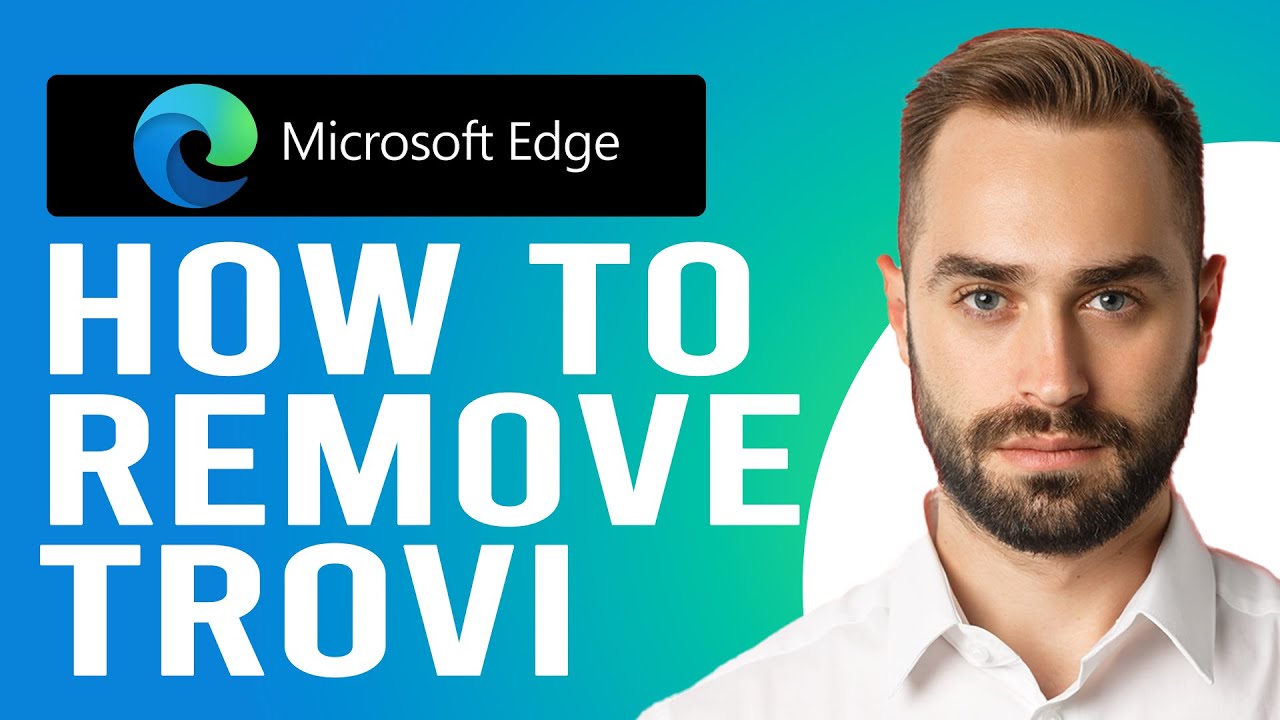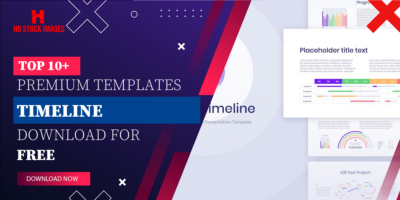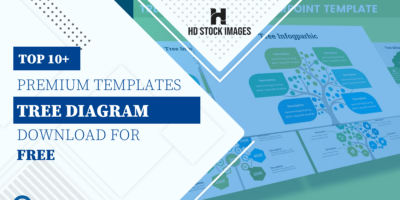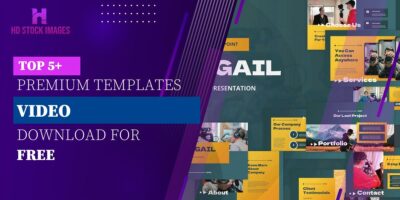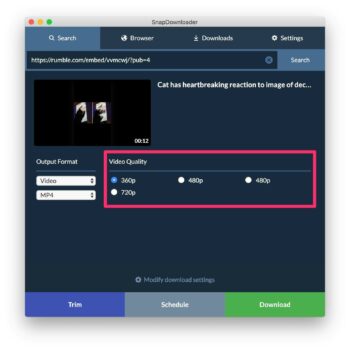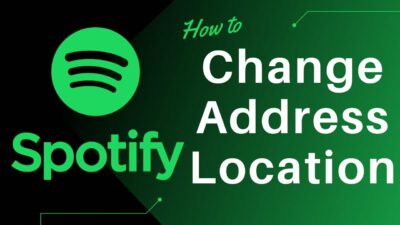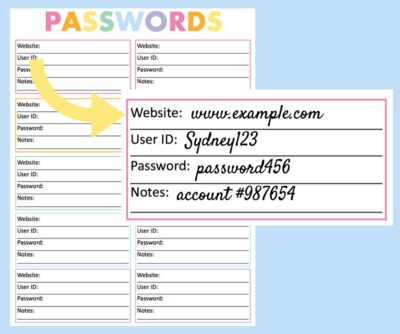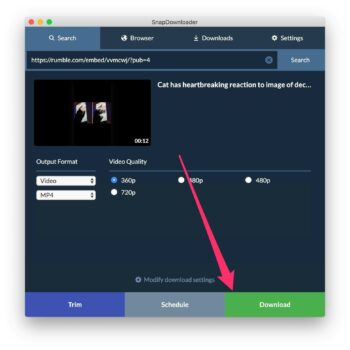Trovi is a persistent browser hijacker that can significantly impact your Microsoft Edge experience. To effectively combat this intrusive software, it's essential to grasp its nature and infiltration methods.
What is Trovi?
Trovi is a type of malware that primarily operates as a browser hijacker. Its main objective is to alter the default settings of your Microsoft Edge browser without your consent, redirecting your searches to malicious websites and displaying unwanted advertisements. Trovi often comes bundled with seemingly harmless software, making it challenging for users to detect its presence during installation.
How Does Trovi Infiltrate Microsoft Edge?
Trovi typically infiltrates Microsoft Edge through deceptive methods, such as bundled software installations or disguised browser extensions. Users may unintentionally download Trovi when installing freeware or shareware, as the malware is often bundled with seemingly legitimate applications. Additionally, Trovi may exploit vulnerabilities in the browser's security, making it crucial to keep Microsoft Edge and other software up to date.
Signs of Trovi Presence
Identifying the signs of Trovi in Microsoft Edge is crucial for prompt removal. Common indicators include:
- Unwanted changes to the homepage and default search engine.
- Excessive display of pop-up ads and banners.
- Sluggish browser performance and increased load times.
- Automatic redirection to unfamiliar or suspicious websites.
Impact on User Experience
The presence of Trovi can severely impact the user experience, leading to frustration, compromised privacy, and potential security risks. Unwanted advertisements and redirects not only disrupt normal browsing activities but can also expose users to malicious content.
In the next sections, we'll delve into effective methods for identifying Trovi and provide step-by-step guidance on removing this browser hijacker from Microsoft Edge. Stay with us to regain control of your browser and ensure a safer online experience.
Identifying Signs of Trovi
Recognizing the signs of Trovi's presence in your Microsoft Edge browser is crucial for initiating timely action. Here are key indicators that may suggest your browser has been affected:
- Homepage and Search Engine Changes: Trovi often modifies the default homepage and search engine settings without user authorization. If you notice sudden alterations to these settings, it could be a red flag.
- Excessive Pop-Up Ads: The presence of Trovi is often accompanied by a surge in unwanted pop-up ads and banners. These advertisements can be intrusive, hindering your normal browsing experience.
- Browser Performance Issues: If Microsoft Edge starts to exhibit sluggish performance, increased load times, or unexpected crashes, it might be indicative of Trovi's interference.
- Automatic Redirects: Trovi may redirect your browser to unfamiliar or potentially harmful websites. If you find yourself consistently landing on unexpected pages, Trovi could be the culprit.
Browser Extension Examination
Inspecting your browser extensions is another method to identify Trovi. Follow these steps:
- Access Browser Settings: Open Microsoft Edge, click on the three-dot menu, and select "Extensions."
- Review Installed Extensions: Examine the list of installed extensions for any unfamiliar or suspicious entries. Trovi often disguises itself as a seemingly harmless extension.
- Remove Suspicious Extensions: If you identify any suspicious extensions, remove them immediately by clicking on "Remove" next to the respective entry.
Common Signs of Trovi
| Signs | Description |
|---|---|
| Homepage Changes | Unauthorized modifications to the default homepage. |
| Pop-Up Ads | Increased display of intrusive pop-up ads and banners. |
| Browser Issues | Sluggish performance, prolonged load times, or frequent crashes. |
| Automatic Redirects | Browser redirection to unfamiliar or potentially harmful websites. |
By staying vigilant and recognizing these signs, you can take prompt action to remove Trovi from Microsoft Edge, restoring a smoother and more secure browsing experience.
Also Read This: Adobe Stock Image Free Download Without Watermark: Best Practices
Manual Removal Steps
Removing Trovi from Microsoft Edge manually requires a systematic approach. Follow these step-by-step instructions to effectively eliminate the browser hijacker:
- Access Microsoft Edge Settings: Open Microsoft Edge and click on the three-dot menu in the top-right corner. Select "Settings" from the dropdown menu.
- Navigate to "On startup": Under the "On startup" section, ensure that the option "Open a specific page or pages" is selected. If Trovi has altered this setting, click on "Add a new page," enter your preferred homepage, and click "Add."
- Check Default Search Engine: Go to the "Privacy, search, and services" section. Confirm that your preferred search engine is set as the default. If Trovi has changed it, click on "Manage search engines," set your desired search engine as default, and remove Trovi from the list.
- Remove Suspicious Extensions: Click on "Extensions" in the left-hand menu. Review the list of installed extensions and remove any unfamiliar or suspicious ones. Click on the extension and select "Remove."
- Clear Browsing Data: In the "Privacy, search, and services" section, click on "Choose what to clear" under "Clear browsing data." Select the types of data you want to clear (e.g., cookies, cached images and files) and click "Clear."
Manual Removal Steps Summary
| Step | Description |
|---|---|
| 1 | Access Microsoft Edge Settings |
| 2 | Navigate to "On startup" |
| 3 | Check Default Search Engine |
| 4 | Remove Suspicious Extensions |
| 5 | Clear Browsing Data |
By diligently following these manual removal steps, you can regain control of your Microsoft Edge browser and eliminate Trovi. However, if you encounter difficulties or prefer a more automated approach, consider using anti-malware tools as discussed in the next section.
Also Read This: Land Listings: A Guide on How to Sell Land on eBay
Using Anti-Malware Tools
For a more comprehensive and efficient cleanup of Trovi from Microsoft Edge, leveraging anti-malware tools is a recommended approach. These tools are specifically designed to detect and remove various types of malware, ensuring a thorough cleansing of your browser. Follow these steps to utilize anti-malware tools effectively:
- Research and Choose a Reliable Anti-Malware Program: Conduct research to identify reputable anti-malware programs. Opt for well-known solutions with positive reviews to ensure effectiveness.
- Download and Install the Chosen Anti-Malware Tool: Visit the official website of the selected anti-malware program, download the latest version, and follow the installation instructions provided.
- Run a Full System Scan: Launch the installed anti-malware tool and initiate a full system scan. This scan will thoroughly examine all files, including those related to Trovi, and identify any malicious elements.
- Follow Removal Recommendations: Upon completion of the scan, the anti-malware tool will present a report highlighting detected threats. Follow the recommended actions, typically including quarantine or removal of identified malware.
- Regularly Update and Run Scans: Ensure your chosen anti-malware program is regularly updated to guard against new threats. Perform periodic scans to keep your system and Microsoft Edge browser secure.
Anti-Malware Tools Overview
| Anti-Malware Program | Features | Availability |
|---|---|---|
| Malwarebytes | Real-time protection, scheduled scans, and malicious website blocking. | Free and Premium versions available. |
| Windows Defender | Built-in Windows security tool with real-time protection and regular updates. | Pre-installed on Windows systems. |
| Avast | Behavioral analysis, anti-phishing, and Wi-Fi security features. | Free and Premium versions available. |
Using anti-malware tools adds an extra layer of protection to your Microsoft Edge browser, helping prevent future infections and maintaining a secure online environment. Combine these tools with proactive measures to enhance the overall security of your digital experience.
Also Read This: Can I Link Instagram to Behance? Everything You Need to Know
Preventive Measures
While dealing with Trovi in Microsoft Edge is crucial, implementing preventive measures is equally important to avoid future infections. Here are proactive steps you can take to fortify your browser against potential threats:
- Be Cautious with Downloads: Exercise caution when downloading and installing software from the internet. Only download applications from trusted sources, and carefully read installation prompts to avoid unintentional bundling of unwanted software like Trovi.
- Regularly Update Software: Keep your Microsoft Edge browser and operating system up to date. Regular updates often include security patches that address vulnerabilities, reducing the risk of malware infiltration.
- Use a Reliable Antivirus Program: Install a reputable antivirus program that provides real-time protection. These programs can detect and block malicious activities, acting as a proactive defense against browser hijackers like Trovi.
- Enable Browser Security Features: Leverage built-in security features in Microsoft Edge. Enable settings such as SmartScreen Filter and Microsoft Defender SmartScreen to add an additional layer of protection against malicious websites and downloads.
- Educate Yourself and Stay Informed: Stay informed about common online threats and tactics used by malware. Educate yourself on best practices for online security, and remain vigilant to recognize potential risks.
Recommended Antivirus Programs
| Antivirus Program | Features | Availability |
|---|---|---|
| Norton Antivirus | Real-time threat protection, firewall, and identity theft prevention. | Subscription-based. |
| Bitdefender | Advanced threat defense, anti-phishing, and secure browsing. | Free and Premium versions available. |
| Kaspersky Internet Security | Safe browsing, parental controls, and webcam protection. | Subscription-based. |
By integrating these preventive measures into your online habits, you can significantly reduce the risk of encountering browser hijackers like Trovi. Taking a proactive stance towards cybersecurity ensures a safer and more enjoyable browsing experience on Microsoft Edge.
Also Read This: Mobile Photos and Shutterstock: Submission Guidelines and Quality Considerations
FAQ
Explore the frequently asked questions regarding Trovi and its impact on Microsoft Edge. If you have additional queries or concerns, feel free to reach out for further assistance.
Q1: What is Trovi, and how does it affect Microsoft Edge?
Trovi is a browser hijacker that alters Microsoft Edge settings, changing the default homepage and search engine. It can lead to unwanted pop-up ads, sluggish performance, and automatic redirects to unfamiliar websites.
Q2: How can I manually remove Trovi from Microsoft Edge?
Refer to the "Manual Removal Steps" section for a detailed guide on manually removing Trovi. Follow the step-by-step instructions to ensure a thorough cleanup of your browser.
Q3: Are there signs that indicate Trovi's presence in Microsoft Edge?
Yes, common signs include homepage and search engine changes, increased pop-up ads, browser performance issues, and automatic redirects. Refer to the "Identifying Signs of Trovi" section for more details.
Q4: Should I use anti-malware tools to remove Trovi?
Yes, using anti-malware tools is recommended for a comprehensive cleanup. The "Using Anti-Malware Tools" section provides detailed steps on leveraging these tools effectively.
Q5: What preventive measures can I take to avoid Trovi infections?
Implementing cautious downloading practices, regularly updating software, using a reliable antivirus program, enabling browser security features, and staying informed about online threats are key preventive measures. Explore the "Preventive Measures" section for more details.
Q6: Are there recommended antivirus programs for additional protection?
Yes, consider using reputable antivirus programs such as Norton Antivirus, Bitdefender, and Kaspersky Internet Security. Refer to the "Recommended Antivirus Programs" table for features and availability.
Conclusion
In conclusion, addressing Trovi's presence in Microsoft Edge is vital for a secure and smooth browsing experience. Understanding the nature of Trovi, identifying its signs, and employing effective removal methods, whether manual or using anti-malware tools, are essential steps to take back control of your browser.
By staying vigilant and implementing preventive measures, such as cautious downloading, regular software updates, and using reliable antivirus programs, users can significantly reduce the risk of encountering browser hijackers like Trovi in the future.
Remember, a proactive approach to cybersecurity is key to maintaining a safe online environment. If you have further questions or concerns, refer to the FAQ section for additional guidance. With the right knowledge and actions, you can enjoy a secure and uninterrupted browsing experience on Microsoft Edge.
Thank you for joining us on this journey to understand and combat Trovi in Microsoft Edge. Stay informed, stay secure!