Microsoft Teams channels serve as the backbone for organized communication and collaboration within a team. Each channel acts as a dedicated space for discussions, file sharing, and collaboration on specific topics or projects. To comprehend the dynamics of Teams channels, let's delve into the key aspects:
1. Purpose and Functionality
Teams channels are designed to streamline conversations and activities related to a specific theme or project. Whether it's a department, a project, or a common interest, channels provide a focused environment for team members to collaborate.
2. Structure and Hierarchy
Teams themselves are overarching containers, and within each team, you can create multiple channels. Channels are like sub-folders, offering a hierarchical structure that enables teams to segment discussions and resources. This ensures that conversations remain relevant and easily accessible.
3. Communication Tools
Channels in
Microsoft Teams integrate various communication tools such as chat, file sharing, and meeting functionalities. Team members can engage in threaded conversations, share documents, and schedule meetings directly within the channel, fostering seamless collaboration.
4. Access Permissions
Understanding access permissions is crucial in Teams channels. Team members have default access, but owners can customize permissions to control who can post messages, upload files, or modify settings within a channel. This helps in maintaining a secure and controlled collaboration environment.
5. Tabs and Connectors
Teams channels support tabs and connectors, allowing teams to integrate external applications, websites, or tools directly into the channel interface. Tabs provide quick access to shared resources, while connectors enable real-time updates from external services.
6. Channel Settings
Each channel comes with its own settings, including notification preferences, moderation options, and member management. Team members can adjust these settings to tailor the channel experience according to their needs.Understanding these fundamental aspects of
Microsoft Teams channels lays the groundwork for effective collaboration. Channels are not just spaces for communication; they are strategic components that empower teams to work cohesively towards common goals.
Reasons for Leaving a Teams Channel
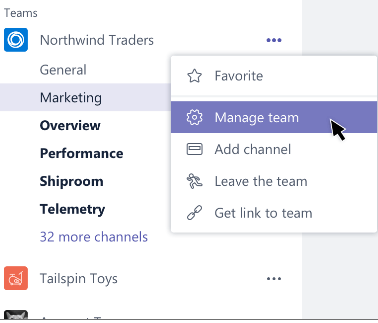
While
Microsoft Teams channels foster collaboration, there are instances where team members may find it necessary to bid farewell to a channel. Understanding the reasons behind leaving a Teams channel is crucial for maintaining a healthy and efficient team dynamic. Here are common scenarios that might prompt a departure:
1. Project Completion
One of the positive reasons for leaving a Teams channel is the successful completion of a project. Once the project goals are achieved, team members may opt to exit the channel to declutter their Teams interface and focus on new endeavors.
2. Change in Responsibilities
As team members' roles evolve or responsibilities shift, they may find themselves no longer directly involved in the discussions or activities within a particular channel. Leaving the channel in such cases ensures that active members can maintain focus and relevance.
3. Team Restructuring
Team restructuring or reorganization might lead to changes in channel dynamics. If a channel becomes obsolete due to restructuring, members may choose to leave and join more relevant channels aligned with the new team structure.
4. Overlapping Channels
In larger teams or organizations, there might be overlapping channels covering similar topics. Team members may decide to leave one channel in favor of another that better aligns with their interests or responsibilities, consolidating their communication space.
5. Personal Reasons
Personal circumstances such as a change in employment, relocation, or other life events may necessitate leaving a Teams channel. Open communication about such reasons ensures a smooth transition and allows the team to adapt to the changes.
6. Channel Inactivity
If a channel experiences prolonged inactivity or becomes irrelevant, members may choose to leave to avoid unnecessary notifications and maintain a clutter-free Teams environment.It's important to note that leaving a Teams channel is a routine aspect of team collaboration, and it doesn't necessarily imply a negative situation. Clear communication and understanding among team members contribute to a healthy and dynamic collaborative environment within
Microsoft Teams.
Step-by-Step Guide
Leaving a
Microsoft Teams channel is a straightforward process, and understanding the steps ensures a smooth departure. Follow this step-by-step guide to gracefully exit a Teams channel:
1. Navigate to the Teams Interface
Open
Microsoft Teams and navigate to the team that hosts the channel you wish to leave. Locate the specific channel within the team interface.
2. Right-Click on the Channel
Hover over the channel you want to leave, right-click on it to reveal a contextual menu. This menu will contain various options related to the channel.
3. Select "Leave the Team"
In the contextual menu, choose the option labeled "Leave the Team." Confirm your decision when prompted. This action will initiate the process of leaving the channel.
4. Review Notifications
Before finalizing your departure, review the notification options. Decide whether you want to continue receiving notifications for the channel's activities or opt for a clean break without further alerts.
5. Confirm and Exit
Confirm your decision to leave the channel.
Microsoft Teams will prompt you to ensure you want to proceed. Once confirmed, you will be removed from the channel, and your access to its content will be revoked.
6. Update Team Members (Optional)
Consider notifying your team members about your departure, especially if your absence might impact ongoing projects. Open communication helps maintain transparency and facilitates a smooth transition for the team.
7. Explore Alternatives
If leaving the channel is prompted by a change in focus or responsibilities, explore alternative channels that align better with your current objectives. This ensures continued collaboration within the broader team context.By following these simple steps, you can leave a
Microsoft Teams channel efficiently. Whether it's for personal reasons or a strategic shift in your role, exiting a channel should be a straightforward and respectful process, allowing both you and your team to adapt to evolving circumstances.
Etiquette and Considerations
Leaving a
Microsoft Teams channel is not just a technical process; it involves social dynamics and impacts team collaboration. Observing proper etiquette and considering the implications of your departure is essential. Here are some key etiquette guidelines and considerations:
1. Communicate Before Leaving
Prior to leaving a channel, it's courteous to communicate your intention with the team. This helps in avoiding confusion and ensures that team members are aware of the change, especially if your departure might impact ongoing projects or discussions.
2. Provide Context for Your Departure
If possible, share the reasons for your departure. Whether it's a shift in responsibilities, a change in focus, or personal reasons, providing context helps team members understand and adapt to the change more effectively.
3. Consider the Impact on Team Dynamics
Think about the potential impact your departure might have on team dynamics. If you play a crucial role in ongoing projects, consider how your absence will be managed and discuss any necessary transitions with your team.
4. Review and Transfer Relevant Content
Before leaving, review the content you've contributed to the channel. If there are important documents, discussions, or files, consider transferring ownership or ensuring that your contributions are appropriately archived for the team's future reference.
5. Adjust Notification Settings
If you've opted to stay in the team but want to minimize notifications from the channel you're leaving, adjust your notification settings accordingly. This prevents unnecessary interruptions while still allowing you to stay informed at a high level.
6. Respect Team Guidelines
Every team may have specific guidelines or norms for departures. Respect these guidelines and follow any team-specific procedures for leaving channels. This ensures a consistent approach and helps maintain a positive team culture.
7. Explore Alternatives within the Team
Before leaving, explore alternative channels or spaces within the team where your expertise or contributions might still be valuable. This ensures that your departure doesn't result in a complete disconnection from the team's collaborative efforts.By adhering to these etiquette guidelines and considerations, you contribute to a positive team environment even as you navigate changes within
Microsoft Teams channels. Thoughtful departures help maintain strong team relationships and foster a culture of open communication.
FAQ
Here are answers to frequently asked questions regarding leaving a
Microsoft Teams channel:
Q1: How do I leave a Teams channel?
A: To leave a Teams channel, right-click on the channel name, select "Leave the Team," and confirm your decision. You will be removed from the channel, and your access will be revoked.
Q2: What happens when I leave a channel?
A: When you leave a channel, you lose access to its content and discussions. You won't receive notifications for that channel unless you choose to do so. Your departure is reflected in the channel member list.
Q3: Can I still access past conversations after leaving a channel?
A: No, once you leave a channel, you lose access to past conversations and shared files within that channel. It's advisable to review and transfer any important content before leaving.
Q4: Should I notify my team before leaving a channel?
A: Yes, it's recommended to communicate your departure to the team. Providing context and reasons for leaving helps maintain transparency and allows for a smoother transition.
Q5: Can I rejoin a channel after leaving?
A: Yes, you can rejoin a channel if you have the necessary permissions. Navigate to the team, find the channel, and click "Join." However, you may not have access to past conversations unless they were saved or documented elsewhere.
Q6: How do I adjust notification settings before leaving a channel?
A: While leaving a channel, you can review and adjust notification settings. Choose whether you want to continue receiving notifications for the channel's activities or opt for a clean break without further alerts.
Q7: Are there alternative channels for similar topics?
A: Explore alternative channels within the team that may align better with your current interests or responsibilities. It ensures you stay connected with the team's collaborative efforts while adapting to evolving circumstances.These frequently asked questions provide insights into the process of leaving
Microsoft Teams channels and address common concerns. Understanding these aspects helps users navigate departures with clarity and efficiency.
Impact on Collaboration
Leaving a Microsoft Teams channel can have various impacts on team collaboration, influencing communication, workflow, and team dynamics. Understanding these effects is crucial for both the departing member and the team as a whole:
1. Communication Flow Disruption
Impact: Departing team members disrupt the communication flow within the channel, potentially leading to missed updates or incomplete information.
2. Knowledge and Expertise Gap
Impact: If the departing member possessed specific knowledge or expertise relevant to ongoing projects, their absence may create a gap that could affect the team's performance.
3. Team Dynamics Adjustment
Impact: The departure necessitates an adjustment in team dynamics as members redistribute responsibilities and adapt to changes in roles or project contributions.
4. Workflow Interruption
Impact: Workflow interruptions may occur as the team recalibrates to accommodate the departure, potentially leading to temporary slowdowns or shifts in project timelines.
5. Emotional Impact on Team Members
Impact: Team members might experience emotional reactions to a departure, especially if the departing member played a significant role in team dynamics or was well-integrated into the team culture.
6. Team Morale and Motivation
Impact: Depending on the circumstances of the departure, team morale and motivation can be influenced. Transparent communication and support can help mitigate negative impacts on team spirit.
7. Team Adaptation and Resilience
Impact: The departure prompts the team to adapt and showcase resilience. Successfully navigating such changes strengthens the team's ability to handle future transitions and challenges.
8. Project Continuity Measures
Impact: To minimize disruption, teams may implement measures to ensure project continuity, such as knowledge transfer sessions, documentation updates, or the reassignment of critical tasks.It's essential for both departing members and the team to recognize and address these potential impacts. Clear communication, proactive knowledge sharing, and supportive team dynamics can contribute to a smoother transition, allowing the team to adapt and continue collaborating effectively within Microsoft Teams channels.
Alternatives and Workarounds
Exploring alternatives and workarounds within Microsoft Teams can be beneficial when contemplating leaving a channel. Here are some considerations and solutions:
1. Explore Similar Channels:
If your reason for leaving is a shift in focus or responsibilities, explore other channels within the team that align better with your current objectives. This allows you to stay connected with the team's collaborative efforts.
2. Create a New Channel:
If the existing channels don't fully cater to your needs, consider proposing the creation of a new channel with a specific focus. Discuss this with your team to ensure alignment with overall team objectives.
3. Adjust Notification Settings:
If the channel's activity is a concern but you want to stay informed at a high level, consider adjusting your notification settings. You can customize the frequency and type of notifications to minimize interruptions.
4. Use Tabs and Connectors:
Explore the use of tabs and connectors to integrate external applications, websites, or tools directly into the channel interface. This enhances collaboration by providing quick access to shared resources and real-time updates.
5. Document Important Discussions:
Prior to leaving, ensure that any crucial discussions or decisions within the channel are documented. This documentation can be shared with the team or stored in a designated location for future reference.
6. Notify and Collaborate:
If you anticipate your departure impacting ongoing projects, communicate transparently with your team. Collaborate on a plan for a smooth transition, potentially identifying a team member who can take over specific responsibilities.
7. Utilize Team Meetings:
Consider utilizing team meetings or designated collaboration time to share updates, discuss ongoing projects, and maintain a sense of connection. This ensures that important information is disseminated effectively.By exploring these alternatives and workarounds, you can tailor your Microsoft Teams experience to better suit your needs while maintaining effective collaboration with your team.
Conclusion
Leaving a Microsoft Teams channel is a routine aspect of team collaboration that involves both technical and social considerations. In this blog post, we've explored the various facets of departing from a Teams channel, providing insights into the process, etiquette, and the potential impacts on collaboration. Let's recap the key takeaways:
Understanding the Basics:
We began by understanding the fundamentals of Microsoft Teams channels, their purpose, structure, and the tools they offer for seamless collaboration. Knowing the basics is essential for effective participation within the Teams platform.
Reasons for Departure:
We explored common reasons for leaving a Teams channel, ranging from project completion and changes in responsibilities to personal reasons. Recognizing these reasons helps team members navigate departures with clarity and understanding.
Step-by-Step Guide:
A detailed step-by-step guide was provided for leaving a Teams channel efficiently. This included navigating the Teams interface, adjusting notification settings, and considering alternative channels or spaces within the team.
Etiquette and Considerations:
We emphasized the importance of etiquette and considerations when departing from a channel. Clear communication, providing context for departure, and respecting team guidelines contribute to a positive team environment.
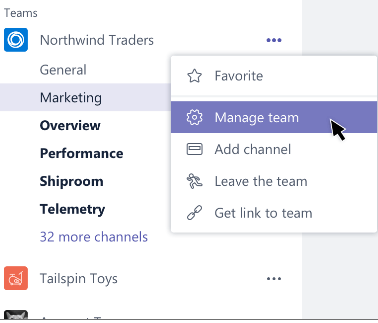 While Microsoft Teams channels foster collaboration, there are instances where team members may find it necessary to bid farewell to a channel. Understanding the reasons behind leaving a Teams channel is crucial for maintaining a healthy and efficient team dynamic. Here are common scenarios that might prompt a departure:
While Microsoft Teams channels foster collaboration, there are instances where team members may find it necessary to bid farewell to a channel. Understanding the reasons behind leaving a Teams channel is crucial for maintaining a healthy and efficient team dynamic. Here are common scenarios that might prompt a departure: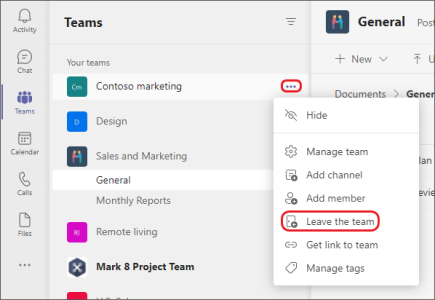
 admin
admin








