In today's digital age, videos are a dominant form of content. YouTube hosts countless videos that serve various purposes, from educational tutorials to entertainment. However, sometimes the information in these videos can be hard to digest, especially when you're on the go or when audio isn't feasible. That's where transcription comes in! This post will explore easy methods of transcribing YouTube videos into text, making the contents more accessible and easier to share.
Why Transcribe YouTube Videos?
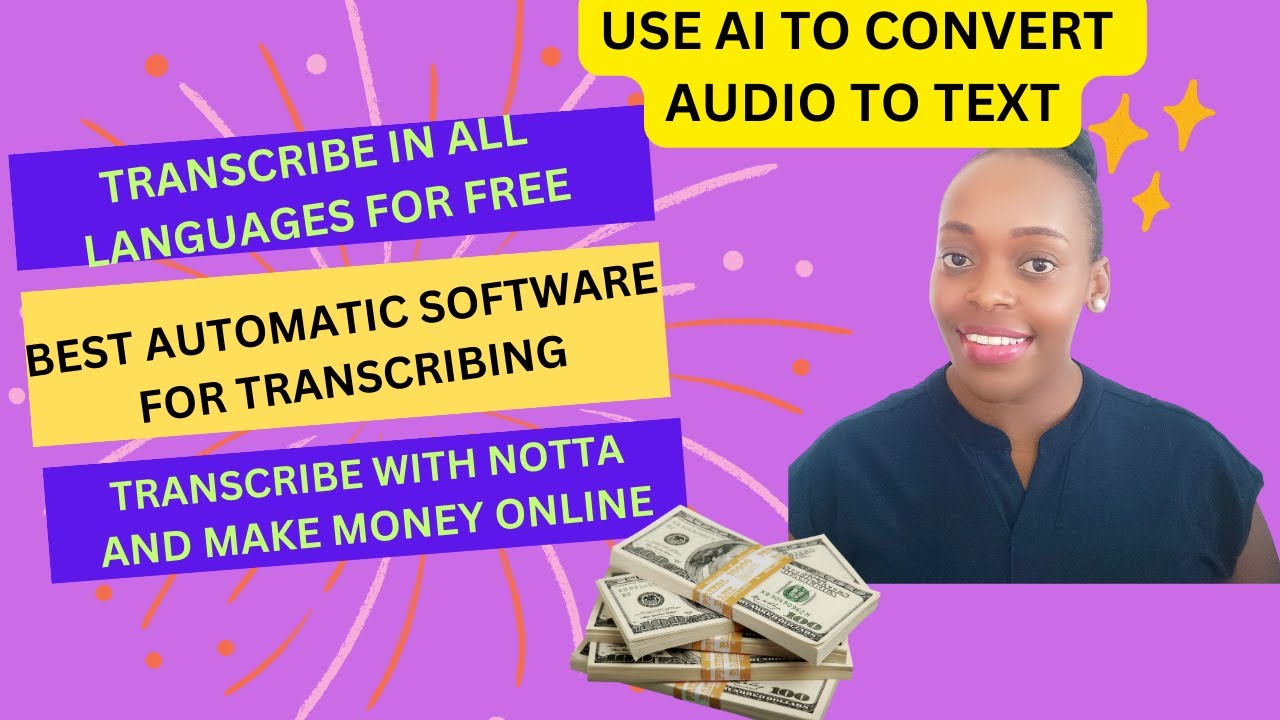
Transcribing YouTube videos might seem like extra work, but the benefits make it worth the effort. Here are some compelling reasons to consider:
- Accessibility: By providing a text version of your video content, you make it accessible to individuals who are deaf or hard of hearing. Transcriptions ensure that no one misses out on the valuable information you present.
- Improved SEO: Search engines can't watch videos, but they can read text. Including transcripts for your videos can significantly enhance your search engine optimization (SEO) efforts, helping more people find your content.
- Content Reusability: Transcriptions allow you to repurpose your video content into blog posts, social media updates, or ebooks. This saves time and helps maximize the value of your existing content.
- Easier Note-Taking: Viewers often want to take notes while watching. Having a transcription available enables them to focus on the video without worrying about missing key points.
- Global Reach: If you want to reach a global audience, translating your transcriptions into other languages can help you connect with non-English speaking viewers.
With all these reasons in mind, transcribing YouTube videos becomes not just beneficial but essential for maximizing your content’s impact!
3. Manual Transcription Methods
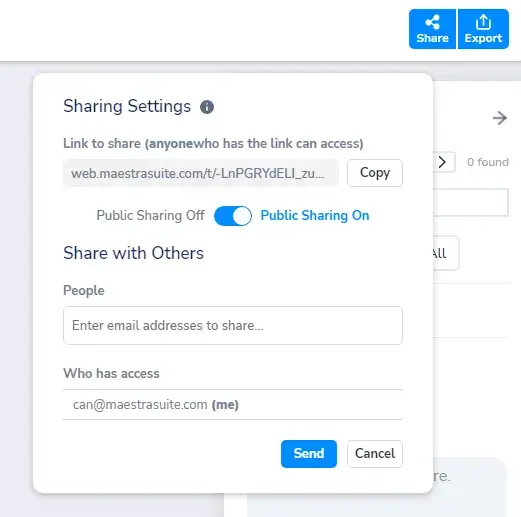
Transcribing YouTube videos manually can feel daunting at first, but it can be quite manageable with a little practice. You might even find it rewarding! Here are some effective steps to help you through the process:
- Listen Actively: Start by playing the video and listening closely to the dialogue. It helps to pause frequently to catch every word.
- Set Up Your Workspace: Create a distraction-free environment with a good quality headset to ensure you hear everything clearly.
- Use Word Processing Software: Open a word processor like Microsoft Word or Google Docs to begin typing what you hear.
- Break It Down: If the video is long, consider transcribing it in sections. This makes the task less overwhelming and allows you to focus better.
- Time Stamps: Incorporating time stamps can be useful, especially if you plan to reference specific parts of the video later. You could format them like this: [0:00], [02:15] etc.
- Proofread: After finishing, take a moment to review what you've typed. Listen to sections again while reading to catch any errors.
Manual transcription takes time, but it's a skill that improves with practice. Plus, you have complete control over the accuracy and formatting!
4. Using Automated Transcription Tools
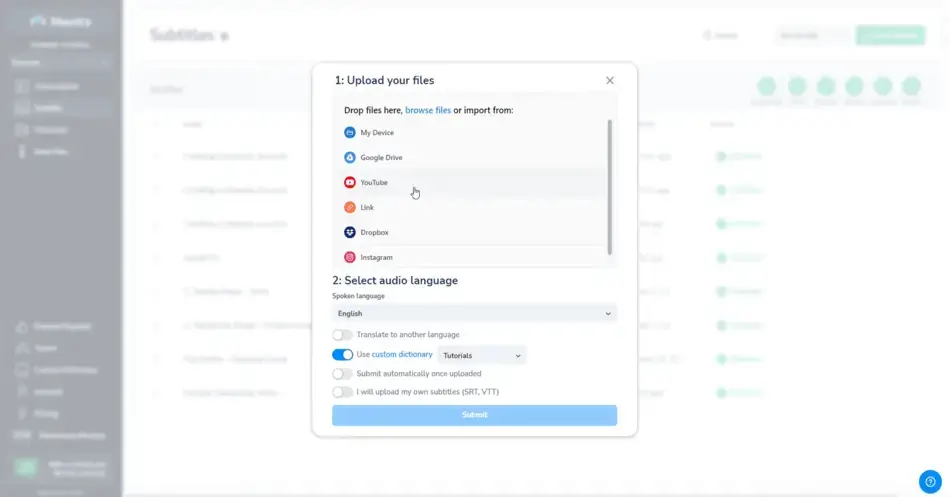
If manual transcription feels like too much work, consider using automated transcription tools. These are software applications designed to convert spoken words into text much more quickly. Here’s how you can utilize them effectively:
- Choose Your Tool: There are many available options, such as Otter.ai, Rev.com, or Descript. Find one that suits your needs, whether you're looking for free options or subscription services.
- Upload Your Video: Most tools allow you to upload your YouTube video directly, or you can provide a link if the tool supports it.
- Set Preferences: Adjust settings like language, speaker identification, and timestamps to suit your specific requirements.
- Wait for Processing: The tool will analyze the video and transcribe it in a matter of minutes! This is the beauty of automation.
- Edit and Revise: Don't forget to go through the generated text. While these tools are getting better, they can still make mistakes, especially with names or technical jargon.
- Export Options: Most transcription tools allow you to export your text in various formats (like .txt, .doc, or .srt), making it easy to use in other applications.
Automated transcription can save you a ton of time while still providing a decent level of accuracy, making it a fantastic option for busy individuals!
5. Step-by-Step Guide to Use YouTube's Automatic Captions
Have you ever stumbled upon a YouTube video that you really wanted to understand but just couldn’t catch every word? You're in luck! YouTube has a feature called automatic captions, which can make your viewing experience a whole lot easier. Here’s how to use it:
- Open the Video: Start by navigating to the YouTube video you wish to transcribe.
- Enable Subtitles/CC: Look for the "CC" button at the bottom right corner of the video player. Click on it to turn on the captions.
- Adjust Settings: In case you’d like to customize the appearance, click on the settings gear icon right next to the “CC” button. You can change the text size, font, and even background color!
- Access the Transcript: If you want a written format, click on the three dots (more options) below the video. Select "Open transcript." This will display a text version on the side of the video.
- Copy & Paste: Highlight the text in the transcript, copy it, and paste it into your preferred text editor for further use.
And voila! You now have a text version of the video. Keep in mind that automatic captions may not always be 100% accurate, especially with poor audio quality or accents, but it’s a fantastic starting point!
6. Best Practices for Accurate Transcription
Transcribing videos can feel overwhelming at times, but following some best practices can make the process much smoother and more accurate. Here are some tips to keep in mind:
- Choose Clear Audio: Always start with videos that have good sound quality. Clear audio helps in reducing transcription errors.
- Use Headphones: If the audio is a bit murky, headphones can help you concentrate better and catch every word more effectively.
- Break It Down: Instead of trying to transcribe the entire video at once, pause frequently and jot down small sections. This reduces the chances of missing details.
- Familiarize Yourself with the Content: A bit of background knowledge about the subject matter can help you anticipate terminology and make educated guesses.
- Proofread: After transcribing, go back and review your text. This will help catch any typos or misinterpretations from the audio.
By adopting these practices, you’ll enhance your transcription accuracy, making it easier to retain and share valuable information from YouTube videos!
Easy Methods for Transcribing YouTube Videos to Text
Transcribing YouTube videos to text can be incredibly useful for creating subtitles, improving accessibility, and enhancing content engagement. Here are some easy methods to help you convert video audio into readable text.
1. Automated Transcription Tools
Many online tools can automatically transcribe audio from YouTube videos. These tools utilize advanced speech recognition technology to generate transcripts quickly. Some popular options include:
- Sonix - Offers a user-friendly interface and supports multiple languages.
- Otter.ai - Real-time transcription with collaboration features.
- Rev.com - Provides both automated and professional transcription services.
2. YouTube’s Built-in Features
YouTube offers captions and subtitles for many videos. You can access them by:
- Clicking on the “CC” button during playback.
- Viewing the transcript via the three-dot menu next to the “Save” button.
Keep in mind that accuracy can vary based on the video's audio quality.
3. Manual Transcription
If you require high accuracy, consider transcribing the video manually. Here’s how:
- Play the video at a slower speed.
- Use a text editor to type out what you hear.
This method is time-consuming but can yield precise results.
4. Audio Extraction and Speech-to-Text Software
You can extract audio from YouTube videos using tools like:
- 4K Video Downloader
- Freemake Video Converter
Then, utilize speech-to-text software like Google Docs Voice Typing for transcription.
By using these easy methods, you can effortlessly transcribe YouTube videos into text, making your content more accessible and shareable.
Conclusion
Transcribing YouTube videos doesn’t have to be a daunting task; with these methods, you can choose the approach that best suits your needs and ensures your content reaches a wider audience.










