In today's digital age, YouTube is one of the most popular platforms for music and video content. However, sometimes you might want to enjoy your favorite playlists offline or simply have them in your own music library. Converting YouTube playlists to MP3 files is a fantastic way to enjoy this content on any device you prefer. Whether you're on a long road trip, at the gym, or just unwinding at home, having that music at your fingertips enhances the experience. This guide will walk you through the entire process of converting your favorite
Understanding the Process
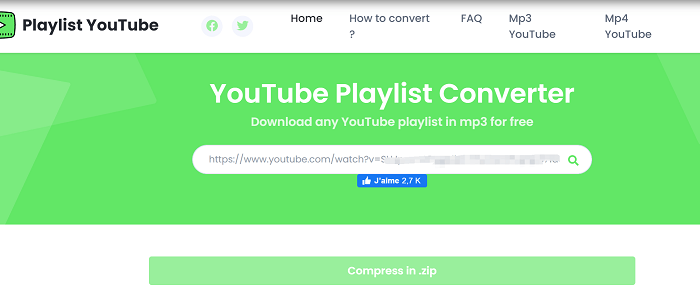
Converting YouTube playlists to MP3 files may seem daunting at first, but the process can be quite straightforward if you break it down into manageable steps. Let’s dive into the key elements you need to understand:
1. What You Need:
- A device with internet access (computer, tablet, or smartphone).
- YouTube playlist URL - This is the link to the playlist you want to convert.
- A reliable conversion tool - This could be a website, app, or software designed for converting YouTube videos to MP3.
2. Selecting the Right Tool:
There are various tools available, both free and paid, each with its own features. Here’s a quick comparison:
| Tool Name | Platform | Features |
|---|---|---|
| YTMP3 | Web | Simple, free, no software download needed |
| 4K Video Downloader | Windows, Mac, Linux | Downloads entire playlists in high quality |
| Any Video Converter | Windows, Mac | Edit and convert videos with ease |
3. Copying the Playlist URL:
To get started, navigate to the YouTube playlist you want to convert. Click on the URL bar, and copy the link. This is your ticket to accessing and converting the audio.
4. The Conversion Process:
Once you have your conversion tool, simply paste the copied URL into the designated area on the site or app. From there, follow the prompts to convert the playlist to MP3 format. Most tools allow you to adjust settings such as audio quality, so choose what suits you best!
After the conversion is complete, you can download the MP3 files directly to your device, ready to play whenever you want.
Tools Needed for Conversion
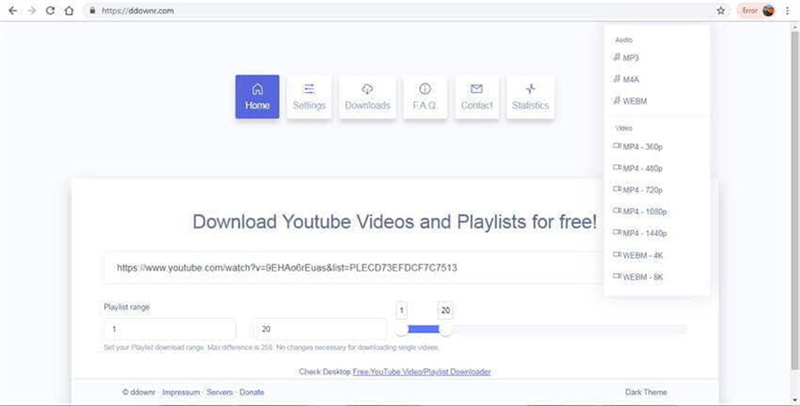
If you’re ready to dive into the world of converting YouTube playlists to MP3, let’s first check off the essential tools you’ll need. The right tool can make all the difference in ensuring a smooth and efficient conversion process. Here’s a handy checklist of the tools you might consider:
- YouTube Playlist Downloader: These are specialized software applications or online services designed to grab entire playlists and convert them to MP3. Popular examples include 4K Video Downloader, Any Video Converter, and ClipGrab.
- Audio Format Converter: Sometimes, you might need to tweak audio quality or format after your initial download. Programs like Audacity or Freemake Audio Converter can let you convert files to various formats and adjust bitrate.
- Internet Connection: It might sound obvious, but a stable and decent-speed internet connection is crucial for downloading videos, especially if you're working with larger playlists.
- Storage Space: Ensure your device has enough storage to accommodate the downloaded MP3 files. It's easy to underestimate how much space a bunch of audio files can take.
- Media Player: To enjoy your newly converted tracks, a good media player is essential. VLC Media Player and iTunes are great choices that support various audio formats.
By ensuring you have these tools in your digital toolkit, you’ll set yourself up for a successful playlist conversion adventure!
Step-by-Step Guide for Desktop Users
Now that we’ve got the necessary tools lined up, let’s get into the nitty-gritty of converting YouTube playlists to MP3 on your desktop. Follow these simple steps, and soon enough, you’ll have your favorite tunes ready to rock out to!
- Choose Your Downloader: Start by picking a downloader that meets your needs. For example, if you go with 4K Video Downloader, download and install it following the on-screen instructions.
- Copy the Playlist URL: Open YouTube and navigate to the playlist you want to convert. Highlight the URL in the address bar and copy it (Ctrl + C for Windows, Command + C for Mac).
- Paste the URL: Open your chosen downloader and look for a button or option that says “Paste Link.” Click on it, and your software will automatically recognize the playlist.
- Select MP3 as Output Format: In the downloader settings, choose MP3 as the desired format. You can often customize the audio quality here, so feel free to tweak it to your liking!
- Download the Playlist: Hit the “Download” or “Start” button, and watch the magic happen! The software will fetch the playlist tracks and convert them to MP3.
- Find Your Files: Once the downloading process is complete, locate your MP3 files in the designated folder—usually the default "Downloads" folder unless you specified another location.
- Play and Enjoy! Open your favorite media player, import the converted MP3 files, and start enjoying your music on-the-go!
And there you have it! With this step-by-step guide, you’ll now be able to convert any YouTube playlist to MP3 on your desktop hassle-free. Happy listening!
Converting YouTube Playlists to MP3 on Mobile Devices
Hey there! So, you love jamming to your favorite YouTube playlists but want to take them with you on the go as MP3 files? Good news! Converting YouTube playlists to MP3 on your mobile device is super easy and convenient. Whether you're using an Android or an iOS device, I've got you covered.
For *Android users, there are various apps available on the Google Play Store that can do the job. Some of the popular ones include:
- TubeMate: This handy app allows you to download videos and convert them to MP3 format.
- VidMate: Similar to TubeMate, it provides easy access to download playlists as MP3 files.
Once you have your preferred app downloaded, simply open it, find the YouTube playlist you want, and follow the prompts to convert it.
If you're an iOS user*, things can be a bit trickier due to Apple's restrictions. You generally can't use certain apps directly to download MP3s from YouTube. However, you can utilize web-based services through your Safari browser! Here’s how:
- Open Safari and navigate to a reliable online converter.
- Copy the URL of the YouTube playlist you want to convert.
- Paste the link on the converter’s site and choose the MP3 format.
- Download the converted files directly to your device.
And ta-da! You now have your favorite tracks ready for offline listening!
Tips for Efficient Conversion
Alright, let’s chat about making your playlist conversion process as smooth and efficient as possible. Who wants to waste time fiddling with settings, right? Here’s how you can ensure a seamless experience:
- Use High-Quality Tools: Always choose converters that are well-reviewed and reliable. Read user feedback before downloading any app or using a web service.
- Check for Limitations: Some converters have restrictions on the number of songs you can convert at once. It’s best to know these limits upfront.
- Batch Processing: If available, use batch processing features to convert multiple songs or entire playlists simultaneously—this will save you tons of time!
- File Organization: After conversion, organize your MP3 files in folders or use appropriate labels. This will help you find your favorite tracks easily later on.
- Be Aware of Legalities: Always ensure that you have the right to download and convert the playlists. Familiarize yourself with copyright laws to avoid potential issues.
By following these tips, you can enjoy a hassle-free experience while converting your beloved YouTube playlists to MP3. Happy listening!
7. Legal Considerations When Downloading Music
When it comes to downloading music from YouTube playlists as MP3 files, there are several legal considerations you should keep in mind. YouTube's terms of service prohibit the download of content without explicit permission, and the same applies to the music contained in these videos. Ignoring these rules can lead to potential repercussions, not just for individual users but also for developers of converter tools.
Here are some things to consider:
- YouTube Terms of Service: You should familiarize yourself with YouTube's policies regarding content downloading. They clearly state that you cannot download videos or music unless you have permission or are using a feature offered directly by YouTube, like YouTube Premium.
- Copyright Laws: Music often falls under copyright protection, meaning that using or distributing protected content without permission can result in legal action. Always check if the song is copyrighted or available under Creative Commons licenses.
- Personal Use vs. Distribution: While it’s generally acceptable to download content for personal use—like having a playlist for your workout—sharing or redistributing that content without consent is illegal.
- International Differences: Laws concerning copyright and downloading music vary by country. It’s important to understand your local laws to avoid any legal pitfalls.
In summary, while the temptation to download and convert your favorite playlists is strong, make sure you're aware of and comply with the legal frameworks surrounding such actions.
8. Conclusion
Converting YouTube playlists to MP3 files can be a great way to enjoy your favorite tunes offline, but it’s essential to approach this process thoughtfully and responsibly. By understanding the various options available for conversion, from online tools to software applications, you can make informed choices suited to your needs.
However, don't forget the legal ramifications of downloading music. Balancing your desire to enjoy music with adherence to copyright laws and YouTube’s guidelines is crucial. Remember, respecting the rights of artists and creators not only promotes a fair digital environment but also ensures the longevity of the platforms we cherish.
So, the next time you want to convert a playlist, ask yourself: "Am I following the right steps?" Whether you're using free converters or premium services, stay informed and respect the rules. Happy listening!










