Streaming services have revolutionized how we consume content, and YouTube TV is no exception. With its wide variety of channels and on-demand shows, many users wonder about its flexibility, especially when it comes to using it in different locations. Can you catch up on your favorite programs while traveling, or is it strictly limited to one spot? Let's unravel this and delve into YouTube TV's location policies to see what users can expect.
Understanding YouTube TV's Location Policies
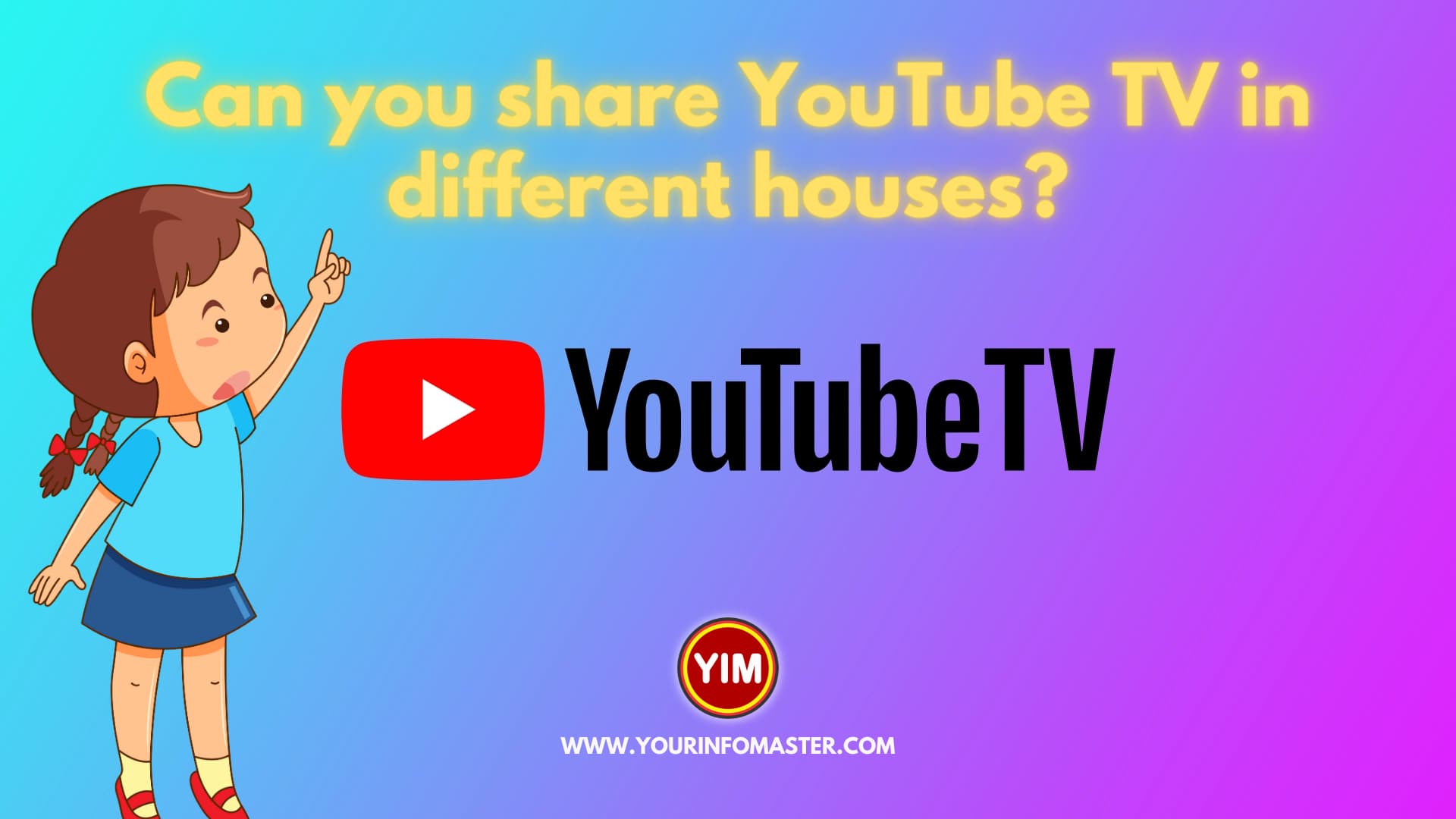
YouTube TV, like many other streaming services, has specific location policies to manage how and where you can access its content. These policies can impact your viewing experience if you're someone who travels frequently or shares an account with family or friends across different locations.
First off, YouTube TV primarily requires you to set a “Home” location. This is essentially the primary address that you register when you sign up for the service. It's linked to your internet connection, and generally, this is where most of your usage should occur. Here’s a quick overview of how it works:
- Home Location: Your designated place where YouTube TV is primarily used.
- Network Connection: You must connect to the same Wi-Fi at your Home location to enjoy your subscription fully.
- Out-of-Home Access: You can access your account while logged into another network; however, some limitations may apply.
For example, if you’re on vacation and connected to a different Wi-Fi network, you can still log into YouTube TV. However, features like “local channels” depend on your Home location, which is determined by the address you registered during account setup. If you use the service from a different area long-term, you may be required to update your Home location, which can come with certain restrictions.
| Scenario | Details |
|---|---|
| Using YouTube TV at Home | Full access to all channels and features. |
| Using YouTube TV Elsewhere | Access to shows but limited local channels based on the Home location. |
| Changing Home Location | May be restricted in frequency; requires a verified network. |
In summary, understanding YouTube TV's location policies is key to maximizing your viewing experience. While you can use it in multiple locations, being aware of how your Home setup impacts access can help you navigate any restrictions and enjoy seamless streaming.
3. Evaluating Streaming Options from Different Locations
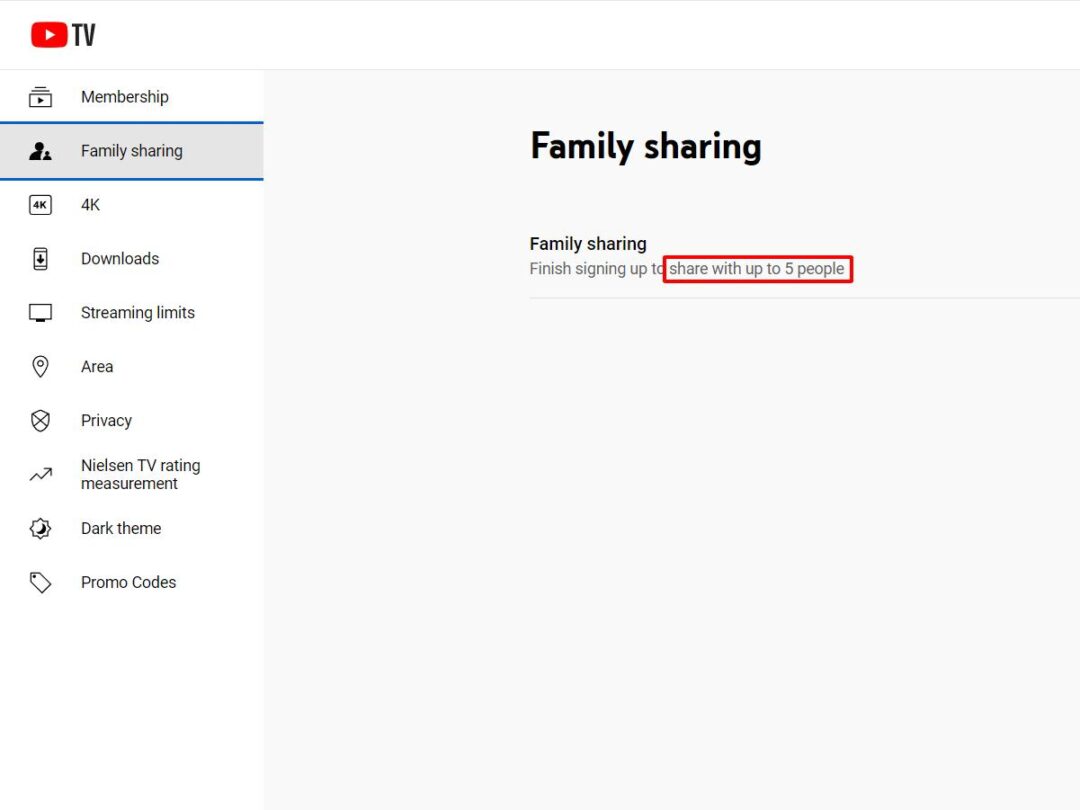
When it comes to using YouTube TV from various locations, you’ll want to consider several factors that can affect your viewing experience. Whether you’re at home, traveling, or visiting friends, understanding how to evaluate your streaming options is key.
First off, you need to check your internet connection. A strong and stable connection is essential for smooth streaming. Here’s a quick checklist to evaluate your streaming situation:
- Speed Test: Use speed test apps to measure your internet speed. Ideally, you want a speed of at least 25 Mbps for 1080p streaming.
- Wi-Fi Stability: Make sure your Wi-Fi signal is strong. If you’re using public Wi-Fi, like at a coffee shop, be ready for potential complications.
- Device Compatibility: Ensure that the device you’re using (smartphone, tablet, TV) is compatible with YouTube TV.
- Location Settings: YouTube TV uses location data to provide content relevant to your area, so bear in mind that if you’re traveling, you might miss some local channels.
Also, consider the difference in program availability based on location. Some networks may be available in one region but not in another. This is particularly true for live events like sports. Always keep an eye on the local listings to know what you might be missing when you’re away from home.
4. Limitations and Restrictions of Multi-Location Streaming
As convenient as streaming from different locations may sound, there are some significant limitations and restrictions that you should be aware of when using YouTube TV. Understanding these can help you avoid frustration down the line.
One of the main restrictions is related to the account sharing policy. Currently, YouTube TV allows you to stream content on multiple devices, but multiple streams from different locations can lead to some hiccups:
| Limitation | Description |
|---|---|
| Account Sharing | You can share your account with family, but they must reside at the same address as the primary account holder to take full advantage of local channel access. |
| Location Verification | When using the service outside your home, YouTube TV may require you to verify your location periodically, which could interrupt your viewing. |
| Streaming Limits | You might be limited in the number of devices that can stream at once. If you’re logged in from multiple locations, you could run into restrictions. |
Another important aspect is the blackout restrictions for certain content, especially sports events. When you’re not in your primary location, you may find yourself unable to watch certain live events due to these blackouts. So, if you plan to stream from different locations, make sure you’re aware of what content might not be available to you.
In summary, while YouTube TV offers great flexibility, understanding these limitations can help you make the most of your viewing experience without unexpected disruptions!
Tips for Using YouTube TV in Different Locations
Using YouTube TV in different locations can be a bit tricky, but with a few helpful tips, you can enjoy your favorite shows without a hitch. Here are some practical suggestions to keep in mind:
- Understand the Location Requirement: YouTube TV is designed for use in a single household, which means your home address is key. Make sure you're aware of this limit before traveling or moving.
- Use a Compatible Device: Ensure you're streaming on devices that support YouTube TV, like smart TVs, mobile devices, tablets, or streaming boxes. Having the appropriate equipment can simplify access no matter where you are.
- Access Your Home Network: Whenever possible, connect to a Wi-Fi network that is registered at your home address. This is essential for getting the best experience and avoiding potential location restrictions.
- Adjust Your Location Settings: If you find yourself in a different location, you might have to change your location settings. Allow YouTube TV to use your device's location services to update your current location accurately.
- Communicate with Your Family: If you're sharing your YouTube TV account, make sure everyone understands the rules about location. You may need to coordinate viewing times based on where everyone is located to avoid issues.
With these tips, using YouTube TV in different locations can be an enjoyable experience. Just keep the household and network rules in mind!
Conclusion
In conclusion, while YouTube TV does have some limitations when it comes to accessing the service in multiple locations simultaneously, understanding how it works can significantly enhance your viewing experience. The platform is primarily intended for use within a single household, so if you're planning to use it in different locations, you will need to be mindful of the account and location restrictions.
If you’re a frequent traveler or have multiple homes, embrace these aspects of the service:
- Be on the lookout for notifications about location changes.
- Utilize the tips mentioned above to navigate usage in different areas smoothly.
- Consider your viewing habits and whether YouTube TV fits your lifestyle.
Remember, while it may not be perfect for multi-location usage, YouTube TV still offers a wealth of content and convenience. By planning ahead and staying informed, you can make the most out of your subscription no matter where you are!










