Are you a music lover who's been wondering if you can enjoy your favorite YouTube videos on your Sonos speakers? You're not alone! Many people are diving into the world of streaming music and video, looking for the best ways to enhance their listening experience. In this blog post, we’ll explore the possibilities and limitations of playing YouTube videos on Sonos speakers, along with some helpful tips and tricks to get you started.
Understanding Sonos Speakers
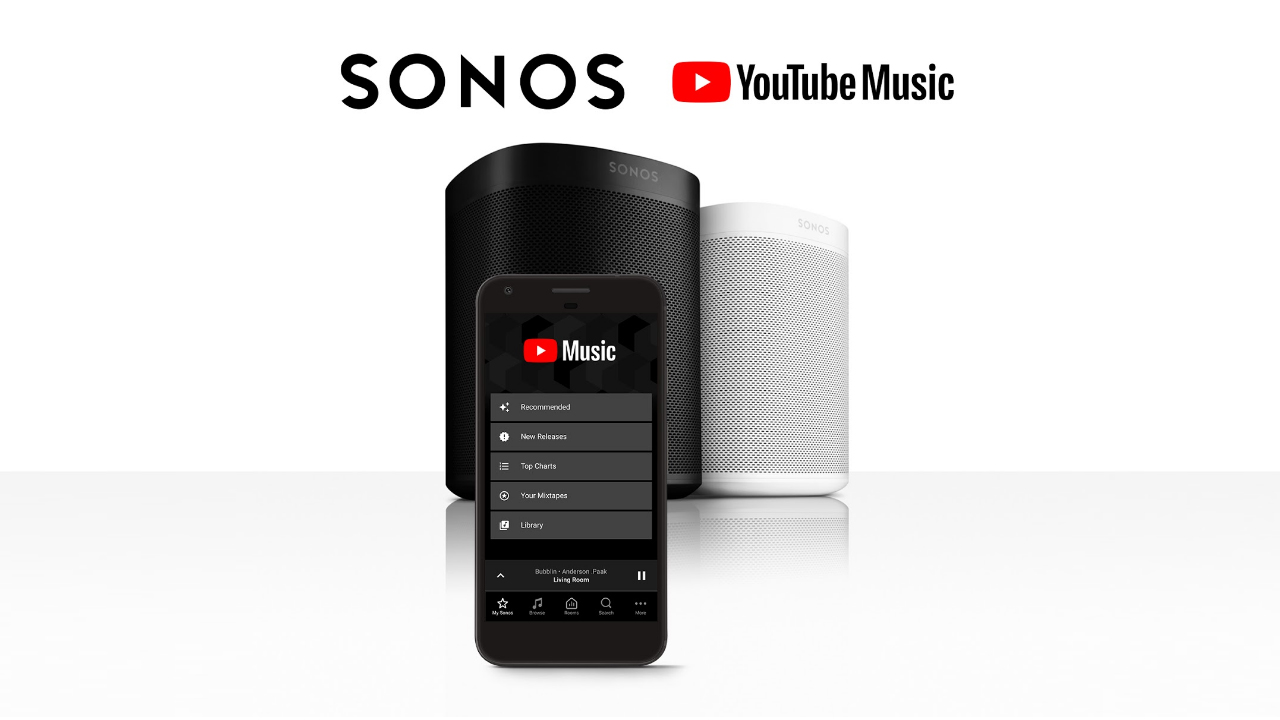
Before we dive into the specifics of playing YouTube videos, let's take a moment to understand what Sonos speakers are all about. Sonos is a brand that's synonymous with high-quality sound, innovative design, and versatile connectivity options. They are designed for music enthusiasts and casual listeners alike, providing a seamless streaming experience across various platforms.
Here are some key features of Sonos speakers:
- Multi-Room Audio: Sonos allows you to sync multiple speakers throughout your home, creating a cohesive audio experience. You can play different songs in different rooms or the same track everywhere.
- Smart Assistant Compatibility: Many Sonos models work with smart assistants like Amazon Alexa and Google Assistant, allowing you to control your music with just your voice.
- Streaming Services: Sonos supports a wide range of music streaming platforms, including Spotify, Apple Music, and Tidal. This makes it easy for you to access your favorite tunes in high quality.
Another great aspect of Sonos speakers is their user-friendly mobile app. It acts as a central hub for managing your music, adjusting settings, and grouping speakers. With all this in mind, it's easy to see why Sonos has become a household name in audio solutions. But the question remains: can you play YouTube videos directly through Sonos? Let's explore that next!
Also Read This: How to Watch YouTube on Echo Show 8
Supported Streaming Services
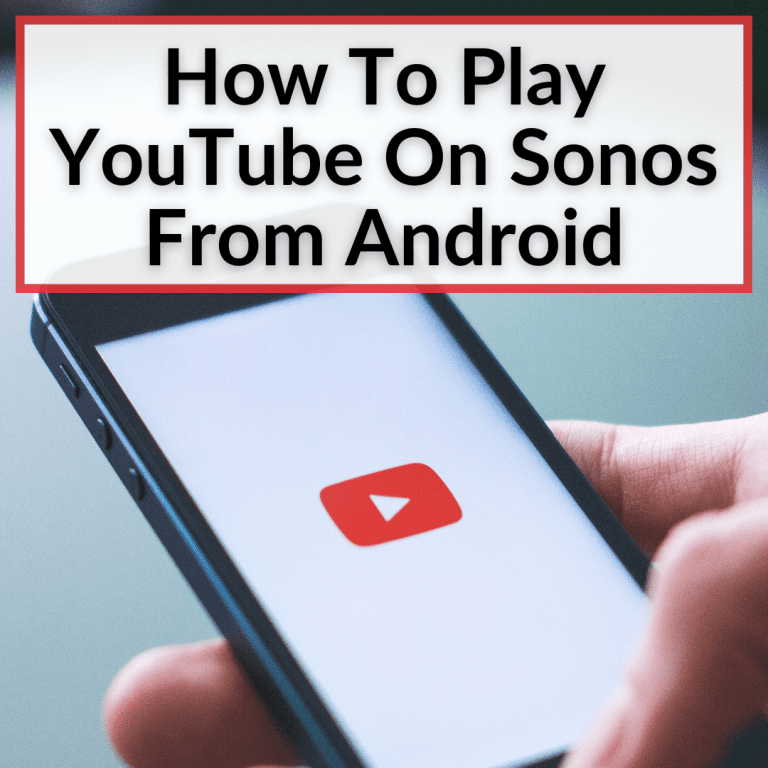
Sonos speakers are designed to enhance your listening experience with an array of supported streaming services. They cater to a wide variety of musical tastes and preferences, allowing you to easily access a vast library of tracks, podcasts, and more. Here’s a detailed list of the primary streaming services that are integrated with Sonos:
- Spotify: One of the most popular music streaming platforms, Spotify offers a vast selection of playlists, albums, and personalized music recommendations.
- Apple Music: Known for its high-quality streaming, Apple Music integrates seamlessly with Sonos for a smooth listening experience.
- Amazon Music: This service provides a huge catalog of songs and curated playlists, making it easy to find your favorite tunes.
- Deezer: Another excellent option, Deezer features millions of tracks and personalized recommendations tailored to your music taste.
- Amazon Alexa: With built-in voice support, you can easily control your Sonos speakers using voice commands.
- Playlists and Radio Stations: Besides the major services, you can also access various playlists and internet radio stations.
Additionally, you can use services like Tidal and Google Play Music on your Sonos system. The best part? These services are regularly updated, which means new music and features continually enhance your experience. Just make sure your Sonos app is up to date to take full advantage of all the offerings!
Also Read This: Connecting Mix cloud to Alexa: a Step-by-step Guide
Playing YouTube Videos on Sonos
If you've ever wondered about the possibility of streaming YouTube videos directly to your Sonos speakers, you're not sitting alone! While you can't play YouTube videos directly through the Sonos app, there are some creative ways to make it happen. Here’s how:
1. Using AirPlay: If you have an AirPlay 2-compatible Sonos speaker, you can easily stream YouTube content from your iOS device. Just follow these steps:
- Open the YouTube app on your iPhone or iPad.
- Play the video you want.
- Swipe down from the upper-right corner to access the Control Center.
- Tap on the AirPlay icon and select your Sonos speaker.
2. Casting from Android: Android users can take advantage of the Google Home app. Here’s how:
- Make sure your Sonos speakers are set up with Google Assistant.
- Use the Google Home app to cast audio directly to your Sonos speakers from the YouTube app.
3. Using a Third-Party App: There are several third-party applications available (like “Stream to Sonos”) that allow you to stream audio from YouTube directly to your Sonos speakers.
It’s essential to know that while you can enjoy the audio from YouTube, you'll need to work around the limitations if you're looking to watch videos. However, with these tips and tricks, you can enjoy your favorite YouTube tracks through your Sonos speakers in no time!
Also Read This: Tips to Upload an Image to Canvas for Online Courses
5. Using AirPlay to Stream YouTube
One of the easiest ways to stream YouTube videos to your Sonos speakers is by utilizing AirPlay. If you own an Apple device, this method allows you to effortlessly send audio from your iPhone, iPad, or Mac directly to your Sonos system. Here’s how to do it:
- Make sure your Sonos speaker is AirPlay 2 compatible.
- Connect your Apple device and Sonos speaker to the same Wi-Fi network.
- Open the YouTube app on your Apple device.
- Start playing the video you want to watch.
- Tap on the AirPlay icon (a triangle with circles) in the video player.
- Select your Sonos speaker from the list of available devices.
And just like that, the audio from the YouTube video will play through your Sonos speakers! AirPlay not only supports high-quality streaming but also lets you control the volume and playback from your Apple device.
Keep in mind that if you want a seamless experience, it's best to use Apple Music or the Sonos app for controlling your speakers while enjoying your favorite YouTube content. Also, ensure your device's software is up to date to avoid compatibility issues.
Also Read This: How Dairy Milk Chocolate is Made
6. Using Bluetooth to Play YouTube Videos
If you prefer a more straightforward approach or are using a non-Apple device, Bluetooth becomes your best friend in streaming YouTube videos to your Sonos speakers. Here's how to set it up:
- Ensure your Sonos speaker has Bluetooth capability. Models like the Sonos Move and Sonos Roam support Bluetooth streaming.
- Put your Sonos speaker in pairing mode.
- On your smartphone or tablet, open the Bluetooth settings and search for available devices.
- Select your Sonos speaker once it appears on the list.
- Open the YouTube app and play the video you want.
Now, the audio from the video should come through your Sonos speakers! One of the benefits of using Bluetooth is that you can easily switch between different devices, making it very versatile.
However, remember that Bluetooth streaming might not offer the same audio quality as AirPlay and can be prone to dropouts over longer distances. So, keep your device close to the speaker for the best experience!
Also Read This: Thermal Imaging Camera Cost Guide
Troubleshooting Common Issues
When it comes to playing YouTube videos on Sonos speakers, you might encounter a couple of hiccups here and there. But don’t sweat it; most of these issues are fairly easy to resolve! Let’s explore some common problems and their fixes.
- Audio Not Working: If you can see the video playing on your device but there's no sound from the Sonos speakers, try the following:
- Make sure your Sonos speakers are muted. Try adjusting the volume using the Sonos app.
- Restart both your Sonos speakers and the device you’re using to cast the YouTube video.
- Video Lag or Desynchronization: Sometimes, you might notice a lag between the video and audio. To fix this:
- Check your Wi-Fi connection. A weak signal can cause lag. Try moving your router closer to your speakers.
- Close other applications that might be using bandwidth.
- Unable to Connect: If the Sonos speakers are not appearing in your cast options:
- Ensure that both your casting device and Sonos speakers are connected to the same Wi-Fi network.
- Check for any firmware updates in the Sonos app and apply them.
- App Crashing: If either the Sonos or YouTube app is crashing:
- Try reinstalling the app on your device.
- Restart your device to clear any temporary glitches.
By keeping these troubleshooting tips in your back pocket, you'll be better equipped to enjoy seamless streaming on your Sonos speakers.
Conclusion
So, can you play YouTube videos on Sonos speakers? The answer is a resounding yes! With the right setup, you can enjoy your favorite tunes and video soundtracks in high quality. By utilizing methods like the Sonos app, Google Home, or connecting through Bluetooth, you have plenty of options to get your YouTube fix.
However, as with any technology, challenges can arise. But remember, most issues are easily solvable with a few troubleshooting steps. So don’t let these bumps in the road deter you; playing YouTube through Sonos is totally doable!
To wrap things up, integrating Sonos speakers into your media consumption can elevate your audio experience significantly. Whether you’re hosting a party, having a cozy movie night, or enjoying some background music while working, the richness of sound produced by Sonos can make all the difference. So go ahead, crank up those beats, and let your Sonos speakers bring your YouTube videos to life!
 admin
admin








