Introduction:
Connecting Mix cloud to Alexa brings a new level of convenience and accessibility to your music and podcast listening experience. By integrating these two platforms, you can effortlessly control and enjoy your favorite shows, mixes, and podcasts from Mixcloud using simple voice commands through your Alexa-enabled devices. This seamless connection allows you to dive into a vast library of content and explore a wide range of genres and artists, all with the power of your voice.Whether you're a music enthusiast seeking the latest DJ sets, a podcast lover looking for intriguing discussions, or simply someone who wants to enhance their audio entertainment, the integration of Mixcloud and Alexa provides an intuitive and hands-free way to discover and enjoy content from one of the most popular streaming platforms available. So sit back, relax, and let your voice guide you through the immersive world of Mixcloud with Alexa by your side.Also Read This: Insights into Popular and Profitable Content: 123RF’s Best Selling Images
1. Install the Mixcloud Skill
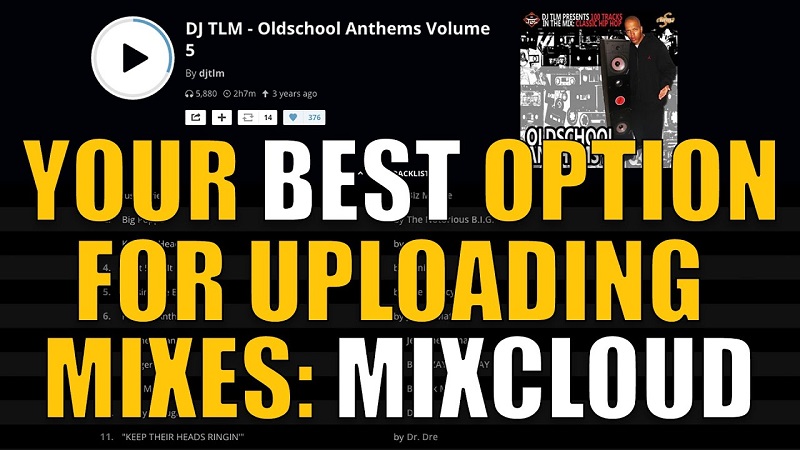
Step 1: Open the Alexa App
- Open the Alexa app on your mobile device. The app is available for iOS and Android.
Step 2: Access Skills & Games
- Tap on the menu icon (three horizontal lines) in the top-left corner of the Alexa app.
- This will open the main menu.
- From the menu, select "Skills & Games."
Step 3: Search for Mixcloud Skill
- Tap on the search icon (magnifying glass) in the top-right corner of the Skills & Games screen
- . This will open the skill search.
- In the search bar, type "Mixcloud" and hit enter or tap on the search button.
Step 4: Select the Mixcloud Skill
- From the search results, look for the official Mixcloud Skill.
- It should have the Mixcloud logo and be listed as "Mixcloud: Radio & DJ mixes."
- Tap on the Mixcloud Skill to open its details page.
Step 5: Enable the Skill
- On the Mixcloud Skill details page, you will see an "Enable" button.
- Tap on it to enable the skill.
- The app will now install the Mixcloud Skill on your Alexa device.
Step 6: Link your Mixcloud Account
- After enabling the Mixcloud Skill, you will be prompted to link your Mixcloud account.
- Follow the on-screen instructions to sign in to your Mixcloud account.
- If you don't have an account, you may need to create one before proceeding.
- Once signed in, authorize Alexa to access your Mixcloud account.
Step 7: Connect Alexa to your Mixcloud Device
- Make sure that your Mixcloud device is connected to the same Wi-Fi network as your Alexa-enabled device.
- Go back to the main menu of the Alexa app by tapping on the menu icon (three horizontal lines) in the top-left corner.
- Select "Settings" from the menu.
- In the Settings menu, tap on "Music & Podcasts."
- Choose "Link New Service" and scroll down to find "Mixcloud."
- Follow the on-screen instructions to link your Mixcloud account to Alexa.
Step 8: Enjoy Mixcloud on Alexa
- Once you've successfully linked your Mixcloud account to Alexa, you can start listening to Mixcloud content.
- You can use voice commands to control Mixcloud on Alexa.
- For example, say "Alexa, play [name of Mixcloud show or DJ]" or "Alexa, play my Mixcloud likes."
Also Read This: Where to Watch Rumble on Streaming Platforms and Accessibility Options
2. Link your Mixcloud account to Alexa
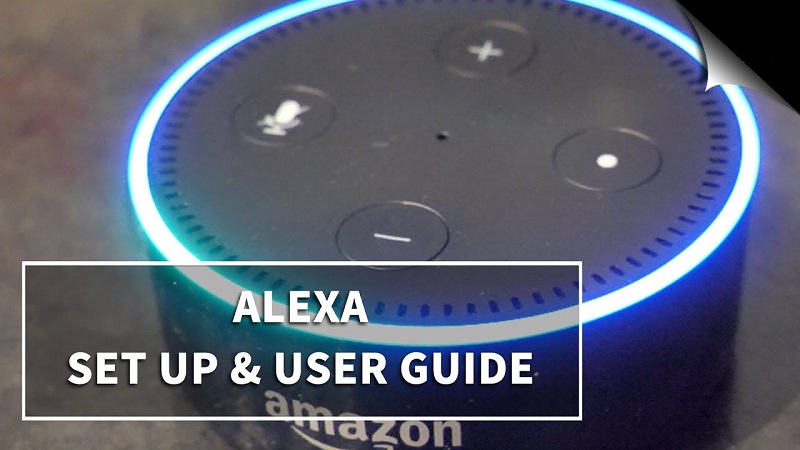
a) Open the Alexa app
- Launch the Alexa app on your mobile device.
- Make sure you have the latest version of the app installed.
b) Access Skills & Games
- Tap on the menu icon (three horizontal lines) in the top-left corner of the app.
- From the menu, select "Skills & Games."
c) Search for the Mixcloud Skill
- Tap on the search icon (magnifying glass) in the top-right corner of the screen.
- Enter "Mixcloud" in the search bar and tap the search button.
d) Enable the Mixcloud Skill
- Look for the official Mixcloud skill from the search results.
- Tap on the skill to open its details page.
- On the skill's page, tap on the "Enable" button to install the skill.
e) Sign in to your Mixcloud account
- After enabling the Mixcloud skill, you'll be prompted to sign in to your Mixcloud account.
- Follow the on-screen instructions to enter your Mixcloud username and password.
- If you don't have a Mixcloud account, you'll need to create one before proceeding.
f) Authorize Alexa to access your Mixcloud account
- Once you've entered your Mixcloud credentials, you'll be asked to authorize Alexa to access your Mixcloud account.
- Review the permissions requested by Alexa and confirm your consent.
- This step ensures that Alexa can retrieve your Mixcloud content and play it on your Alexa-enabled devices.
Also Read This: Streaming Wonders: How to Stream BBC America Anywhere
3. Connect Alexa to your Mixcloud device
a) Check Device Compatibility:
- Ensure that your Mixcloud device is compatible with Alexa.
- Mixcloud devices that support Alexa integration include smart speakers, smart displays, and other devices with Alexa capabilities.
b) Set Up and Connect your Mixcloud Device:
- Follow the manufacturer's instructions to set up and connect your Mixcloud device to your Wi-Fi network.
- This typically involves using a mobile app or a web interface to connect the device to your home network.
c) Set Up your Alexa-enabled Device:
- If you haven't already, set up your Alexa-enabled device (e.g., an Amazon Echo speaker) following the manufacturer's instructions.
- This usually involves downloading the Alexa app, connecting the device to your Wi-Fi network, and signing in to your Amazon account.
d) Install the Mixcloud Skill:
- Open the Alexa app on your mobile device.
- Tap on the menu icon (three horizontal lines) in the top-left corner.
- Select "Skills & Games" from the menu.
- Tap on the search icon (magnifying glass) in the top-right corner.
- Search for "Mixcloud" and select the official Mixcloud skill from the results.
- Tap on "Enable" to install the Mixcloud skill.
e) Link your Mixcloud Account:
- After enabling the Mixcloud skill, you'll be prompted to link your Mixcloud account.
- Follow the on-screen instructions to sign in to your Mixcloud account.
- Once signed in, authorize Alexa to access your Mixcloud account.
f) Connect Alexa to your Mixcloud Device:
- Ensure that your Mixcloud device is connected to the same Wi-Fi network as your Alexa-enabled device.
- Open the Alexa app on your mobile device.
- Tap on the menu icon (three horizontal lines) in the top-left corner.
- Select "Settings" from the menu.
- Tap on "Music & Podcasts."
- Select "Link New Service."
- Scroll down and tap on "Mixcloud."
- Follow the on-screen instructions to link your Mixcloud account to Alexa.
Also Read This: Exploring Rumble Subscription Costs and Available Tiers
4. Enjoy Mixcloud on Alexa
a) Voice Commands:
With Mixcloud connected to Alexa, you can use voice commands to control your listening experience. Simply say "Alexa" followed by a command to play, pause, skip, or adjust the volume of Mixcloud content.b) Playing Specific Shows or DJs:
You can ask Alexa to play specific Mixcloud shows or DJs by saying, for example, "Alexa, play the latest episode of [show name] on Mixcloud" or "Alexa, play mixes by [DJ name] on Mixcloud."c) Discovering Popular Mixcloud Content:
Alexa can help you discover popular Mixcloud content by asking questions like "Alexa, what are the trending shows on Mixcloud?" or "Alexa, find popular mixes on Mixcloud."d) Accessing Your Mixcloud Likes:
If you have liked mixes or shows on Mixcloud, you can ask Alexa to play your likes by saying "Alexa, play my Mixcloud likes" or "Alexa, play my liked mixes on Mixcloud."e) Creating Mixcloud Playlists:
With Mixcloud on Alexa, you can create playlists of your favorite mixes or shows. You can add mixes to your playlist using voice commands like "Alexa, add this mix to my Mixcloud playlist" or "Alexa, create a new Mixcloud playlist and add this mix."f) Controlling Playback:
Alexa allows you to control the playback of Mixcloud content using voice commands. You can ask Alexa to pause, resume, skip to the next mix, or go back to the previous mix by saying commands like "Alexa, pause," "Alexa, resume," "Alexa, next mix," or "Alexa, previous mix."By utilizing these features, you can fully enjoy the Mixcloud experience on your Alexa-enabled device and seamlessly listen to your favorite shows, DJs, and mixes from Mixcloud.As Amazon’s Alexa and Cloud Grow, Will Voice and Cloud-Based Banking Follow? https://t.co/xAqVU1ykkB pic.twitter.com/B4V6ootNWL
— Thomas 'Brrr' ₿rand (@thlbr) February 7, 2019

 admin
admin








