One of the most annoying things about browsing websites is when images do not show up. Such images can make the website look unprofessional thus ruining its appearance and end-user experience. Consequently, this might make your visitors lack confidence in you as a result lowering conversations rates. The initial move in dealing with this problem correctly is questioning why they are broken in the first place.
Common Causes of Broken Images
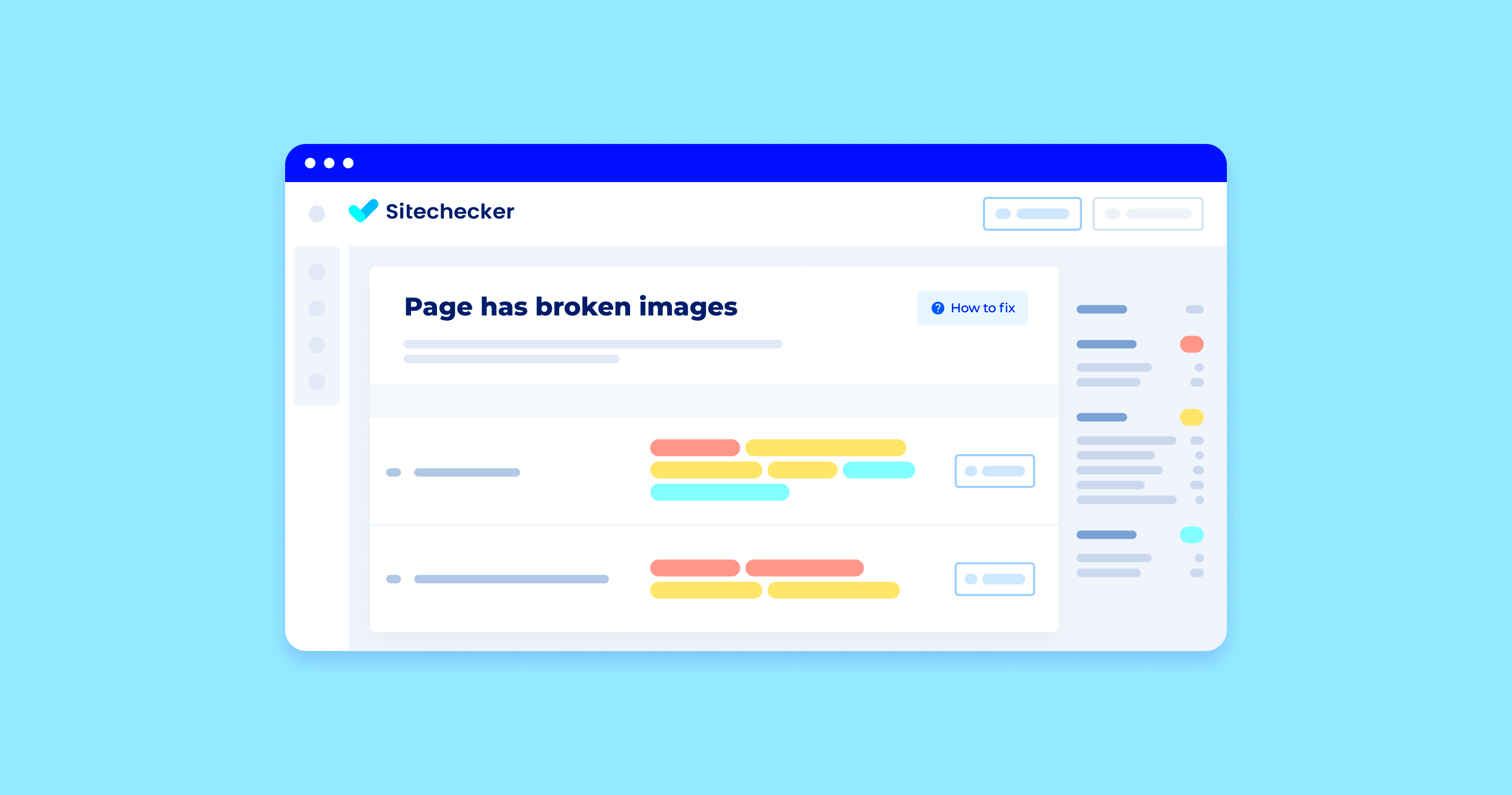
Numerous factors can lead to improper display of pictures in your site. The following are some of the frequent problems:
- Incorrect File Paths: If the URL of the image is incorrect or if the image has been moved to a different location, it will not display.
- File Format Issues: Using unsupported file formats can lead to broken images. Always check if the format is compatible with web browsers.
- Server Issues: If your web server is down or experiencing problems, images may fail to load.
- Browser Cache: Sometimes, the browser cache may hold outdated information, leading to display issues.
- Permissions Problems: If your image files do not have the correct permissions, they may not be accessible.
Checking Image URLs for Errors
One of the steps that is needed to be done in fixing broken images is checking if there are some mistakes in their URLs. Here’s how you can do it:
- Open the page where the broken image appears.
- Right-click on the broken image icon and select "Open image in new tab" to see if the image loads.
- Inspect the image URL in the new tab. Look for any typos or broken links.
- If the URL seems correct, check the hosting server to ensure the image file is present.
URL check might reveal the main issue hence proper actions taken will resolve it.
Using Image Formats Properly
The right image format is very important to make sure that your images are displayed correctly and that they load fast on your website. Various forms have their own specific areas where they do excellent or poorly, knowing them can save you from broken pictures. Most popular among formats such as JPEG, PNG, GIF, and SVG depending on what it will be needed for.
Each format is briefly summarized below:
| Format | Best For | Advantages | Disadvantages |
|---|---|---|---|
| JPEG | Photographs and complex images | Smaller file size, good quality | Loss of quality with compression |
| PNG | Images requiring transparency | High quality, supports transparency | Larger file size compared to JPEG |
| GIF | Simple animations and graphics | Supports animation | Limited to 256 colors |
| SVG | Scalable graphics and icons | Infinitely scalable, small file size | Not ideal for complex images |
If you use the correct format, it can not only help the visual quality of your website but also contribute to reduced loading times promoting user experience. Make sure that you are always selecting a perfect format for each and every image!
Clearing Cache to Solve Image Issues
Typically, clearing out the cache will help when images fail to display correctly. This is due to the fact that cached material helps in loading websites at a faster rate yet sometimes it may lead display problems when old files are kept in it. When you clear your cache, your browser’s memory refreshes and broken images are fixed.
The following part provides the means of clearing cache in various browsers:
- Google Chrome: Go to Settings > Privacy and Security > Clear browsing data. Select "Cached images and files" and click "Clear data."
- Mozilla Firefox: Click on the menu button, go to Options > Privacy & Security. Under "Cookies and Site Data," click "Clear Data" and select "Cached Web Content."
- Microsoft Edge: Go to Settings > Privacy, search, and services. Under "Clear browsing data," click "Choose what to clear" and select "Cached images and files."
- Safari: Go to Safari > Preferences > Privacy. Click "Manage Website Data" and then select "Remove All."
If the pictures are still not loaded, try cleaning the cache then refresh your site. Often, just that is enough to make them visible again!
Updating Website Plugins and Themes
For seamless performance as well as compatibility purposes, it is crucial that you keep your website's plugins and themes up to date. If not, there might be some problems such as broken images caused by outdated software versions. Bug fixes, security updates and new features are some of the reasons developers release updates often.
Some suggestions regarding management of updates are:
- Regular Checks: Set a schedule to regularly check for updates in your content management system (CMS). Most platforms, like WordPress, will notify you of available updates.
- Backup First: Before applying updates, always create a backup of your website. This way, you can restore it if anything goes wrong during the update process.
- Test After Updating: After updating plugins and themes, test your website to ensure everything is working correctly, including image displays.
- Remove Unused Plugins: Deactivate and delete any plugins you’re not using. Keeping only necessary plugins reduces the chance of conflicts and broken images.
You can make sure that your website’s properly functioning and displaying proper images by remaining updated with the current news articles!
Implementing Alternative Text for Images
“Alt text” is probably better known as alternative text and it is significant in web accessibility and search engine optimization. This means that it describes an image in simple language so that search engines can comprehend its content and context while screen readers enable blind users to have richer experiences in their interaction with such images.
Here’s why alt text is significant to use:
- Improves Accessibility: Screen readers read the alt text aloud, enabling visually impaired users to understand the content of the images on your site.
- Boosts SEO: Search engines use alt text to index images, which can improve your site's visibility in search results.
- Enhances User Experience: If an image fails to load, the alt text appears in its place, providing context to users instead of leaving them in the dark.
While creating alt text, these suggestions should be taken into account:
- Be descriptive but concise. Aim for 125 characters or less.
- Include relevant keywords, but avoid keyword stuffing.
- Describe the function of the image if it serves a purpose (e.g., a button).
With proper alt text implementation, you not only make your site easier to navigate for everyone, but also can help improve the quality of your entire website as well. This is a simple procedure that greatly enhances the interactivity of all the page material!
Frequently Asked Questions
Just like any other subject, individuals frequently inquire about malfunctioning pictures and their repairs. These are a few of the frequently asked questions:
- What causes broken images on my website?
Broken images can result from incorrect file paths, server issues, or outdated plugins. - How can I tell if an image is broken?
If an image does not display and you see a broken icon or a blank space, it’s likely broken. - Can I fix broken images myself?
Yes! Many issues can be resolved by checking URLs, clearing cache, or updating plugins. - Does alt text help with broken images?
While alt text doesn’t fix broken images, it provides context when images don’t load.
You can also contact us if you have any queries or search for answers on community forums. This numerous information can help you in solving these problems!
Conclusion on Fixing Broken Images
“Images that work” is one way to describe the broken ones. In other words, make sure you fix them right away. The power of pictures is that they can attract customers to your website. When these images break down or become obsolete, they hinder the attractiveness of a certain site.To ensure you have a professional looking site that guarantees positive user experience, it is imperative that you fix any broken images that may be present in it. Your website relies heavily on the visual appeal of its contents; therefore keep it up and running smoothly by understanding what leads to these broken sites and putting into action suggestions discussed herein. Here’s how:
- Use the appropriate image formats.
- Clear your browser cache regularly.
- Update your plugins and themes.
- Implement alt text for accessibility and SEO benefits.
That’s why it is important that you stay ahead of the curve and tackle these challenges before they mushroom into bigger ones that can affect your entire site. Always keep everything clean, organized and simple for the best user experience possible!

 admin
admin








