Adobe Stock is a treasure trove for creatives, offering millions of high-quality images, videos, and templates to elevate your projects. Whether you’re a designer, marketer, or simply someone who appreciates aesthetic visuals, Adobe Stock provides an accessible platform to find resources that meet your needs. What’s particularly intriguing is the ability to edit tagged images, helping to refine search results based on specific criteria. In this post, we’ll dive into understanding image tags in Adobe Stock and how to effectively edit them.
Understanding Image Tags in Adobe Stock
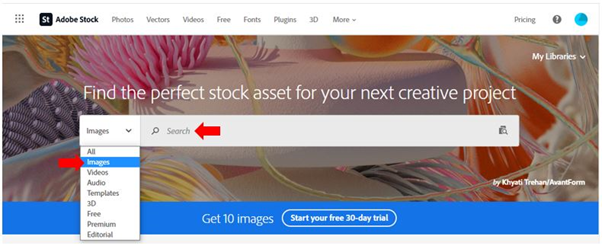
So, what exactly are image tags in Adobe Stock? Simply put, tags are descriptive keywords or phrases that help categorize and organize images. They play a crucial role in how content is indexed and found through search queries. Here’s a closer look at how they work:
- Search Optimization: Tags help users like you find relevant content quickly. For instance, if you search for "sunset," Adobe Stock pulls up images tagged appropriately, making it easier to discover what you need.
- Content Organization: By tagging images properly, contributors enable better sorting and filtering of content. This organization can significantly enhance your user experience when browsing through vast collections.
- Relevance and Specificity: A well-tagged image can mean the difference between being found or overlooked. Tags add specificity to the content, ensuring the right audience sees it.
Now, let's delve into the nitty-gritty of how to edit these tags effectively:
Why Edit Image Tags?
Editing image tags might seem like a minor task, but it is paramount for both contributors and users in navigating the platform efficiently. Here’s why:
- Improved Discoverability: By refining or adding tags, your images can pop up in more relevant searches, attracting potential buyers or users.
- Enhanced User Experience: Correct and comprehensive tagging means others can find exactly what they’re looking for without sifting through irrelevant content.
- Keeping Content Fresh: As trends evolve, so do the keywords people use. Periodically revisiting tags can keep your content aligned with current search habits.
To edit tags in Adobe Stock, you’ll want to follow a few straightforward steps:
- Log In: First, log into your Adobe Stock account where your collection resides.
- Access Your Library: Navigate to "My Files" to find the images you want to tag.
- Select the Image: Click on the image you wish to edit, and find the tagging section.
- Edit Tags: Add or modify the existing tags. Keep in mind to use relevant keywords that reflect the content accurately. Aim for popular search terms but avoid overstuffing.
- Save Changes: Don’t forget to save your updates! This step is crucial to ensure your tags remain effective.
Overall, understanding and editing image tags in Adobe Stock isn’t just a task; it’s a strategy to enhance visibility and engagement with your content. With tailored tags, your images can reach the right audience, maximizing their impact. So, roll up your sleeves and start optimizing those tags for a more fruitful Adobe Stock experience!
Also Read This: How to Upload Videos to iStock Contributor’s Guide
3. Steps to Edit Tagged Images in Adobe Stock
Editing tagged images in Adobe Stock is a straightforward process, but knowing the right steps can save you a lot of time and effort. Here’s a simple guide to help you navigate through the editing process:
- Log into Your Adobe Stock Account: Start by signing in to your Adobe Stock account. If you don’t have one already, you can quickly create an account using your Adobe ID.
- Access Your Portfolio: Once you’re logged in, head over to your portfolio. You’ll find all your uploaded images here, including the ones that are tagged.
- Select the Image: Browse through your portfolio and click on the image you wish to edit. This will open up the image’s details and existing tags.
- Edit Tags: Look for the option to edit tags. This is usually represented by a pencil icon or an “edit” button next to the tags section. Click on it to make necessary changes.
- Update Your Tags: Remove any outdated or irrelevant tags and add new ones that better represent your image. Remember that tags should be relevant to the content of your image. Think about what keywords potential buyers might use to find your work.
- Adjust Other Metadata (Optional): In addition to tags, you might want to edit the title, description, or category of your image. This can further enhance visibility and discoverability.
- Save Changes: Don’t forget to save your changes! There’s usually a “save” button at the bottom of the editing screen. Click it to ensure all your edits are finalized.
- Review and Refresh: After editing, take a moment to review your image and its tags again. Sometimes, a fresh look can help spot any additional improvements you might want to make.
Once you're done, your edited image will be more aligned with what potential customers are looking for. Regular updates to your tagged images can greatly increase your chances of sales, so make it a habit to revisit your portfolio periodically!
Also Read This: how to search for a specific file adobe stock contributor
4. Best Practices for Image Tagging
When it comes to tagging your images for Adobe Stock, there are some best practices you should definitely keep in mind. Effective tagging can make the difference between your images being found or getting lost in the sea of content.
- Keep It Relevant: Always use tags that are directly related to the content of your image. Using irrelevant tags can lead to a frustrating experience for users searching for specific content.
- Use Descriptive Keywords: Think like a buyer. What keywords would they use when searching for images like yours? Incorporate these keywords as tags.
- Limit the Number of Tags: While it's tempting to use as many tags as possible, studies suggest that using around 15-25 relevant tags is optimal. Too many tags can dilute your SEO and confuse potential buyers.
- Avoid Redundancy: Don’t use multiple variations of the same word. For example, “car” and “cars” should not both be included. Instead, pick the most suitable one.
- Include Synonyms and Related Terms: To reach a wider audience, use synonyms and related terms. For instance, if your image features a “dog,” also consider tagging it with “puppy” or “pet.”
- Stay Current: Trends change, and so do popular search terms. Regularly revisit and update your tags to stay relevant.
- Use Specific Tags: Instead of tagging broadly (like “food” or “nature”), delve deeper. Tags like “Italian pasta dish” or “forest in autumn” will attract more targeted buyers.
By following these best practices, you’ll optimize your images for discoverability while ensuring that potential buyers can easily find what they're looking for in your portfolio. Happy tagging!
Also Read This: Extract Audio from YouTube Video on PC for Editing Purposes
5. Common Issues and Troubleshooting Tips
Editing tagged images in Adobe Stock can be a smooth experience, but sometimes things don’t go as planned. If you run into issues, don’t worry—you're not alone! Here are some of the common problems users face along with solutions to help you get back on track:
- Images Won't Load: Sometimes images might not load properly in the app. This could be due to a slow internet connection or browser issues. Try refreshing the page or checking your internet connection. If the problem persists, switching browsers might help.
- Tags Not Saving: It can be frustrating to edit tags only to find out they didn’t save. Always ensure you’re clicking the ‘Save’ button after making changes. If you’re still facing issues, try clearing your browser's cache or using a different device.
- Compatibility Issues: Occasionally, certain features may not work as intended depending on the browser or operating system you’re using. Ensure you are using a supported browser and that your software is up-to-date to avoid compatibility problems.
- Performance Hiccups: If the platform is running slow, consider checking the system requirements of Adobe Stock. Running multiple heavy applications simultaneously can drag performance down. Closing unused applications might just do the trick.
- Error Messages: Encountering error messages can be perplexing. If you see a specific error code, don’t hesitate to look it up in Adobe's help resources. They usually provide useful insights on how to resolve these issues.
If you're still encountering issues after trying these steps, contacting Adobe support can help you find solutions tailored to your specific problems. They have a knowledgeable team ready to assist you with any hurdles you face.
6. Conclusion and Additional Resources
Editing tagged images in Adobe Stock opens up a world of possibilities for enhancing your visual content. Whether you're a designer, marketer, or hobbyist, understanding how to effectively use tags can elevate your project's visibility and organization.
To recap:
- Use clear and relevant tags to improve searchability.
- Regularly update your tags for any seasonal or project-specific relevance.
- Leverage the power of Adobe's tools to seamlessly make adjustments to your images.
- Troubleshoot common issues using the tips we've covered for a smoother experience.
As you continue your journey in tagging and editing images, here are some additional resources to check out:
- Adobe Stock Help Center: A goldmine for information on all things Adobe Stock, including tutorials and troubleshooting.
- YouTube Tutorials: Visual walkthroughs can greatly enhance your understanding and skills.
- Adobe Creative Cloud: Explore how other Adobe products can complement your image editing tasks.
Now that you're equipped with the knowledge needed to edit tagged images successfully in Adobe Stock, dive in and start optimizing your images today. Happy tagging!
 admin
admin








