Uploading thumbnails on Dailymotion is a crucial step in enhancing your video's visibility and engagement. If you want your content to stand out in a crowded platform, having an eye-catching thumbnail is essential. In this guide, we will walk you through the process of uploading thumbnails, but first, let’s talk about the importance of these visual elements. A well-crafted thumbnail not only attracts viewers but also sets the tone for your video. So, let’s dive in and unravel the step-by-step process to make sure your videos shine!
Why Thumbnails Matter for Your Dailymotion Videos

Thumbnails may seem like a small part of your video, but they play a significant role in getting more clicks and views. Here’s why investing time in designing an effective thumbnail is worth it:
- First Impressions Count: Your thumbnail is often the first thing viewers see. A captivating image can compel potential viewers to click on your video instead of scrolling past it.
- Branding Opportunity: Thumbnails allow you to showcase your brand's personality. Consistent branding across your thumbnails helps in building recognition and trust with your audience.
- Convey Information: Thumbnails can effectively communicate the essence of your video. Use text overlays or visuals that give viewers an insight into what they can expect.
- Improved Click-Through Rate (CTR): A well-designed thumbnail can significantly increase your CTR. Engaging designs can entice curious viewers to click and watch your content.
- Differentiation: With countless videos on Dailymotion, a unique thumbnail can set your content apart from similar videos in the same category.
Now that we understand the importance of thumbnails, it’s clear they are not just an afterthought but a crucial element of video creation. They can impact your overall success on the platform.
You might want to consider the following tips when creating your thumbnails:
| Tip | Description |
|---|---|
| Use High-Quality Images | Ensure your thumbnail is clear and professional-looking, as low-quality images can deter potential viewers. |
| Keep It Simple | A cluttered thumbnail can confuse viewers. Focus on one main image and minimal text. |
| Be Consistent | Maintain a consistent style across your thumbnails to strengthen your brand identity. |
| Include Text Wisely | If you use text, ensure it’s legible and enhances your thumbnail, giving viewers a reason to click. |
In conclusion, don’t underestimate the power of a well-crafted thumbnail on Dailymotion. By focusing on this key aspect of your video uploads, you can significantly improve engagement and attract more viewers to your content. Ready to create some stunning thumbnails? Let’s get started!
Also Read This: Watch Tutorials for Creating Stunning Waterfall Braid Hairstyles on Dailymotion
3. Preparing Your Thumbnail Image
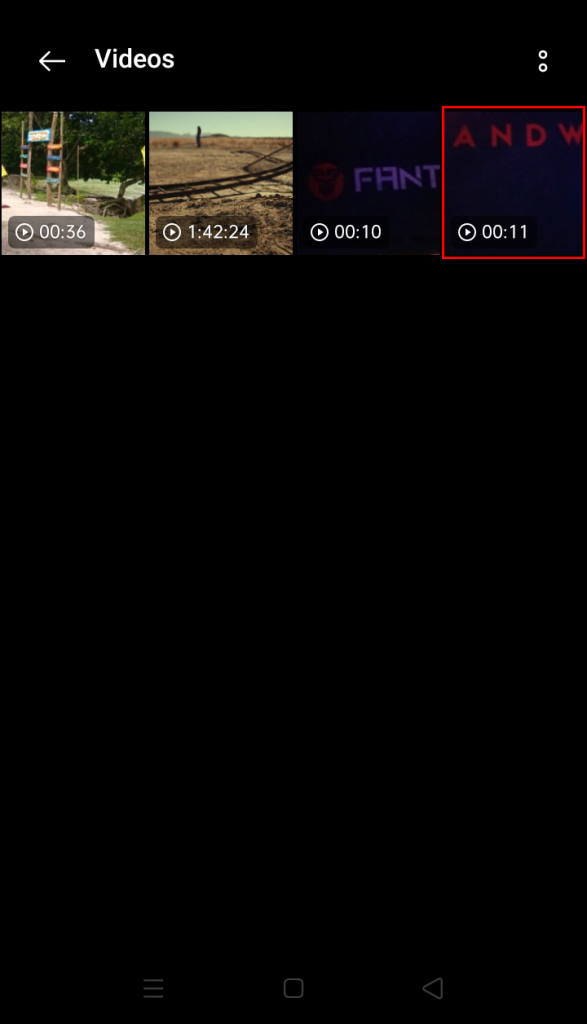
Before you can upload a thumbnail to your Dailymotion video, it’s essential to ensure that your image is well-prepared. A thumbnail serves as the first impression of your video, so it needs to be appealing and relevant. Here are some key factors to consider when preparing your thumbnail image:
- Dimensions: Ideally, your thumbnail should be 1280 x 720 pixels. This size ensures that your image looks crisp and clear, both on desktop and mobile devices.
- File Format: Use formats like JPEG, PNG, or GIF. JPEG is often preferred due to its smaller file size, which helps in faster loading.
- File Size: Keep the file size under 2MB. A smaller file uploads quickly and is user-friendly for viewers with varying internet speeds.
- Focus on Visuals: Choose an image that accurately represents the content of your video. Use high-quality images, and avoid clutter. Aim for a balanced design that captures attention.
- Text and Branding: Adding text to your thumbnail can help convey your video’s message. Use bold, readable fonts. Additionally, incorporating branding elements, like your logo, can help in building brand recognition.
- Color and Contrast: Use bright colors and high contrast to make your thumbnail stand out in a crowded space. Catchy colors can grab attention quickly.
Finally, once you've prepared your thumbnail, make sure to preview how it will look in different sizes. You want to ensure that it remains attractive and easily readable, even when scaled down. Thumbnail perfection is all about making a strong visual statement!
Also Read This: Achieve Longer Nails in Just a Day: Watch Tips on Dailymotion
4. Accessing Your Dailymotion Account
Now that your thumbnail image is prepped and ready to go, the next step is to access your Dailymotion account. If you’re familiar with logging into various online platforms, this process should feel pretty straightforward. However, let’s break it down step-by-step to ensure nothing goes amiss:
- Open Your Browser: Start by launching any web browser on your device. This can be Google Chrome, Firefox, Safari, or any other of your choice.
- Visit Dailymotion’s Website: Type in the URL www.dailymotion.com and hit enter. This will take you to the homepage of Dailymotion.
- Sign In: Look for the ‘Sign In’ button, usually located at the top right corner of the page. Click on it to proceed.
- Enter Your Credentials: Input the email address and password associated with your Dailymotion account. If you’ve forgotten your password, look for the “Forgot password?” link to reset it.
- Access Your Profile: Once you’re logged in, find your profile icon or username at the top right corner. Clicking on this will take you to your account dashboard.
- Navigate to Your Videos: In the dashboard, locate the ‘Videos’ section, which will allow you to see all the videos you’ve uploaded or are in the process of uploading.
And voilà! If you've followed these steps correctly, you should now be signed in to your Dailymotion account and ready to upload your freshly prepared thumbnail. Just locate the video you want to edit, and you’re one step closer to making your content shine!
Also Read This: How to Fix Issues When You Can’t Watch Dailymotion Videos on Your Device
5. Step-by-Step Instructions for Uploading Thumbnails
Uploading a thumbnail on Dailymotion is a simple process, but if you're new to the platform, it can be a bit confusing. Don't worry! I'm here to guide you through it step by step. Just grab your favorite device, and let's dive in!
Step 1: Log In to Your Dailymotion Account
First things first, you need to access your Dailymotion account. Head to the Dailymotion website and log in using your credentials. If you don’t have an account yet, you’ll need to sign up before proceeding.
Step 2: Navigate to Your Video Manager
Once logged in, find the "My Videos" tab in the menu. This section contains all the videos you've uploaded. Click on it to access your video list.
Step 3: Choose the Video for Thumbnail Upload
Browse through your videos and select the one for which you want to upload a thumbnail. You can do this by clicking on the video thumbnail or title, which will take you to the video management page.
Step 4: Edit Video Settings
On the video management page, look for the settings or edit option. This will be where you can make changes to your video, including uploading a thumbnail. Click on “Edit” or the pencil icon.
Step 5: Upload Your Thumbnail
Now, look for the thumbnail upload section. You might see an option labeled “Custom Thumbnail” or “Upload Thumbnail,” depending on the design changes Dailymotion has made. Select this option.
Click the “Upload” button to choose your image file from your device. Remember, Dailymotion recommends using an image size of at least 1280 x 720 pixels for the best results. Also, consider the format—JPG or PNG works best.
Step 6: Save Your Changes
After uploading your chosen thumbnail, don’t forget to save your changes! Look for the “Save” button at the bottom of the page and click it. This will finalize your new thumbnail.
Step 7: Review Your Video
Finally, navigate back to your video listing to see how your uploaded thumbnail looks. Check if it appears correctly. If it does, you’re all set! If not, you might want to try uploading a different image or adjusting the size.
Also Read This: How to Apply TV Stick on Face for a Natural Look on Dailymotion
6. Troubleshooting Common Thumbnail Upload Issues
Even though uploading thumbnails on Dailymotion is straightforward, sometimes things can go awry. But hey, it happens to the best of us! Here are some common issues you might encounter when uploading thumbnails, along with tips to fix them.
Issue 1: Thumbnail Not Appearing
If your thumbnail doesn’t show up after uploading, try refreshing the page. Sometimes, the browser doesn’t immediately display the new changes. If the issue persists, ensure you saved your settings after uploading the thumbnail. If everything seems fine, another refresh might do the trick.
Issue 2: File Format or Size Error
Dailymotion has specific requirements for thumbnail images. If you see an error related to the file format or size, check that your image is in JPG or PNG format. Additionally, ensure that it meets the minimum resolution size (at least 1280 x 720 pixels). Resize your image using an online editor if necessary!
Issue 3: Upload Fails
Experiencing difficulties when trying to upload your thumbnail? This could result from your internet connection or Dailymotion server issues. First, check your internet connection—if it’s unstable, try uploading again when you have a better connection. You can also give it some time and try again later if the Dailymotion server is experiencing temporary issues.
Issue 4: Thumbnail Appears Blurry
If your thumbnail looks blurry, it might not meet the recommended resolution. Try uploading a higher quality image. Remember, thumbnails are the first impression of your video—having a sharp, clear image is vital!
If you follow these troubleshooting tips, you should be able to fix any thumbnail upload issues you encounter. But if you still face problems, consider consulting Dailymotion’s support for further assistance. Happy uploading!
Also Read This: Here’s The Easiest Way to Convert a Link to a Video File
7. Best Practices for Creating Effective Thumbnails
Creating an eye-catching thumbnail is crucial for getting your Dailymotion videos noticed. But what exactly makes a thumbnail effective? Let’s dive into some Best Practices that'll help you design thumbnails that draw in viewers:
- High-Resolution Images: Always opt for high-quality images. A blurry or pixelated thumbnail can turn potential viewers away before they even click. Aim for a resolution of at least 1280x720 pixels for clarity.
- Use Bold Text: If you’re including text on your thumbnail, use bold and legible fonts. Remember, thumbnails are often viewed on small screens, so clarity is key. Consider using a contrasting color to make the text pop against the background.
- Limit Text: Keep your text to a minimum—aim for no more than 6-8 words. This makes it easier for viewers to quickly grasp what your video is about without feeling overwhelmed.
- Incorporate Branding: Consistently using certain colors, fonts, or styles can help establish your personal brand. If viewers recognize your thumbnail style, they’ll be more likely to click on it.
- Convey Emotion: Utilize facial expressions or powerful imagery that convey emotion. Viewers are more likely to click on thumbnails that spark curiosity or provoke a reaction.
- Test Different Designs: Don’t be afraid to experiment! Create multiple thumbnails for a single video and observe what works best for your audience. A/B testing can provide valuable insights into what attracts more viewers.
- Maintain Relevance: Ensure that your thumbnail accurately reflects the content of your video. Misleading thumbnails might generate initial clicks, but they can lead to higher bounce rates and lower viewer retention in the long run.
In essence, your thumbnail should be a mini advertisement for your video—impactful enough to grab attention but informative enough to set accurate expectations. With these tips in mind, you'll be well-equipped to create thumbnails that are not just pretty but effective!
8. Conclusion and Final Tips for Dailymotion Users
As we wrap up this guide on uploading thumbnails to Dailymotion, here are some key takeaways and final tips to take your Dailymotion game to the next level:
- Always Create Custom Thumbnails: While Dailymotion automatically generates thumbnails, creating a custom one allows you to control how your content is represented. It's an easy way to differentiate yourself from others.
- Keep Your Audience in Mind: Think about what would attract your target audience. Tailoring your thumbnails to the interests and demographics of your viewers can lead to higher engagement.
- Stay Updated: Dailymotion's interface and features may evolve over time. Regularly check for updates or new features that can enhance your thumbnail creation process.
- Monitor Performance: Use Dailymotion's analytics tools to see how your videos perform with various thumbnails. Learning what resonates with your audience can inform future uploads.
- Be Patient: Sometimes, it takes a few tries before you hit on that perfect thumbnail that captures attention. Don't be discouraged—keep experimenting!
Remember, your thumbnail is often the first impression potential viewers will have of your content, so make it count! By implementing these strategies, you can boost not only the visibility of your videos but also enhance viewer interaction and retention on Dailymotion.
Now, get out there, let your creativity shine, and start uploading those amazing thumbnails!
 admin
admin








