If you're a creative looking to showcase your work on Behance, incorporating GIFs can add an exciting, dynamic element to your projects. GIFs help convey movement and emotion, making your portfolio stand out among static images. Whether you’re a designer, illustrator, or photographer, using animated media can enhance your storytelling and engagement with viewers. In this post, we’ll explore the benefits of using GIFs and provide you with a step-by-step guide on how to upload them seamlessly to your Behance projects.
Step-by-Step Guide to Uploading GIFs to Your Behance Project
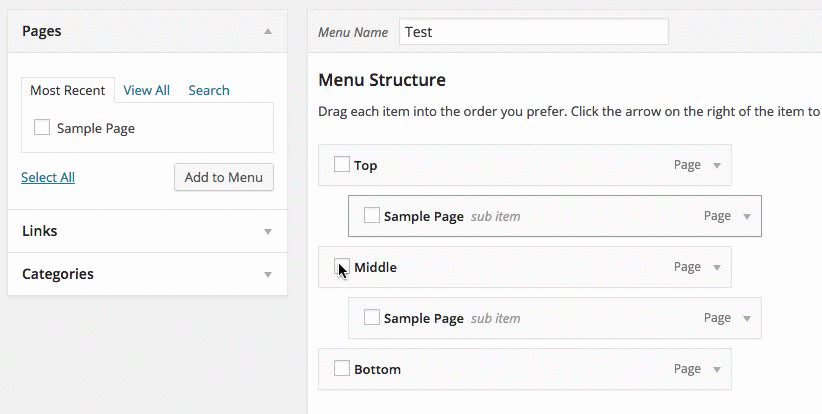
Uploading GIFs to Behance is a straightforward process that can elevate your project’s visual appeal. If you’re ready to get started, follow these simple steps:
- Create or Sign In to Your Behance Account:
Head over to Behance.net, and either create a new account or sign in to your existing one. This is your canvas!
- Start New Project:
Once logged in, click on the "Create a Project" button. This will take you to a new screen where you can begin compiling your project.
- Upload Your Content:
Inside the project editor, you’ll see an option to upload files. Click the "Upload" button and select the GIF file you want to add. Remember, GIFs should ideally be under 10MB for optimal loading times and performance.
- Adding Media:
Once your GIF uploads, it will appear in your project timeline. You can adjust its position alongside your other media. Organize your layout to suit the narrative you want to convey.
- Add Descriptions:
Don’t forget to add a brief description or commentary on the GIF. This context can enhance viewer understanding and appreciation. Use this opportunity to explain your artistic choices or the process behind the animation.
- Select Tags and Settings:
Tags are crucial on Behance for visibility, so make sure to identify your work with relevant keywords. This will help others discover your project easily.
- Publish Your Project:
After finalizing your project with all the media, descriptions, and tags, it’s time to hit the "Publish" button. Congratulations! Your GIFs are now part of your Behance showcase.
Adding GIFs to your Behance projects transforms them from mere displays of work into engaging storytelling pieces. Don’t shy away from exploring this animated medium—let your creativity flow!
Also Read This: How to Share Your Project on Behance and Reach a Wider Audience
3. Best Practices for GIFs on Behance
When it comes to uploading GIFs to Behance, there are definitely some best practices that can make your work stand out while ensuring a smooth viewing experience for your audience. Follow these guidelines to make your GIFs awesome:
- Limit the Length: Try to keep your GIFs short and sweet. Ideally, aim for a duration of 5–10 seconds. This helps maintain viewer engagement and keeps file sizes manageable.
- Focus on Quality: Make sure your GIFs are high quality! A low-resolution GIF can diminish the overall impact of your project. Opt for a resolution that still allows for clarity without being oversized.
- Create Smooth Loops: If your GIFs are looping, make sure the start and end frames are visually seamless. This will give viewers the illusion of continuous motion, keeping their eyes glued to your work.
- Add Text Sparingly: If you want to include text in your GIF, make sure it’s easy to read. Use contrasting colors and readable fonts, and keep the amount of text minimal to avoid clutter.
- Use Appropriate File Names: When uploading, name your GIF files descriptively, including keywords that might relate to your project. This assists in SEO and makes it easier to manage your files.
By following these best practices, not only will your GIFs look great, but they’ll also enhance the overall aesthetic of your Behance project. Don’t forget that the goal is to captivate your audience while showcasing your creative vision!
Also Read This: How to Download Bilibili Video on Android – Super Easy
4. How to Optimize GIFs for Better Performance
Optimizing your GIFs is essential for ensuring that they don’t slow down your Behance project and provide a smooth experience for viewers. Here are a few tips to help you reduce file size and maintain quality:
- Reduce Frame Rate: Lowering the frame rate can significantly decrease the size of your GIF. Most GIFs don’t require a high frame rate; aim for around 10–15 frames per second.
- Limit Colors: Reducing the number of colors in your GIF can drastically cut down the file size. Instead of the full 256 colors, try downsizing to a palette of 64 or even 32 colors, if suitable for your design.
- Use Compression Tools: Consider using online tools like Ezgif or apps like ImageOptim. These tools can help compress your GIFs without losing significant quality.
- Trim Unnecessary Frames: Review your GIF for any frames that don’t contribute to the overall effect. Cutting out these frames can keep your GIF tight and focused.
- Test Before Uploading: After optimization, preview your GIF to ensure it plays smoothly and maintains the quality you want. This is your final opportunity to catch any issues!
By taking the time to optimize your GIFs, you ensure that they load quickly and perform well across different devices. Remember, users are more likely to engage with your project when it runs smoothly, so this step should not be overlooked. Happy uploading!
Also Read This: How Did Behance Get Its Name: The Origin and Evolution of the Creative Network
5. Common Issues and Troubleshooting GIF Uploads on Behance
Uploading GIFs to Behance can be a seamless process, but sometimes things might not go as planned. Here are some common issues you might encounter when trying to upload your animated masterpieces and how to troubleshoot them effectively.
- File Size Too Large: One of the most frequent hiccups with uploading GIFs is exceeding the file size limit. Behance has specific restrictions on the file size you can upload. If your GIF is too large, consider reducing the dimensions or optimizing the GIF.
- Poor Quality: If your GIF looks pixelated or blurry after uploading, it may be a result of improper optimization. Try using software like EZGIF to adjust the quality and optimize the file before uploading.
- Animation Not Playing: If your GIF uploads but doesn’t animate when viewed on Behance, it could be due to compatibility issues. Make sure the GIF plays smoothly on other platforms before uploading. Sometimes, using GIFs with fewer frames can help in maintaining a consistent playback.
- Browser Compatibility: Issues might also arise from the browser you're using. Ensure that you are using an up-to-date browser version and consider switching browsers if you're experiencing problems.
- No Preview Available: If you can’t preview your GIF after uploading it, it might be a temporary glitch. Wait a moment and refresh the page. If the problem persists, try re-uploading the GIF or checking Behance’s status for any server issues.
Whenever you face issues, take a step back and recheck the compatibility and file requirements from Behance. A little troubleshooting can often resolve the problem quickly, ensuring your GIFs get the recognition they deserve!
Also Read This: How to Upload ISSUU Documents to Behance
6. Creative Ways to Use GIFs in Your Behance Projects
Now that you’ve successfully uploaded your GIFs to Behance, it’s time to get creative! Here are some imaginative ways to incorporate GIFs into your projects, making them more engaging and visually appealing.
- Showcase Process or Progress: Use GIFs to depict the stages of your design process. For example, you can create a GIF that shows a project from the initial sketch phase to the final product. This not only captures attention but also gives viewers insight into your workflow.
- Before and After Comparisons: Creating a before-and-after GIF is a fantastic way to highlight transformations in your work. It’s an effective method to demonstrate your skills, whether it’s in graphic design, photography, or even architectural projects.
- Interactive Elements: Use GIFs for elements that would naturally benefit from animation. For instance, showcasing a clickable button or hover effects through GIFs can effectively communicate interactivity to clients or audiences.
- Graphical Storytelling: GIFs are perfect for telling a short story or delivering a message in a fun and engaging way. Consider creating narrative GIFs that illustrate a concept or share a piece of your personal journey in design or creative endeavors.
- Highlight Brand Personality: If you’re promoting a personal brand or business, use GIFs that reflect your brand’s personality. Fun, quirky animations can help convey a sense of ethos and aesthetic that resonates with your target audience.
Playing around with GIFs can truly set your Behance projects apart from the rest. They provide a unique way to express your creativity and engage your audience, making your portfolio memorable and inviting. So get started and let your imagination run wild!
Conclusion and Additional Resources
Incorporating GIFs and other animated media into your Behance projects can significantly enhance the visual appeal and engagement of your work. By following the steps outlined above, you can easily upload GIFs and showcase your creativity in a more dynamic way. Remember, the right use of animation can help convey your ideas more effectively and make your portfolio stand out.
To further enhance your skills and understanding of animated media, check out these additional resources:
- Behance Official Site - Explore trends and get inspired by other creative projects.
- Adobe Creative Cloud - Utilize tools like Adobe Photoshop and Adobe After Effects for creating stunning GIFs.
- Giphy - Access a vast library of GIFs for inspiration or use GIF-making tools.
- YouTube Tutorials - Search for video tutorials on GIF creation and uploading techniques.
With the right tools and a bit of creativity, adding GIFs to your Behance portfolio can elevate your work. Stay innovative and continue to explore new ways to express your artistic vision!
 admin
admin








