Image compression is a vital process in the digital world. It reduces the file size of images without sacrificing their quality. This is crucial for several reasons:
- Faster Loading Times: Smaller images load quicker on websites, improving user experience.
- Reduced Storage Needs: Compressing images helps save space on your device or server.
- Improved Sharing: Smaller files are easier to send via email or upload to social media.
Ultimately, understanding how to compress images properly can enhance your workflow, especially if you deal with photography or graphic design regularly.
Exploring Different Image Formats
There are various image formats available, each with unique characteristics. Here are the most common ones:
| Format | Best For | Compression Type | Quality |
|---|---|---|---|
| JPEG | Photographs | Lossy | High |
| PNG | Graphics with Transparency | Lossless | Very High |
| GIF | Animations | Lossless | Medium |
| WEBP | Web Usage | Both | High |
Choosing the right format is essential for achieving the desired balance between quality and file size. JPEGs are often preferred for photos, while PNGs are ideal for graphics requiring transparency.
Also Read This: Learn How to Create a TED Ed Video and Showcase Your Talent
Steps to Compress an Image to 500KB
Compressing an image to 500KB is straightforward if you follow these steps:
- Select Your Image: Choose the image you want to compress. Make sure to note its current size.
- Choose a Compression Method: Decide whether to use an online tool or software. Both have their advantages.
- Upload Your Image: For online tools, simply upload your image. For software, open the program and load your image.
- Set the Compression Parameters: Most tools allow you to adjust the quality and size. Aim for around 500KB.
- Compress the Image: Hit the compression button and wait for the process to finish.
- Download or Save Your Image: Make sure to save the compressed image to your desired location.
- Check the Quality: Open the compressed image to ensure the quality meets your standards.
By following these steps, you can effectively compress your images while maintaining a balance between size and quality.
Also Read This: how to use telegram ai image generator
Using Online Tools for Image Compression
Online tools for image compression have become increasingly popular due to their convenience and ease of use. You can access them from any device with an internet connection, making them a great option for quick tasks. Many of these tools offer a simple interface that allows you to compress images in just a few clicks.
Here’s a quick rundown of the benefits of using online tools:
- Accessibility: No need to download software. Just visit the website and start compressing.
- User-Friendly: Most tools have a straightforward interface that is easy to navigate.
- Variety of Options: Many tools offer different compression levels, allowing you to choose how much you want to reduce the size.
Here are a few popular online compression tools you might want to try:
- TinyPNG: Great for PNG and JPEG files. It uses smart lossy compression techniques.
- Compressor.io: Supports JPEG, PNG, GIF, and SVG formats with a strong focus on preserving quality.
- ImageResize.org: Not only compresses but also allows for resizing images, giving you more flexibility.
With these tools, compressing images becomes a hassle-free task, helping you keep your files manageable without sacrificing quality.
Also Read This: A Step-by-Step Guide on Tiktok Photo Download in HD
Utilizing Software Applications for Compression
If you often work with images, using software applications for compression might be the best route for you. These applications typically offer more features than online tools, including batch processing and advanced editing options. They are perfect for those who need to compress multiple images at once or who require more control over the compression process.
Some popular software options include:
- Adobe Photoshop: Offers powerful compression tools. You can adjust the quality settings to find the right balance between size and clarity.
- GIMP: A free, open-source alternative to Photoshop. GIMP provides extensive image manipulation features, including compression settings.
- ImageOptim: Specifically for Mac users, this tool focuses on optimizing images without losing quality.
Here are a few tips for using software for image compression:
- Familiarize Yourself: Spend some time learning the software. Knowing where to find compression settings can save you time.
- Batch Process: If you have many images, look for batch processing options to save time.
- Keep Originals: Always save your original files, just in case you need them later.
Using software applications can significantly streamline your workflow and give you more control over your image compression needs.
Also Read This: Best Adobe Stock Downloader Tools: Enhancing Your Image Acquisition Process
Checking Image Quality After Compression
After compressing your images, it's essential to check the quality to ensure they meet your standards. Sometimes, compression can lead to unwanted artifacts or a loss of detail, so taking the time to review the results is crucial.
Here are some key points to consider when checking image quality:
- Zoom In: Open the compressed image and zoom in to examine details. Look for blurriness or pixelation.
- Compare with Original: If possible, compare the compressed image side-by-side with the original to see any noticeable differences.
- Test on Different Devices: View the image on various screens, such as a phone, tablet, or computer, to ensure it looks good everywhere.
Additionally, you might want to consider the following criteria for quality assessment:
- Clarity: The image should remain sharp and detailed.
- Color Accuracy: Check if the colors appear as vibrant as they did in the original.
- File Size: Ensure the image is within your target size while maintaining acceptable quality.
By taking these steps, you can ensure that your compressed images still meet your visual expectations and work well for their intended purpose.
Also Read This: how to check ppi of image
Common Mistakes to Avoid When Compressing Images
When compressing images, it's easy to make a few common mistakes that can impact the final result. Avoiding these pitfalls can save you time and ensure your images remain high quality. Let's explore some of these mistakes so you can navigate the compression process more effectively.
- Over-Compressing Images: One of the biggest mistakes is trying to reduce the file size too much. This can lead to a loss of detail and clarity. Always keep an eye on the balance between size and quality.
- Ignoring the Right Format: Not all image formats compress equally. For instance, using JPEG for graphics with text can result in blurriness. Choose the right format for your image type.
- Neglecting to Check Quality: After compression, it's vital to review your image. Skipping this step can lead to publishing low-quality visuals that don’t represent your work well.
- Not Keeping Original Files: Always save a copy of the original image before compression. This way, you can revert to it if the compressed version doesn't meet your standards.
- Using Multiple Tools Ineffectively: Jumping between too many tools can lead to confusion and inconsistent results. Stick to a couple of reliable options that meet your needs.
Avoiding these common mistakes will help you achieve better results and maintain the integrity of your images, ensuring they look great wherever you use them.
Also Read This: Building a Successful Portfolio on Adobe Stock: Tips for Capturing Market Demand
FAQ About Image Compression
Image compression can be a bit confusing, especially if you’re new to it. Here are some frequently asked questions that might help clarify some common concerns:
- What is image compression? Image compression is the process of reducing the file size of an image while aiming to maintain acceptable quality. This helps improve loading times and saves storage space.
- What are lossy and lossless compression? Lossy compression reduces file size by permanently removing some image data, which may affect quality. Lossless compression retains all the original data, allowing for exact reproduction of the image but usually results in larger files.
- Which format is best for compression? It depends on your needs. JPEG is great for photographs, while PNG is ideal for images needing transparency. WEBP is a modern option that offers good compression with quality.
- Can I compress images without losing quality? Yes, you can use lossless compression methods or set quality parameters in lossy compression to find a good balance.
- How can I tell if my image has been compressed effectively? Compare the compressed image to the original. Look for any noticeable loss of detail or clarity, and ensure the file size meets your requirements.
Conclusion on Compressing Images Effectively
Compressing images is an essential skill in today’s digital landscape. Whether you’re a photographer, a graphic designer, or a casual user, understanding how to compress images effectively can make a significant difference in your work. By keeping the tips we discussed in mind, you can ensure that your images remain high quality while reducing their file size.
Remember to:
- Choose the right format for your images.
- Use reliable online tools or software applications.
- Avoid common mistakes that can lead to poor results.
- Always check the quality of your compressed images.
By mastering these techniques, you’ll not only improve loading times and save storage space but also maintain the professional quality of your visuals. Happy compressing!
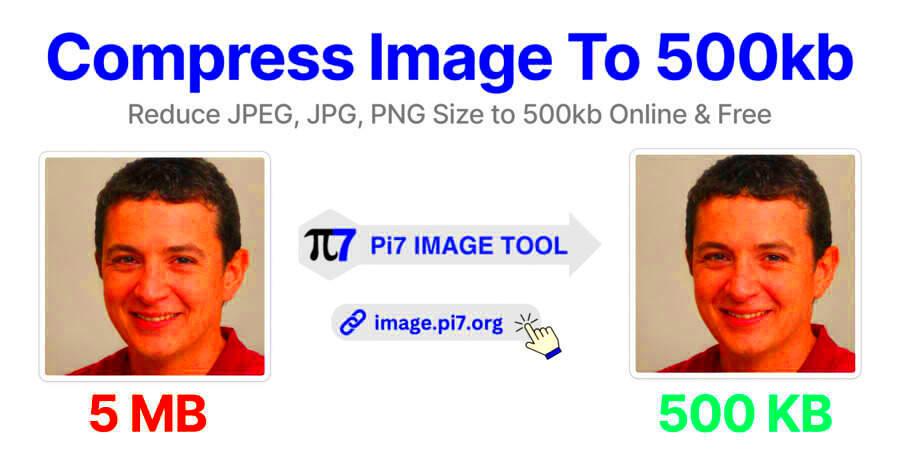
 admin
admin








