Introduction
Spotify, one of the most popular music streaming platforms, is constantly evolving to enhance user experience and introduce new features. One of the ways
Spotify does this is through its beta programs. These programs allow users to test new features before they are officially released. In this blog post, we'll explore what
What is Spotify Beta?
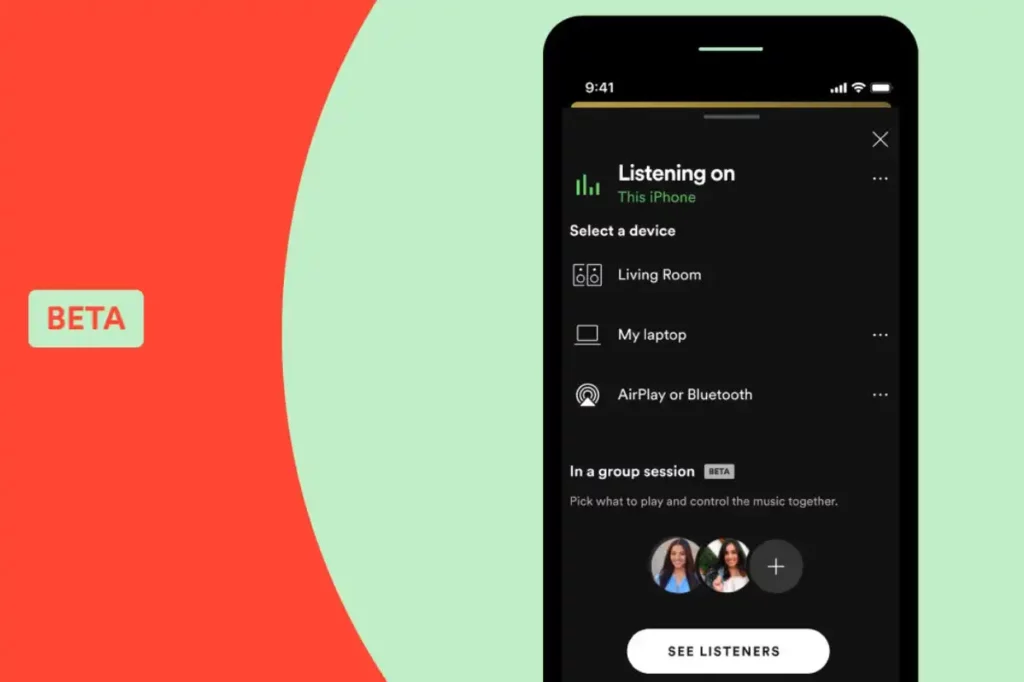 Spotify
Spotify Beta is a special program designed by
Spotify to test new features, improvements, and updates before they are rolled out to the general public. By participating in the beta program, users get an exclusive chance to experience and provide feedback on upcoming changes, helpingHere’s a closer look at what
Spotify Beta entails:
- Early Access to New Features: Beta users can try out features that are not yet available in the standard version of the app. This could include new user interface designs, enhanced functionalities, or experimental tools.
- Feedback Opportunities: Beta participants are encouraged to provide feedback on their experiences. This feedback is crucial for Spotify as it helps identify bugs, assess usability, and gauge user reactions.
- Version Differences: Beta versions of Spotify may differ significantly from the standard version in terms of design and functionality. These differences are meant to test new ideas and concepts.
### Key Points of
Spotify Beta
| Feature | Description |
|---|
| Access to Experimental Features | Users can experience and test features that are still under development and not available to the public. |
| Regular Updates | Beta versions are updated more frequently than the regular app to incorporate user feedback and fix issues. |
| Potential Bugs | Since these features are still in testing, users may encounter bugs or performance issues. |
| Feedback Mechanism | Users can report issues and suggest improvements directly through the app, helping Spotify refine its features. |
Participating in
Spotify Beta is a great way to get a sneak peek at future updates and contribute to the development of the app. However, it’s important to remember that beta features are still in the testing phase, so they might not always work perfectly. Users who are interested in these features should be prepared for occasional glitches and provide constructive feedback to help
Spotify enhance its services.
How to Enable Beta Features on Spotify
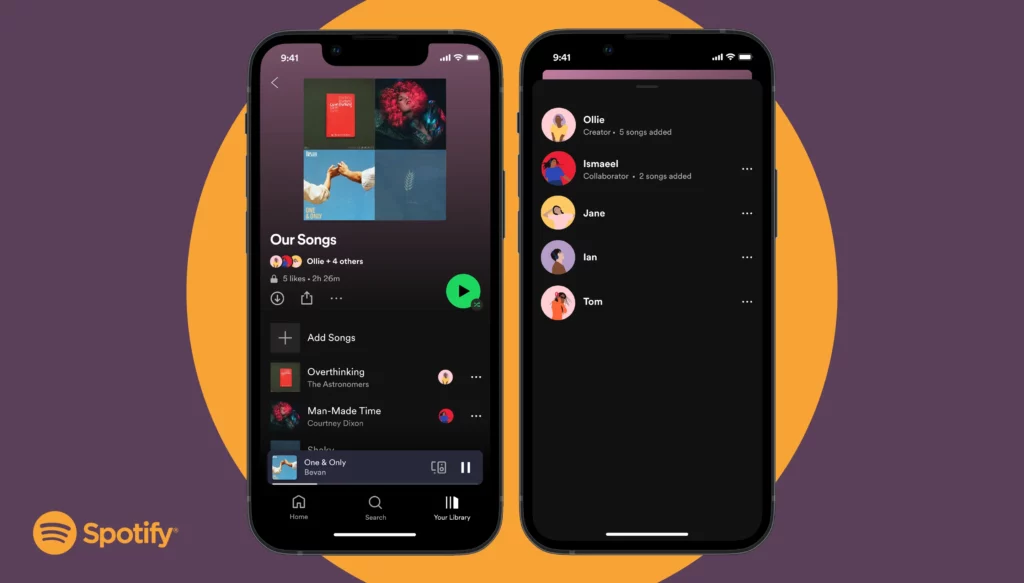
Enabling beta features on Spotify allows you to test out new functionalities and improvements before they are officially released. This can be an exciting way to be among the first to experience upcoming changes and contribute feedback to Spotify’s development team. Here’s a step-by-step guide on how to enable beta features on Spotify:
1. Join the Spotify Beta Program
To get access to beta features, you first need to join the Spotify Beta program. Here’s how you can do that:
- For Android Users: Visit the Spotify app page on Google Play Store and scroll down to the "Join the beta" section. Tap on "Join" to become a beta tester. You may need to wait for a few hours or days for the update to appear on your device.
- For iOS Users: Apple does not have a public beta program for iOS apps. Instead, Spotify may invite users to participate in beta testing through the TestFlight app. You can request an invitation by contacting Spotify support or signing up through their official website.
2. Update Your Spotify App
Once you’ve joined the beta program, ensure your Spotify app is updated to the latest version. Here’s how:
- On Android: Go to the Google Play Store, search for Spotify, and tap "Update" if a new version is available.
- On iOS: Open the App Store, search for Spotify, and tap "Update" if a new version is available.
3. Access Beta Features
After updating the app, you should be able to access the new beta features. To check if you have access:
- Open the Spotify app and look for new features or changes in the user interface.
- Navigate to the app’s settings or features menu, where you might find options related to beta features.
4. Provide Feedback
Spotify values user feedback to improve beta features. To provide feedback:
- Use the in-app feedback tool, usually found in the settings or help menu.
- Report any bugs or issues you encounter to help Spotify make necessary improvements.
Summary Table
| Step | Description |
|---|
| Join the Beta Program | Sign up through the Google Play Store or TestFlight for iOS users. |
| Update the App | Ensure you have the latest version of Spotify installed on your device. |
| Access Beta Features | Explore new features within the updated app. |
| Provide Feedback | Submit feedback and report issues through the app. |
By following these steps, you can start exploring and enjoying Spotify's latest innovations before they are made widely available. Your feedback is crucial in shaping the future of the app!
Exploring the Latest Innovations in Spotify Beta
Spotify Beta is a gateway to discovering cutting-edge features and innovations that are not yet available in the standard version of the app. By participating in the beta program, users can get an exclusive look at the latest advancements and contribute to the development process. Here’s a closer look at some of the exciting innovations you might encounter in Spotify Beta:
1. Enhanced User Interface
Spotify frequently tests new user interface designs to improve user experience. Recent beta updates have introduced:
- Redesigned Home Screen: A more intuitive layout with quick access to recently played tracks, curated playlists, and personalized recommendations.
- Improved Navigation: Streamlined menus and easier access to your favorite features, making it simpler to find what you're looking for.
2. New Music Discovery Features
Spotify Beta often includes innovative tools to enhance music discovery, such as:
- Personalized Playlist Recommendations: Enhanced algorithms that offer more tailored playlist suggestions based on your listening habits.
- Advanced Search Filters: New search functionalities allowing users to find music by mood, activity, or specific genres.
3. Social and Collaborative Features
Spotify is always looking to enhance the social experience of its platform. Beta features might include:
- Collaborative Playlists: Improved tools for creating and sharing playlists with friends, including real-time editing and chat features.
- Social Listening Sessions: New ways to listen to music together with friends, even if you're miles apart.
4. Performance and Audio Quality Enhancements
Beta updates often focus on improving the overall performance and audio quality of the app. This includes:
- Enhanced Streaming Quality: Higher bitrate options for audiophiles seeking the best sound experience.
- Faster App Performance: Optimizations to reduce load times and improve app responsiveness.
5. Experimental Features
Some beta features are experimental and designed to test new concepts, such as:
- Interactive Music Videos: Integration of interactive elements within music videos to create a more engaging experience.
- AI-Powered Music Recommendations: Using artificial intelligence to predict and suggest tracks you might enjoy based on deeper analysis of your listening habits.
Summary Table
| Innovation | Description |
|---|
| Enhanced User Interface | Redesigned home screen and improved navigation for a better user experience. |
| New Music Discovery Features | Personalized playlist recommendations and advanced search filters. |
| Social and Collaborative Features | Enhanced collaborative playlists and social listening sessions. |
| Performance and Audio Quality Enhancements | Improved streaming quality and app performance optimizations. |
| Experimental Features | Interactive music videos and AI-powered recommendations. |
Exploring these innovations in Spotify Beta allows you to stay ahead of the curve and be part of shaping the future of music streaming. Keep an eye out for these exciting features in your beta app and enjoy the cutting-edge advancements that Spotify has to offer!
Benefits of Using Spotify Beta Features
Participating in Spotify Beta offers several unique advantages, allowing users to enjoy and influence the development of new features before they become available to the wider audience. Here’s a detailed look at the benefits of using Spotify Beta features:
1. Early Access to New Features
One of the primary benefits of using Spotify Beta is gaining early access to new features and improvements. This can include:
- Exclusive Features: Try out features that are still under development and not yet available in the regular app.
- Design Changes: Experience and provide feedback on new user interface designs and functionality updates before they are officially released.
2. Influence Product Development
Your feedback as a beta tester is crucial for Spotify. By participating, you can:
- Provide Feedback: Share your thoughts on new features, helping Spotify understand user preferences and areas for improvement.
- Report Bugs: Identify and report issues, which helps in refining and stabilizing the features before they are released to all users.
3. Enhanced User Experience
Using beta features can lead to an enhanced overall experience by:
- Improved Performance: Benefit from performance optimizations and enhancements that may not yet be present in the standard app.
- Advanced Features: Access cutting-edge functionalities that can make your music streaming experience more enjoyable and efficient.
4. Be a Part of the Innovation Process
Being a beta tester allows you to:
- Participate in Innovation: Engage with and influence the future direction of Spotify’s features and services.
- Early Adopter Advantage: Stay ahead of the curve by using the latest tools and features that may not yet be available to the general public.
5. Exclusive Insights and Updates
Beta testers often receive:
- Insider Information: Get updates and details about upcoming features and improvements before they are announced to the public.
- Special Access: Occasionally, beta testers may be granted access to exclusive events or previews related to new Spotify features.
Summary Table
| Benefit | Description |
|---|
| Early Access | Experience new features and design changes before they are released. |
| Influence Development | Provide feedback and report bugs to help refine new features. |
| Enhanced Experience | Enjoy improved performance and advanced functionalities. |
| Be a Part of Innovation | Engage with and influence the future of Spotify’s features. |
| Exclusive Insights | Receive insider information and special access to updates. |
Using Spotify Beta features not only enhances your music streaming experience but also allows you to contribute to the platform’s evolution. Embrace the opportunity to be at the forefront of Spotify’s innovations and enjoy the many benefits that come with being a beta tester!
Common Issues and Troubleshooting Tips
While participating in the Spotify Beta program can be exciting, you might encounter some common issues due to the experimental nature of beta features. Here are some typical problems you might face and tips on how to troubleshoot them:
1. App Crashes or Freezes
If the Spotify Beta app crashes or freezes, try the following solutions:
- Restart the App: Close the app completely and reopen it. This can resolve temporary glitches.
- Clear Cache: Go to your device’s settings, find the Spotify app, and clear the cache. This can help resolve issues caused by corrupted data.
- Update the App: Ensure you have the latest version of the beta app installed. Sometimes, updates include bug fixes that address stability issues.
2. Features Not Working Properly
If a new feature is not functioning as expected, consider these troubleshooting steps:
- Check for Updates: Verify that you’re using the most recent version of the app, as beta features are frequently updated.
- Reinstall the App: Uninstall and then reinstall the Spotify Beta app. This can help resolve issues related to corrupted installations.
- Review Known Issues: Check the Spotify Community forums or beta program communications for any known issues with the feature.
3. Login or Account Issues
If you have trouble logging in or accessing your account, try the following:
- Verify Credentials: Ensure that you’re entering the correct username and password. If necessary, reset your password.
- Log Out and Back In: Log out of the app and then log back in to refresh your session.
- Check Service Status: Sometimes, login issues are due to service outages. Check Spotify’s status page for any ongoing issues.
4. Connectivity Issues
If you experience connectivity problems, such as difficulty streaming music, follow these steps:
- Check Your Internet Connection: Ensure you have a stable internet connection. Try restarting your router if necessary.
- Switch Networks: If possible, switch between Wi-Fi and mobile data to see if the issue persists.
- Check App Permissions: Ensure the Spotify app has the necessary permissions to access your network and storage.
Summary Table
| Issue | Solution |
|---|
| App Crashes or Freezes | Restart the app, clear cache, or update the app. |
| Features Not Working Properly | Check for updates, reinstall the app, or review known issues. |
| Login or Account Issues | Verify credentials, log out and back in, or check service status. |
| Connectivity Issues | Check your internet connection, switch networks, or review app permissions. |
By following these troubleshooting tips, you can address common issues and ensure a smoother experience while using Spotify Beta. If problems persist, consider reaching out to Spotify support for further assistance.
How to Provide Feedback on Beta Features
Providing feedback on Spotify Beta features is essential for helping Spotify refine and improve their app. As a beta tester, your insights can directly influence the development of new features. Here’s a comprehensive guide on how to provide effective feedback:
1. Use the In-App Feedback Tool
Spotify provides an in-app feedback tool specifically for beta users. Here’s how to use it:
- Open the Spotify Beta App: Navigate to the app’s main menu or settings.
- Find the Feedback Option: Look for a section labeled "Feedback," "Report a Problem," or similar. This is usually found under the "Help" or "Support" menu.
- Submit Your Feedback: Follow the prompts to describe your issue or suggestion. Be as detailed as possible to help the development team understand the problem.
2. Join Spotify Community Forums
Spotify has community forums where beta testers can discuss their experiences and provide feedback:
- Visit the Spotify Community: Go to the Spotify Community website.
- Find the Beta Testing Section: Look for forums dedicated to beta testing or new features.
- Post Your Feedback: Share your experiences and suggestions with other beta testers and Spotify staff.
3. Participate in Surveys and Feedback Requests
Occasionally, Spotify may send out surveys or request feedback through email or notifications within the app. To provide feedback:
- Check Your Email: Look for emails from Spotify inviting you to participate in surveys or provide feedback.
- Complete the Survey: Answer the questions honestly and provide detailed feedback on your experience with the beta features.
4. Report Bugs and Issues
If you encounter bugs or technical issues, it’s important to report them:
- Use the In-App Reporting Tool: As mentioned above, use the feedback tool to report bugs.
- Include Detailed Information: Provide specific details about the issue, such as steps to reproduce it, screenshots, or error messages.
Summary Table
| Feedback Method | Description |
|---|
| In-App Feedback Tool | Use the built-in tool in the app to submit detailed feedback or report issues. |
| Spotify Community Forums | Discuss experiences and provide feedback on the community forums. |
| Surveys and Feedback Requests | Complete surveys or feedback requests sent by Spotify through email or notifications. |
| Bug Reporting | Report bugs with detailed information through the in-app reporting tool. |
By following these steps, you can ensure that your feedback is effectively communicated to Spotify, helping to enhance the quality of their beta features and contribute to the overall development process.
Comparing Beta Features with Regular Features
Understanding the differences between beta features and regular features on Spotify can help you make the most of your experience as a beta tester. Here’s a detailed comparison to highlight what sets beta features apart from their regular counterparts:
1. Availability
Beta features are experimental and not available in the standard version of Spotify. Here’s how they differ:
- Beta Features: Accessible only to users participating in the beta program. These features are in testing and may not be fully polished.
- Regular Features: Available to all users of Spotify. These features have been tested and are deemed stable for general use.
2. Functionality
Beta features often include new or modified functionalities. Key differences include:
- Beta Features: May include cutting-edge functionalities, redesigned interfaces, or experimental tools that are still being refined.
- Regular Features: Stable and fully functional. Regular features are well-tested and optimized for performance and reliability.
3. User Experience
The user experience can vary significantly between beta and regular features:
- Beta Features: May offer a more dynamic and evolving experience, but can also come with bugs or incomplete functionalities. Feedback is often sought to improve these features.
- Regular Features: Provide a consistent and reliable user experience with minimal bugs. These features have undergone extensive testing and are designed for stable performance.
4. Updates and Improvements
Beta features are frequently updated as new versions are tested:
- Beta Features: Receive frequent updates as developers iterate on the feature based on user feedback and testing results.
- Regular Features: Updated less frequently, with updates focusing on stability, performance improvements, and new feature releases.
5. Feedback and Influence
Feedback plays a crucial role in shaping both beta and regular features:
- Beta Features: Your feedback directly influences the development and refinement of these features. Beta testers have the opportunity to affect the final design and functionality.
- Regular Features: Feedback is still important but typically relates to improvements or bug fixes rather than fundamental changes.
Summary Table
| Aspect | Beta Features | Regular Features |
|---|
| Availability | Exclusive to beta testers. | Available to all users. |
| Functionality | Experimental and evolving functionalities. | Stable and well-tested functionalities. |
| User Experience | Dynamic but may include bugs. | Consistent and reliable. |
| Updates and Improvements | Frequent updates based on feedback. | Less frequent updates focused on stability. |
| Feedback and Influence | Directly impacts feature development. | Influences minor improvements and fixes. |
Comparing beta features with regular features highlights the benefits and potential challenges of participating in the beta program. While beta features offer a glimpse into the future of Spotify and a chance to influence development, regular features provide a more stable and refined experience.
Future Updates and What to Expect
As Spotify continues to evolve, the beta program plays a crucial role in shaping future updates. Understanding what to expect can help you prepare for new features and enhancements. Here’s a look at some potential future updates and what you might anticipate:
1. Advanced Personalization Features
Spotify is continually working to enhance personalization. Future updates may include:
- Improved Recommendation Algorithms: More refined algorithms to provide better music and podcast recommendations based on detailed user behavior.
- Personalized Playlists: Advanced tools for creating custom playlists tailored to your mood, activities, and listening history.
2. Enhanced Social Features
Social interactions on Spotify are expected to grow, with possible updates including:
- Social Listening Experiences: Features that allow friends to listen to music together in real-time, regardless of location.
- Enhanced Collaborative Playlists: Improved tools for sharing and co-editing playlists with friends and family.
3. Expanded Integration with Other Apps
Spotify may expand its integrations with other applications and services:
- Smart Home Integration: Better integration with smart home devices for seamless voice commands and control.
- Third-Party Apps: Increased compatibility with other apps and platforms for more versatile media consumption.
4. Innovative Audio Technologies
Expect advancements in audio technology to enhance your listening experience:
- High-Resolution Audio: Introduction of higher-quality audio streams for audiophiles seeking the best sound experience.
- Spatial Audio: Development of immersive audio formats that provide a 3D sound experience.
5. User Interface and Experience Enhancements
Future updates may also focus on refining the user interface and overall experience:
- Redesigned Interface: New layouts and design elements for a more intuitive and user-friendly experience.
- Streamlined Navigation: Enhanced navigation tools to make finding and discovering content easier.
Summary Table
| Update Area | Potential Features |
|---|
| Personalization | Improved recommendation algorithms and personalized playlists. |
| Social Features | Social listening experiences and enhanced collaborative playlists. |
| App Integration | Smart home integration and expanded compatibility with third-party apps. |
| Audio Technologies | High-resolution audio and spatial audio formats. |
| User Interface | Redesigned interface and streamlined navigation. |
Keeping an eye on these potential updates can help you stay informed about the latest developments in Spotify and make the most of new features as they become available. As Spotify continues to innovate, the beta program will provide a first look at these exciting advancements!
FAQ
Here are some frequently asked questions about using Spotify Beta features:
1. What is Spotify Beta?
Spotify Beta is a version of the Spotify app that includes experimental features and updates not yet available in the standard version. It allows users to test new functionalities and provide feedback before these features are released to the general public.
2. How can I join the Spotify Beta program?
To join the Spotify Beta program:
- On Android: Visit the Google Play Store, search for Spotify, and opt into the beta program on the app’s page if the option is available.
- On iOS: Join the beta program through TestFlight, which may require an invitation or sign-up through Spotify’s official beta testing channels.
3. Are beta features stable?
Beta features are experimental and may not be as stable as regular features. They can contain bugs or incomplete functionalities. Feedback from beta testers helps Spotify refine and stabilize these features before wider release.
4. How do I provide feedback on beta features?
You can provide feedback through the in-app feedback tool, participate in Spotify Community forums, respond to surveys sent by Spotify, or report bugs directly within the app.
5. Will using the beta version affect my current Spotify account or playlists?
Using the beta version should not affect your account or playlists. Your existing account information and playlists should remain intact and accessible while using the beta app. However, always ensure your data is backed up in case of any unforeseen issues.
6. How often are beta features updated?
Beta features are updated frequently as developers iterate on new functionalities based on user feedback. Updates can include bug fixes, performance improvements, and new feature additions.
7. Can I switch back to the regular version of Spotify from beta?
Yes, you can switch back to the regular version of Spotify. Simply uninstall the beta version of the app and download the standard version from the App Store or Google Play Store. Your account and playlists will remain unaffected.
8. What should I do if I encounter issues with the beta version?
If you encounter issues with the beta version, try restarting the app, clearing the cache, or reinstalling the app. If problems persist, report them using the in-app feedback tool or contact Spotify support for assistance.
Conclusion
Participating in the Spotify Beta program offers a unique opportunity to explore and influence the future of one of the world's leading music streaming platforms. By engaging with beta features, you gain early access to innovative functionalities and can provide valuable feedback that shapes the development of new tools and enhancements.In this blog post, we've explored:
- What Spotify Beta is: A version of Spotify that includes experimental features not yet available in the standard app.
- How to enable beta features: Steps to join the beta program and access new functionalities.
- Benefits of using beta features: Early access to new tools, the chance to influence development, and the potential for an enhanced user experience.
- Common issues and troubleshooting tips: Solutions for typical problems you might encounter while using beta features.
- How to provide feedback: Effective ways to communicate your experiences and suggestions to Spotify.
- Comparing beta features with regular features: Key differences between experimental tools and stable functionalities.
- Future updates and what to expect: Insights into upcoming advancements and innovations in Spotify’s development pipeline.
Being a beta tester not only allows you to preview and influence new features but also helps ensure that Spotify continues to improve and innovate. As you explore the latest updates and provide feedback, you contribute to a better overall experience for all Spotify users.Stay engaged with the beta program, keep providing constructive feedback, and enjoy the exciting advancements Spotify has in store!
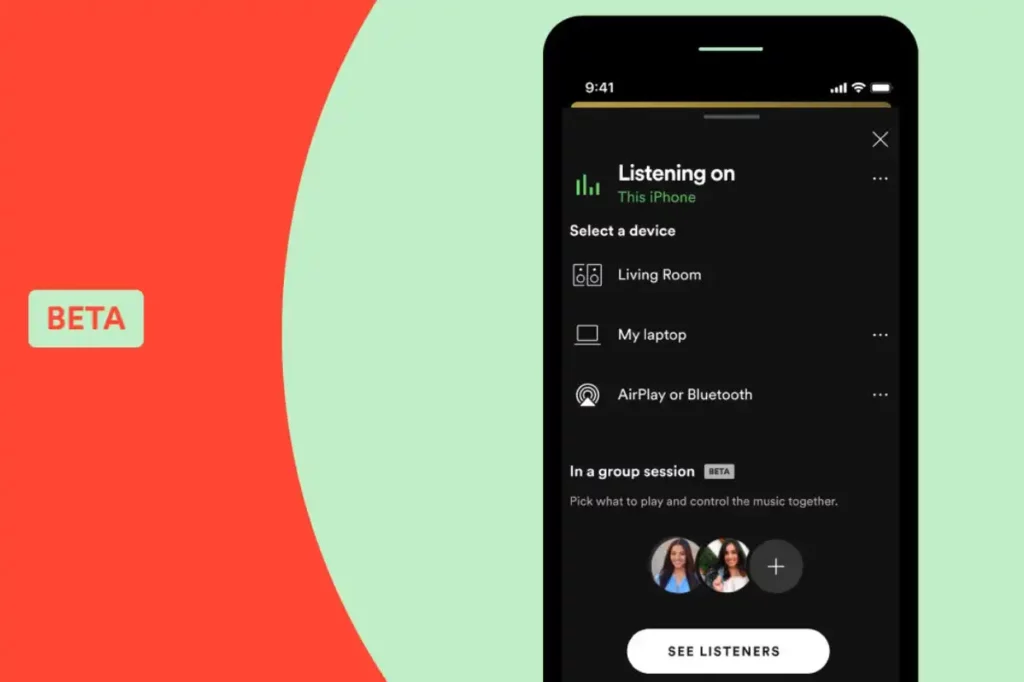 Spotify Beta is a special program designed by Spotify to test new features, improvements, and updates before they are rolled out to the general public. By participating in the beta program, users get an exclusive chance to experience and provide feedback on upcoming changes, helpingHere’s a closer look at what Spotify Beta entails:
Spotify Beta is a special program designed by Spotify to test new features, improvements, and updates before they are rolled out to the general public. By participating in the beta program, users get an exclusive chance to experience and provide feedback on upcoming changes, helpingHere’s a closer look at what Spotify Beta entails: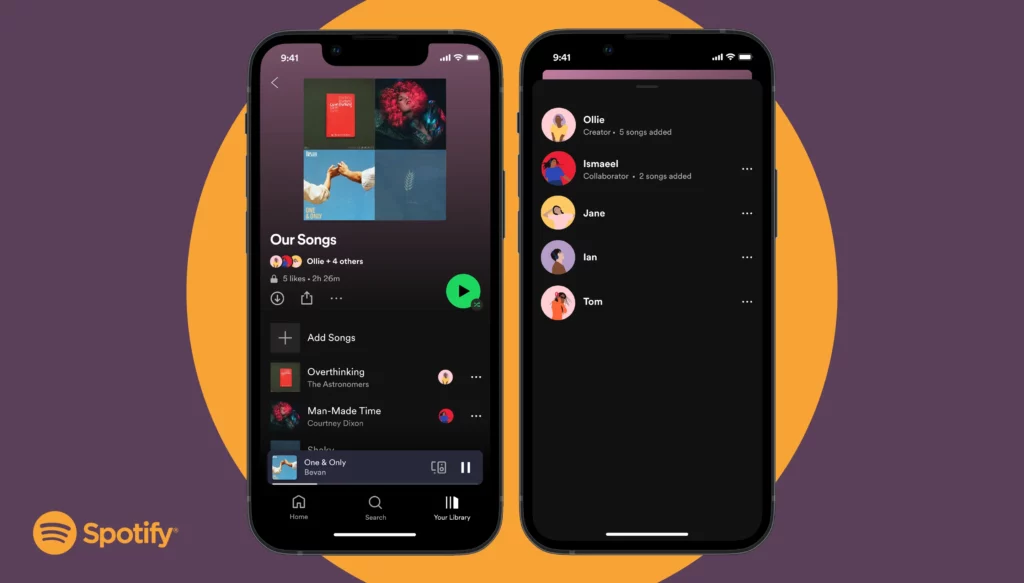 Enabling beta features on Spotify allows you to test out new functionalities and improvements before they are officially released. This can be an exciting way to be among the first to experience upcoming changes and contribute feedback to Spotify’s development team. Here’s a step-by-step guide on how to enable beta features on Spotify:
Enabling beta features on Spotify allows you to test out new functionalities and improvements before they are officially released. This can be an exciting way to be among the first to experience upcoming changes and contribute feedback to Spotify’s development team. Here’s a step-by-step guide on how to enable beta features on Spotify: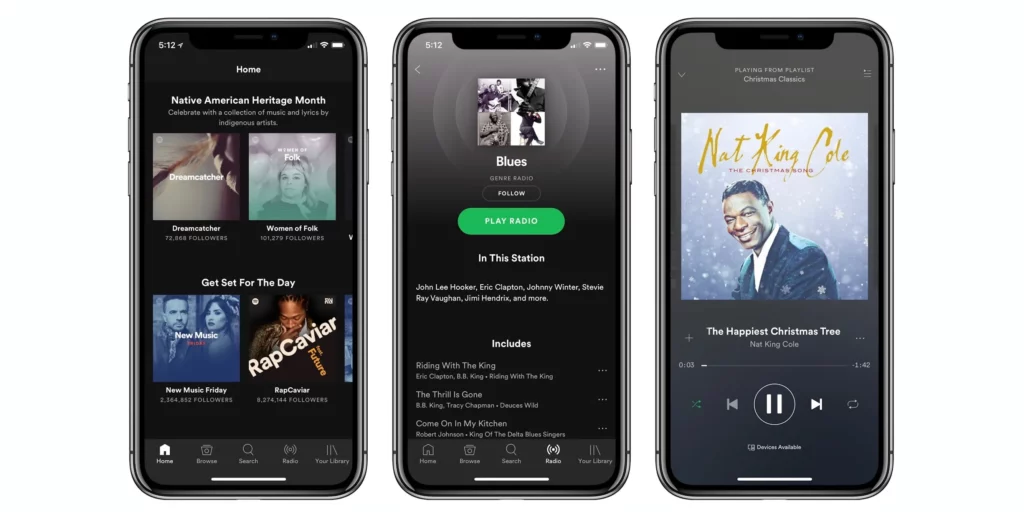
 admin
admin








