YouTube TV has quickly become a popular choice for cord-cutters, offering a variety of channels and on-demand content. However, like any streaming service, it's not without its hiccups. If you’ve ever been in the middle of your favorite show and experienced frustrating lag or buffering, you know how annoying it can be. In this blog post, we’ll dive into the common causes of lagging on YouTube TV and explore some practical solutions to enhance your streaming experience.
Common Causes of Lagging on YouTube TV
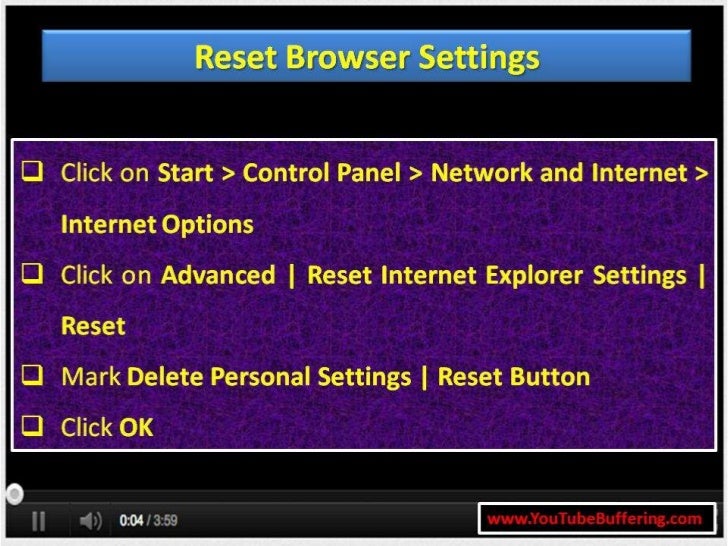
Understanding why YouTube TV might be lagging can help you troubleshoot and improve your viewing experience. Here are some of the most common culprits:
- Insufficient Internet Speed: One of the most frequent causes of lagging is an inadequate internet connection. YouTube TV recommends a minimum speed of 3 Mbps for standard streaming and 7 Mbps for HD streaming. If your connection is slower than that, you’re likely to experience buffering.
- Network Congestion: If multiple devices are connected to your network and streaming or downloading content simultaneously, this can create congestion. When too many devices are using bandwidth, it can slow down your YouTube TV streaming.
- Wi-Fi Interference: The quality of your Wi-Fi signal matters. Walls, furniture, or large appliances can interfere with the signal, especially if your router is placed far from your streaming device. A weak signal can lead to lagging issues.
- Device Compatibility: Not all devices are created equal. Older smart TVs, streaming devices, or outdated apps may struggle with newer features or high-definition content, resulting in lag.
- Server Issues: Sometimes, the problem lies not with your setup but with YouTube TV itself. Server outages or maintenance can affect streaming performance. Check online forums or social media for real-time updates from users experiencing similar issues.
- Background Applications: If there are applications running in the background on your device, they can consume valuable resources and lead to slower performance. Closing unnecessary apps can help improve streaming speed.
By identifying these potential issues, you can take steps to enhance your streaming performance on YouTube TV.
Assessing Your Internet Connection
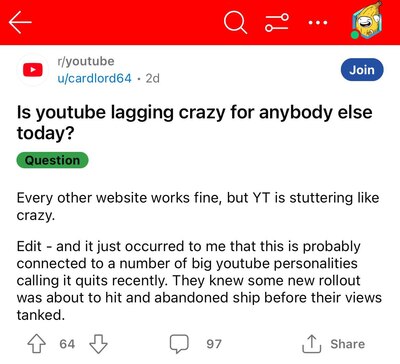
When it comes to streaming services like YouTube TV, your internet connection plays a crucial role in determining how smoothly everything runs. If you’re experiencing lag or buffering, the first thing you should do is take a hard look at your internet speed. But what exactly should you be looking for?
Here are some key factors to consider:
- Speed: YouTube TV recommends a minimum internet speed of 3 Mbps for standard streaming and 25 Mbps for 4K content. You can check your current speed using various online speed test tools.
- Stability: A high-speed connection is great, but if it’s unstable, you might still suffer from interruptions. Look for fluctuations in your speed during usage times.
- Data Caps: Some internet providers impose data caps. If you exceed these, they may throttle your speed, impacting streaming quality.
- Latency: This is the time it takes for data to travel from your device to the server and back. High latency can lead to buffering and lag.
To improve your internet performance, consider these strategies:
- *Wired Connections: If possible, connect your device directly to the router via an Ethernet cable for a more stable connection.
- Network Congestion: Try streaming during off-peak hours when fewer users are online.
- Router Quality: Upgrade your router if it’s old. Modern routers can handle more devices and provide faster speeds.
With a solid internet connection in place, you’ll set the stage for a much smoother YouTube TV experience.
Device Performance and Compatibility
Let’s face it: not all devices are created equal when it comes to streaming. Your smartphone, tablet, smart TV, or computer can greatly affect how well you enjoy YouTube TV. Here are some things to think about regarding device performance and compatibility:
- Device Specifications: Older devices may struggle with newer streaming technologies. Check if your device meets YouTube TV’s minimum requirements for RAM, processing power, and storage.
- App Updates: Keeping the YouTube TV app updated is essential. New versions often include performance improvements and bug fixes that can enhance your viewing experience.
- Compatible Devices: Make sure your device is compatible with YouTube TV. Most modern Smart TVs, streaming boxes like Roku, and gaming consoles support the app, but always double-check.
To optimize performance, consider the following:
- Clear Cache: Regularly clear the app cache on your device to improve performance.
- Restart Your Device: A simple reboot can resolve many performance issues.
- Upgrade Hardware:* If your device is consistently lagging, it might be time for an upgrade.
Your device’s performance and compatibility can significantly influence how well you enjoy YouTube TV, so taking time to assess and improve these factors will pay off in a smoother streaming experience!
5. Optimizing Your Wi-Fi Network
Let's face it, having a laggy stream can really put a damper on your binge-watching sessions. One of the major culprits behind this could be your Wi-Fi network. With a bit of tweaking and optimization, you can significantly enhance your streaming performance on YouTube TV. Here’s how:
- Router Placement: Ensure your router is centrally located in your home. Avoid placing it in a closet or behind walls, as this can hinder the signal.
- Reduce Interference: Keep the router away from devices like microwaves and cordless phones that can interfere with the signal. Consider using the 5 GHz band, which is less crowded and can provide faster speeds.
- Update Firmware: Regularly check for firmware updates for your router. Manufacturers often release updates that can improve performance and security.
- Use Quality of Service (QoS): If your router has QoS settings, use them to prioritize YouTube TV traffic over other types of internet activity.
- Limit Connected Devices: More devices connected to your network mean more competition for bandwidth. Disconnect devices that aren't in use.
By implementing these strategies, you can create a stable Wi-Fi environment that's ready to support your streaming needs, making lag virtually a thing of the past!
6. Managing Background Applications and Devices
Have you ever noticed your YouTube TV stream lagging while you're also running a ton of other applications? This could be another stumbling block in achieving that smooth streaming experience. Here’s what you can do to manage background applications and devices for optimal performance:
- Close Unnecessary Applications: Before diving into a streaming session, close any apps running in the background that you don’t need. Apps like web browsers, gaming clients, or even file downloaders can consume valuable bandwidth.
- Monitor Devices: If others in your household are streaming, gaming, or downloading large files, try scheduling these activities for a later time or asking them to pause while you watch.
- Implement Parental Controls: Many routers and streaming devices allow you to set priority or limit usage for certain devices. This can help ensure your stream gets the bandwidth it needs.
- Check for Malware: Sometimes, your devices might be running unwanted applications or malware that consume resources. Run regular scans to keep your device optimized.
By managing background applications and devices efficiently, you can ensure that your YouTube TV experience is not only lag-free but also enjoyable. Remember, every little bit helps when it comes to a seamless streaming experience!
7. Adjusting Streaming Quality Settings
When it comes to improving your YouTube TV streaming performance, one of the simplest yet most effective fixes is adjusting your streaming quality settings. You might think that more is better when it comes to video quality, but that's not always the case—especially if your internet connection isn't robust enough.
Here’s how you can optimize those settings to enhance your viewing experience:
- Automatic Quality Adjustment: YouTube TV typically adjusts the quality automatically based on your internet speed. However, if you're experiencing buffering, you can take control.
- Manually Set Streaming Quality: Go to the settings menu on your YouTube TV app. Look for the "Video Quality" option. You can choose from options such as "Low," "Standard," and "High." Lowering the quality can significantly reduce lag.
- Wi-Fi vs. Mobile Data: If you're on mobile data, consider switching to Wi-Fi for a stronger connection. In the app settings, ensure to allow higher quality streaming only when connected to Wi-Fi.
Here’s a quick reference table that outlines the streaming quality settings:
| Quality Setting | Recommended Use |
|---|---|
| Low | Weak Wi-Fi connections |
| Standard | Average internet speeds |
| High | Strong, stable connections |
By taking a few moments to adjust these settings, you can say goodbye to lagging streams and focus on enjoying your favorite shows!
8. Conclusion
In conclusion, while YouTube TV offers an impressive array of content at our fingertips, streaming performance can sometimes take a hit. Whether it's due to your internet connection, device capabilities, or even the platform itself, there are several proactive measures you can take to enhance your viewing experience.
From checking your internet speed to adjusting streaming quality and even ensuring your device is working optimally, the keys to smoother streaming lie within your control. Remember to:
- Assess your internet connection regularly.
- Optimize your device settings.
- Adjust the streaming quality based on your circumstances.
The world of streaming should be enjoyable—not frustrating. By following these tips and keeping an eye on your settings, you can minimize lag and focus on what really matters: enjoying your favorite shows and live events without interruptions. So go ahead, make those adjustments and dive into the world of seamless streaming. Happy watching!
 admin
admin








