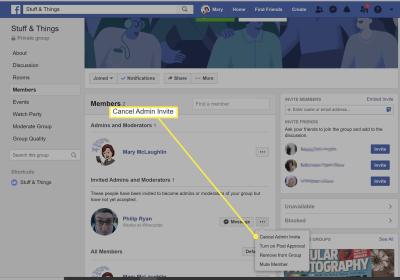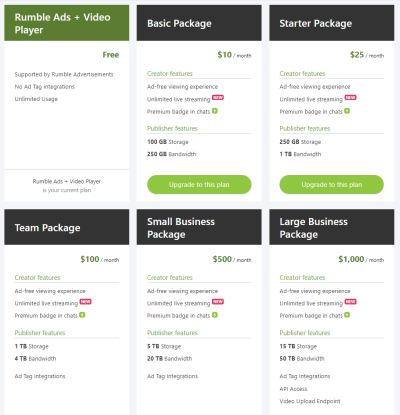Internet speed plays a crucial role in your YouTube experience. If your connection is slow, you're likely to encounter buffering, low-quality videos, and interruptions. Let's break it down a bit:
- Bandwidth: This is the amount of data that can be transferred over your internet connection in a given time. YouTube recommends a minimum speed of 3 Mbps for standard quality (480p) and about 25 Mbps for ultra-high definition (4K) streaming.
- Connection Type: Different types of internet connections have varying speeds. For instance:
- Network Congestion: If multiple devices are using the same network, your speed may drop significantly. This is especially common in busy households.
| Connection Type | Typical Speed (Mbps) |
|---|---|
| Dial-up | 0.56 |
| DSL | 1-100 |
| Cable | 5-500 |
| Fiber Optic | 100-1000+ |
In summary, slow internet speed directly leads to a frustrating streaming experience. Consider checking your speed regularly with online tools like Speedtest.net to ensure you’re getting what you pay for!
Adjusting Video Quality Settings
Sometimes, the simplest solution to buffering is to adjust your video quality settings on YouTube. Here’s how you can do it:
- Open the Video: Start playing the YouTube video you want to watch.
- Access Settings: Click on the gear icon (⚙️) located at the bottom right corner of the video player.
- Select Quality: Click on "Quality." You’ll see a list of available video resolutions. Options typically include:
- 144p
- 240p
- 360p
- 480p
- 720p (HD)
- 1080p (Full HD)
- 4K (if available)
By selecting a lower resolution, you can reduce the amount of data being downloaded, which can help prevent buffering. For example, if you’re on a slow connection, switching to 480p or even 360p can make a world of difference!
Additionally, YouTube often automatically adjusts the quality based on your current connection. However, manually setting it can give you greater control and a smoother viewing experience.
5. Clearing Cache and Cookies
Have you ever noticed that sometimes your YouTube videos just don't want to play smoothly? One common culprit is the accumulation of cache and cookies in your browser. These little bits of data help websites like YouTube remember your preferences, but over time, they can slow things down. Imagine your browser is like a backpack; the more junk you carry around, the harder it is to find what you need.
So, how do you clear this digital clutter? It's easier than you might think! Here’s a quick guide:
- For Google Chrome:
- Click on the three dots in the top right corner.
- Select More tools, then Clear browsing data.
- Choose Cookies and other site data and Cached images and files.
- Click Clear data!
- For Firefox:
- Click on the three horizontal lines in the top right corner.
- Select Options, then Privacy & Security.
- Under Cookies and Site Data, click Clear Data.
After you've cleared your cache and cookies, you might just find that your YouTube experience is much smoother. Give it a try!
6. Using a Wired Connection vs. Wi-Fi
When it comes to streaming YouTube videos without interruptions, the type of internet connection you use can make a huge difference. You might be comfortable lounging on the couch with your laptop while connected to Wi-Fi, but let me tell you, a wired connection often delivers a more stable and faster experience.
Here’s why you should consider making the switch:
- Stability: Wired connections, like Ethernet, are less prone to interference from walls or other electronic devices. This means less buffering!
- Speed: You’ll often get faster speeds when you’re plugged in. Wi-Fi can fluctuate based on distance from the router, whereas a cable connection remains consistent.
- Latency: If you're into gaming or live streaming, a wired connection can significantly reduce latency, giving you a snappier experience.
If you’re worried about the hassle of cables, consider using a powerline adapter. It uses your home’s electrical system to transmit data, giving you the best of both worlds—speed without the mess! So, if you’re serious about enjoying uninterrupted YouTube sessions, give wired connections a shot!
7. Updating Your Device and Browser
Ever noticed how updates always seem to pop up at the most inconvenient times? Well, they’re not just an annoyance; they can significantly affect your YouTube streaming experience. Keeping your device and browser updated is crucial for smooth video playback.
When you update your device, you’re not just getting new features; you're also patching security vulnerabilities and improving performance. These updates often optimize how your device handles streaming, enhances connectivity, and reduces buffering.
Similarly, web browsers like Chrome, Firefox, or Safari regularly release updates that enhance speed and compatibility with websites, including YouTube. An outdated browser might struggle to load high-definition videos or handle heavy graphics smoothly.
Here’s what you can do:
- Check for System Updates: Go to your device’s settings and look for any available updates.
- Update Your Browser: Open your browser and check under the “Help” or “About” section to see if an update is available.
- Clear Cache: After updates, clear your browser cache to remove any old data that may slow things down.
Updating regularly can make a world of difference in your viewing experience, allowing you to enjoy your favorite content without interruptions.
8. Exploring Alternative Solutions and Tools
If you’re still facing buffering issues despite trying the usual fixes, it might be time to consider alternative solutions and tools. Sometimes, the problem isn’t with your internet or device but with how you’re accessing the content.
Here are some options that could help:
- YouTube Premium: Subscribing to YouTube Premium can enhance your experience by allowing you to download videos for offline viewing, eliminating buffering caused by slow internet.
- Ad Blockers: Using ad blockers can help decrease the loading time of videos by skipping ads, thus reducing interruptions.
- Video Downloaders: Tools like 4K Video Downloader let you download videos directly to your device, allowing for seamless offline viewing.
- VPN Services: Sometimes, your ISP might throttle your connection specifically for streaming sites. A reliable VPN can bypass these restrictions, enhancing your streaming quality.
By exploring these alternatives, you might just find the perfect solution that keeps your YouTube experience as smooth as a well-oiled machine.
Why YouTube Keeps Buffering and What You Can Do to Stop It
Buffering on YouTube can be frustrating, especially when you're in the middle of an exciting video. There are several reasons why this occurs, and understanding them can help you find effective solutions.
Common Causes of YouTube Buffering:
- Internet Connection: A slow or unstable internet connection is the most frequent cause. Check your internet speed using tools like Speedtest.net.
- Device Performance: Older devices may struggle to handle high-definition content. Ensure your device is up-to-date and not overloaded with background tasks.
- Browser Issues: Sometimes, browser extensions or outdated versions can disrupt video playback. Consider clearing your cache or using a different browser.
- Network Congestion: If multiple devices are using the same network, this can slow down your connection. Try disconnecting some devices to improve speed.
- YouTube Server Problems: Occasionally, issues with YouTube's servers can lead to buffering. Check if others are experiencing similar problems.
Tips to Stop YouTube Buffering:
| Tip | Description |
|---|---|
| Reduce Video Quality | Switch to a lower resolution (e.g., from 1080p to 720p) if buffering persists. |
| Pause for Buffering | Allow the video to buffer completely before playing to avoid interruptions. |
| Use Ethernet Connection | Wired connections are generally more stable and faster than Wi-Fi. |
| Restart Your Router | Sometimes, a simple restart can refresh your connection and improve speed. |
By understanding the reasons behind YouTube buffering and implementing these practical solutions, you can enhance your viewing experience significantly.
Conclusion: Enjoying Seamless Streaming on YouTube is achievable by addressing internet speed, optimizing device settings, and following the tips provided to minimize disruptions.