YouTube's dark mode is a feature that has caught the attention of many users, offering a sleek, modern look for those who prefer a muted interface while watching their favorite videos. But what if you find yourself in a situation where you're stuck in dark mode and can't switch back? In this blog post, we’ll explore the reasons behind this issue and provide a simple guide on how to revert your YouTube app or website back to the classic light mode. Let’s dive in!
Understanding Dark Mode
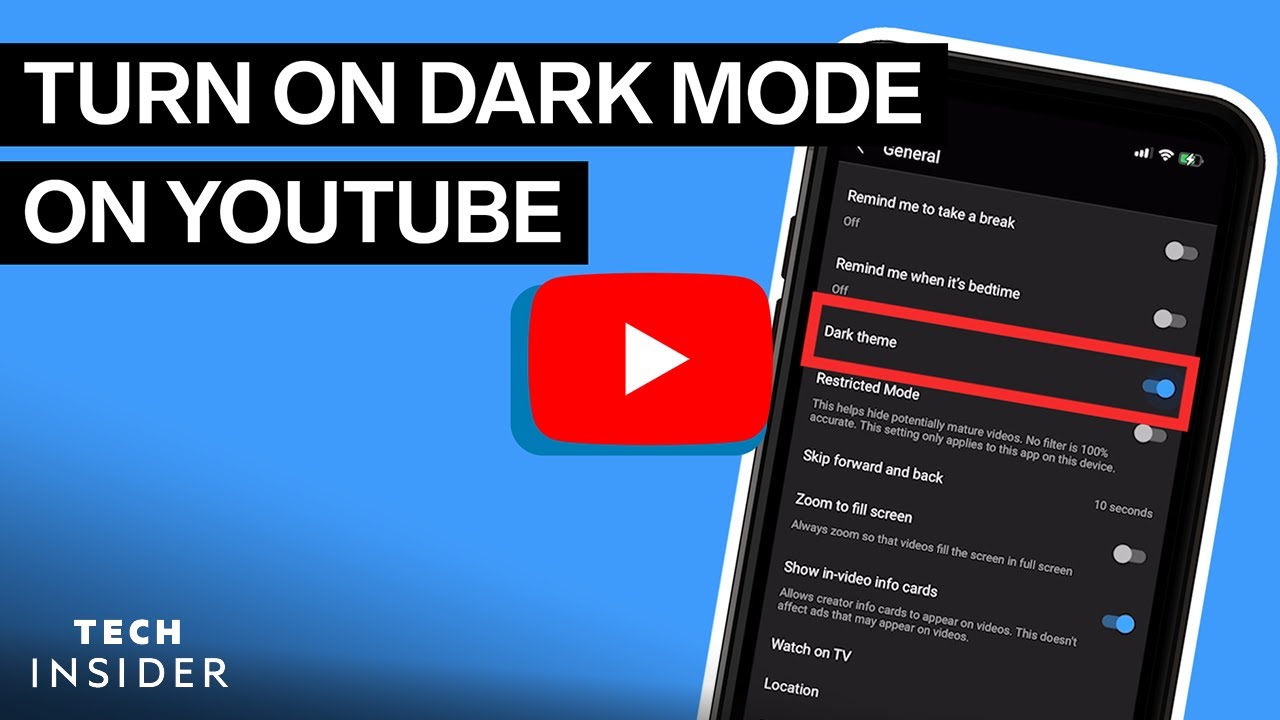
Dark mode has become a popular choice not just for YouTube, but across various applications and websites. The primary appeal lies in its visually pleasing design, which tends to reduce eye strain, especially in low-light conditions. Here’s a quick breakdown of what dark mode is all about:
- Visual Comfort: Dark mode utilizes dark backgrounds with lighter text. This contrast is often easier on the eyes during the evening or in dimly lit environments.
- Battery Efficiency: For devices with OLED screens, dark mode can help save battery life. Pixels in dark mode require less power compared to bright, white backgrounds.
- Focus on Content: With less visual clutter, dark mode can help you concentrate more on the video content, minimizing distractions that come with bright colors.
While dark mode has its advantages, it also presents some challenges. Users might find themselves stuck in dark mode due to:
- App Settings: Sometimes, users inadvertently change settings or updates default to dark mode.
- Browser Preferences: In web browsers, dark mode can be influenced by user settings or extensions.
- Device-wide Settings: If your device is set to dark mode, it may carry over to apps like YouTube.
Understanding these factors can help users navigate the dark mode dilemma more effectively. Want to switch back? Keep reading!
Reasons YouTube Stays in Dark Mode
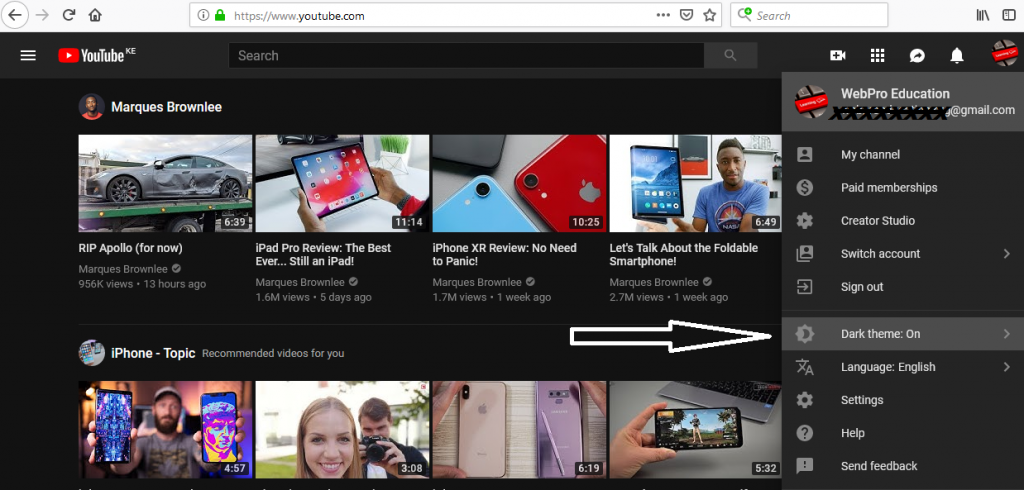
So, why does it seem like YouTube is glued to dark mode? Well, there are a few reasons for this, and they can range from personal preferences to technological quirks. Let's break it down:
- Personal Preference: Some users actually prefer dark mode for a variety of reasons. It can be easier on the eyes, especially in low-light environments. If you've set this preference, YouTube will remember it!
- Battery Saving: If you're using a device with an OLED screen, dark mode can help save battery life. Dark pixels consume less power, and YouTube may default to dark mode to optimize your device’s performance.
- Accessibility: Dark themes can make it easier for users with certain visual impairments to see content clearly. YouTube aims to be inclusive, so some settings may prioritize dark mode for accessibility reasons.
- Settings Glitch: Sometimes, a little glitch or bug can cause YouTube to stick in dark mode. If it seems to have a mind of its own, it might just be a temporary hiccup in the settings.
- Updates and Features: YouTube frequently updates its platform. New features or changes in how the app operates might inadvertently lead to dark mode becoming the default choice.
Understanding these reasons can help users navigate why their favorite video platform looks the way it does, even when they might prefer a brighter setting!
How to Change YouTube Back to Light Mode
If you find yourself missing the sunny vibes of light mode on YouTube, don’t worry; switching back is super simple! Just follow these easy steps:
- Open YouTube: Start by logging into your YouTube account on your desktop or mobile device.
- Go to Settings: For Desktop users, click on your profile picture at the top right corner. Mobile users tap on the three dots or the profile icon.
- Find Appearance: In the dropdown menu, look for the Appearance option. It might be labeled "Appearance" for desktop or "Settings" on the app.
- Select Light Mode: Once in the Appearance settings, you’ll see options like Dark Theme and Light Theme. Simply choose Light Theme.
- Save and Enjoy: It should change immediately! Take a moment to enjoy your newly brightened YouTube experience.
In case you run into any hiccups during this process, restarting your device or the app might help reset any stubborn settings. You’ll be basking in light mode in no time!
Troubleshooting Common Issues
If you find yourself stuck in YouTube's dark mode and the usual methods to switch it off don’t seem to help, don't worry! You're not alone, and there are several troubleshooting steps you can try to resolve the issue. Here’s a handy list to guide you through it:
- Check Your Settings Again: Sometimes, the simplest solutions are overlooked. Go back to your YouTube settings and ensure that dark mode is turned off. To do this, click on your profile picture, go to “Appearance,” and select “Light Theme.”
- Clear Cache and Cookies: Your browser's cache might be causing this glitch. Try clearing your cache and cookies. This can often resolve display issues. You can usually find this option in your browser settings under “Privacy” or “History.”
- Update Your Browser: An outdated browser could be the reason behind this stuck setting. Make sure your browser is up to date for peak performance.
- Disable Browser Extensions: Some extensions can interfere with the websites you visit. Try disabling extensions, particularly those related to themes or styles, and see if the issue persists.
- Try a Different Browser or Device: If all else fails, see if the problem exists on another browser or device. This can help you identify if the issue is browser-specific or a wider problem.
Remember, troubleshooting can be a bit trial and error, but following these steps typically helps in resolving the issue!
Conclusion
In the end, while being stuck in dark mode on YouTube might seem like a minor annoyance, it can definitely disrupt your viewing experience, especially if you're not a fan of the darker interface. However, with a few troubleshooting steps, you can easily revert back to the light mode, which many users prefer for its brighter, more vibrant aesthetics.
To recap:
- Check your settings to make sure dark mode is turned off.
- Clear your browser's cache and cookies to prevent glitches.
- Ensure your browser is updated and free of conflicting extensions.
- Experiment with different browsers or devices to rule out specific issues.
Ultimately, YouTube should be all about your comfort and preference. If you enjoy an illuminating display while binge-watching your favorite videos, following the steps mentioned can help restore your ideal viewing environment. So, don’t hesitate to tweak those settings and enjoy YouTube the way you like it!










