Have you ever wondered why your comments on YouTube seem to vanish? You’re not alone! Many users face issues with their comments being disabled, and it can be frustrating. In this post, we’ll explore the common reasons behind this phenomenon and share some effective solutions to get your voice heard once again. Let’s dive in!
Common Reasons for Comment Disabling
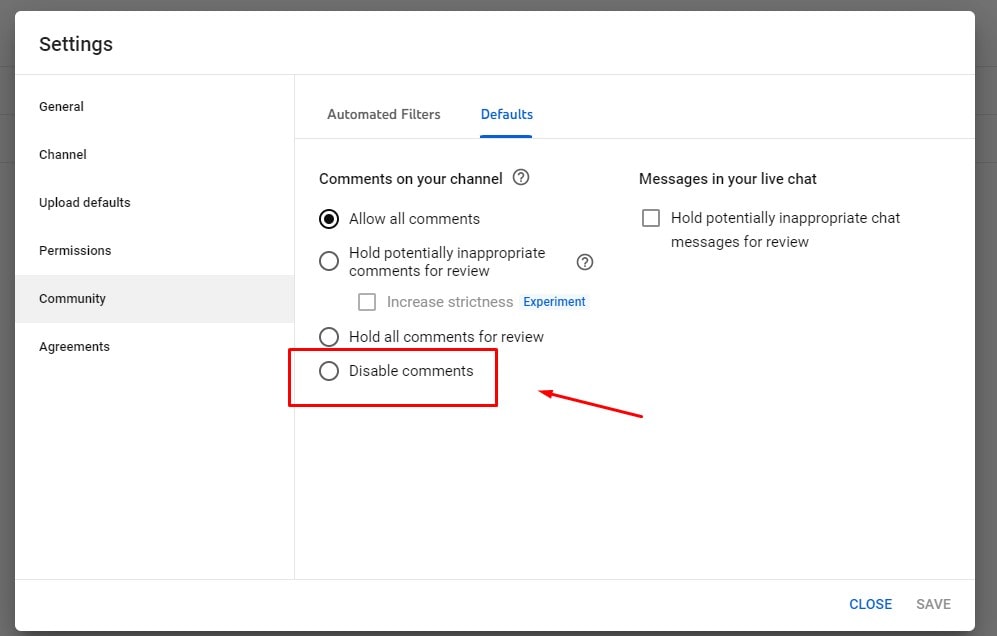
YouTube has a variety of reasons for disabling comments on videos, and understanding these can help you navigate the platform better. Here are some of the most common reasons:
- Content Restrictions: Videos that contain sensitive or controversial topics often have comments disabled to prevent hate speech or harassment. For instance, a video discussing mental health issues may disable comments to avoid any negative backlash.
- Age Restrictions: If a video is marked as “Age-restricted,” comments are typically turned off. This is often seen in videos containing mature content, such as movies with graphic violence.
- Channel Owner Preferences: Some creators choose to disable comments altogether. This could be due to past negative experiences or a preference for focusing on content rather than viewer feedback. For example, a YouTuber who has faced trolling might decide to limit comments for their peace of mind.
- Community Guidelines Violations: If a video violates YouTube’s community guidelines, comments might be disabled as a form of moderation. This could happen if the video contains harmful misinformation.
- Technical Glitches: Sometimes, it’s just a glitch! System errors may inadvertently disable comments on a video. If this happens, refreshing the page or checking back later might resolve the issue.
By understanding these reasons, you can better navigate your YouTube experience and find ways to engage with the community effectively!
Also Read This: Why Are My YouTube Shorts Not Getting Views
How to Check Your YouTube Settings
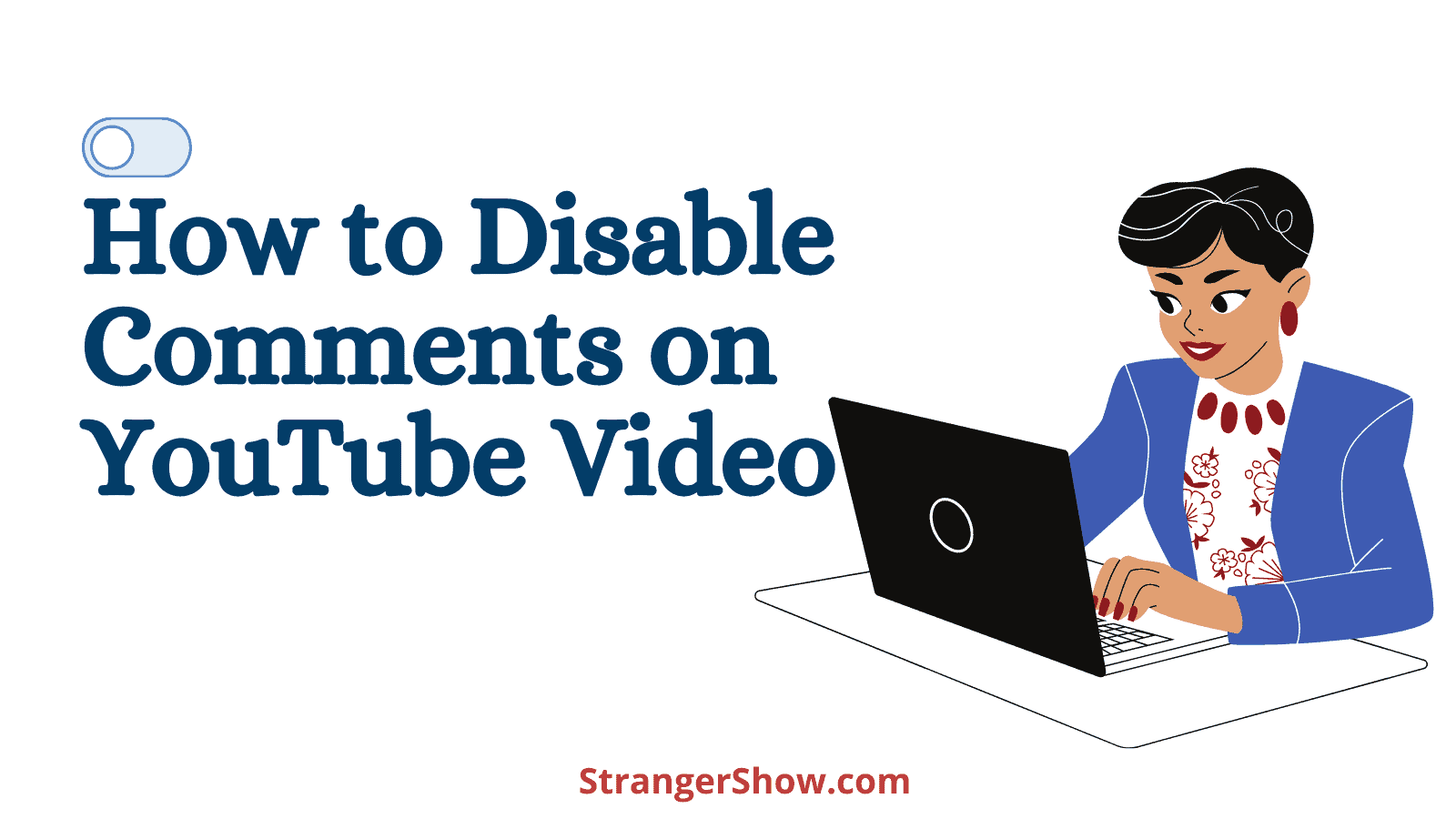
Are you wondering why your comments are disabled on YouTube? The first step in solving this issue is to check your YouTube settings. It’s surprisingly simple! Here’s a step-by-step guide to help you navigate through the process:
- Log in to Your YouTube Account: Start by logging into your YouTube account. You need to be signed in to access your settings.
- Go to Your Channel: Click on your profile picture in the top right corner, and select "Your channel" from the dropdown menu.
- Access YouTube Studio: In your channel view, click on the "YouTube Studio" button. This is where you can manage your channel settings.
- Navigate to Settings: On the left sidebar, find and click on "Settings." This will open a new menu with several options.
- Check Community Settings: Now, click on "Community." Here, you can adjust who can comment on your videos. Ensure that your settings allow comments and aren’t restricted.
- Review Video Settings: Additionally, check individual video settings by going to "Content," selecting a video, and clicking "Edit." Make sure the comments are enabled for that video.
If you find that comments are turned off, simply toggle the switch to enable them. Remember, sometimes these settings can revert back, so it's good to double-check regularly!
Also Read This: How to Add Chapters to Your YouTube Video: Organizing Content for Viewers
Understanding the Community Guidelines
YouTube has a set of Community Guidelines designed to create a safe and respectful environment for everyone. Understanding these guidelines is crucial for keeping your comments section healthy and active. Here’s what you need to know:
- Hate Speech: Any comments that promote hate or violence against individuals or groups are strictly prohibited.
- Spam: YouTube dislikes spammy behavior. If comments are repetitive or promotional, they may be flagged or removed.
- Harassment and Bullying: Personal attacks, threats, and harassment aren’t tolerated, and violating this can lead to comment restrictions.
- Inappropriate Content: Comments that contain explicit language or adult content can lead to disabling your comments section altogether.
To help you understand better, here’s a quick table summarizing the guidelines:
| Type of Violation | Possible Consequence |
|---|---|
| Hate Speech | Comment Disabled |
| Spam | Comment Marked as Spam |
| Harassment | Strike on Channel |
| Inappropriate Content | Comment Removed |
By following YouTube’s Community Guidelines, you can ensure that your comments section remains open and vibrant, allowing for healthy discussions and interactions with your audience!
Also Read This: What Mic Do YouTubers Use? A Guide to the Best Microphones for High-Quality Audio
5. Technical Issues Affecting Comments
YouTube is a fantastic platform for sharing videos, but sometimes, users face annoying technical issues that can prevent them from commenting. These problems can stem from a variety of sources, often leaving creators and viewers frustrated. Let’s break down some common technical issues:
- Browser Compatibility: Not all browsers play nicely with YouTube. If you're using an outdated version of Chrome, Firefox, or Safari, you might encounter issues. Always make sure your browser is up-to-date.
- Ad Blockers: While they can enhance your browsing experience, some ad blockers interfere with YouTube's comment section. Consider disabling these extensions temporarily to see if comments start working.
- Network Connectivity: A shaky internet connection can lead to problems. If your connection drops, it might not load the comment section properly. Try switching networks or resetting your router.
- Cache and Cookies: Over time, your browser accumulates cache and cookies that can create conflicts. Regularly clearing your browser’s cache can help resolve these issues.
- Device Compatibility: Are you using an older device? Some features, including comments, might not function as expected on outdated smartphones or tablets.
Understanding these technical pitfalls can help you troubleshoot and get back to engaging with your favorite content.
Also Read This: How to Download YouTube Videos to Flash Drive for Easy Transfer
6. Steps to Resolve Comment Section Problems
If you're finding that your comments are disabled or not functioning as they should, don’t worry! There are practical steps you can take to resolve these issues effectively:
- Check Your Settings: Dive into your YouTube settings. Ensure that your account is in good standing and that comment restrictions aren't enabled.
- Clear Your Browser Data: Go to your browser settings, find the option to clear browsing data, and select cache and cookies. This simple step can often resolve comment issues.
- Disable Browser Extensions: Temporarily disable any extensions that might interfere with YouTube. After disabling, refresh the page and check if comments are working.
- Update Your Device: Make sure your operating system and apps are updated. An outdated system can cause functionality issues across platforms.
- Try a Different Browser: If one browser isn’t cooperating, switch to another. Sometimes, a simple change can do wonders.
By following these steps, you can troubleshoot and hopefully restore the comment functionality on YouTube, allowing for a more interactive and engaging experience!
Also Read This: How to Find a YouTube Channel by Email and Reach Out for Collaborations
When to Contact YouTube Support
Sometimes, despite our best efforts, we encounter persistent issues with YouTube’s comment section that we just can’t resolve on our own. That’s when it’s time to reach out to YouTube Support. Here are a few scenarios where contacting support is advisable:
- Repeated Comment Disabling: If you consistently find your comments disabled on multiple videos, it may be indicative of a larger issue. This can happen due to automated systems flagging your account incorrectly.
- Account Restrictions: If you receive notifications about your account being restricted or your comment privileges being revoked without clear reasons, it’s essential to seek assistance. YouTube Support can clarify these restrictions and help you restore your commenting capabilities.
- Technical Glitches: Sometimes, issues arise not from content moderation but from bugs or glitches within the platform. If you suspect that’s the case, don’t hesitate to report it.
- Unclear Community Guidelines: If you’re unsure why certain comments are being disabled or flagged, YouTube Support can provide you with the necessary information regarding their community guidelines.
When reaching out, be as detailed as possible. Include your account information, the nature of the problem, and any error messages you've encountered. This helps the support team address your issue more effectively.
Conclusion
Dealing with comment section issues on YouTube can be frustrating, but understanding the reasons behind them can make a significant difference. Whether it’s automated filters, community guidelines, or privacy settings, knowing these factors helps you navigate the platform more effectively. Here are some key takeaways:
- Familiarize yourself with YouTube’s Community Guidelines to ensure your comments comply.
- Check your privacy and comment settings regularly to avoid surprises.
- Remain informed about content moderation policies that may affect your account.
- Don’t hesitate to reach out to YouTube Support when issues persist.
In the end, engagement through comments is vital for creators and viewers alike. By understanding the potential pitfalls and taking proactive steps, you can enjoy a more seamless commenting experience on YouTube. Happy commenting!
 admin
admin








