We've all been there—the excitement of uploading a brand new YouTube video only to find it stuck at 99% processing. It can be frustrating, especially after you've put in so much effort. In this post, we’ll dive into why this happens and provide some straightforward solutions to help you get your video up and running. So, let's unpack the common issues that cause this predicament and how you can tackle them!
Common Reasons for 99% Processing Stuck
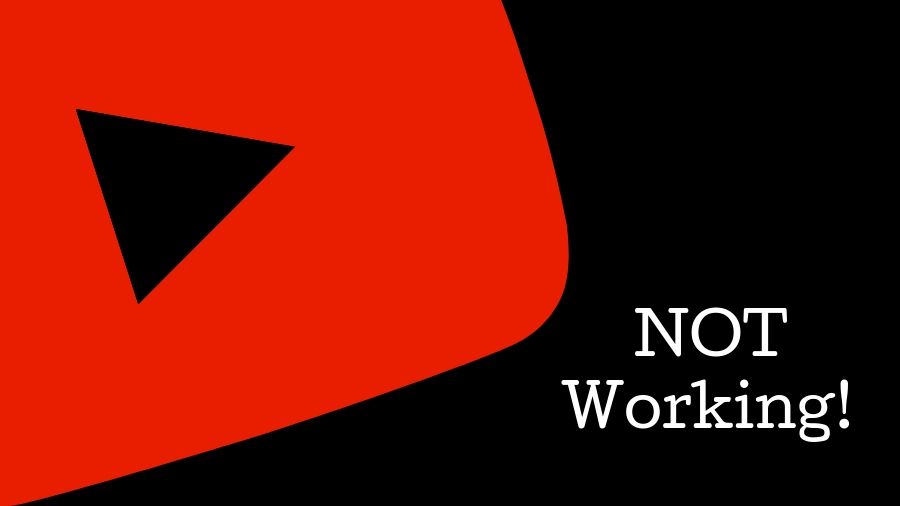
When your video is stuck at 99% processing, it could be due to a variety of reasons. Understanding these can help you address the issue more effectively. Here are some common culprits:
- Server Overload: YouTube servers can get bogged down, especially during peak hours. A large number of uploads can lead to delays in video processing.
- Video Format & Resolution: If your video file format is not compatible or has an extremely high resolution, it could cause issues during processing. Stick to common formats like MP4, AVI, or MOV.
- Internet Connection: An unstable or slow internet connection while uploading can interrupt the process. Make sure you have a consistent and fast connection.
- Video Length: Longer videos take more time to process. If your video is over 15 minutes, this may be a factor, especially on slower connections.
- Errors in Video Metadata: Sometimes, errors in the title, description, or tags can lead to processing issues. Ensure that your metadata is correctly formatted.
- Codec Issues: The encoding settings of your video may affect processing times. Make sure your video uses standard codecs, such as H.264 for video and AAC for audio.
Recognizing these factors can help you troubleshoot and adjust your approach to uploading videos on YouTube more efficiently. If you find yourself hitting this wall, don’t panic; there are steps you can take to resolve the matter! Stay tuned for solutions in the next section.
Also Read This: How to Fade an Image for a Softer Look
3. Technical Issues

When you're sitting there, eagerly waiting for your YouTube video to process, and it suddenly gets stuck at 99%, it can feel incredibly frustrating. One of the primary reasons for this haphazard halt can be attributed to various technical issues. Let's dive into some of the most common culprits:
- Internet Connection: A shaky or slow internet connection can disrupt the uploading process. Always ensure you're on a reliable network. If you're using Wi-Fi, consider switching to a wired connection to enhance stability.
- YouTube Server Problems: Sometimes, the problem isn’t on your end. YouTube servers can face unexpected downtimes or maintenance issues. Check platforms like Twitter or DownDetector to see if other users report similar issues.
- Browser Compatibility: The browser you're using may have add-ons or plugins that interfere with the upload. Try switching to a different browser or update your current one to see if that resolves the problem.
- Device Overload: Your device may be struggling to process multiple tasks at once. Close unnecessary applications and tabs. A reboot can work wonders here!
If you encounter a technical issue, it’s essential to remain calm and troubleshoot methodically. It could just take a little patience and some adjustments on your part to get your video live!
Also Read This: How to Anchor an Image in Word
4. File Format and Size Problems
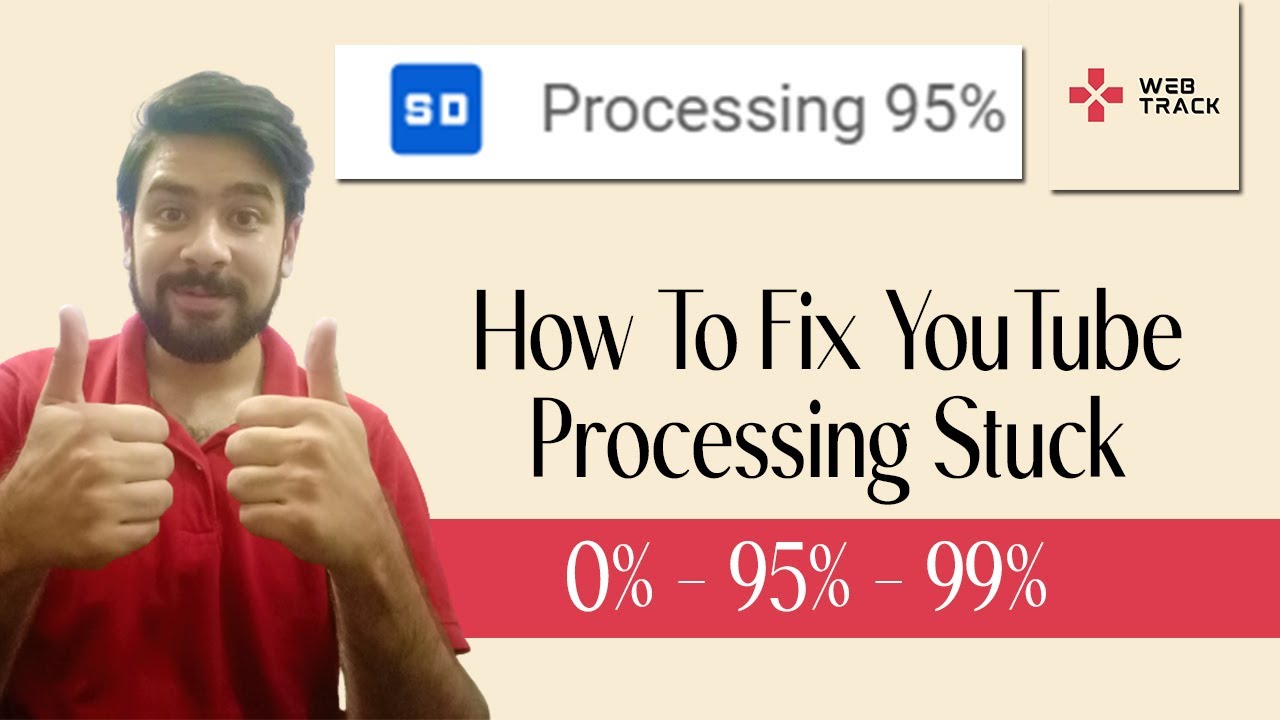
Have you ever come across the age-old "file format or size issue"? If your YouTube video is stuck at 99%, it might well be related to how your video is formatted or its overall size. Here's what you should know:
| File Format | Recommended Formats |
|---|---|
| Video Format | .MP4, .MOV, .AVI, .WMV |
| Audio Format | .AAC, .MP3, .WAV |
- Supported Formats: YouTube supports various video formats, but if you're using something obscure or less common, it might not process. Stick to YouTube's recommended formats like MP4 for best results.
- File Size: YouTube has limitations on file sizes based on your account type. Generally, the maximum file size is 256 GB for standard accounts. If your video exceeds this, it will not upload successfully.
- Quality Settings: Sometimes, videos shot in high definition (4K or higher) can be quite hefty in size. Use editing software to compress the file while maintaining its quality to facilitate easier uploads.
By ensuring your video meets both format and size requirements, you'll be able to bypass many common upload pitfalls, keeping your content flowing smoothly on YouTube!
Also Read This: How to Capture Screenshots on Telegram Channel Safely
5. Internet Connection Impacts
When it comes to uploading videos to YouTube, your internet connection plays a pivotal role in the whole process. A stable and fast internet connection ensures that your video uploads smoothly from your device to YouTube’s servers. If you're experiencing issues like your video getting stuck at 99% processing, it could very well be a result of your internet performance.
Here’s how your internet connection can impact video processing:
- Upload Speed: The speed at which you can upload files is crucial. If you have a slow upload speed, the video might take longer to process. YouTube needs to receive the entire file before it can start processing it.
- Network Stability: An unstable connection can lead to interruptions during the upload process. This can make the platform think that your video is not fully uploaded, thus leading to the dreaded 99% processing snag.
- Latency: High latency can cause delays in communication between your device and YouTube's servers. If the connection is sluggish, the processing may be delayed.
- Network Congestion: If there are multiple devices using the same internet connection, bandwidth may be spread thin. This can affect the upload time and processing.
To ensure that your video processes without a hitch, check your internet connection before uploading. Testing your upload speed can help identify any potential issues, paving the way for a smoother video upload experience.
Also Read This: Can I Upload .MOV to YouTube? A Comprehensive Guide to Uploading Different File Formats
6. How to Troubleshoot the Processing Issue
Getting your video stuck at 99% processing can be frustrating, but don’t panic! There are several steps you can take to troubleshoot the issue:
- Check Your Internet Speed: Use an online speed test to verify your upload speed. If it’s slow, consider switching to a wired connection or uploading during off-peak hours when internet traffic is lighter.
- Clear Browser Cache: If you're uploading via a web browser, try clearing your cache and cookies. Sometimes, outdated files can interfere with the upload process.
- Try Different Browsers: If the problem persists, try uploading your video using a different browser. It’s surprising how browser compatibility can affect uploads.
- Reduce Video Resolution: If the video file is particularly large, consider reducing its resolution or compressing it before uploading. Smaller files typically upload and process more quickly.
- Wait It Out: Sometimes, it's just a case of impatience! If you see your video stuck at 99% for a little while, it might start processing after some time. Just give it a moment.
By following these troubleshooting steps, you stand a good chance of resolving the dreaded 99% processing issue. Ultimately, persistence is key—you’ll soon have that video live and engaging your audience in no time!
Also Read This: How to Find the Pixel Size of an Image for Clarity
7. Alternative Solutions
So, your YouTube video is stuck at 99% processing, and you're feeling a bit frustrated, right? Don't worry; you're not alone! While we’ve discussed some common fixes, sometimes you need to think outside the box. Let’s explore a few alternative solutions that might just do the trick.
- Check Your Internet Connection: Ensure you're on a stable and fast internet connection. A weak or fluctuating network can lead to processing delays. Consider switching from Wi-Fi to Ethernet, if possible.
- Try a Different Browser: Sometimes, the issue lies with the browser you're using. If you're stuck on Chrome, try Firefox, Safari, or even Microsoft Edge. There’s no harm in mixing things up!
- Clear Cache and Cookies: Over time, your browser builds up a lot of data. Clearing out your cache and cookies can help free up space and allow your video to process. This could be the refresh your browser needs!
- Reduce File Size or Format: If your video file is too large or in an uncommon format, YouTube might struggle to process it. Consider using video editing software to compress or convert your video into a more compatible format like MP4.
- Re-upload the Video: Sometimes, the upload itself can become corrupted. If all else fails, try deleting the video and re-uploading it. Just make sure you have backup copies of your content!
Having a few of these options at your fingertips can really ease the frustration of dealing with a processing issue. Remember, technology can be finicky, but with a little patience, you'll likely find a solution!
Also Read This: How to Get Followers on EyeEm Fast: 10 Proven Strategies
8. When to Seek Help from YouTube Support
It’s not uncommon to feel overwhelmed when your video is stuck at 99% processing. After trying the usual tricks and alternative solutions, you might wonder: when is it time to reach out to YouTube support? Let's break it down together.
- Persistent Issues: If you’ve tried everything—clearing your cache, switching browsers, re-uploading—and it’s still stuck, it’s time to call in the pros. Don’t feel bad! Sometimes, the tech people can spot problems we can’t.
- Multiple Videos Experiencing the Same Problem: If more than one video is stuck in the processing limbo, it might be a sign of a larger issue with your account. YouTube support can help diagnose any underlying problems.
- Account-Specific Concerns: If you suspect there’s something wrong specific to your account—like restrictions or penalties—that could affect uploads, reach out to YouTube support for clarification.
- Feedback from Community: Have you checked forums and community threads? If many users are experiencing the same issue and there’s no fix, seek support. YouTube staff may be aware of a current outage or a processing backlog.
- Urgency: If this video is critical for a deadline or promotional event and you’ve exhausted all options, don’t hesitate! Getting in touch with support can sometimes yield faster results than troubleshooting.
Reaching out to YouTube support doesn’t have to be intimidating. Be clear about what you’ve already tried, and they’ll appreciate your efforts!
Why Your YouTube Video Is Stuck at 99% Processing and How to Fix It
Experiencing a video stuck at 99% processing on YouTube can be incredibly frustrating, especially after investing time and effort into your content. This issue may arise due to several factors, ranging from network problems to video file formats. Understanding why this happens is crucial for finding effective solutions.
Here are some potential reasons for your video being stuck at 99%:
- File Format Issues: YouTube supports various formats, but using an incompatible one can cause processing delays.
- Large File Size: Uploading large video files may exceed YouTube's processing capabilities, leading to prolonged waiting periods.
- Network Connection: An unstable or slow internet connection can interrupt the upload process, causing it to freeze.
- High Resolution: Videos in higher resolutions (like 4K) take longer to process than standard HD videos.
- Server Issues: Sometimes, YouTube's servers may experience issues, slowing down the processing time for all videos.
To resolve the issue of your video being stuck at 99%, you can try the following solutions:
| Solution | Description |
|---|---|
| Check Your Format | Convert your video to a supported format like MP4, AVI, or MOV. |
| Optimize File Size | Compress the video file before uploading to reduce its size but maintain quality. |
| Improve Connectivity | Ensure you have a strong and stable internet connection during uploading. |
| Retry Upload | Cancel the upload and try re-uploading your video after making necessary adjustments. |
In conclusion, understanding the reasons behind the 99% processing glitch can help you implement the right fixes, ensuring your video is published smoothly and promptly. By addressing format, file size, and connection issues, you can significantly reduce the likelihood of encountering this frustrating situation again.
 admin
admin








