So, you’ve created an amazing video, and you’re excited to share it with the world on YouTube. But then, bam! You hit a wall when trying to upload. Frustrating, right? You're not alone—many creators face upload challenges. In this post, we’ll explore some common issues that might prevent your video from uploading smoothly and how to troubleshoot them. Let’s dive in!
Common Reasons Your YouTube Video Won't Upload
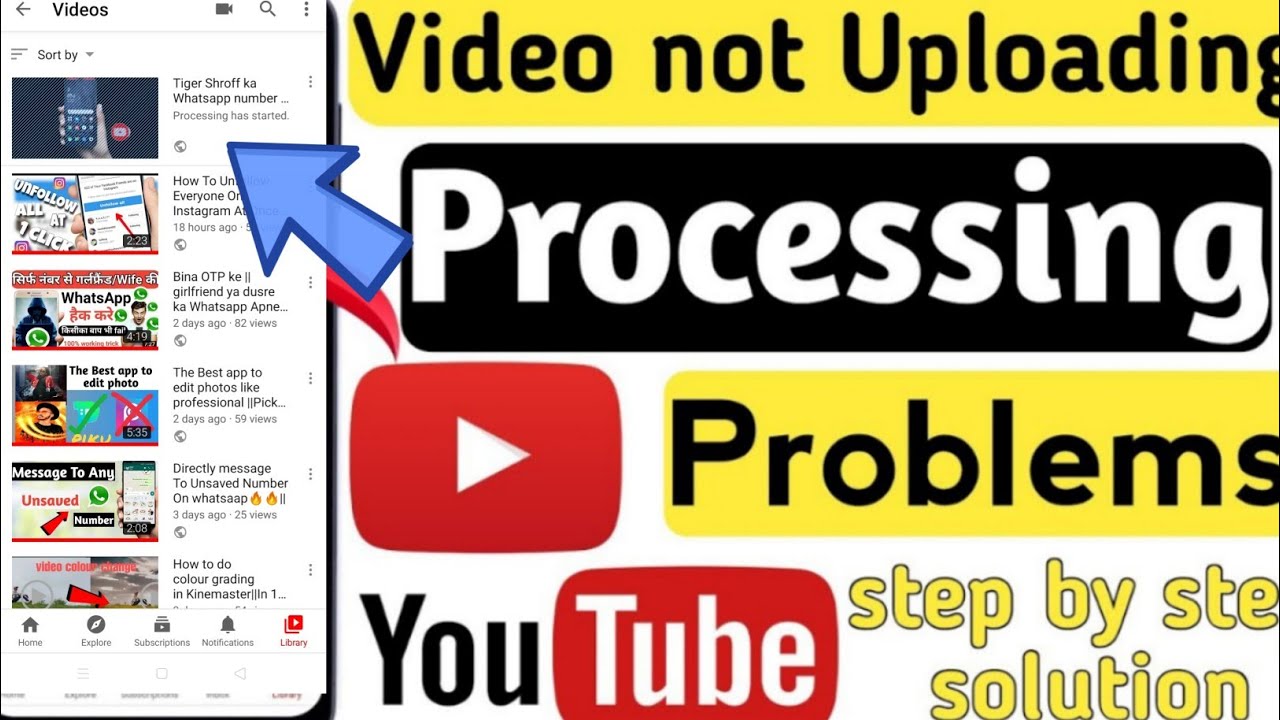
Uploading a video to YouTube should be a seamless experience, but sometimes it can feel like you’re stuck in quicksand. Here are some common reasons your video might be giving you trouble:
- File Format Issues: YouTube accepts specific formats like MP4, AVI, and MOV. If your video is in an unsupported format, it won’t upload.
- File Size Limitations: YouTube has a file size limit of 128 GB or 12 hours in length. If your video exceeds these limits, you’re out of luck!
- Slow Internet Connection: A weak or unstable internet connection can interrupt the upload process. It’s like trying to fill a bucket with a hole in it—frustrating!
- Browser Compatibility: Not all browsers play nicely with YouTube. If you're using an outdated browser, consider switching to Chrome or Firefox.
- Account Verification: If your account isn’t verified, you might be limited in the length and size of videos you can upload. Verify your account to unlock full features!
To troubleshoot these issues:
- Check your video’s format and convert it if necessary.
- Compress your video to reduce the file size if it’s too large.
- Test your internet speed and switch to a wired connection if possible.
- Update or change your browser for better compatibility.
- Make sure your account is verified by following YouTube’s verification process.
By being aware of these common reasons, you can save time and avoid the headaches that come with uploading videos. Don’t let technical glitches hold you back from sharing your creativity!
Also Read This: Can You Read Books on YouTube? Exploring Reading Options on the Platform
3. Checking Internet Connection and Speed
Have you ever been halfway through uploading a video on YouTube, only to be greeted with a frustrating error message? One of the most common culprits behind this issue is your internet connection. Before you dive into other troubleshooting steps, it's crucial to check your internet connectivity and speed. Here’s how to do it:
- Test Your Connection: Start by running a quick speed test using tools like Speedtest by Ookla or Fast.com. A stable connection is typically required for smooth uploads.
- Wi-Fi vs. Wired: If you're using a Wi-Fi connection, check if switching to a wired connection improves your upload capability. Ethernet connections are usually more stable and faster.
- Check for Congestion: If multiple devices are connected to your network, they might be hogging bandwidth. Try disconnecting some devices, especially those streaming videos or downloading large files.
- Restart Your Router: Sometimes, a simple router reboot can do wonders. Turn off your router, wait for about 30 seconds, and turn it back on. This can clear up any connectivity issues.
Once you’ve done these checks and adjustments, attempt your upload again. If the issue persists, it might be time to explore other potential problems, such as file size or format, which we’ll discuss next. Remember, having a reliable internet connection can make or break your video uploading experience!
Also Read This: Understanding Video Playback on YouTube and Its Impact on Your Viewing Experience
4. File Format and Size Requirements
As you prepare to upload your latest masterpiece to YouTube, it's essential to ensure that your video file meets their specific requirements. Uploading videos in the wrong format or exceeding size limits can lead to frustrating errors. Here's a breakdown of what you need to know:
File Formats
YouTube supports a variety of video formats. Here are some of the most common ones:
- MP4: This is the most recommended format due to its balance of quality and file size.
- AVI: Offers high quality but can result in larger files.
- WMV: Developed by Microsoft, it's great for Windows users.
- MOV: Ideal for Apple users, but ensure the file size is manageable.
- FLV: Historically used for Flash videos but less common now.
File Size Limits
YouTube has specific size restrictions that you must adhere to:
- Standard Users: Can upload videos up to 15 minutes long.
- Verified Accounts: If you verify your account, you can upload videos longer than 15 minutes. However, the maximum file size remains at 256 GB.
To avoid issues, make sure your video file is in an acceptable format and under the size limit. If your video is too large, consider compressing it using software like HandBrake or online compression tools. These can significantly reduce the file size without sacrificing too much quality.
After adjusting your file format and size, try uploading your video again. With the right format and a manageable file size, you should be well on your way to sharing your content with the world!
Also Read This: Is uBlock Origin Updated for YouTube? How to Ensure Effective Ad Blocking
5. Browser and Device Compatibility Issues
When it comes to uploading videos on YouTube, browser and device compatibility can play a surprisingly crucial role in the overall experience. If you find yourself stuck during an upload, one of the first things to check is whether your browser or device is up to date. Here are a few things to consider:
- Supported Browsers: YouTube works best with the latest versions of Chrome, Firefox, Safari, and Edge. If you’re using an outdated browser, you might run into issues.
- Mobile vs. Desktop: While you can upload videos from mobile devices, desktop uploads generally offer more stability and features. If you’re encountering issues on mobile, try switching to a computer.
- Extensions and Plugins: Sometimes, browser extensions like ad blockers can interfere with the upload process. Disable these extensions temporarily to see if that resolves the issue.
- Cookies and Cache: Clearing your browser’s cookies and cache can solve a variety of problems, including upload issues. It’s worth taking a few minutes to do this.
- Internet Connection: A stable internet connection is vital. If you're on Wi-Fi, try moving closer to the router or switching to a wired connection for a more reliable upload experience.
Remember, the device you’re using can also affect how videos upload. If you’re using older hardware, it might struggle with larger files or high-resolution uploads. If possible, try using a different device to see if that makes a difference.
Taking the time to troubleshoot browser and device compatibility issues can save you a lot of frustration. Ensuring everything is updated and functioning correctly can often resolve upload hurdles before they become a bigger headache.
Also Read This: Which YouTuber Are You Quiz? Take This Fun Personality Test
6. Understanding YouTube's Community Guidelines
Uploading content on YouTube isn't just about sharing videos; it also involves adhering to YouTube's Community Guidelines. Failing to understand these guidelines can lead to your video being flagged or even removed. Here’s what you need to know:
- Content Ownership: Always upload content that you own or have permission to use. Using copyrighted materials without authorization can result in strikes against your account.
- Hate Speech and Harassment: YouTube has a strict policy against hate speech and harassment. Any content that promotes violence or discrimination can lead to immediate removal and penalties on your account.
- Inappropriate Content: This includes nudity, sexual content, and graphic violence. If your video touches on sensitive subjects, consider how you present it to avoid violating these guidelines.
- Spam and Misleading Content: Be transparent with your audience. Misleading titles, thumbnails, or descriptions can lead to your video being classified as spam.
- Privacy Violations: Respect the privacy of others. If you’re filming in public, make sure you have consent from anyone identifiable in your video.
Understanding these guidelines is crucial not just for successful uploads, but also for building a sustainable channel. You want to foster a community that respects each other, and that starts with following the rules YouTube has set in place.
If you’re ever unsure whether your content adheres to these guidelines, take a moment to review them before hitting that upload button. It can save you from unnecessary headaches down the line!
Also Read This: How to Retrieve and Use the Script of Any YouTube Video
7. Using YouTube's Upload Tools Effectively
When you're uploading videos to YouTube, it's not just about hitting the "upload" button and waiting for the magic to happen. YouTube provides a variety of tools to help streamline the process and ensure your content reaches your audience smoothly. Let's dive into the most effective ways to leverage these tools!
1. Understanding the YouTube Studio Dashboard
Your first stop should always be the YouTube Studio dashboard. This is where you can manage your content, see the status of your uploads, and access a plethora of features. Here's how to use it effectively:
- Upload Status: Keep an eye on the upload progress bar. If it stalls, you might need to troubleshoot your connection or file size.
- Video Details: Fill out your title, description, and tags. Use relevant keywords to improve your video's discoverability.
- Thumbnail Selection: Choose an eye-catching thumbnail from the options provided or upload a custom one to attract viewers.
2. Using the Video Editor
After uploading, you can edit your video right within YouTube Studio. This is perfect for making quick adjustments without needing external software. You can:
- Trim Clips: Remove any unnecessary sections at the beginning or end.
- Add End Screens: Promote other videos or playlists to keep viewers engaged.
- Add Music: Enhance your video with royalty-free music available in YouTube’s library.
3. Scheduling Your Upload
If you want to build anticipation for your video, consider scheduling your upload. This feature allows you to set a specific date and time for your video to go live, which can help maximize your reach when your audience is most active.
Utilizing these tools will not only make your upload process smoother but also enhance the overall quality of your content. It’s all about creating an engaging experience for your viewers from the very start!
Also Read This: How Old Is Kendall Gray? A Look Into the Life of This Popular YouTuber
8. How to Resolve Specific Error Messages
Encountering error messages can be frustrating, especially when you're eager to share your latest creation. But fear not! Here’s a handy guide to tackle some of the most common YouTube upload errors.
1. Video is Processing
If your video seems stuck on "processing," it could be due to:
- File Size: Larger files take longer to process. If your video is over 15 minutes, it might take extra time.
- Format Issues: Ensure your video is in a supported format like MP4 or MOV. If not, convert it before re-uploading.
2. Upload Failed
This can happen due to various reasons:
- Internet Connection: A shaky connection can interrupt your upload. Consider using a wired connection for stability.
- Browser Issues: Sometimes, clearing your browser cache or trying a different browser can help.
3. Copyright Claims
If you receive a copyright notice, it’s crucial to:
- Review Your Content: Check if you’ve used copyrighted materials without permission.
- Dispute the Claim: If you believe the claim is incorrect, you can appeal it, but ensure you have valid reasons.
By understanding these common error messages and their solutions, you can minimize upload frustrations and keep your focus on creating amazing content!
Also Read This: Why Are My YouTube Shorts Not Getting Views
9. When to Contact YouTube Support
So, you’ve tried everything to get your video uploaded, but it’s still not working. Don’t worry; you’re not alone! Sometimes, despite our best efforts, we encounter issues that seem insurmountable. When should you throw in the towel and reach out to YouTube Support? Here are some scenarios to consider:
- Persistent Errors: If you keep receiving the same error message after multiple attempts, it might be time to ask for help. Common errors like "Upload failed" or "Processing error" can sometimes be remedied only by the YouTube team.
- Account Issues: If you notice that your account has been restricted or you can’t access certain features, reaching out to support is crucial. They can provide clarity and help you resolve these issues.
- Inconsistent Video Processing: If your videos are getting stuck in the processing stage for an unusually long time (more than a few hours), YouTube Support can investigate if there’s a backend issue.
- Technical Glitches: Sometimes, the problem could be on YouTube's end. If you suspect a bug or technical issue, it’s worth alerting them so they can fix it for everyone.
Before you hit that "Contact Support" button, gather as much information as possible. Include details like:
- Your account information
- The specific error messages you’re encountering
- Steps you've already taken to troubleshoot
- Any relevant screenshots or recordings
This information will help the support team assist you more effectively. Remember, patience is key! Response times can vary, but YouTube Support is generally responsive.
10. Conclusion and Final Tips for Successful Uploads
Uploading videos to YouTube can sometimes feel like navigating a maze of technical challenges, but with the right strategies, you can make the process smoother. Here are some final tips to ensure your uploads go off without a hitch:
- Optimize Your Files: Always check your video format and size before uploading. Aim for compatible formats like MP4, and keep your file size manageable without sacrificing quality.
- Stable Internet Connection: A reliable internet connection is crucial. If possible, use a wired connection instead of Wi-Fi, and try to upload during off-peak hours to avoid congestion.
- Regularly Clear Cache: If you encounter issues, clearing your browser’s cache can resolve many uploading problems. It’s a simple step that often works wonders!
- Stay Updated: Keep an eye on YouTube’s official blog or support pages for updates on known issues and maintenance schedules. Being informed can save you a lot of headaches.
- Engage with the Community: Don’t underestimate the power of fellow creators! Joining forums or social media groups can provide valuable insights and solutions from those who’ve faced similar challenges.
In the end, remember that every creator faces hurdles. The key is to stay patient, persistent, and proactive. With these tips in mind, you’ll be well on your way to successfully sharing your content with the world. Happy uploading!
 admin
admin








