Rumble has quickly become a go-to platform for video creators and consumers alike. With an emphasis on free speech and a diverse range of content, many users find it refreshing compared to more traditional platforms. Whether you're a budding filmmaker or just someone looking to explore new ideas, Rumble offers a unique space for everyone. But like any tech platform, it can come with its share of hiccups. Let’s dive into some common issues you might encounter and how to tackle them!
Understanding Common Rumble Problems
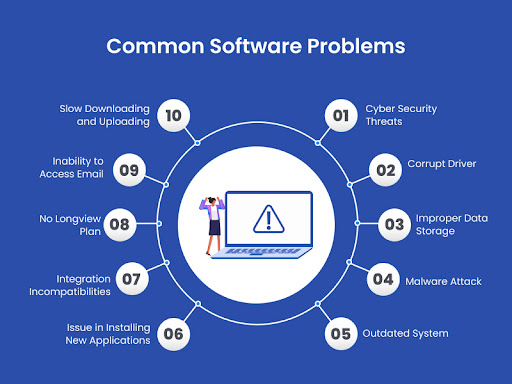
While Rumble is designed to be user-friendly, users sometimes experience a few bumps in the road. Here’s a breakdown of the most common issues and how to troubleshoot them effectively.
1. Video Upload Failures
One of the most frustrating issues users face is the failure to upload videos. This can stem from various reasons:
- File Size: Rumble has specific limits, usually around 10GB for regular users. Make sure your video doesn’t exceed this limit.
- Format Compatibility: Ensure your video is in a supported format (like MP4 or AVI). If in doubt, convert it!
- Internet Connection: A slow or unstable connection can interrupt the upload process. Try reconnecting or switching networks.
To troubleshoot:
- Check file size and format.
- Test your internet connection speed.
- If problems persist, try uploading from a different device.
2. Playback Issues
Sometimes, videos may not play smoothly or not at all. This can be particularly annoying for both viewers and creators. Here are some reasons why:
- Browser Compatibility: Ensure you’re using an up-to-date browser. Chrome and Firefox generally work best with Rumble.
- Ad Blockers: Some ad-blocking extensions can interfere with video playback. Try disabling them temporarily.
- Cache Problems: A cluttered browser cache can cause various issues. Regularly clearing it can help.
For playback issues, try the following steps:
- Update your browser or switch to a different one.
- Disable any ad blockers or browser extensions.
- Clear your cache and cookies.
3. Account Access Problems
Some users report difficulties accessing their accounts, which can be particularly stressful. The reasons can include:
- Forgotten Password: It happens! Use the password recovery feature.
- Account Verification: Ensure you’ve verified your email after sign-up. Check your spam folder if you haven’t received the verification email.
- Security Issues: If you suspect unauthorized access, reset your password immediately.
To solve account access issues:
- Use the password recovery link.
- Check your email for verification and update it if necessary.
- If locked out, contact Rumble support for assistance.
By being aware of these common problems and their solutions, you can enjoy a smoother experience on Rumble. Whether you're creating content or simply watching videos, knowing how to troubleshoot can make a significant difference in your enjoyment of the platform!
Also Read This: Who Is the Winner of Royal Rumble 2017 – A Recap of WWE’s Biggest Moments
3. Step-by-Step Troubleshooting Guide
If you’re encountering issues with Rumble, don’t panic! Follow this handy step-by-step troubleshooting guide to get back to enjoying your videos in no time.
Step 1: Restart the App
Sometimes, all it takes is a simple restart. Close the Rumble app completely, wait for a few seconds, and then reopen it. This can resolve minor glitches that may be causing problems.
Step 2: Update the App
Check if you’re using the latest version of Rumble. Updates often come with bug fixes and improvements. Go to your device’s app store, search for Rumble, and see if an update is available. If so, install it!
Step 3: Clear Cache
Clearing the app’s cache can help enhance its performance. Here’s how you can do it:
- For Android: Go to Settings > Apps > Rumble > Storage > Clear Cache.
- For iOS: Unfortunately, iOS doesn’t offer a direct way to clear cache, but uninstalling and reinstalling the app can achieve a similar effect.
Step 4: Check Permissions
Make sure Rumble has the necessary permissions to function properly. Go to Settings > Apps > Rumble > Permissions and ensure that all required permissions are enabled, especially for storage and network access.
Step 5: Logout and Login
Sometimes your account may have a hiccup. Logging out and back in can refresh your session. Just go to your profile settings and choose “Logout.” After that, sign back in with your credentials.
Step 6: Reinstall the App
If all else fails, uninstalling and reinstalling Rumble is a solid move. This ensures that you’re starting fresh with the latest version and settings. Just remember to log in with your account details afterward.
Following these steps can help resolve a variety of common issues. If you’re still having trouble, don’t hesitate to reach out to Rumble’s support team for more detailed assistance!
Also Read This: How Much Is Rumble Boxing Per Month and What’s Included in the Membership?
4. Checking Your Internet Connection
A stable internet connection is vital for streaming services like Rumble. If you’re experiencing buffering or loading issues, the first thing to check is your internet connection. Here’s how to troubleshoot it:
Step 1: Test Your Connection
Use a speed test tool like Speedtest.net to measure your internet speed. Ideally, you should have a minimum of 5 Mbps for smooth streaming. If your speed is significantly lower, you may need to troubleshoot your internet service.
Step 2: Restart Your Router
Sometimes, your router just needs a little break. Unplug it from the power source, wait for about 30 seconds, and plug it back in. Once it reboots, see if your connection improves.
Step 3: Check for Interference
Make sure there are no obstacles between your device and the router. Walls, furniture, and other electronics can interfere with the signal. If possible, move closer to your router or remove barriers.
Step 4: Switch to a Wired Connection
If you’re on Wi-Fi, consider switching to an Ethernet connection. Wired connections tend to offer more stability and faster speeds, which can enhance your streaming experience.
Step 5: Contact Your Internet Service Provider (ISP)
If your internet speed is consistently slow, it may be time to get in touch with your ISP. They can help diagnose any issues with your connection and suggest solutions.
By ensuring your internet connection is solid, you can significantly improve your Rumble experience and reduce those pesky loading times!
Also Read This: How to Add People in My Hero Ultra Rumble? Social Features and Tips
5. Ensuring Compatibility with Devices
When it comes to using Rumble, ensuring that your device is compatible is crucial for a smooth experience. You might have experienced glitches or issues simply because your device doesn’t meet the necessary specifications. Here are some tips to ensure compatibility:
- Check System Requirements: Always start by reviewing the recommended and minimum system requirements for Rumble. For instance, if you’re using a mobile device, ensure your operating system is up-to-date. Rumble typically supports the latest versions of iOS and Android.
- Browser Compatibility: If you're accessing Rumble through a web browser, it’s best to use updated versions of Chrome, Firefox, or Safari. Older browsers may not support all features, leading to a frustrating experience.
- Device Performance: Older devices, especially those with limited RAM and processing power, might struggle with Rumble. If you’re using an older smartphone or tablet, consider upgrading to a newer model to improve performance.
- Network Connection: A stable internet connection is vital. Ensure you’re on a reliable Wi-Fi network or have a strong mobile signal. Poor connectivity can result in buffering and app crashes.
- Running Background Applications: Close any unnecessary apps running in the background. They can consume resources and slow down your device, impacting how Rumble performs.
By taking these steps, you can significantly reduce issues related to device compatibility, allowing you to enjoy Rumble without interruptions. If you continue to face problems, consider reaching out to Rumble’s support team for personalized assistance.
Also Read This: Where to Watch Rumble Through the Dark? Viewing Options
6. Resolving App-Specific Issues
Sometimes, the problem isn't your device or internet connection; it’s the Rumble app itself. Fortunately, many app-specific issues have straightforward solutions. Here are some common problems and how to troubleshoot them:
- App Crashes: If Rumble keeps crashing unexpectedly, try clearing the app cache. On Android, go to Settings > Apps > Rumble > Storage > Clear Cache. For iOS, you may need to delete and reinstall the app.
- Login Problems: Are you struggling to log in? Double-check your username and password. If you've forgotten your password, use the “Forgot Password” feature. Additionally, ensure that your internet connection is stable during the login process.
- Playback Issues: If videos won’t play or buffer frequently, check for updates. An outdated app can cause playback problems. Navigate to your app store and see if there's a new version available.
- Notifications Not Working: If you’re missing out on updates, ensure that notifications are enabled. Check your phone's settings under Settings > Notifications > Rumble to confirm that notifications are allowed.
- In-App Purchases Not Loading: If you’ve made purchases but they aren’t showing up, try logging out and back into the app. If this doesn’t work, ensure your payment method is valid and up-to-date.
By addressing these app-specific issues, you can enhance your Rumble experience. Don’t forget, it’s perfectly okay to reach out to customer support for help. They can provide guidance tailored to your specific situation, ensuring you get back to enjoying all that Rumble has to offer!
Also Read This: How Much Does It Cost to Join Rumble and What Are the Membership Options?
7. Contacting Rumble Support for Further Assistance
Sometimes, despite our best efforts, troubleshooting just doesn’t cut it. If you’ve run through all the basic fixes and your Rumble experience is still rocky, it might be time to reach out for help. Luckily, Rumble Support is equipped to assist you with those stubborn issues that just won’t budge.
When contacting Rumble Support, it’s helpful to be prepared. Here’s what you can do to streamline the process:
- Gather Information: Before reaching out, compile all relevant details. Note the specific issue you're facing, any error messages you've encountered, and the steps you've already taken to troubleshoot. This will save time and lead to a more effective response.
- Check the Help Center: Rumble has a comprehensive Help Center filled with FAQs and troubleshooting tips. Often, your question may already have a clear answer. So, take a quick peek there before you dive into support.
- Choose the Right Contact Method: Rumble typically offers several ways to get in touch, including email, chat, and sometimes even phone support. Choose the method that you’re most comfortable with. For immediate issues, chat support might be the quickest route.
- Be Polite and Patient: Remember, the person on the other end is there to help you. A little courtesy can go a long way in building rapport. Be patient too; sometimes, it may take a little while for them to get back to you.
Once you’ve contacted support, provide clear and concise information about your issue. Keep an eye on your email or chat for their response, and don’t hesitate to follow up if you don't hear back in a reasonable timeframe. Often, persistence pays off!
8. Conclusion and Final Tips
Dealing with Rumble issues can be frustrating, but remember, you’re not alone in this! With a little troubleshooting know-how and the right support, most problems can be resolved quickly. Here are a few final tips to keep your Rumble experience smooth:
- Stay Updated: Always ensure that you’re using the latest version of the Rumble app. Updates often include bug fixes and performance improvements that can resolve issues before they even arise.
- Engage with the Community: Rumble has a vibrant community of users. Participate in forums or social media groups where you can share experiences and solutions. You might find that someone else has faced the same issue and has a quick fix!
- Take Breaks: If frustration sets in, don’t hesitate to step away for a moment. Sometimes, a fresh perspective after a short break can lead to a solution you hadn’t considered.
- Document Your Solutions: Keep a record of issues and the solutions that worked for you. This can serve as a handy reference for future problems and will also help others who might be experiencing the same issues.
In conclusion, while technical issues can be a pain, they’re usually manageable. By following these tips and knowing when to seek help, you can enjoy all that Rumble has to offer without the hassle. Happy rumbling!
 admin
admin








