YouTube is an incredible platform for entertainment, education, and creativity, but sometimes it can feel sluggish, especially when you're using Firefox. Understanding the underlying causes can help you troubleshoot and enhance your viewing experience. Let's dive into some of the key reasons for this slowdown.
One primary factor is the browser's cache and cookies. Over time, these data elements accumulate, potentially leading to slower loading times. Another crucial aspect is the version of Firefox you're using; an outdated version may not handle video streaming as efficiently as the latest one. Additionally, extensions and add-ons can be culprits, particularly those that interfere with video playback, like ad blockers or privacy tools.
Network issues also play a significant role. If your internet connection is unstable or your bandwidth is limited, you’ll notice buffering and lag. Furthermore, hardware acceleration settings in Firefox can impact performance; while enabling it can improve playback, in some cases, it can have the opposite effect. Lastly, the quality settings on YouTube itself can lead to slowdowns. For instance, streaming in 4K resolution requires more resources than 1080p, which can strain your connection.
Common Issues Affecting YouTube Performance
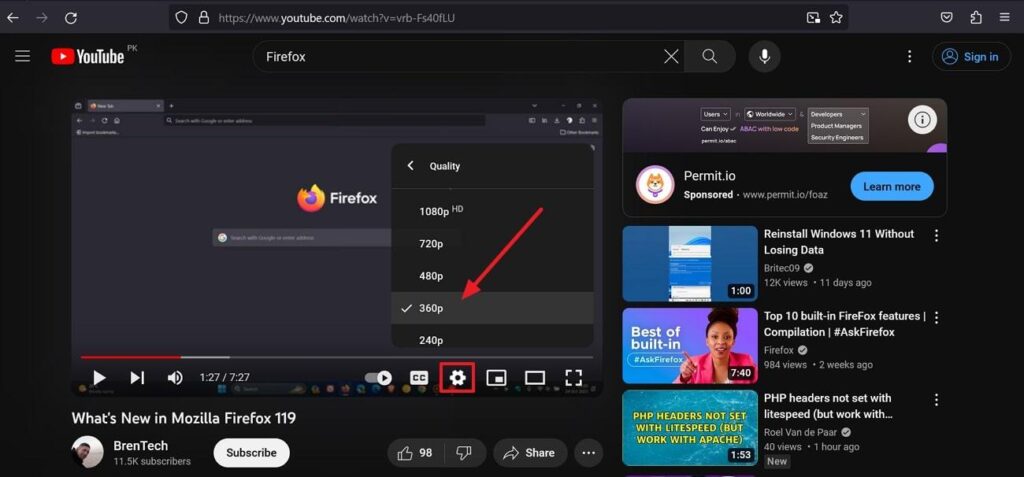
When you encounter slow performance on YouTube, pinpointing the issue can be tricky. Here’s a rundown of the most common problems that might be hindering your experience:
- Browser Extensions: Many users install extensions for various purposes, but some can negatively affect video playback. Try disabling them to see if performance improves.
- Cache and Cookies: A bloated cache can slow down your browser. Regularly clearing your cache and cookies can help speed things up.
- Network Speed: Test your internet speed. A slow connection or high latency can lead to buffering. Consider switching to a wired connection for better stability.
- Hardware Acceleration: While it can enhance performance, it can also cause issues with certain graphics cards. Experiment with toggling this setting in Firefox.
- YouTube Settings: Check the video quality settings on YouTube. Lowering the resolution can significantly reduce buffering if your connection is slow.
By identifying and addressing these common issues, you can enhance your YouTube experience on Firefox. Remember, small adjustments can lead to a significant improvement in performance!
Also Read This: Why Is YouTube Refreshing Itself? Fixing Auto-Refresh Problems on YouTube
Steps to Optimize Firefox for Better YouTube Performance
If you're finding that YouTube is lagging while you're using Firefox, don’t fret! There are several tweaks you can make to enhance your viewing experience. Here’s a step-by-step guide to get you started:
- Update Firefox: First things first, ensure your Firefox browser is up to date. Simply click on the menu button in the top right corner, select "Help," and then "About Firefox." If there’s an update available, it will automatically download and install.
- Clear Cache and Cookies: Over time, stored data can slow down browser performance. To clear your cache, go to the menu, select "Settings," then "Privacy & Security." Under "Cookies and Site Data," click "Clear Data" and choose what to remove.
- Disable Hardware Acceleration: Sometimes, hardware acceleration can cause issues. Go to "Settings," scroll down to "Performance," and uncheck "Use recommended performance settings." Then, uncheck "Use hardware acceleration when available."
- Adjust Video Quality: While watching a video, click on the gear icon and select a lower quality. This can greatly enhance playback, especially if your internet connection is unstable.
- Check for Conflicting Extensions: Some extensions may interfere with playback. Disable them temporarily to see if performance improves. You can do this by clicking on the menu, selecting "Add-ons," and managing your extensions from there.
Also Read This: Why Does YouTube Keep Unsubscribing Me from Channels? Understanding Subscription Issues
Extensions and Tools to Enhance YouTube Experience
Extensions can be game-changers when it comes to optimizing your YouTube experience on Firefox. Here are some fantastic tools you might want to consider:
- Enhancer for YouTube: This popular extension brings a plethora of features, like ad-blocking, customizable themes, and increased control over video playback speed.
- Magic Actions for YouTube: With this tool, you can enable cinema mode, auto HD, and even take screenshots of your favorite moments.
- Video DownloadHelper: If you ever want to save a video for offline viewing, this extension allows you to download videos directly from YouTube in various formats.
- uBlock Origin: While not specifically for YouTube, this powerful ad blocker helps eliminate distracting ads and pop-ups, making your viewing experience smoother.
To install these extensions, simply visit the Firefox Add-ons site, search for the desired extension, and click "Add to Firefox." Once installed, don’t forget to configure the settings to match your preferences!
Also Read This: How Much Does Tom MacDonald Earn on YouTube? Music and Revenue
5. Monitoring and Testing Your Internet Speed
When it comes to enjoying a seamless YouTube experience on Firefox, your internet speed plays a crucial role. If you find yourself buffering or facing lag, the first step is to check your internet speed. This can help identify if the issue lies with your connection or the browser itself.
To monitor your internet speed, consider using reliable speed test websites like:
- Ookla Speedtest: A popular choice that gives you a comprehensive view of your download and upload speeds.
- Fast.com: A straightforward tool by Netflix, focusing on your download speed for streaming.
- Google Speed Test: Easily accessible through a quick Google search, providing instant results.
When testing, ensure you:
- Close unnecessary applications that might consume bandwidth.
- Run tests at different times of the day to gauge fluctuations in speed.
- Try connecting your device directly to the router via an Ethernet cable for more accurate results.
If your speed is underwhelming (below 25 Mbps for HD streaming), consider contacting your ISP for upgrades or troubleshooting tips. While testing, keep in mind that consistent speeds can greatly enhance your YouTube viewing experience on Firefox!
6. When to Consider Alternative Browsers
While Firefox is a fantastic browser, sometimes it just doesn't cut it for streaming platforms like YouTube. If you’re facing persistent issues that hinder your viewing experience, it might be time to explore alternative browsers. Here are a few situations where switching could make a difference:
- Frequent Crashes: If Firefox crashes regularly during video playback, consider browsers known for stability like Google Chrome or Microsoft Edge.
- Slow Performance: If your Firefox feels sluggish, alternatives like Brave or Opera can offer faster performance and built-in ad-blocking features.
- Compatibility Issues: Some extensions or features might not work well with Firefox, making Chrome a better option for a more seamless experience.
Additionally, each browser has unique features. For example:
| Browser | Speed | Features |
|---|---|---|
| Google Chrome | Fast loading times | Extensive extensions library |
| Brave | Ad-free browsing | Built-in privacy features |
| Microsoft Edge | Optimized for Windows | Integrated with Windows features |
Ultimately, if YouTube on Firefox continues to disappoint despite troubleshooting efforts, exploring other browsers may provide a refreshing change that enhances your streaming experience!
 admin
admin








