Introduction to YouTube Lag Problems
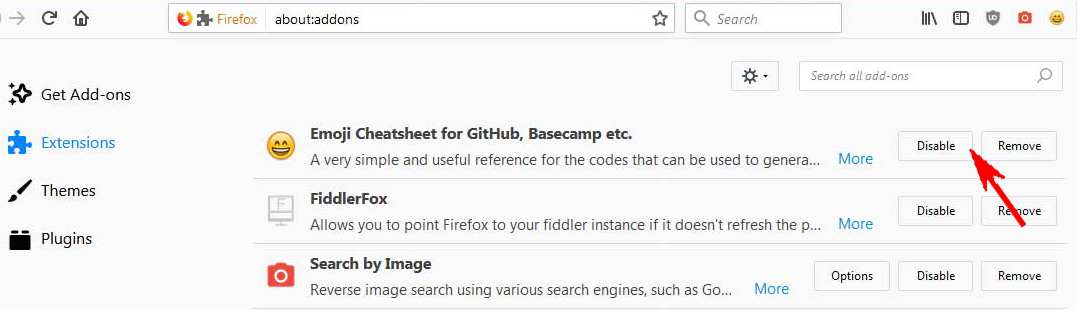
YouTube is a fantastic platform for entertainment, education, and inspiration. However, there's nothing more frustrating than clicking play and encountering lag. You know the drill: spinning wheel, pixelated images, and interrupted audio. It's like waiting for a slow train that never arrives! In this post, we’ll dive into the causes of YouTube lag and explore effective solutions to get you back to smooth streaming.
Also Read This: How to Upload Videos on YouTube on iPhone: A Simple Method
Common Causes of YouTube Lag
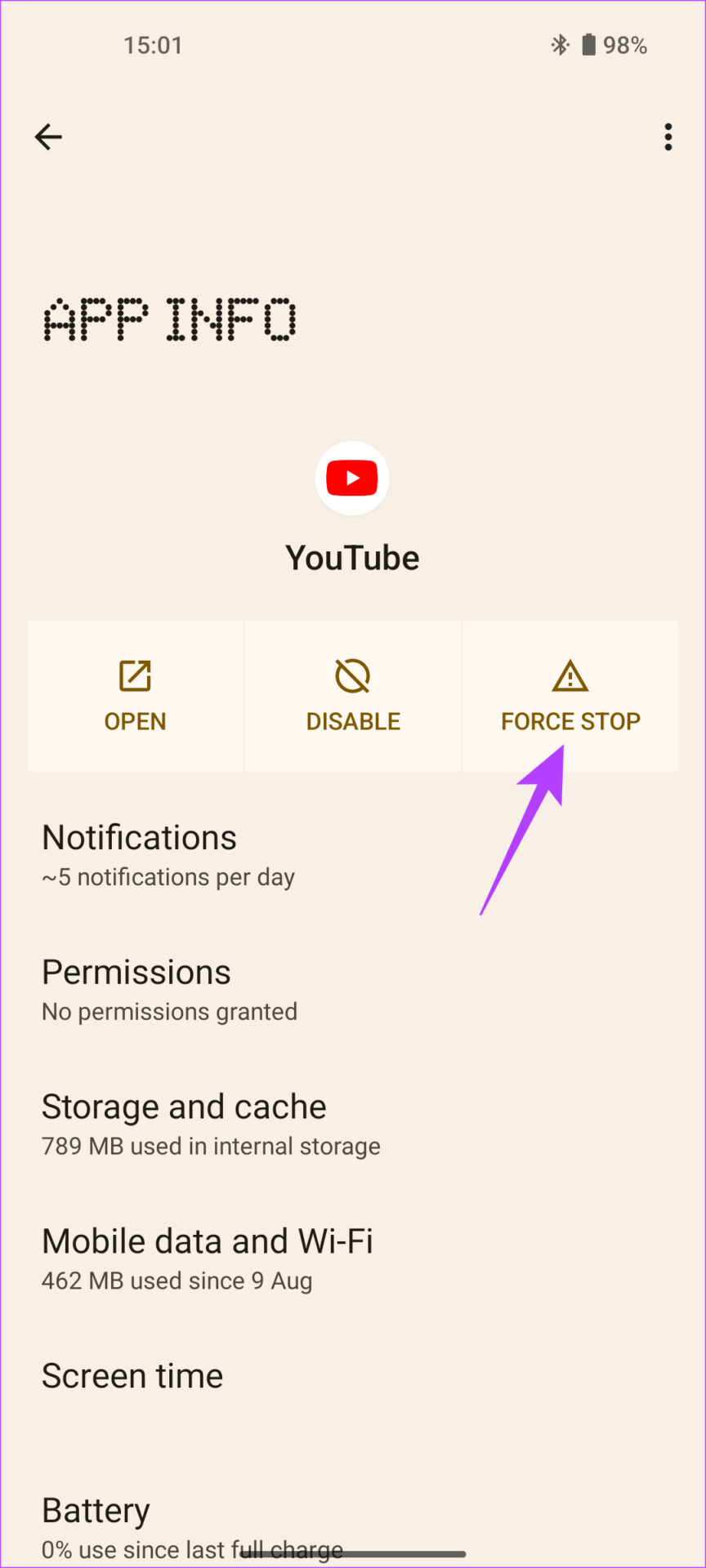
Understanding what causes lag can help you tackle these annoying interruptions head-on. Here are some of the most common culprits:
- Internet Connection Issues: A slow or unstable internet connection is the primary reason for lag. If you’re on Wi-Fi, check your signal strength. You might be too far from the router or sharing bandwidth with multiple devices.
- Browser Performance: Outdated browsers can lead to performance hiccups. Make sure your browser is up to date, as newer versions often include fixes for bugs and performance enhancements.
- Device Performance: If your device is old or overloaded with apps, it can struggle to process video streams. Closing unnecessary applications can free up resources.
- YouTube Server Issues: Occasionally, the problem lies with YouTube itself. Server outages or high traffic can cause lag. You can check sites like DownDetector to see if others are experiencing similar issues.
- Video Quality Settings: Streaming in high definition requires more bandwidth. If your connection isn't strong enough, consider lowering the video quality. You can do this by clicking on the settings gear icon in the video player.
- Ad Blockers: While they can enhance your browsing experience, some ad blockers interfere with YouTube's functionality. Try disabling them temporarily to see if it resolves the lag.
By identifying these common triggers, you can take proactive steps to mitigate lag and improve your viewing experience. Next up, let’s explore some effective solutions to help you get back to your favorite content without interruptions!
Also Read This: Why Aren’t Your YouTube Videos Getting Views? Common Reasons and Solutions
3. How Internet Connection Affects YouTube Performance
When it comes to watching your favorite YouTube videos, your internet connection plays a crucial role. Imagine this: you're all set to binge-watch the latest vlogs, but instead of smooth streaming, you’re greeted by endless buffering. Frustrating, right? Let’s dig into how your internet connection impacts your YouTube experience.
Bandwidth is Key: The speed of your internet connection, measured in Mbps (megabits per second), directly influences how well you can stream videos. For standard definition (SD) videos, you typically need around 3 Mbps, while HD (720p) requires about 5 Mbps, and 4K (Ultra HD) can demand a whopping 25 Mbps! If your connection is below these thresholds, you may experience lag, buffering, or even poor video quality.
Types of Connections: Not all internet connections are created equal. Here's a quick breakdown:
- Fiber Optic: Offers the fastest speeds and is generally the most reliable for streaming.
- Cable: A solid choice with decent speeds, but can slow down during peak usage times.
- DSL: Slower than fiber and cable, but can still provide adequate speeds for lower quality streaming.
- Mobile Data: Convenient for on-the-go viewing, but data limits and speeds can vary widely.
- Satellite: While available in remote areas, it often suffers from latency issues, leading to significant lag.
When you’re experiencing lag, consider running a speed test. This will help you determine if your connection is up to par with your streaming needs. If you find your speeds lacking, it might be time to talk to your internet service provider about upgrading your plan or troubleshooting your setup.
Network Congestion: Another factor to consider is network congestion. If multiple devices are using your internet connection simultaneously—like someone streaming a movie while you’re trying to watch YouTube—you might see a reduction in performance. To combat this, try:
- Disconnecting unused devices.
- Scheduling streaming times when fewer people are online.
- Using a wired connection instead of Wi-Fi for more stability.
By understanding how your internet connection affects YouTube performance, you can take steps to enhance your viewing experience.
Also Read This: How to See Someone's Subscribers on YouTube: A Quick Guide
4. Device and Browser Impact on YouTube Streaming
Your choice of device and browser can significantly influence your YouTube streaming experience. Ever noticed how some devices seem to buffer endlessly while others stream flawlessly? Let’s break it down.
Device Matters: Different devices have varying capabilities when it comes to streaming. Here’s how they stack up:
- Smart TVs: Generally optimized for streaming, but older models may struggle with newer YouTube features.
- Tablets and Smartphones: Portable and designed for streaming, but their performance can depend on hardware and network conditions.
- Computers: Desktop or laptop computers typically provide the best experience, especially if they have updated hardware and software.
Keep in mind that older devices might not support the latest video codecs, leading to compatibility issues and poorer performance. Regularly updating your device’s software can help mitigate these problems.
Browser Choice: Your web browser also plays a crucial role. Popular choices include Chrome, Firefox, Safari, and Edge. Here's how they differ:
- Chrome: Known for its speed and performance, but can be resource-heavy.
- Firefox: Offers good performance and privacy controls.
- Safari: Optimized for Apple devices, providing a smooth experience.
- Edge: Microsoft’s updated browser has made significant improvements in speed and compatibility.
Additionally, make sure to:
- Clear your browser’s cache regularly.
- Disable unnecessary extensions that may slow down performance.
- Keep your browser updated to the latest version.
In summary, both your device and browser can significantly impact how well YouTube runs. By choosing the right equipment and keeping everything updated, you’ll enjoy a much smoother streaming experience.
Also Read This: How to Upload Videos on YouTube Fast
5. Steps to Troubleshoot YouTube Lag
Experiencing lag while streaming videos on YouTube can be really frustrating, especially when you're in the middle of an exciting video or live stream. But don’t worry! Here are some straightforward steps you can take to troubleshoot and hopefully resolve those pesky lag issues:
- Check Your Internet Connection: This is often the first culprit for lag. Run a speed test to see if your download speeds meet YouTube's recommendations (at least 3 Mbps for SD, 5 Mbps for 720p, and 25 Mbps for 4K).
- Restart Your Devices: Sometimes, all it takes is a good old-fashioned restart. Reboot your router and the device you're using to stream.
- Close Unnecessary Applications: If you have multiple applications or tabs open, they could be hogging bandwidth. Close anything you don’t need while streaming.
- Clear Browser Cache: If you’re using a web browser, cached data can slow things down. Go to your browser settings, clear the cache, and see if that helps.
- Update Your Browser and App: Outdated software can be a source of lag. Make sure your web browser and the YouTube app are updated to the latest version.
By following these steps, you can identify the source of the lag and potentially fix it. If you're still having trouble after trying these tips, it may be time to look into your internet service provider for further assistance.
6. Settings You Can Adjust for Better Streaming
Sometimes, the default settings might not be optimized for your specific situation. Adjusting a few settings can significantly enhance your YouTube streaming experience. Here’s what to consider:
- Change Video Quality: If you're experiencing lag, try lowering the video quality. Click on the gear icon on the video player and select a lower resolution, such as 480p or 360p. This can help reduce buffering.
- Turn Off Hardware Acceleration: Some browsers and apps use hardware acceleration to improve performance, but it can also cause issues. Disable this in your settings to see if it helps.
- Enable Data Saver Mode: On mobile devices, enabling Data Saver mode can reduce video quality and data usage, potentially resulting in smoother playback.
- Use the Right Connection: If possible, connect your device directly to your router using an Ethernet cable instead of relying on Wi-Fi. A wired connection is generally more stable and faster.
- Adjust Your Router Settings: Ensure your router is set up correctly. Sometimes, changing the Wi-Fi channel or frequency band (2.4GHz vs. 5GHz) can improve performance.
By making these adjustments, you can create a more efficient streaming environment, potentially minimizing lag and enhancing your overall viewing experience. Experiment with these settings to see what works best for you!
 admin
admin








