Have you ever been excited to jump into a conversation on Telegram, only to be met with the frustrating message, "Connecting..."? You're not alone! Many users experience connectivity issues that can be puzzling. In this post, we'll explore the common reasons behind these problems and offer some simple solutions to get you back online and chatting with friends and family. Let’s dive in and understand what might be causing these pesky connection problems!
Common Reasons for Telegram Connection Problems
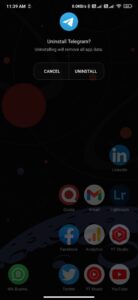
When Telegram sticks on "Connecting," it can be due to various factors. Here’s a breakdown of some common reasons:
- Weak Internet Connection: One of the most frequent culprits is a weak or unstable internet connection. Whether you're on Wi-Fi or mobile data, interruptions can prevent Telegram from connecting properly. Check other apps to see if they’re having similar issues.
- Server Issues: Sometimes, the problem isn't on your end. Telegram's servers might be down or experiencing high traffic. You can check their official social media accounts or websites like Downdetector for real-time updates.
- App Configuration: Incorrect settings in the app can also lead to connection woes. Ensure that you haven't accidentally restricted Telegram's data usage or that any VPNs are configured correctly. Sometimes, a quick reset of the app settings can do wonders.
- Firewall and Security Settings: If you're using Telegram on a work or school network, firewalls may block certain ports Telegram uses. Try switching to a different network, or consult your network administrator for assistance.
- Outdated App Version: Running an outdated version of Telegram can lead to compatibility issues. Make sure you have the latest version installed. Regular updates not only enhance security but also improve performance.
- Device Storage: Full storage can hinder app performance. If your device is running low on space, it might struggle to keep apps like Telegram functioning smoothly. Try clearing up some space and see if that helps.
Understanding these common issues is the first step towards resolving connection problems on Telegram. By troubleshooting these areas, you can often pinpoint what’s keeping you stuck on "Connecting." Keep an eye out for future tips on how to enhance your Telegram experience!
Also Read This: How to Get Verified on Telegram: A Guide to the Verification Process
Troubleshooting Steps to Fix Connection Issues
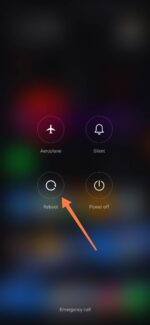
If you find yourself stuck on "Connecting" in Telegram, don't worry! There are several troubleshooting steps you can take to resolve this issue. Let's dive into some practical methods that can help you get back up and running:
- Check Your Internet Connection: Ensure that your device is connected to the internet. Try switching from Wi-Fi to mobile data or vice versa. Sometimes a weak or unstable connection can cause this issue.
- Restart the App: Close Telegram completely and restart it. This simple step can often clear up temporary glitches.
- Update Telegram: Make sure you're using the latest version of the app. Go to your app store to check for any updates.
- Clear Cache: On Android, go to Settings > Apps > Telegram > Storage and tap on "Clear Cache." This can help fix issues caused by corrupted data.
- Check App Permissions: Ensure Telegram has the necessary permissions to access your network. Go to your device settings and check the app permissions for Telegram.
- Disable VPN/Proxy: If you're using a VPN or proxy service, it might interfere with your connection. Temporarily disable it to see if that resolves the issue.
- Reset Network Settings: If all else fails, resetting your network settings can sometimes help. Just know that this will erase saved Wi-Fi passwords, so be prepared to re-enter them!
After trying these steps, reopen Telegram to see if the issue persists. If you still see "Connecting," don’t panic; there are more things to consider that could be causing the problem.
Also Read This: How to Protect Your Telegram Account from Hacking
When to Seek Help from Telegram Support
Sometimes, despite your best efforts, the "Connecting" issue can linger. It’s frustrating, but knowing when to seek help can make all the difference. Here are some signs that it might be time to reach out to Telegram support:
- Persistent Issues: If you've tried all the troubleshooting tips and still can't connect, it’s a clear sign that you may need expert assistance.
- Widespread Outages: Check online forums or Telegram’s official social media channels. If others are reporting similar issues, it might be a server-side problem that you can’t fix on your end.
- Account-Specific Problems: If you suspect that your account has been restricted or banned, contacting support is essential. They can provide clarity on any issues related to your account status.
- Technical Glitches: If you notice unusual behavior in the app beyond the connection issue, this could indicate a bug that needs to be reported.
When you decide to reach out to Telegram support, be sure to provide them with as much information as possible. Include details like:
- Your device type and operating system
- Any error messages you’ve received
- Steps you’ve already taken to try to fix the issue
Being thorough can help speed up the process and get you back to chatting in no time. Remember, it’s perfectly okay to ask for help—everyone encounters tech hiccups now and then!
Also Read This: How to Record Audio or Video on Telegram
5. Preventive Measures for Future Connectivity Issues
When it comes to enjoying a seamless messaging experience on Telegram, it helps to be proactive. Here are some effective preventive measures you can take to avoid future connectivity issues:
- Regularly Update the App: Keeping your Telegram app up to date ensures you benefit from the latest features and bug fixes. Enable automatic updates in your app store settings, so you never miss an important upgrade.
- Monitor Your Internet Connection: A stable internet connection is crucial. Regularly check your Wi-Fi or mobile data connection. If you're experiencing slow speeds, consider resetting your router or switching to another network.
- Clear Cache Periodically: Over time, the app's cache can accumulate unnecessary data, potentially causing sluggish performance. Go into your app settings and clear the cache regularly to keep the app running smoothly.
- Optimize Device Settings: Ensure that your device settings are conducive to app performance. For instance, turning off battery-saving modes can prevent apps from functioning correctly.
- Use a VPN Wisely: While VPNs can enhance privacy, they can also slow down your connection. If you're using one, make sure it's reliable. Test your connection with and without the VPN to see which offers better performance.
- Check Permissions: Ensure that Telegram has the necessary permissions to access your network. Sometimes, restrictions can lead to connectivity problems. Navigate to your device settings and confirm that permissions are granted.
By implementing these measures, you’ll not only reduce the chances of getting stuck on connecting in the future but also enhance your overall Telegram experience. After all, a little bit of maintenance can go a long way in keeping your messaging smooth and uninterrupted!
6. Conclusion and Summary of Key Points
In conclusion, understanding why Telegram sometimes gets stuck on connecting can help you troubleshoot issues effectively and maintain a seamless communication experience. Here’s a quick recap of the key points we discussed:
- Network Connection: A strong and stable internet connection is vital for the app's functionality. Always check your Wi-Fi or mobile data strength.
- App Updates: Ensure your Telegram app is updated regularly to avoid bugs and access new features.
- Device Settings: Optimize your device settings and permissions to facilitate proper app functionality.
- Cache Management: Clearing the app cache periodically can help improve performance and resolve connectivity issues.
- VPN Usage: Use VPNs judiciously, as they may slow down your connection. Evaluate their impact on your Telegram experience.
By being proactive with these tips, you’ll minimize disruptions and enjoy uninterrupted messaging on Telegram. Remember, a little attention to detail can save you from a lot of frustration!
 admin
admin








