Have you ever logged into YouTube only to find everything displayed in Spanish—even if you've never spoken a word of it? It can be confusing, right? Don't worry; you're not alone! Language settings can sometimes shift without warning, leaving you puzzled about how to switch it back to your preferred language. But fear not! In this post, we’ll explore why this happens and how you can easily change your language settings back. Let's dive in!
Understanding YouTube Language Settings
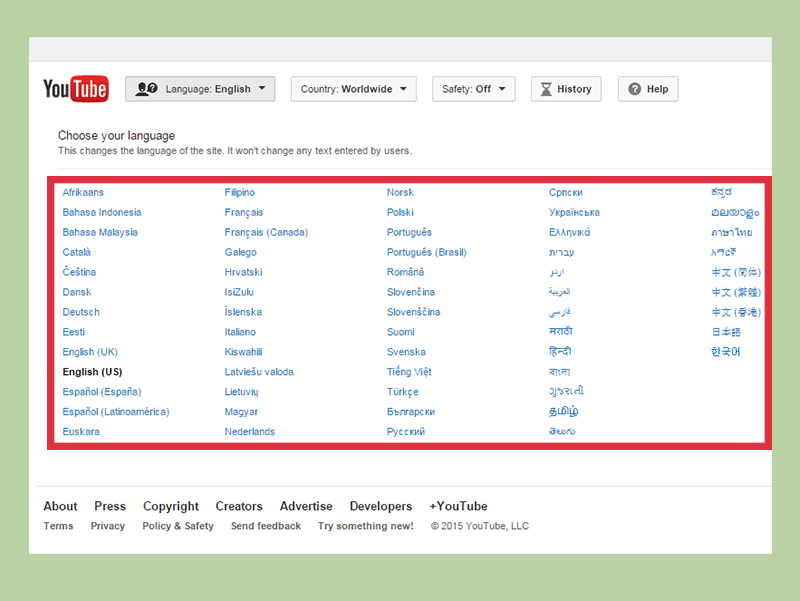
To troubleshoot and fix your YouTube language issue, it’s crucial to understand how language settings work. YouTube allows users to customize their experience by selecting their preferred language, which can affect not only the site’s text but also the captions and comments associated with videos.
So, how did your YouTube suddenly switch to Spanish? Here are a few possible reasons:
- Account Settings: If you’ve accidentally changed your account's default language or location settings, this could lead to YouTube displaying content in Spanish.
- Device Language: Sometimes, the language settings of your device might influence YouTube’s display language. If your device is set to Spanish, YouTube may follow suit.
- Regional Content: YouTube frequently tailors content based on your location. If you’re accessing the platform from a Spanish-speaking country, it may automatically adjust the language settings.
Now that you have a grasp on why your YouTube is in Spanish, let’s explore how to change those pesky language settings back to your preferred language.
Common Reasons for Language Change
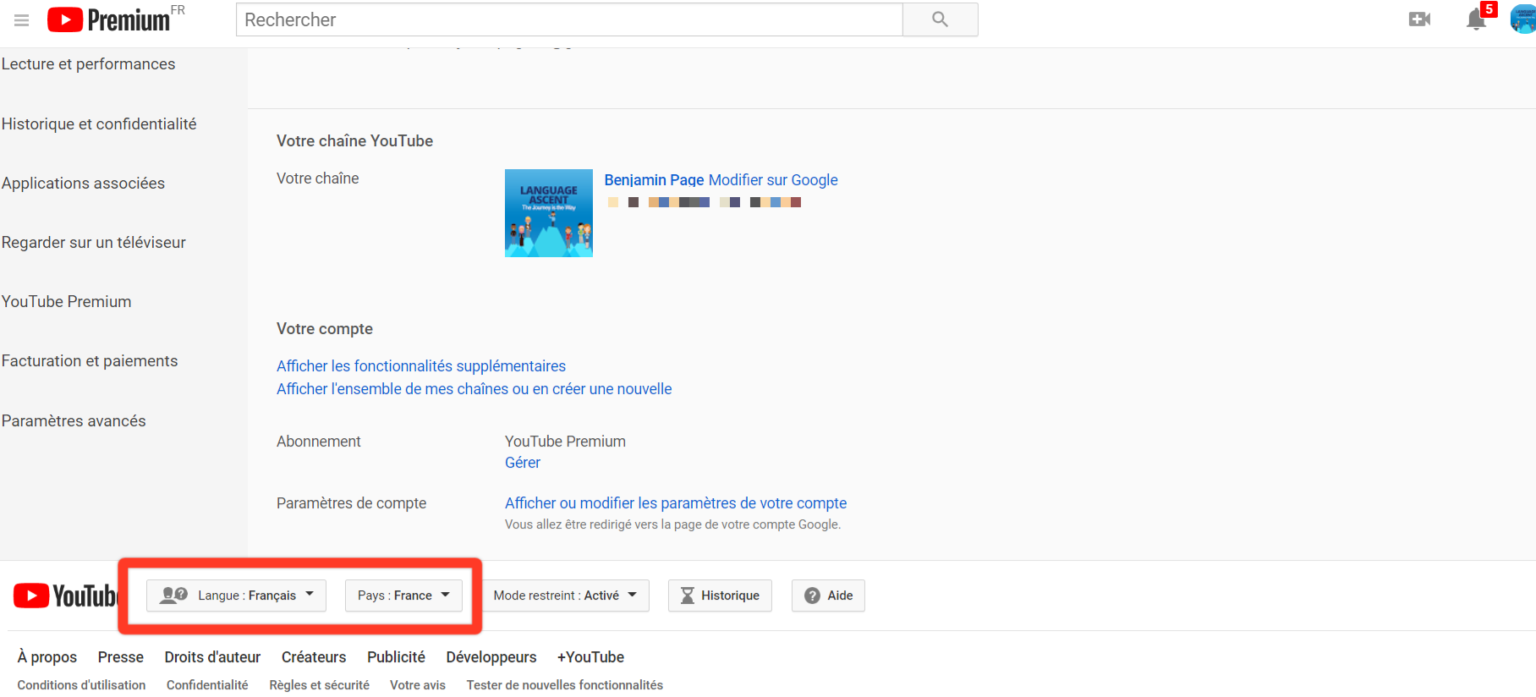
You might be scratching your head, wondering why your YouTube suddenly displayed in Spanish. Well, it’s not just a random glitch; there are a few common reasons why this could happen:
- Geographic Location: YouTube automatically adjusts its language settings based on your geographic IP address. If you're traveling or have a VPN on, it might detect your location as a Spanish-speaking country.
- Account Settings: If you’ve changed any settings in your Google Account, like your language preferences, this can affect your YouTube language. Just a small tweak can shift your YouTube language.
- Device Settings: Sometimes, your device’s language settings can influence the applications you use, including YouTube. If your device is set to Spanish, the app may follow suit.
- Family Sharing Accounts: If you're using a shared family account, someone in your group might have set their preferences to Spanish, affecting all users of that account.
- YouTube App Update: Sometimes, a recent app update might reset certain settings, including your chosen language, reverting it to the default for your region.
Keep these points in mind as you troubleshoot your YouTube language issue. Understanding the root cause can make resolving it much simpler!
How to Change Language Settings on YouTube (Desktop)
Changing your YouTube language settings on a desktop is a breeze! Just follow these simple steps:
- Open YouTube: Start by launching your browser and going to the YouTube website.
- Sign In: Ensure you’re signed into your account. Click on the “Sign In” button, and log in with your credentials if you aren’t already signed in.
- Click on Your Profile Picture: In the upper right corner, you’ll see your profile picture. Click on it to reveal a dropdown menu.
- Select Language: Look for the “Language” option in the menu. Click on it, and a list of languages will appear.
- Choose Your Preferred Language: Scroll through the available options and select “English” or any other language you prefer. Your selection should take immediate effect!
And voila! You’ve successfully changed the language settings on YouTube. If you still encounter any issues, double-check your account settings or your Google preferences. Happy watching in your chosen language!
How to Change Language Settings on YouTube (Mobile)
If you find yourself scratching your head wondering why your YouTube app has switched to Spanish, don’t worry! Changing the language settings on mobile is a breeze. Just follow these simple steps:
- Open the YouTube App: Start by tapping on the YouTube app icon on your smartphone or tablet.
- Go to Your Profile: Look for your profile picture in the top right corner of the screen and tap on it.
- Access Settings: Once you’re in your profile, scroll down and select “Settings.” This is usually towards the bottom of the menu.
- Select General: In the settings menu, tap on “General” to access more options.
- Choose Language: Look for “Language” or “Language Preferences.” Tap on it, and you’ll see a list of languages.
- Select Your Preferred Language: From the list, choose your desired language. If you want English, simply select it!
Once you’ve made your selection, the app should instantly switch back to your chosen language. Easy peasy!
Tips for Managing YouTube Language Preferences
Now that you know how to change the language on YouTube, here are some handy tips to help you manage your language preferences effectively:
- Check Account Settings Regularly: It's a good idea to periodically check your account settings. Sometimes, updates or changes in device settings can affect your YouTube language.
- Keep Your App Updated: Ensure that your YouTube app is always updated to the latest version. Updates might fix bugs related to language settings.
- Look for Location Settings: Your device's location can influence the default language. If you travel, you might want to double-check that your preferred language is still set correctly.
- Consider Content Preferences: If you frequently search for content in a specific language, it might affect how YouTube tailors your experience. Keep an eye on trending topics in your preferred language.
- Log Out and Back In: If you're experiencing issues, logging out of your account and then logging back in can sometimes reset your language preferences.
By following these tips, you'll ensure that your YouTube experience is exactly how you want it to be! Happy watching!
Why Is My YouTube in Spanish and How to Change Language Settings
If you are experiencing YouTube in Spanish and prefer it in English or another language, you are not alone. This issue can arise for various reasons, such as changes in your account settings, location detection, or even your device's language configuration. Here’s a breakdown of why this might happen and how to easily resolve it.
Reasons Why YouTube is in Spanish
- Account Settings: If your Google account is set to Spanish, YouTube will default to this language.
- Location Detection: YouTube may automatically display content in the predominant language of your location.
- Device Language: If your device's language is set to Spanish, many apps, including YouTube, will follow this setting.
How to Change YouTube Language Settings
- Open the YouTube website or app.
- Sign in to your account.
- Click on your profile icon in the top right corner.
- Select Settings from the dropdown menu.
- In the Settings menu, find the Language option.
- Choose your preferred language from the list.
Change Device Language (for Mobile Users)
For mobile devices, you can also alter the system language:
| Device | Steps to Change Language |
|---|---|
| Android | Settings > System > Languages & input > Languages |
| iOS | Settings > General > Language & Region |
By following these steps, you can swiftly change YouTube back to your preferred language, whether it's English, French, or any other option available.
In conclusion, adjusting your YouTube language settings is a straightforward process that can significantly enhance your viewing experience. By understanding the reasons behind the default language and following the outlined steps, you can easily switch to your preferred language and enjoy content without any barriers.
 admin
admin








