We all love diving into the vast ocean of videos that YouTube offers, but nothing can be more frustrating than when the app doesn’t work as it should. If you’ve found yourself stuck with an unresponsive app, buffering issues, or error messages popping up out of nowhere, you’re certainly not alone. Many users encounter problems with the YouTube app, leading to moments of annoyance and confusion. In this post, we will explore some of the common issues users face with the
Common Problems with the YouTube App
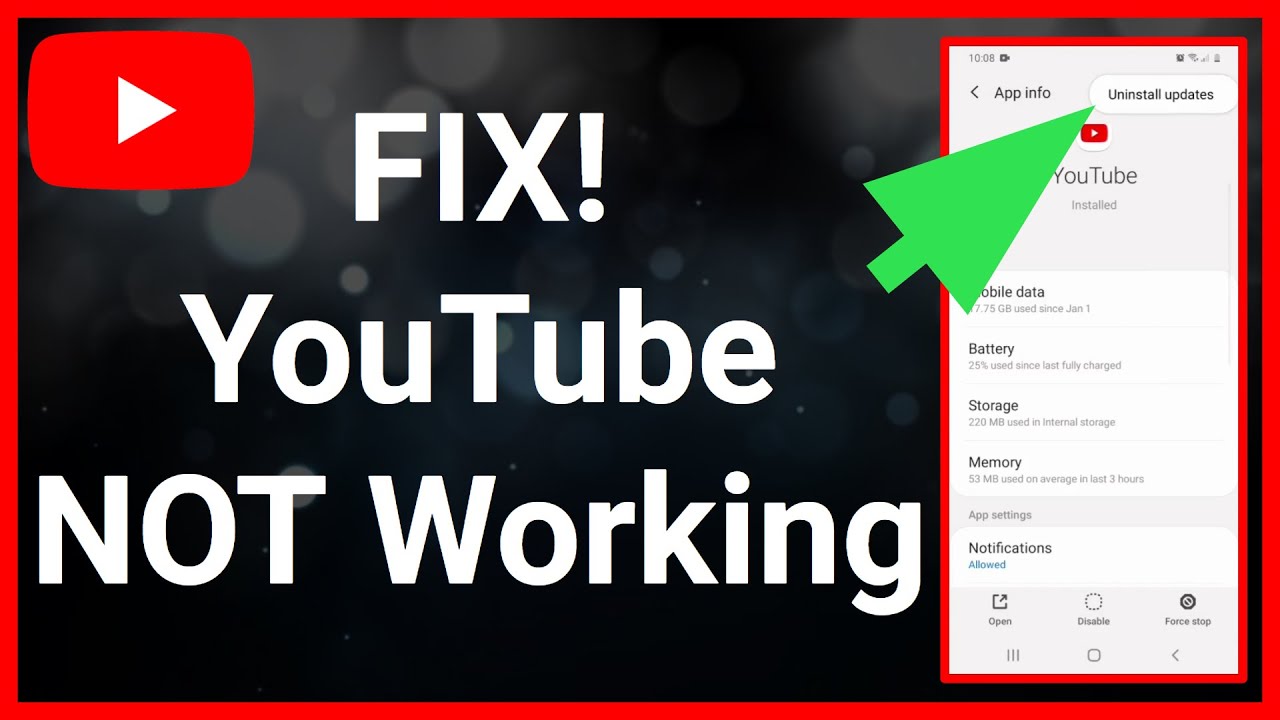
The YouTube app, like any other app, isn’t immune to glitches and bugs. Understanding these common problems can help you troubleshoot effectively. Here’s a snapshot of issues you might encounter:
- App Crashes: The app unexpectedly closing can be incredibly frustrating. This may occur due to bugs or compatibility issues.
- Buffering Problems: If your videos keep buffering, it can really kill the vibe. Slow internet connections or high traffic on YouTube servers are usually to blame.
- Video Playback Issues: You might experience problems like a black screen or audio without video. This can be caused by outdated app versions or device compatibility.
- Login or Account Errors: Trouble signing in or account verification issues can temporarily block you from accessing your favorite content.
- Search Function Errors: Sometimes, the search function might not yield results, which can be frustrating when you are looking for something specific.
Here’s a quick table summarizing the issues and possible reasons:
| Problem | Possible Cause |
|---|---|
| App Crashes | Software bugs, low storage, or outdated app |
| Buffering Issues | Slow internet connection or high server traffic |
| Playback Issues | Outdated app or device compatibility problems |
| Login Errors | Account verification issues or connectivity problems |
| Search Errors | Server issues or app glitches |
Don’t worry—many of these issues are easily fixable! By understanding what might be causing your troubles, you can take steps to resolve them and get back to streaming your favorite videos in no time.
General Troubleshooting Steps
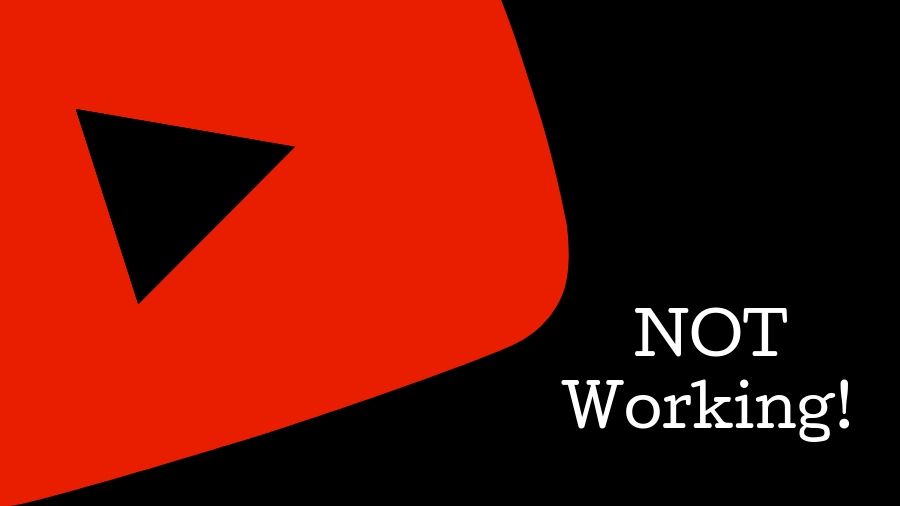
Having issues with your YouTube app can be frustrating, but before you dive into device-specific solutions, let’s try some general troubleshooting steps that can often resolve common issues.
- Restart the App: Sometimes, the simplest solutions are the most effective. Close the YouTube app completely and reopen it. This can refresh the app and fix minor glitches.
- Check Your Internet Connection: A stable internet connection is crucial for streaming videos. Ensure your Wi-Fi or mobile data is enabled and, if necessary, try toggling airplane mode on and off.
- Update the YouTube App: Using an outdated version of the app can lead to functionality issues. Go to your app store (Google Play Store or Apple App Store), search for YouTube, and see if there’s an update available. If there is, go ahead and update!
- Clear Cache and Data: Over time, cached data can cause problems. For Android, go to Settings > Apps > YouTube > Storage, and tap on “Clear Cache” and “Clear Data.” For iOS, you might need to uninstall and reinstall the app to clear the cache.
- Reboot Your Device: Restart your phone or tablet. It’s a straightforward solution but surprisingly effective! A reboot can resolve numerous underlying issues.
After trying these steps, check if the YouTube app starts working again. If the problem persists, don't worry—let's move on to device-specific solutions.
Device-Specific Solutions
Each device can encounter unique issues with the YouTube app. Below are some tailored solutions based on your device, whether it’s an Android, iPhone, tablet, or smart TV. Choose according to the device you’re using!
For Android Users:
- Uninstall and Reinstall: If the app continues malfunctioning, uninstall it and then reinstall it from the Google Play Store.
- Check Permissions: Sometimes, granting required permissions can resolve functionality issues. Go to Settings > Apps > YouTube > Permissions and ensure all necessary permissions are enabled.
For iPhone Users:
- Update iOS: Make sure your iPhone is running the latest iOS version. Go to Settings > General > Software Update to check for and install updates.
- Reset Network Settings: If you suspect a connectivity issue, reset your network settings. Go to Settings > General > Reset > Reset Network Settings.
For Smart TV Users:
- Check for TV Firmware Updates: Smart TVs often have firmware updates that can improve app performance. Navigate to your TV settings to check for updates.
- Reinstall the YouTube App: Just like on mobile devices, try removing the app from your TV and reinstalling it to fix any persisting bugs.
Whichever device you're using, these specific solutions can help alleviate your YouTube woes. Try them out, and hopefully, you'll be back to streaming your favorite videos in no time!
Contacting YouTube Support
Sometimes, despite your best efforts, the issue with your YouTube app may persist. In such scenarios, reaching out to YouTube Support can be a sensible next step. Here’s how you can effectively contact them for assistance:
- Visit the Help Center: Start by visiting the YouTube Help Center. It’s a treasure trove of information where you can find articles addressing common issues.
- Use the Help Community: The YouTube Help Community is where users come together. You can post your issue and often get responses from fellow users or moderators who might have experienced similar problems.
- Submit Feedback: If you’re unable to find answers in the Help Center, you can submit feedback directly through the app. Navigate to Settings > Help & Feedback > Send Feedback. Describe your problem in detail so they can assist you better.
- Social Media: YouTube has a presence on platforms like Twitter. You could tweet @TeamYouTube with your issue if you prefer a more public route.
When contacting support, be as specific as possible about the issue you’re experiencing. Include information like:
| Details to Provide | Why It's Important |
|---|---|
| Device type (e.g., phone, tablet, smart TV) | Helps them understand compatibility issues. |
| Operating system version | Ensures they provide relevant troubleshooting steps. |
| Type of issue (e.g., buffering, app crashing) | Gives context to your problem, allowing for quicker solutions. |
Conclusion
In the vast world of digital media, encountering issues with the YouTube app can feel frustrating, but many solutions are often just a few clicks away. From basic troubleshooting steps like checking your internet connection or updating the app to more involved methods like clearing the cache, there's a structured approach to solving the problem. And if all else fails, contacting YouTube Support can provide you with targeted help.
It's essential to remember that you're not alone in this. Many users experience similar hiccups, and there are a multitude of resources available. Start with simple fixes, and if necessary, escalate to support for more complex issues. With patience and perseverance, you can get your YouTube app back to working seamlessly, ensuring you won't miss out on your favorite videos, music, or tutorials.
Don’t forget to keep your app updated and periodically check your internet connectivity to avert future issues. Happy watching!










