It can be quite confusing when your LinkedIn profile suddenly switches to a language you don't understand, like Chinese. Imagine trying to navigate through your professional network when the words on your screen are entirely foreign! In this post, we'll explore the reasons behind this unexpected change and offer practical solutions to get your LinkedIn back to your preferred language. So, let’s dive in to make sense of this situation!
Reasons for LinkedIn Displaying in Chinese
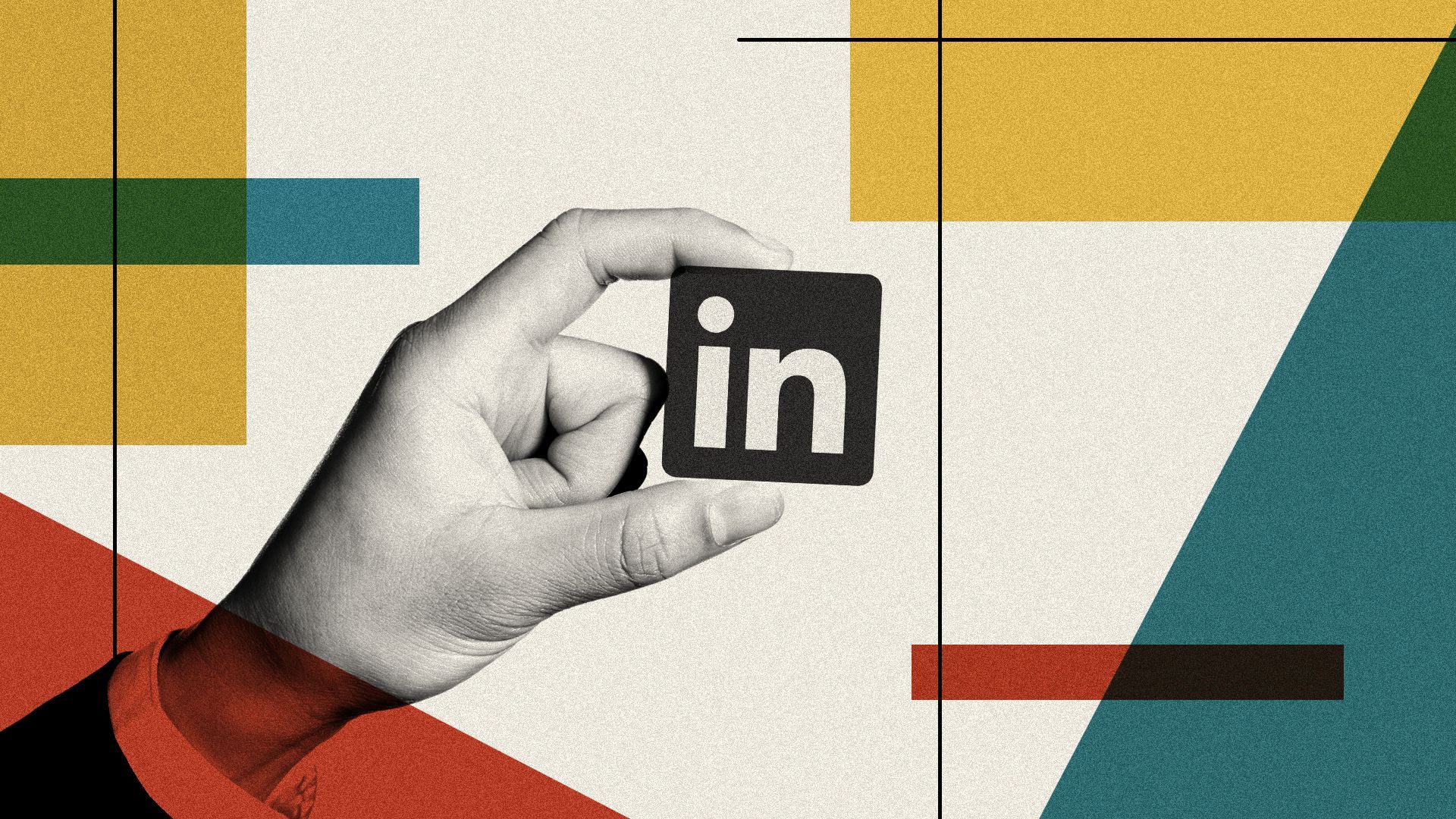
There can be several reasons why LinkedIn might suddenly display in Chinese. Here are some common culprits:
- Accidental Language Change: One of the most straightforward reasons is that you might have accidentally changed the language settings in your account. It can happen with just a few clicks.
- Geolocation Settings: Sometimes, when you log in from a different country or region, LinkedIn may automatically adjust its language settings to the dominant language of that area. If you're traveling or using a VPN, this could be the reason.
- Browser Cache and Cookies: Your web browser has a history of your online activity, which includes language preferences. If your cache or cookies are corrupted or not cleared for a long time, this can lead to discrepancies in how websites display content.
- Account Hacking: Although it’s less likely, if someone gains unauthorized access to your LinkedIn account, they might have changed your settings, including the display language.
- LinkedIn Apps and Extensions: If you’re using third-party applications or browser extensions that interact with LinkedIn, these may inadvertently change the language settings.
Identifying the reason behind the language shift is the first step to fixing the problem. Once you know what’s happening, it will be easier to take action and get your LinkedIn back to English or your preferred language!
How to Change Your LinkedIn Language Settings
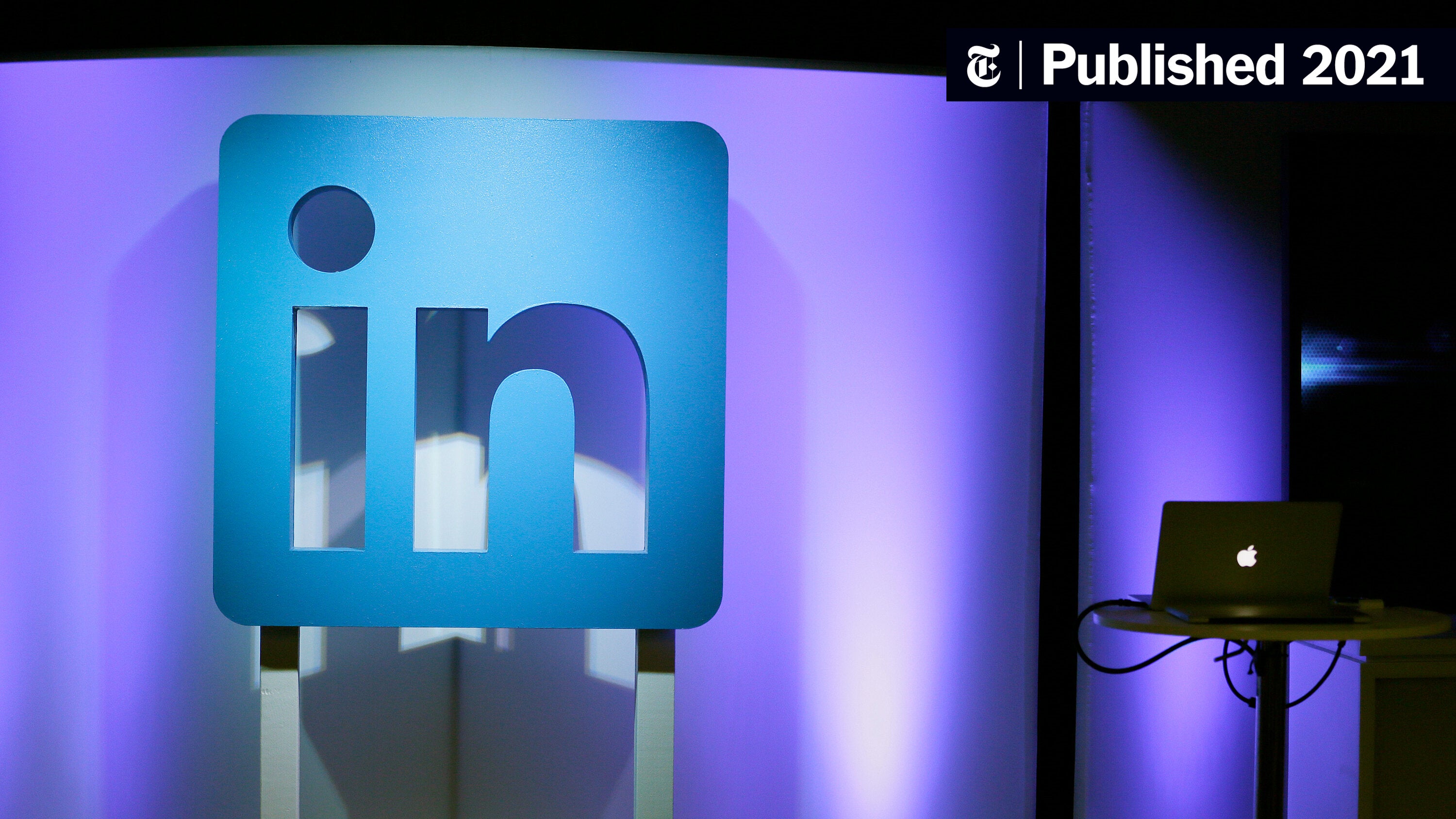
If you've found your LinkedIn account displaying content in Chinese, don't worry! Changing the language settings is a straightforward process. Here’s how you can switch it back to your preferred language:
- Log in to Your Account: Start by logging into your LinkedIn account using your usual credentials.
- Access the Settings & Privacy: Click on your profile picture at the top right corner. From the dropdown menu, select “Settings & Privacy.”
- Navigate to the Account Preferences: Once inside the settings, look for the "Account preferences" section on the left sidebar.
- Choose Language: Here, you'll see an option that says “Site preferences.” Click on it, and you will find the “Language” setting.
- Select Your Desired Language: Click on the dropdown menu next to "Language" and choose your preferred language from the list. For instance, you can select "English" or any other language you are comfortable with.
- Save Changes: Make sure to click “Save” to apply the changes. Your LinkedIn should now display in the selected language!
And voila! You can now browse through LinkedIn in your chosen language. If the problem persists, you might want to check other settings or ensure your browser is set to the correct language.
Clearing Cache and Cookies
Sometimes, the issue with LinkedIn displaying in a different language can stem from your browser's cache and cookies. Clearing these can often resolve the problem. Here’s how to do it:
For Google Chrome:
- Open Chrome: Launch your Google Chrome browser.
- Go to Settings: Click on the three dots in the top right corner, then select “Settings.”
- Privacy and Security: Look for “Privacy and security” on the left sidebar.
- Clear Browsing Data: Click on “Clear browsing data.” A pop-up will appear.
- Choose Time Range: Select "All time" to clear everything, but you can also choose a custom time range.
- Select Data Types: Make sure "Cookies and other site data" and "Cached images and files" are checked.
- Clear Data: Finally, click “Clear data.”
For Mozilla Firefox:
- Open Firefox: Launch your Mozilla Firefox browser.
- Options Menu: Click on the three horizontal lines in the top right corner (menu icon), then select “Options.”
- Privacy & Security: On the left sidebar, select “Privacy & Security.”
- Cookies and Site Data: Scroll down to find the “Cookies and Site Data” section.
- Clear Data: Click on “Clear Data...” and ensure both options are checked, then click “Clear.”
After clearing the cache and cookies, restart your browser and log back into LinkedIn. This should help reset any incorrect language display issues. If you still encounter problems, consider updating your browser or trying a different one!
Why Is My LinkedIn Displaying in Chinese and How to Resolve the Issue
If you've logged into LinkedIn only to find that the interface has mysteriously switched to Chinese, you're not alone. Many users have encountered this issue, often leading to confusion and frustration. Here are some common reasons and solutions to help you resolve the problem.
Possible Reasons for the Language Change:
- Accidental Language Change: You may have accidentally changed the language setting while navigating the site.
- Location Settings: LinkedIn sometimes adapts language settings based on your geographical location or IP address.
- Browser Settings: Your browser might be configured to prefer Chinese or your language settings may have changed.
- Network Issues: In some cases, using a VPN or a network from another country can lead to such changes.
How to Resolve the Issue:
To switch your LinkedIn back to your preferred language, follow these steps:
- Log into your LinkedIn account.
- Scroll down to the bottom of the page.
- Look for a language option, usually displayed as “中文” (or the current language).
- Click on it and select your preferred language from the pop-up menu.
- Refresh the page for changes to take effect.
If the issue persists, consider checking your browser’s language settings or disabling any VPN services temporarily.
Conclusion: Resolving the issue of LinkedIn displaying in Chinese can usually be achieved by adjusting your language settings within the site or your device, ensuring a smooth user experience in your preferred language.










