Are you tired of your YouTube TV buffering in the middle of your favorite show? You're not alone! Many users face playback issues that can be frustrating, especially during the most exciting moments. In this post, we’ll explore some common reasons for these interruptions and share tips on how to solve them. Let’s dive into the causes and solutions so you can enjoy a seamless viewing experience!
Common Reasons Why YouTube TV Keeps Pausing
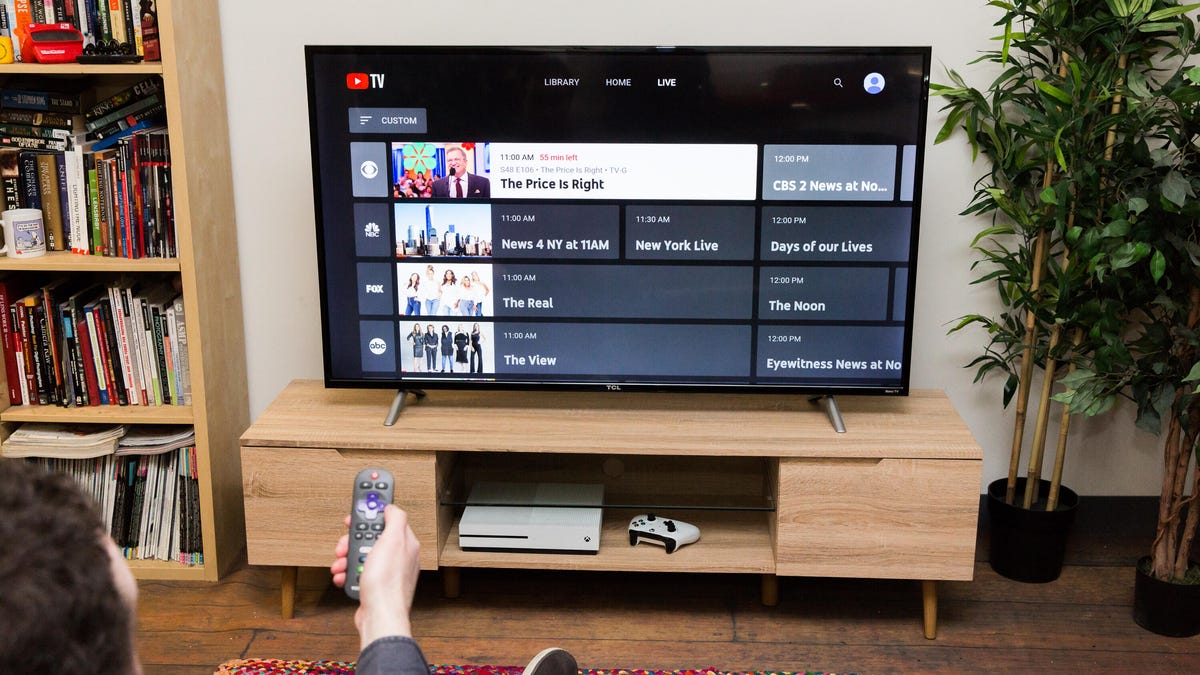
Understanding why YouTube TV may keep pausing can help you tackle the issue head-on. Here are some common culprits:
- Slow Internet Connection: One of the primary reasons for buffering is a slow or unstable internet connection. For optimal streaming, you typically need at least 3 Mbps for standard definition (SD) and 25 Mbps for 4K content.
- Network Congestion: If multiple devices are connected to your Wi-Fi, they may be hogging bandwidth. Try limiting the number of devices streaming at the same time. You can check your network speed using online tools like Speedtest.
- Device Compatibility: Not all devices support YouTube TV optimally. Ensure your device is compatible and updated to the latest software version. Older models might struggle with newer streaming services.
- Unsupported Browsers: If you’re watching through a web browser, make sure you’re using a supported version. Browsers like Chrome, Firefox, or Safari work best with YouTube TV.
- Excessive Cache and Cookies: Over time, your browser or app can accumulate a lot of cache and cookies, which may slow down performance. Regularly clearing these can improve playback. To do this, simply go into your browser settings and find the option to clear browsing data.
- High Traffic on YouTube TV: Sometimes, the platform itself may experience high traffic, especially during popular live events. You might notice buffering during peak times, like major sports games or series finales.
By identifying these common reasons, you’ll be better equipped to tackle playback issues. Remember, a little troubleshooting can go a long way in enhancing your streaming experience!
Also Read This: How to Watch C-SPAN on YouTube TV Without Cable: A Streaming Guide
3. Checking Internet Connection Issues
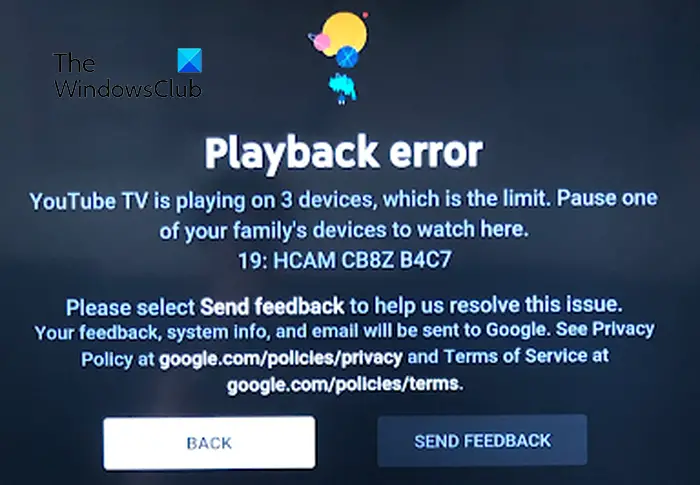
Isn't it frustrating when you're just about to enjoy your favorite show on YouTube TV, and suddenly, the playback stops because of a connection issue? Let’s dive into how to troubleshoot that pesky internet connection.
First things first, check your internet speed. A stable and fast connection is essential for streaming. You can easily run a speed test using websites like Speedtest.net. Ideally, you should have at least 10 Mbps for smooth streaming, but more is better, especially for HD content.
If your speed is lower than expected, here are a few steps to consider:
- Restart Your Router: Sometimes, all it takes is a quick reset. Unplug your router, wait for about 30 seconds, and plug it back in. This can refresh your connection and eliminate minor glitches.
- Check for Interference: Ensure that your router is placed in an optimal location—ideally, in the center of your home, away from walls, and electronic devices like microwaves and cordless phones, which can interfere with the signal.
- Use a Wired Connection: If you're using Wi-Fi, consider switching to a wired Ethernet connection. This can provide a more stable and faster internet connection.
Another crucial point to remember is to check if other devices are hogging the bandwidth. If someone is downloading large files or streaming videos on another device, it might affect your YouTube TV experience. You could ask them to pause or limit their usage while you're streaming.
Finally, if you're still experiencing issues, consider reaching out to your internet service provider. They might be able to identify problems on their end or suggest upgrades if you're consistently falling short on speed.
Also Read This: Can You Watch SEC+ on YouTube TV? What Subscribers Should Know
4. Device Compatibility and Updates

Next up, let’s talk about device compatibility and keeping your software up to date. Did you know that your device can make a huge difference in your streaming experience? Ensuring that your device is compatible with YouTube TV is the first step!
Check out the list of supported devices on the official YouTube TV help page. Most smart TVs, gaming consoles, and streaming devices like Roku and Chromecast are compatible. However, if you’re using an older device, it might not be supported anymore.
Now, even if your device is compatible, outdated software can still cause playback problems. Always ensure that your operating system and the YouTube TV app are up to date. Here’s how you can do that:
- For Smart TVs: Go to your TV settings, find the software update section, and check for any available updates.
- For Mobile Devices: Head to the App Store (iOS) or Google Play Store (Android), search for the YouTube TV app, and see if you need to update it.
- For Streaming Devices: Similar to smart TVs, navigate to the settings menu, look for updates, and follow the prompts.
Lastly, consider restarting your device after updates. This simple step can help clear out temporary files and refresh the app, ensuring everything runs smoothly.
In summary, checking your internet connection and ensuring your device’s compatibility and updates are crucial steps in solving playback issues on YouTube TV. With these tips, you’ll be back to binge-watching your favorite shows in no time!
Also Read This: How to Save Shorts on YouTube for Offline Viewing
5. Adjusting Video Quality Settings
Sometimes, playback issues on YouTube TV can stem from the video quality settings. If you're experiencing frequent pauses, buffering, or lag, it might be time to tweak these settings for a smoother experience.
Why Adjust Video Quality?
When your internet connection isn't strong enough to support high-definition (HD) streaming, videos may stutter or pause. By adjusting the video quality, you can find a setting that works better with your current internet speed. Here’s how to do it:
- Open the YouTube TV app on your device.
- Start playing a video.
- Tap on the screen to reveal playback controls.
- Look for the gear icon (⚙️) to access settings.
- Select "Quality" and choose a lower resolution, like 480p or 720p.
Lowering the video quality can significantly reduce buffering times, especially if you're on a slower connection. It's all about finding the right balance between quality and performance.
Testing Your Connection Speed
Before making changes, it's a good idea to test your internet speed. You can use services like Speedtest.net to see if your connection is strong enough for HD streaming. If your speed is below 10 Mbps, consider lowering the video quality.
Remember, you can always increase the quality back to HD if your connection improves. Staying flexible with these settings can keep your viewing experience enjoyable, without those annoying interruptions!
Also Read This: YouTube Acting Strangely on Your Computer? Common Issues and Fixes
6. Clearing Cache and Data
If you’ve tried adjusting video quality and are still facing playback issues, the next step is to clear the cache and data of the YouTube TV app. Over time, cached data can accumulate and lead to performance hiccups.
Why Clear Cache and Data?
Clearing the cache and data helps reset the app, potentially resolving glitches that affect playback. Here’s a step-by-step guide:
- For Android devices:
- Go to "Settings" on your device.
- Select "Apps" or "Application Manager."
- Find and tap on "YouTube TV."
- Select "Storage."
- Tap "Clear Cache" and then "Clear Data."
- For iOS devices:
- Unfortunately, iOS doesn’t allow clearing cache directly, but you can delete and reinstall the app.
- Tap and hold the YouTube TV app icon, then select "Remove App." Reinstall it from the App Store.
After Clearing Cache and Data
Once you’ve cleared the cache and data, launch the app and sign back in. You should notice improved performance. This process can help resolve various playback issues, like video freezing or stuttering.
It's a quick fix, but one that can have substantial benefits. Regularly clearing cache and data can maintain the app's performance over time, ensuring you can enjoy your favorite shows without interruption!
Also Read This: How to Delete a YouTube Short: A Step-by-Step Guide
7. Using a Wired Connection vs. Wi-Fi
When it comes to streaming content on YouTube TV, the type of internet connection you use can make a huge difference in playback performance. While Wi-Fi is convenient, a wired Ethernet connection often provides a more stable and faster experience. Let’s break down why going wired might just be your best bet.
Benefits of a Wired Connection:
- Stability: Wired connections are less susceptible to interference from other devices, walls, or even distance from your router. This stability means fewer interruptions during your binge-watching sessions.
- Speed: Ethernet connections typically deliver higher speeds compared to most Wi-Fi setups. If your Wi-Fi signal is weak, you might be experiencing buffering that a wired connection could easily eliminate.
- Reduced Latency: For live events, lower latency is crucial. A wired connection can enhance your viewing experience during live sports or events, allowing you to stay in sync with real-time action.
Of course, setting up an Ethernet connection might require a bit more effort. You’ll need to run cables from your router to your device, which can be cumbersome. But if you want uninterrupted streaming, it’s worth considering!
If you do stick with Wi-Fi, ensure that your router is positioned optimally. Here are a few tips:
- Place the router in a central location.
- Limit the number of devices connected to the network while streaming.
- Consider upgrading to a dual-band router for better performance.
In conclusion, while Wi-Fi is convenient, a wired connection can vastly improve your YouTube TV streaming experience. If you're facing playback issues, try switching to a wired setup and see how it transforms your viewing!
Also Read This: Adding Viewer Discretion Warnings to Your YouTube Videos: A Complete Guide
8. Restarting Your YouTube TV App and Device
If you’re still encountering playback problems after trying everything else, sometimes the simplest solution is the most effective: restart your YouTube TV app and your device. This little trick can resolve a myriad of issues, from buffering to error messages. Here’s how you can do it:
How to Restart the YouTube TV App:
- On most devices, simply close the YouTube TV app completely. Make sure it's not running in the background.
- Once closed, reopen the app. This can refresh the app’s connection and clear any glitches that may have caused the playback issue.
How to Restart Your Device:
- If restarting the app doesn’t work, try restarting your streaming device. This could be a smart TV, streaming stick, or even your gaming console.
- Turn off the device completely, unplug it from the power source, wait about 10 seconds, and then plug it back in. This can help clear out temporary files and reset connections.
Restarting is like giving your tech a little nudge. It’s surprising how often it can solve problems that seem much bigger. If you find yourself facing consistent playback interruptions, make this your go-to troubleshooting step.
In summary, don’t underestimate the power of a simple restart. It’s quick, easy, and can save you a lot of frustration so you can get back to enjoying your favorite shows!
Also Read This: Watching YouTube in Incognito Mode for Private Viewing
9. When to Contact Customer Support
If you’ve tried all the troubleshooting steps and your YouTube TV is still misbehaving, it might be time to reach out to customer support. But how do you know when it’s the right moment? Here are some signs that indicate you should seek help:
- Persistent Playback Issues: If your videos continue to pause or buffer despite trying various solutions multiple times, don’t hesitate to contact support.
- Account Problems: Issues like being unable to log in, account suspension, or subscription errors can often require assistance from customer service.
- Service Outages: If you suspect that the issue isn't on your end, and others are experiencing the same problems, contacting customer support can clarify if there’s a larger service outage.
- Device Compatibility Questions: If you’re unsure whether your streaming device is fully compatible with YouTube TV or need help setting it up, customer support can provide guidance.
When you do reach out, be sure to have the following information handy:
- Your account details (email, subscription type)
- The specific nature of the problem and any error messages
- Steps you’ve already taken to try to fix the issue
Customer support channels can vary—check their website for the best way to contact them, whether it's through chat, phone, or email. Remember, a calm and polite approach often makes for a better experience!
10. Conclusion
Dealing with playback problems on YouTube TV can be frustrating, but with the right strategies, you can often resolve these issues quickly. By understanding your device settings, managing your internet connection, and knowing when to seek help, you can enhance your viewing experience. Here’s a brief recap of the key points:
- Check Your Internet Connection: A stable connection is crucial for uninterrupted streaming.
- Optimize Your Device: Keep your apps updated and clear cache regularly.
- Adjust Settings: Experiment with video quality settings if buffering persists.
- Reach Out When Needed: Don’t hesitate to contact support if problems continue.
Remember that technology can be unpredictable, but being prepared with solutions in your back pocket can make all the difference. Happy watching, and may your YouTube TV experience be smooth and enjoyable!
 admin
admin








