Introduction
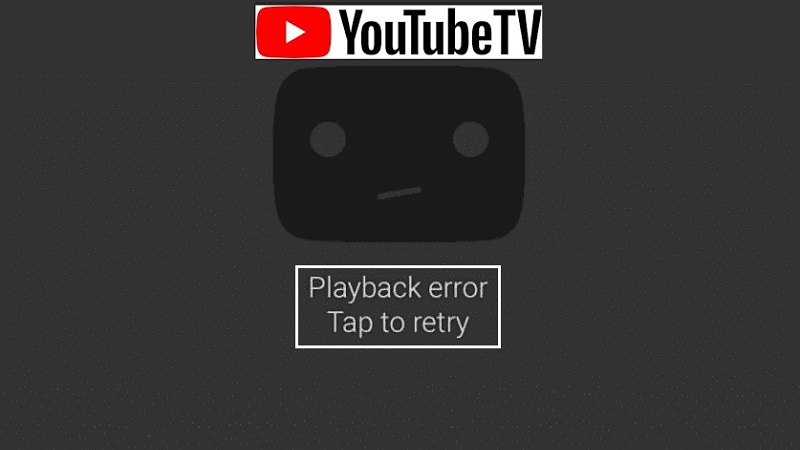
Hey there! If you’re a YouTube TV user, you might have encountered those frustrating moments when your screen freezes during a crucial scene of your favorite show or a live event. It can be annoying, right? But don’t worry! In this post, we’ll dive into common causes of these freezing issues and arm you with effective troubleshooting tips to get you back to streaming seamlessly.
Also Read This: How to Reset Harbor Breeze Remote Without Reset Button on YouTube
Common Causes of YouTube TV Freezing
There are several reasons why you might experience freezing issues with YouTube TV. Let’s explore some of the most frequent culprits:
- Internet Connection Problems: A slow or unstable internet connection is one of the primary reasons for playback issues. If your connection drops or fluctuates, it can lead to buffering and freezing. Make sure your internet speed meets the recommended requirements for YouTube TV, which is at least 3 Mbps for standard definition and 7 Mbps for HD streaming.
- Device Compatibility: Not all devices handle streaming equally. If you’re using an older smart TV, streaming stick, or gaming console, it might struggle with newer updates of YouTube TV. Always check for software updates for your device to ensure optimal performance.
- High Traffic on Your Network: If multiple devices are connected to your home network, they can compete for bandwidth. This can cause slowdowns and affect your streaming quality. Try disconnecting other devices or limiting their usage while you’re watching YouTube TV.
- App Glitches: Just like any app, YouTube TV can encounter glitches. If the app isn’t functioning correctly, it might freeze during playback. Restarting the app can resolve many of these issues. If problems persist, consider reinstalling the app.
- Issues with Your Router: Sometimes the problem lies with your router. Ensure it’s positioned correctly (ideally in a central location) and that there are no obstructions. Restarting your router can also help refresh your internet connection.
By identifying the root causes of the freezing issues, you’ll be in a better position to tackle them. In the next sections, we’ll cover some practical troubleshooting tips to improve your YouTube TV experience. Stay tuned!
Also Read This: Is the Great American Family Channel on YouTube TV? A Complete Overview
3. Checking Your Internet Connection
When it comes to streaming on YouTube TV, a solid internet connection is crucial. If you’re experiencing freezing issues, the first thing to check is your internet speed. YouTube TV recommends a minimum speed of 3 Mbps for a single user, but for optimal streaming, especially if you have multiple devices connected simultaneously, aim for at least 25 Mbps.
To check your internet speed, you can use online tools like Speedtest.net. Just click to start the test, and it will give you a readout of your current upload and download speeds. If your speed is below the recommended amount, here are some quick solutions to boost your connection:
- Restart Your Router: Sometimes, a simple reboot can do wonders. Just unplug your router, wait for about 10 seconds, and plug it back in.
- Wired Connection: If you’re currently using Wi-Fi, consider switching to a wired connection. Ethernet cables provide a more stable connection, reducing interference that can cause freezing.
- Limit Other Devices: Check if other devices in your home are hogging the bandwidth. If so, try disconnecting devices that aren’t in use or schedule your streaming for times when fewer devices are active.
- Upgrade Your Plan: If you consistently have slow speeds, it might be time to consider upgrading your internet plan to accommodate your streaming needs.
After you’ve made these adjustments, try streaming YouTube TV again. Hopefully, you’ll notice a smoother playback experience!
Also Read This: What Happened to The CW on YouTube TV? Reasons and Alternatives
4. Device Compatibility and Updates
Another critical factor in avoiding freezing issues on YouTube TV is ensuring your device is compatible and up to date. YouTube TV supports a variety of devices, including smart TVs, streaming devices like Roku or Chromecast, game consoles, and mobile devices. However, not all devices are created equal!
First, check if your device is listed as compatible on the YouTube TV website. If your device is outdated or not listed, it might struggle to run the app smoothly. Here’s what you can do:
- Update Your Device: Regular updates can improve the performance of your device, fix bugs, and ensure compatibility with the latest apps. Go into your settings and check for any available updates.
- App Updates: Make sure the YouTube TV app itself is updated. Go to your device’s app store and see if there’s an updated version available.
- Clear Cache: If your device allows it, clear the cache for the YouTube TV app. This can help resolve playback issues by removing outdated data that might be causing conflicts.
- Try a Different Device: If freezing persists, try watching on another device. This can help determine if the issue is with your original device or the internet connection.
After checking compatibility and ensuring everything is up to date, give YouTube TV another shot. The combination of a compatible device and the latest updates often leads to a much-improved streaming experience!
Also Read This: Are Reaction Videos on YouTube Legal? Understanding Copyright and Fair Use
5. Adjusting Video Quality Settings
Have you ever noticed that your YouTube TV feels like it’s slowing down or freezing? One of the common culprits behind these pesky playback issues can be the video quality settings. Adjusting these can not only enhance your viewing experience but also help mitigate the freezing problems. Let’s dive into how you can tweak these settings!
First off, YouTube TV automatically adjusts the video quality based on your internet speed. However, if your connection is unstable, you might want to take matters into your own hands. Here’s how you can do it:
- Open the YouTube TV app on your device.
- Start playing any video.
- Tap on the screen to bring up the video controls.
- Select the settings icon (usually looks like a gear).
- Look for the option labeled ‘Video Quality.’
- Choose a lower resolution, such as 720p or even 480p, if you’re experiencing issues.
Lowering the video quality can significantly reduce buffering and freezing, especially if you’re on a slower or congested internet connection. It’s like switching from high-definition to standard definition—less demanding on your bandwidth!
Additionally, if you're streaming on a mobile device, consider turning off the “Auto” quality setting. While it’s convenient, it may not always select the best resolution for your current network conditions.
After making these adjustments, take a few minutes to test it out. Play a few different shows or movies to see if the freezing persists. If everything flows smoothly, you’ve found a simple solution!
Also Read This: A Little Life Audiobook on YouTube: Where to Listen to This Emotional Novel
6. Clearing Cache and Data on Your Device
Another common fix for YouTube TV freezing issues is clearing the cache and data on your device. Over time, apps can accumulate a lot of data, which can lead to performance problems. By clearing this data, you can help the app run more smoothly.
Here’s a step-by-step guide on how to clear the cache and data for YouTube TV, depending on your device:
For Android Devices:
- Go to your device’s Settings.
- Scroll down and select Apps or Applications.
- Find and tap on YouTube TV.
- Select Storage.
- Tap on Clear Cache and then Clear Data.
For iOS Devices:
iOS doesn’t have a direct option to clear cache, but you can offload the app:
- Go to Settings > General.
- Select iPhone Storage.
- Find YouTube TV and tap on it.
- Choose Offload App to remove the app while keeping its documents and data.
- Reinstall the app to clear out the cache.
After clearing the cache and data, open YouTube TV again. It may take a moment to reload everything, but this fresh start can often resolve those annoying freezes.
Remember, a clean slate on your app can make all the difference, ensuring you can enjoy your favorite shows without interruptions.
Also Read This: How to Block YouTube on an iPad: Tips for Parents
7. Reinstalling the YouTube TV App
If you're experiencing persistent freezing issues with YouTube TV, one of the most straightforward solutions is to reinstall the app. This process can resolve various glitches and bugs that might be causing hiccups during playback. Here’s a simple guide to help you through it!
Why Reinstall? Sometimes, apps can accumulate corrupted data over time. Reinstalling clears out any problematic files and refreshes the app to its latest version. It’s like giving your app a clean slate!
Steps to Reinstall YouTube TV:
- On Mobile Devices:
- Uninstall the YouTube TV app by tapping and holding the app icon, then selecting “Uninstall” or dragging it to the “Remove” section.
- Go to the App Store (iOS) or Google Play Store (Android).
- Search for “YouTube TV” and tap “Install” to download the latest version.
- On Streaming Devices:
- Navigate to the app settings on your device.
- Select “YouTube TV” and choose “Uninstall” or “Remove”.
- Revisit the app store on your streaming device and reinstall YouTube TV.
After Reinstallation: Once you’ve reinstalled the app, log back in and check if the freezing issues persist. Often, this simple step can resolve many playback problems!
Also Read This: Does Alexa Play YouTube Music? A Guide to Streaming YouTube Music on Alexa
8. Using a VPN and Its Impact on Playback
Many users turn to VPNs (Virtual Private Networks) for various reasons, such as privacy and accessing content unavailable in their region. However, when it comes to YouTube TV, the use of a VPN can have both positive and negative effects on playback.
Benefits of Using a VPN:
- Bypass Geo-Restrictions: A VPN allows you to access YouTube TV even if it’s not available in your location.
- Enhanced Privacy: It masks your IP address, providing an extra layer of security while you stream.
Potential Issues: Unfortunately, using a VPN can also lead to complications:
- Reduced Speeds: Depending on the VPN provider, your internet speed might decrease, which can cause buffering and freezing.
- Connection Issues: Some VPNs may struggle to maintain a stable connection, leading to interruptions during streaming.
- Blocked Access: YouTube TV actively blocks many VPN servers, so you might find yourself unable to access content.
Tips for Using a VPN with YouTube TV:
- Choose a reputable VPN known for high-speed connections and reliable access to streaming services.
- Experiment with different servers; sometimes, switching to another location can improve performance.
- Ensure your VPN is configured correctly to minimize latency. Check settings related to protocols and encryption.
In conclusion, while a VPN can be a powerful tool for accessing content, it’s crucial to weigh its benefits against potential playback issues. If you continue to experience freezing problems, consider temporarily disabling the VPN to see if it improves your streaming experience!
Also Read This: Switching YouTube Accounts on Your Browser Troubleshooting Login Problems
9. When to Contact YouTube TV Support
Even the most seasoned tech users can run into issues that just can't be resolved with basic troubleshooting steps. If you've tried everything from resetting your device to checking your internet speed, and YouTube TV is still giving you trouble, it might be time to reach out to their support team. But how do you know when it's the right moment to make that call?
Here are some situations where contacting YouTube TV support is a good idea:
- Persistent Freezing: If playback issues are a constant problem, despite attempts to resolve them, it's time to get help.
- Unexplained Errors: If you encounter error messages that you can't decipher, like "error 100" or "something went wrong," support can provide clarity.
- Device Compatibility Problems: If your device suddenly stops working with YouTube TV after an update, the support team can assist with compatibility issues.
- Network Issues: If you've confirmed that your internet is working fine but YouTube TV is still buffering or freezing, they can help troubleshoot network settings.
- Billing Inquiries: Any questions about your subscription, charges, or payment methods should be directed to support for accurate information.
Before reaching out, gather all relevant information such as device type, error messages, and steps you've already taken. This will help the support team assist you more efficiently. You can reach YouTube TV support via their help center, live chat, or phone support. Remember, you’re not alone; their team is there to help you get back to streaming your favorite shows smoothly.
10. Conclusion and Recap of Troubleshooting Tips
Dealing with freezing issues on YouTube TV can be frustrating, but with the right approach, you can often resolve these problems on your own. Let’s recap the key troubleshooting tips we’ve covered:
- Check Your Internet Connection: Ensure that you have a stable internet connection, ideally a speed of at least 3 Mbps for SD and 25 Mbps for HD.
- Restart Your Device: A simple restart can sometimes work wonders in resolving playback issues.
- Update Your App: Keeping your YouTube TV app up to date ensures you have the latest features and bug fixes.
- Clear Cache and Data: For mobile devices, clearing app cache can help remove unnecessary files that may be causing issues.
- Reset Your Network Equipment: Restart your modem and router to refresh your connection.
- Change Streaming Quality: Lowering the video quality can help if your internet connection is unstable.
While most issues can be resolved with these steps, don’t hesitate to contact YouTube TV support if the problems persist. They are equipped to handle more complex issues that might be affecting your service.
In summary, while technical glitches can be a part of modern streaming, arming yourself with troubleshooting tips ensures you spend less time waiting and more time enjoying your favorite shows on YouTube TV!
 admin
admin








