We've all been there—sitting down to enjoy our favorite show on YouTube TV, only to be interrupted by that spinning circle of doom. Buffering can be frustrating, but understanding what causes it is the first step toward resolving the issue. In this blog post, we'll dive into why YouTube TV might buffer more than you'd like and share some useful tips to enhance your streaming experience.
Understanding Buffering in Streaming Services
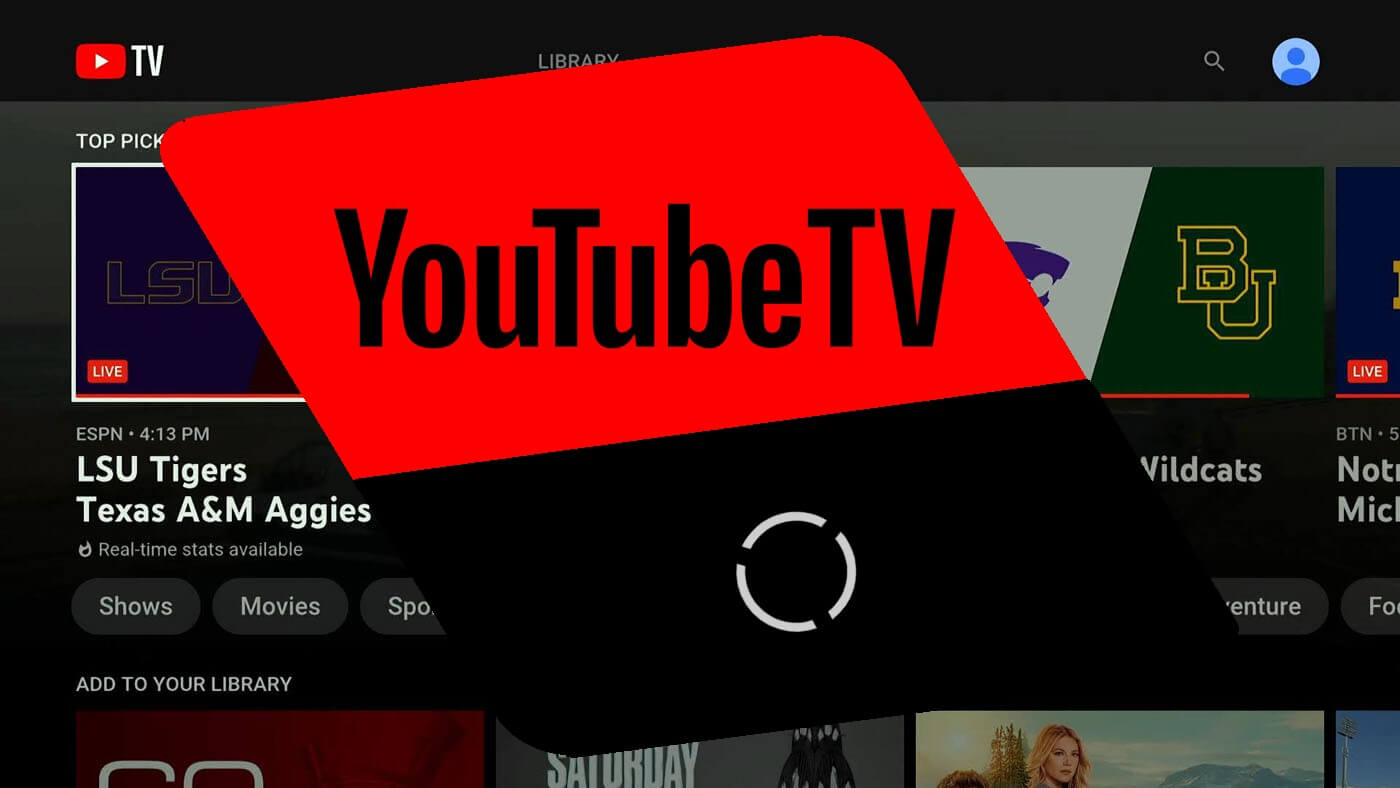
Buffering occurs when your device pauses the video playback to allow for data to load. This can be particularly annoying when watching live TV or binge-watching your latest series on YouTube TV. Let's break down the key reasons why buffering happens:
- Internet Speed: Your internet connection speed plays a crucial role in streaming quality. Low-speed connections may struggle to deliver the continuous flow of data necessary for a smooth experience.
- Network Congestion: If multiple devices are using the same network (think smartphones, gaming consoles, etc.), they could be hogging bandwidth and causing congestion.
- Device Performance: Older devices or those running outdated software may have difficulty processing the streaming data, leading to buffering issues.
- Audio/Video Quality Settings: YouTube TV automatically adjusts the stream quality based on your connection. If your settings are too high for your current bandwidth, you may face delays.
- Wi-Fi Signal Strength: Physical obstructions or distance from the router can weaken the Wi-Fi signal, hampering your streaming capabilities.
Understanding these factors can empower you to troubleshoot effectively and enjoy a smoother YouTube TV experience. Let’s explore the practical steps you can take to minimize buffering and enhance your viewing pleasure!
Common Causes of Buffering on YouTube TV
Buffering can be one of the most frustrating experiences for streaming enthusiasts. You’re ready to dive into your favorite show, and suddenly, you’re staring at the dreaded loading wheel. So, what’s behind this buffering madness? Let’s explore some of the common causes.
- Slow Internet Connection: One of the primary culprits is often a slow internet connection. YouTube TV recommends at least a 3 Mbps download speed for standard quality and up to 25 Mbps for 4K streaming.
- Network Congestion: During peak hours, your network may become congested as multiple users are online. This can lead to fluctuating speeds and increased buffering.
- Wi-Fi Signal Strength: If you’re streaming over Wi-Fi, a weak signal can severely affect your viewing experience. Walls, distance, and interference from other devices can weaken your signal.
- Device Performance: Older devices may struggle to handle high-definition video streams. Make sure your device’s software is up to date and capable of streaming the required resolution.
- ISP Throttling: Sometimes, your Internet Service Provider (ISP) may intentionally slow your connection when streaming. It’s crucial to know your ISP’s policies on data usage.
By identifying these common causes, you can take steps to mitigate buffering and regain control of your viewing experience.
Ways to Troubleshoot YouTube TV Buffering Problems
Now that we’ve pinpointed some of the reasons why your Netflix night might be turning into a buffering nightmare, let's focus on how to troubleshoot these issues. Here are some effective strategies to minimize buffering on YouTube TV:
- Check your Internet Speed: Use an online speed test to ensure your connection meets YouTube TV’s recommendations. If it's lower than expected, consider contacting your ISP.
- Switch to a Wired Connection: If possible, connect your streaming device directly to the router using an Ethernet cable. This often provides a more stable connection than Wi-Fi.
- Optimize Wi-Fi Settings: If you must use Wi-Fi, position your router in a central location, reduce interference, or use a Wi-Fi range extender to enhance signal strength.
- Close Unnecessary Applications: Make sure to close background applications that might be using up your bandwidth, such as downloads or other streaming services.
- Lower Playback Quality: If buffering persists, consider lowering the video quality in YouTube TV settings to alleviate the bandwidth demand.
- Restart Your Devices: Sometimes, a simple restart of your router and streaming device can clear up temporary glitches leading to buffering.
By applying these troubleshooting strategies, you can take the reins back and enjoy seamless streaming on YouTube TV.
Improving Your Internet Connection for Better Streaming
Streaming issues like buffering can often be traced back to your internet connection. A slow or unstable connection can hinder your ability to enjoy fluid streaming on YouTube TV. So, what can you do to improve your connection and reduce those frustrating buffering moments? Let’s dive into some tips!
- Check Your Internet Speed: Use an online speed test to see if your current download speed meets the minimum requirements for YouTube TV. Ideally, you want at least 25 Mbps for smooth streaming.
- Upgrade Your Internet Plan: If your speed tests show that your connection is consistently below the required threshold, consider upgrading your internet plan. More bandwidth can significantly enhance your streaming experience.
- Use a Wired Connection: Whenever possible, connect your streaming device directly to your router using an Ethernet cable. Wired connections are generally more stable than wireless ones.
- Optimize Your Wi-Fi: If you must use Wi-Fi, optimize its performance. Place your router in a central location, minimize physical obstructions, and consider switching to the 5 GHz band, which often provides faster speeds compared to 2.4 GHz.
- Limit Bandwidth Usage: Make sure no other devices are hogging your bandwidth while you're streaming. You can pause large downloads or limit streaming on other devices during your watch session.
Taking these steps can help you improve your internet connection, ultimately leading to a smoother YouTube TV experience. Happy streaming!
Device Settings to Optimize YouTube TV Performance
Your device plays a significant role in how well YouTube TV performs. By adjusting specific settings, you can enhance the streaming experience and reduce buffering. Here are some tips to get you started:
- Update Your Device: Always ensure that your streaming device’s software is up-to-date. Updating the operating system or app can fix bugs and improve performance.
- Check for YouTube TV Updates: Regularly check if there is an update available for the YouTube TV app. Updates can resolve compatibility issues and enhance the app's functionality.
- Clear Cache and Data: If you're experiencing lag, try clearing the cache and data for the YouTube TV app. This can free up space and improve performance.
- Adjust Video Quality: Inside the settings of the YouTube TV app, you can select lower video quality to reduce buffering. You can always increase it later when your connection is stable.
- Restart Your Device: Sometimes, a simple restart can do wonders. Restarting helps clear temporary glitches that might be affecting performance.
By taking a moment to check and adjust your device settings, you can create a more pleasant and seamless streaming experience on YouTube TV. Enjoy your shows without interruptions!
7. When to Contact YouTube TV Support
So, you've tried everything from checking your internet speed to adjusting your device settings, but the buffering just won't quit. It's frustrating, right? That's when you might want to consider reaching out to YouTube TV Support. Here are some situations where contacting them can be helpful:
- Persistent Buffering: If you’re experiencing buffering issues that simply won't go away, even after troubleshooting efforts, it’s time to reach out.
- Service Outages: If YouTube TV is down for everyone and you're not sure if it’s just you, support can provide information about outages in your area.
- Technical Issues: Bugs, glitches, or errors you can’t resolve? Support can help identify if it's a known issue and guide you on how to fix it.
- Billing Problems: Have questions about your subscription, charges, or payment methods? YouTube's support team is there for that too!
When you do contact support, be prepared with information about your device, the troubleshooting steps you’ve already taken, and any error messages you might see. This can help them to assist you much faster. You can reach them through the YouTube TV app, their website, or through social media. Remember, they’re there to help you enjoy your streaming experience uninterrupted!
8. Conclusion
Buffering on YouTube TV can be a real buzzkill, especially when you're in the middle of a thrilling show or an important game. But now that we’ve explored the common causes and some practical solutions, you’re well-equipped to tackle any streaming issues that come your way!
Here’s a quick recap of what we've discussed:
- *Understand Your Internet Speed: Ensure your speed meets YouTube TV's requirements.
- Optimize Your Network: Use wired connections, upgrade your router, and minimize device connections.
- Adjust Your Streaming Settings: Lower the quality in settings if needed.
- When to Seek Help*: Know when it's time to reach out to YouTube TV Support for deeper problems.
Remember, a smooth streaming experience is all about a good balance between your internet setup and your viewing habits. With a little effort, you can get back to binge-watching without interruptions. Happy streaming!
 admin
admin








