Uploading videos on YouTube can be an exciting way to share your creativity with the world. However, many users encounter common issues that can turn this experience into a frustrating challenge. In this post, we’ll explore some typical problems you might face during the upload process and provide practical fixes to ensure your videos go live smoothly.
Understanding YouTube's Video Upload Requirements
Before diving into the upload process, it’s essential to understand YouTube's specific video upload requirements. Knowing these can save you time and hassle. Here’s a breakdown:
- File Formats: YouTube supports various video formats, but the most reliable are MP4, MOV, AVI, and WMV. To ensure compatibility, it’s best to use MP4 with H.264 video codec and AAC audio codec.
- Video Resolution: For optimal quality, aim for at least 1080p (1920 x 1080 pixels). YouTube also allows resolutions up to 4K (3840 x 2160 pixels).
- File Size: The maximum file size allowed for uploads is 256 GB or 12 hours, whichever is less. If your video exceeds this, consider compressing it using software like HandBrake.
- Aspect Ratio: The standard aspect ratio is 16:9. If your video has a different ratio, it might display with black bars on the sides or top and bottom.
- Video Length: New accounts can upload videos up to 15 minutes long. To upload longer videos, you must verify your account with a phone number.
Another important aspect to consider is the internet connection. A stable and fast connection is key to a smooth upload. If you’re experiencing slow upload speeds, try uploading during off-peak hours or switching to a wired connection for better reliability.
Lastly, always remember to check for any copyright issues before uploading. Using copyrighted music or video clips can lead to your content being blocked or removed. Instead, use royalty-free music or sound effects from YouTube’s Audio Library to avoid any headaches.
By keeping these requirements in mind, you can preemptively address many common uploading issues, making your experience far more enjoyable. So gear up, get your videos ready, and let’s make your mark on YouTube!
Also Read This: What Is YouTube Mountain View? A Look at YouTube's Headquarters Location
3. Common Issues Preventing Video Uploads
Uploading videos to YouTube can be a frustrating experience, especially when unexpected issues pop up. Here are some common problems that might prevent your video from uploading smoothly:
- File Size Limitations: YouTube has a maximum file size limit of 256 GB. If your video exceeds this size, it simply won’t upload.
- Slow Internet Connection: A poor or unstable internet connection can lead to upload failures. If your connection drops, the upload will fail.
- Incorrect Video Format: YouTube supports several formats, but if your video is in an unsupported format, it won't upload.
- Account Restrictions: If your YouTube account has strikes or restrictions, it may limit your ability to upload videos. Always check your account status.
- Browser Issues: Sometimes, the browser you’re using can cause issues. Outdated browsers or certain extensions might interfere with uploads.
If you're encountering an upload issue, start by identifying which of these problems might be affecting you. A little troubleshooting can save you a lot of time!
Also Read This: How to Block YouTube on a Smart TV: Restricting Access to Content
4. Fixing File Format Problems
One of the most common reasons for upload failures is an incompatible file format. YouTube supports a variety of video formats, but if yours isn’t one of them, you’ll need to convert it. Here’s how to tackle file format problems:
1. Check Supported Formats: YouTube accepts formats like MP4, AVI, MOV, and WMV. If your video is in a different format, you’ll need to convert it.
2. Use Video Conversion Tools: There are many free online tools and software options to convert your video. Here are a few popular ones:
- HandBrake: A free, open-source tool that can convert video files to MP4 or MKV.
- OnlineConvert: A web-based converter that supports many formats and is easy to use.
- VLC Media Player: Not just for playback, VLC can also convert videos to different formats.
3. Adjust Encoding Settings: Sometimes, it’s not just the format that matters, but also the codec used. YouTube recommends using H.264 codec, as it provides a good balance of quality and file size. Check your video’s settings and adjust if necessary.
4. Test Your Video: After converting, play the video on your computer to ensure it looks good and plays smoothly. This ensures there are no unexpected issues before you upload.
By following these steps, you can resolve file format problems and get your video ready for upload in no time. Happy uploading!
Also Read This: Is the Great American Family Channel on YouTube TV? A Complete Overview
5. Resolving Internet Connection Issues
When you're excited to upload your latest video to YouTube, the last thing you want is a slow or unstable internet connection. A poor connection can lead to frustrating uploads or even failed attempts. Here’s how to troubleshoot and improve your internet experience for smooth video uploads:
- Check Your Speed: Use online tools like Speedtest.net to measure your upload speed. YouTube recommends a minimum upload speed of 5 Mbps for HD videos.
- Restart Your Router: Sometimes, a simple restart can do wonders. Unplug your router, wait for about 30 seconds, then plug it back in. This can refresh your connection and improve speed.
- Switch to Wired: If you’re using Wi-Fi, try connecting your device directly to the router with an Ethernet cable. This often provides a more stable and faster connection.
- Limit Other Devices: If multiple devices are using the same network, it can slow down your upload. Pause downloads or streaming on other devices while you upload your video.
- Contact Your ISP: If you consistently experience slow speeds, it might be time to reach out to your Internet Service Provider. They can help diagnose any issues on their end or suggest upgrades if necessary.
By ensuring a strong internet connection, you not only enhance your upload experience but also reduce the likelihood of errors during the process. A little effort in this area can save you a lot of time and frustration!
Also Read This: How Long Should a YouTube Intro Be? Tips for Capturing Attention
6. Addressing Account Limitations and Restrictions
You might be surprised to learn that sometimes, the issue with uploading videos isn't your connection but rather restrictions tied to your YouTube account. Here are common account-related issues and how to address them:
- Account Verification: If you haven't verified your account, you may be limited in the length of videos you can upload. Make sure to verify your account via text or phone call. This can unlock the ability to upload longer videos.
- Community Guidelines Strikes: YouTube has strict community guidelines. If you’ve received strikes, you may face temporary restrictions on uploading content. Check your YouTube Studio for notifications regarding any strikes.
- Age Restrictions: If your content is flagged as potentially inappropriate for younger audiences, it may be age-restricted. Review and adjust your content as necessary, and ensure it complies with YouTube's guidelines.
- Channel Monetization Status: If your channel is not in good standing or you’ve violated monetization policies, uploads might be impacted. Review the YouTube Partner Program policies and ensure compliance.
- Recent Changes in Policy: YouTube occasionally updates its policies, which can affect uploading capabilities. Stay informed by visiting YouTube’s official blog or help center to catch any new changes.
Addressing these account limitations is crucial for a seamless uploading experience. By taking the time to understand your account standing, you can avoid unnecessary headaches and get back to sharing your awesome content!
Also Read This: How to Change Your YouTube Short Thumbnail to Increase Click-Through Rates
7. Troubleshooting Browser and App Glitches
So, you've tried uploading your video to YouTube, but it seems stuck in limbo. Often, the culprit isn't your video but rather the browser or app you're using. Let’s dive into some common glitches and how to tackle them!
Clear Your Cache and Cookies: Browsers can accumulate a lot of data over time, which can slow down or interfere with uploads. Here’s how to do it:
- For Google Chrome:
- Click on the three dots in the top right corner.
- Select "More tools" > "Clear browsing data."
- Check "Cookies and other site data" and "Cached images and files."
- Click "Clear data."
- For Firefox:
- Click on the three horizontal lines in the top right corner.
- Select "Options" > "Privacy & Security."
- Scroll to "Cookies and Site Data" and click "Clear Data."
Disable Extensions: Sometimes browser extensions can conflict with YouTube's functionality. Try disabling them temporarily:
- Go to your browser's extension settings.
- Toggle off each extension one by one.
- Attempt the upload again.
Test a Different Browser: If you're facing issues in one browser, it’s worth switching to another. Try using Firefox if you're on Chrome or vice versa. This can help identify if the issue is browser-specific.
Update Your App: If you're using the YouTube app, ensure it’s up to date. Old versions may have bugs that hinder uploads. Check your device’s app store for updates!
Restart Your Device: It’s a classic move, but sometimes a simple restart can do wonders. Restart your computer, smartphone, or tablet to reset any temporary glitches.
By following these steps, you can often resolve the common browser and app issues that might be hindering your video upload. Remember, troubleshooting can feel tedious, but it’s a crucial part of the digital experience!
8. When to Seek Help from YouTube Support
Even after troubleshooting to your heart's content, sometimes things just don’t work out. If you find yourself frustrated and stuck, it might be time to reach out to YouTube Support. Here’s when and how to do it.
Persistent Upload Issues: If you’ve tried all the troubleshooting tips and your video still won’t upload, it’s a clear signal that something more serious might be at play. This could be an issue with your account or a more significant platform problem.
Account-Specific Problems: If you suspect your account is the issue—maybe you’ve received strikes, or there are restrictions—YouTube Support can clarify your account status. They can provide insights that you might not have access to on your own.
Understanding YouTube's Policies: If you’re unclear about copyright claims or community guideline strikes related to your video, reaching out to support can give you a better understanding of what’s going on. They can help you navigate these complex topics.
How to Contact YouTube Support: YouTube offers various ways to get help:
- Help Center: A massive repository of articles and guides on common issues.
- Community Forums: Engage with other users who might have faced similar issues.
- Social Media: Sometimes, reaching out on Twitter (@TeamYouTube) can result in swift responses.
When seeking help, be detailed in your explanation. Include what you’ve tried, the exact error messages you’ve received, and any other relevant information. This will facilitate a more efficient resolution.
Remember, while it’s frustrating to hit hurdles during the upload process, YouTube Support is there to assist you. Don’t hesitate to reach out when needed!
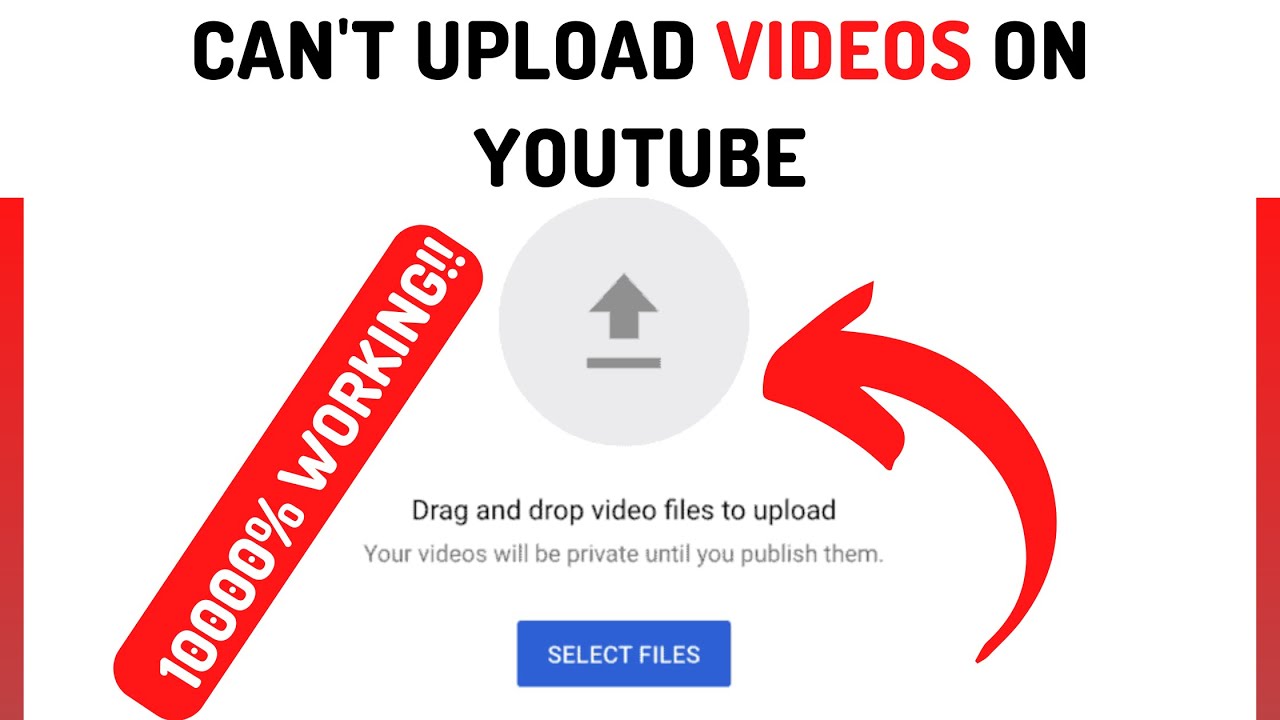
 admin
admin








