Navigating YouTube on mobile can be a mixed bag, especially when it comes to viewing comments. You might find it difficult to see, filter, or even manage responses to your favorite videos. Don’t worry! In this post, we’ll explore some common issues users face and provide practical solutions to enhance your commenting experience on YouTube Mobile. Let’s dive in!
Understanding YouTube Mobile Comments
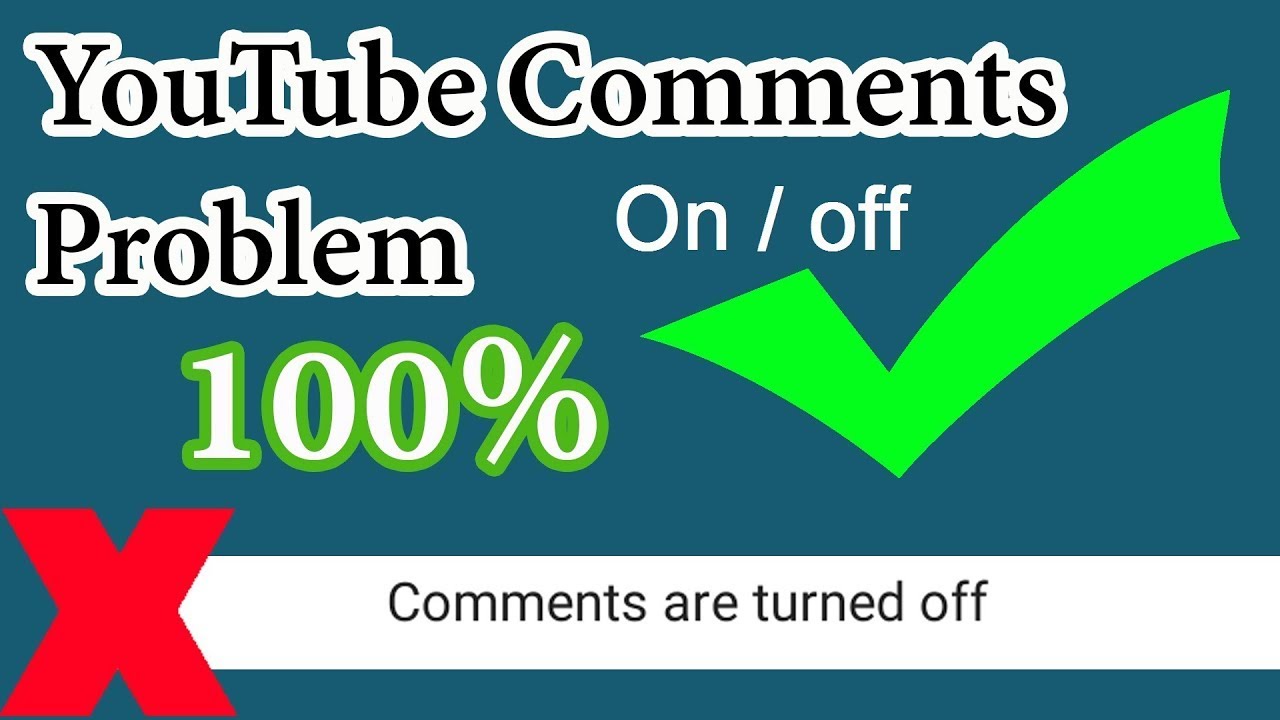
YouTube comments can be a great way to engage with the content and connect with other viewers, but understanding how they work on mobile can be tricky. Here are some points to clarify the nuances of comments on the YouTube mobile app:
First and foremost, the comments section is often located beneath the video player. However, due to various factors, such as app updates or device compatibility, you may sometimes encounter issues viewing comments. Here’s what you need to know:
Comment Display Options
- Sorting Options: YouTube allows you to sort comments by "Top comments" or "Newest first." This feature can help you find the most relevant discussions but can sometimes make comments seem sparse if there are many new ones.
- Comment Sections: Each video may have thousands of comments, but only a handful are displayed initially. You can tap on “View all comments” to see the full list.
- Hidden Comments: Comments that violate YouTube's community guidelines might be filtered out automatically, so be aware that the lack of visible comments doesn’t mean there aren’t any at all.
Common Issues with Comment Viewing
There are several reasons you might encounter problems viewing comments on the YouTube mobile app. Here are a few common scenarios:
- App Glitches: Sometimes, a little bug in the app can prevent comments from loading. Restarting the app or clearing its cache often solves these minor issues.
- Network Issues: If you have a slow or unstable internet connection, comments may fail to load. Ensure you’re connected to a reliable Wi-Fi network or have sufficient data.
- Device Compatibility: Older devices may struggle with newer app versions. If your phone isn’t up to date, you might miss out on features, including comment viewing.
Using YouTube Settings
If you're still having trouble, don't overlook the app settings:
- Check App Permissions: Ensure the YouTube app has permission to access your internet and display content properly.
- Update the App: Make sure your YouTube app is updated to the latest version. Updates often fix bugs and enhance performance.
- Reinstall the App: If problems persist, uninstalling and reinstalling the app can reset any misconfigurations causing comment display issues.
By understanding how comments work on the YouTube mobile app and addressing common issues, you’ll be better equipped to engage with the community and enjoy the conversations happening around the content you love. Stay tuned for the next section, where we’ll dive into specific troubleshooting tips to ensure you can view and interact with comments seamlessly!
Also Read This: Watch the Full How the Grinch Stole Christmas Cartoon on YouTube
3. Common Reasons for Not Seeing Comments
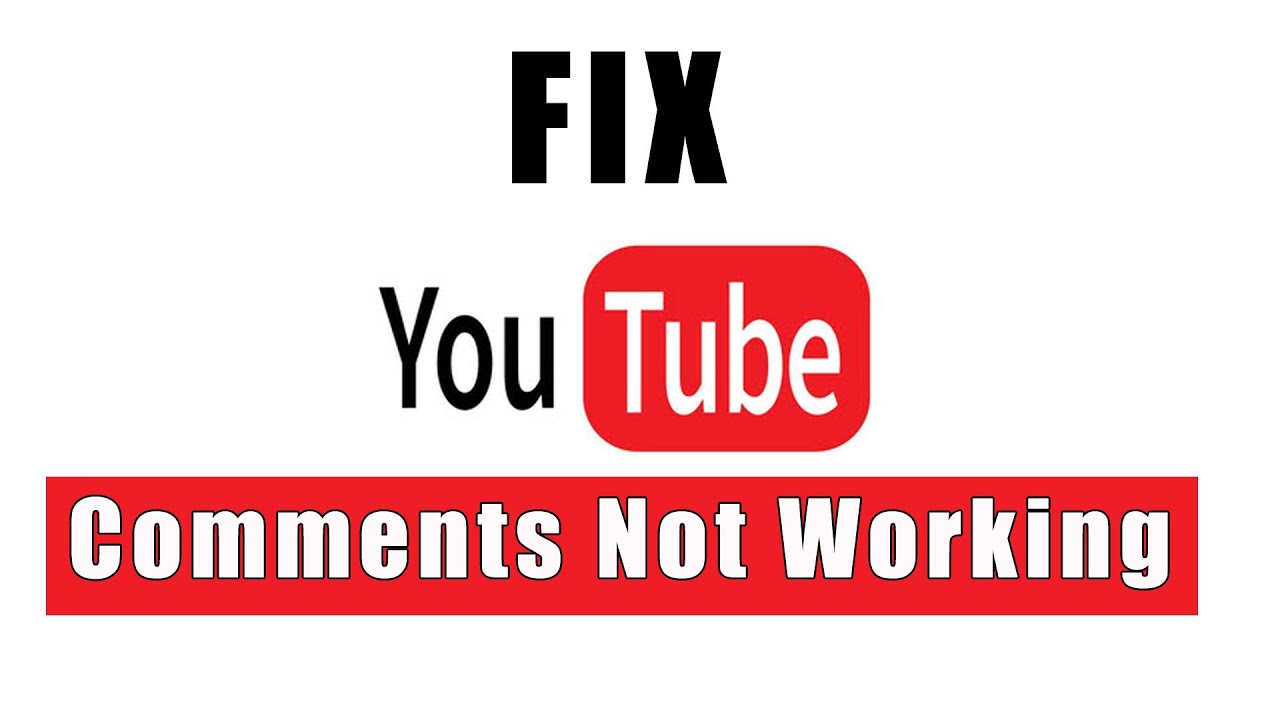
Many users experience difficulties viewing comments on YouTube Mobile, and it's essential to understand the common culprits behind this issue. Here are some of the primary reasons you might not see comments:
- App Glitches: Just like any app, YouTube can experience temporary glitches that might prevent comments from loading properly. Sometimes, these glitches are harmless and can be fixed easily.
- Network Issues: A weak or unstable internet connection can affect your ability to load videos and their associated comments. If you’re on a mobile network, the signal might be weak.
- Video Restrictions: Certain videos, especially those meant for younger audiences or sensitive topics, may have comments disabled by the uploader. This could also apply to content that has received complaints or is under review.
- Comment Filters: YouTube often employs filters to prevent inappropriate comments. If these filters mistakenly identify a comment as spam or harmful, it won’t be shown.
- App Updates: Outdated versions of the YouTube app can lead to issues. It's crucial to keep the app updated to its latest version to enjoy all features, including comment visibility.
- Settings Configuration: Sometimes, comments might be hidden due to personal settings or restrictions. Double-check your app settings and account settings to ensure everything is configured correctly.
Identifying the specific reason why you can't see comments can help you work towards a solution more efficiently. Now that we know some common reasons, let's move on to troubleshooting those annoying comment viewing issues!
Also Read This: How Often Do YouTube Views Update? Insights into Video Metrics
4. How to Troubleshoot Comment Viewing Issues
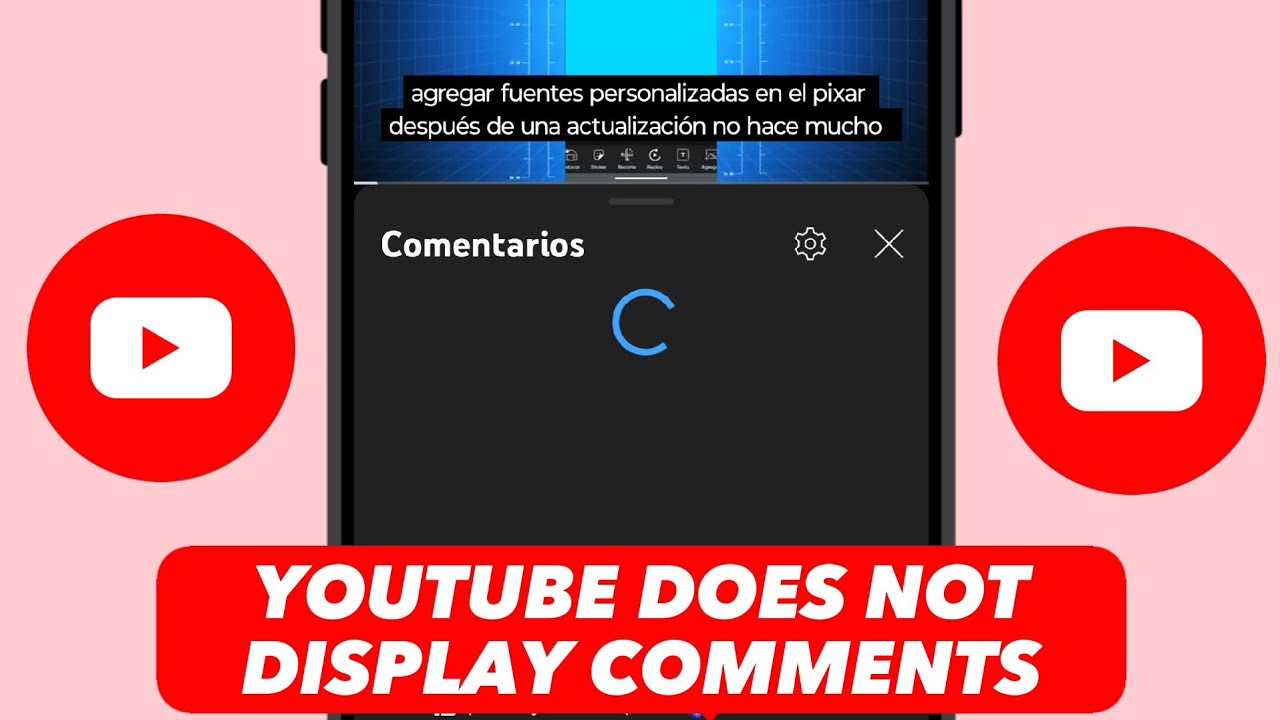
Now that we understand why comments may not be visible, it's time to tackle how to troubleshoot these problems effectively. Follow these steps to get back to engaging with the YouTube community:
- Check Your Internet Connection: Begin by ensuring your device is connected to the internet. Consider switching between Wi-Fi and mobile data or resetting your router if you're on Wi-Fi.
- Restart the App: Close the YouTube app completely and then reopen it. This can often resolve minor glitches and may refresh your comment feed.
- Update the App: Head over to the app store on your device (Google Play Store for Android or App Store for iOS) and check if there’s an available update for YouTube. If there is, go ahead and update your app.
- Clear Cache and Data: For Android users, you can clear the cache and data of the YouTube app. Go to your device settings, find the YouTube app in the 'Apps' section, and select 'Storage.' Then, clear cache and data. Be careful, as this may log you out or reset your app settings.
- Check Video Settings: If you’re still having trouble, try checking if the video you're watching has comments enabled. You can usually find this information in the video description or under the video itself if you see the comment section appearing.
- Reinstall the App: If all else fails, try uninstalling and then reinstalling the YouTube app. This will ensure you have a fresh installation, which can eliminate any persistent bugs or issues.
- Contact YouTube Support: If you’ve worked through all these troubleshooting steps and still can’t see comments, it might be time to get in touch with YouTube support for additional help. They may have insights or solutions specific to your account or device.
By following these troubleshooting methods, you should be on your way to resolving those pesky comment viewing issues on YouTube Mobile. Happy viewing!
Also Read This: Why Are YouTube Ads So Loud and How to Control Volume
5. Updating the YouTube App for Better Performance
If you’re having trouble viewing comments on YouTube while using your mobile device, one of the easiest fixes is to simply update the app. YouTube is constantly rolling out updates to improve functionality, fix bugs, and enhance user experience. By keeping your app up-to-date, you ensure that you have the latest features and security patches, which can often resolve performance issues.
Here's how to update the YouTube app on various platforms:
- For Android:
- Open the Google Play Store.
- Tap on the Menu icon (three horizontal lines) in the top left corner.
- Select My apps & games.
- If you see YouTube listed under the Updates tab, tap Update.
- For iOS:
- Open the App Store.
- Tap on your profile icon at the top right of the screen.
- Scroll down to see pending updates and release notes.
- If YouTube is listed, tap Update next to it.
After updating, try reinstalling the app if issues persist. Just uninstall it, then download it again from your app store. This method often resolves underlying bugs that a simple update might not fix.
Remember, keeping your apps updated is important not only for fixing problems but also for enjoying the latest features. So, check for updates regularly!
Also Read This: Can You Get Shadowbanned on YouTube? Understanding YouTube's Algorithm and Restrictions
6. Checking Internet Connection and Data Settings
Another common issue that can affect your ability to view comments on YouTube is your internet connection. A slow or unstable connection can cause all sorts of headaches, not to mention interfere with the loading of comments and videos. Let’s dive into how you can check your internet settings to ensure a smooth viewing experience.
Here are a few steps to troubleshoot your internet connection:
- Wi-Fi Connection:
- Make sure you’re connected to the right network. Go to your device’s Settings and tap Wi-Fi. Ensure that you’re connected to your home or desired network.
- Check the signal strength. If you’re too far from the router, you might be getting a weak signal. Try moving closer to improve connectivity.
- If the connection is still poor, try restarting your router. Unplug it, wait for about 30 seconds, then plug it back in to reset the connection.
- Mobile Data:
- Verify that you have a sufficient data plan. Sometimes, you might run out of data or hit a limit.
- Check your data settings. Go to Settings > Mobile Data and ensure that YouTube has permission to use your mobile data.
- Lastly, turn off data saver modes. Sometimes these features can limit app functionality, including streaming comments.
If you find that your connection is good but you’re still facing issues, try switching between Wi-Fi and mobile data to see if that makes a difference. Sometimes, one works better than the other, depending on the situation.
By checking these settings, you can ensure that your internet connection is not hindering your YouTube experience. Happy viewing!
Also Read This: Deleting Recordings on YouTube TV: A Simple User Guide
7. Getting Help from YouTube Support
If you've tried everything in your arsenal to fix the comment viewing problems on your YouTube mobile app and still haven't found a solution, it might be time to reach out to YouTube Support. Don't worry; you're not alone in this! Many users face similar issues, and YouTube's support team is equipped to help you troubleshoot and resolve your problems.
Here’s how you can get in touch with them:
- YouTube Help Center: The first step is to visit the YouTube Help Center. This resource is packed with articles and FAQs that might address your issue. Simply search for “comment viewing problems” in their search bar to find relevant information.
- Report a problem: If you can't find a solution on the Help Center, consider using the “Report a problem” feature through the app. To do this:
- Open the YouTube app.
- Tap on your profile icon in the top right corner.
- Scroll down and select “Help and feedback.”
- Choose “Send feedback” and provide a detailed description of your comment issue.
- Social Media: Sometimes, social media platforms are the quickest way to get a response. You can reach out to YouTube on Twitter @TeamYouTube. Make sure to include details about the issue you’re experiencing, as they often engage with users and provide support via tweets.
When you reach out to support, it's essential to provide as much detail as possible. Things like:
- Your device model
- The version of the YouTube app you’re using
- The specific nature of the comment viewing issue (e.g., error messages, loading issues)
This information will help them assist you more effectively. Sometimes, they may take a while to respond, but don’t lose hope! The support team is usually quite responsive, and they want to help you enjoy the full experience YouTube has to offer.
8. Conclusion
In conclusion, while comment viewing problems on the YouTube mobile app can indeed be frustrating, there are numerous strategies you can employ to troubleshoot and hopefully resolve these issues. From basic fixes like clearing the app cache or updating the app to more involved solutions like checking your internet connection or reaching out to YouTube Support, you have several options at your disposal.
Here’s a quick summary of what we discussed:
- Clear the app cache and data.
- Check for app updates.
- Restart your device.
- Ensure a stable internet connection.
- Review your comment settings.
- Consider reinstalling the app.
- Reach out to YouTube Support for persistent issues.
Remember, technology isn’t perfect! These glitches can happen to anyone. And while it may sometimes feel like these issues last forever, staying patient and trying the recommendations we’ve shared can lead you back to a seamless commenting experience.
So, whether you're responding to friends or sharing your thoughts on the latest videos, don’t let these hiccups get you down. With the right approach, you'll have those comments flowing smoothly again in no time. Happy watching and engaging on YouTube!
 admin
admin








