Comment visibility on YouTube can sometimes feel like a complex puzzle, and if you're a content creator, you want your audience's voices to be heard loud and clear. Let’s break down what comment visibility really means on this platform. Essentially, it's about how and when viewers can see comments on videos.
There are several scenarios you might encounter regarding comment visibility:
- Public Comments: These are visible to everyone and can be seen by viewers regardless of whether they are subscribed to your channel or not.
- Held for Review: YouTube uses filters to hold potentially inappropriate comments for the creator to review. These are not visible to the public until approved.
- Disabled Comments: In some cases, creators may choose to turn off comments altogether, which means no engagement can occur through comments on that video.
- Comment Filtering: YouTube allows creators to filter comments based on keywords, which can inadvertently hide legitimate comments if not set up carefully.
Understanding these types helps creators tailor their approach to engaging with their viewers. When you know how the comment system works, you can foster better conversations and even address issues as they arise.
Common Reasons for Comment Visibility Issues
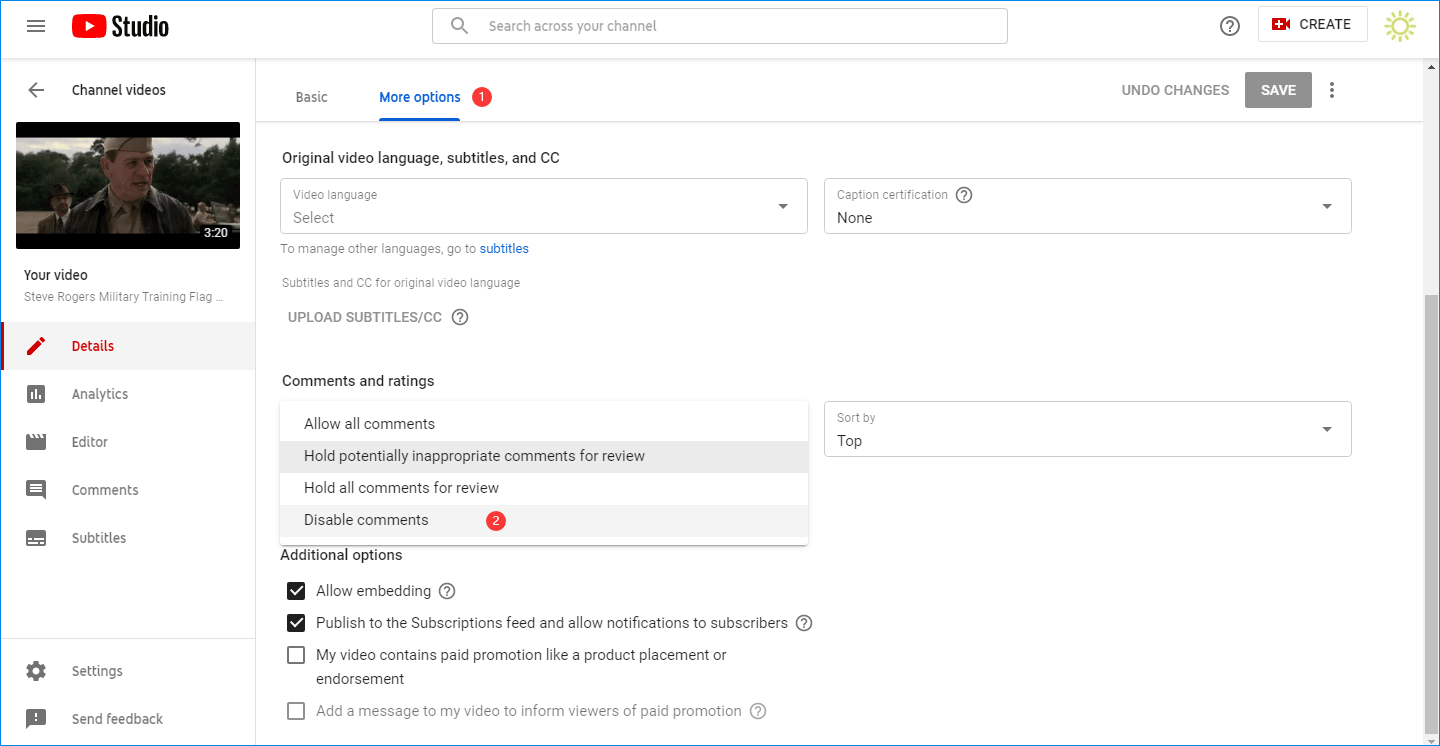
Experiencing issues with comment visibility can be frustrating, both for creators and viewers. Here are some common reasons why you might be facing this problem:
- Content Settings: Sometimes, your video settings may restrict comments based on content type. For instance, videos targeted at children often have comments disabled as a safety measure.
- Community Guidelines Violations: If your content has been flagged or restricted due to community guideline violations, this can impact how comments are handled. You may find comments held for review or disabled entirely.
- Comment Moderation Settings: Creators have the ability to moderate comments, setting filters based on specific keywords. If you haven’t carefully reviewed these settings, legitimate comments may be inadvertently filtered out.
- Account and Channel Status: If your channel has received strikes or if you're in the process of being verified, this can also lead to stricter comment visibility settings.
- Technical Glitches: Sometimes, the issue might be more technical. YouTube occasionally experiences bugs that can affect visibility. If comments spontaneously disappear or show as hidden, it might just be a bug.
These common problems can often be resolved with a bit of investigation. By reviewing your content settings and having a clear understanding of YouTube's guidelines, you can ensure that engagement through comments is maximized and that your audience feels heard.
If you find you're still struggling with comment visibility issues after checking all these areas, consider reaching out to YouTube support for assistance. Sometimes, the issue might require insight that only their team can provide.
Also Read This: How to Remove Subscribers from Your YouTube Channel for Better Control
3. How to Adjust Your YouTube Settings for Comments
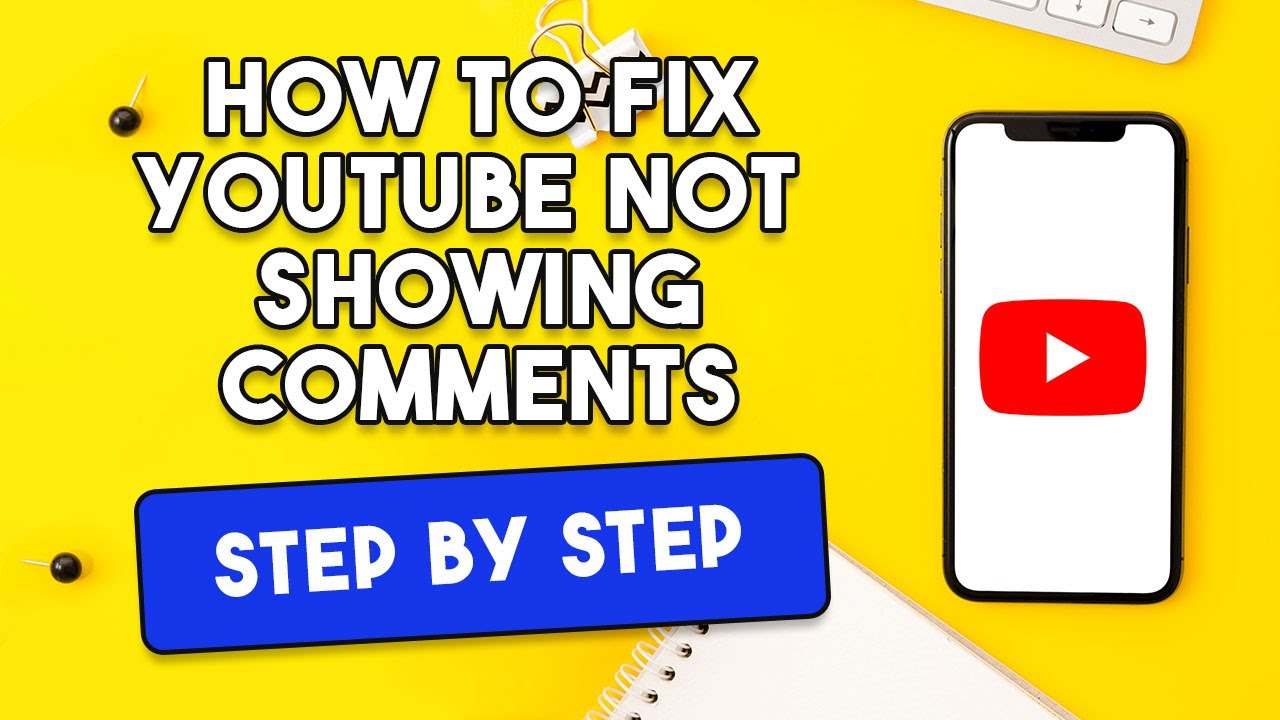
If you're struggling with comment visibility on your YouTube videos, it's essential to first check your settings. YouTube allows you to customize how comments are managed and displayed. Here's how:
- Go to YouTube Studio: Start by logging into your YouTube account and navigating to the YouTube Studio. You can do this by clicking on your profile picture in the top right corner and selecting 'YouTube Studio' from the dropdown menu.
- Select 'Settings': In the left sidebar, you'll find the 'Settings' option. Click on it to open the settings menu.
- Go to 'Community': Once in the settings menu, click on the 'Community' tab. This is where you can manage comment settings for your channel.
- Comment Visibility Options: You’ll see several options here:
- Allow all comments: This setting allows all viewers to comment on your videos.
- Hold potential inappropriate comments for review: This option is handy if you want to filter out spam or offensive comments.
- Disable comments: If you don't want anyone commenting, you can choose to disable comments entirely.
- Set Default Settings: You can set default comment options for all your future uploads. This way, you don’t have to adjust your settings every time you post a new video. Just select your preferred option in the 'Default settings for new videos' section.
Once you've adjusted your settings, don’t forget to save any changes. This ensures that your preferred comment visibility options are applied. It usually takes a little time for these changes to take effect, so be patient and check back later to see if your comments are appearing as they should!
Also Read This: How Long It Takes to Upload a YouTube Video and Time Factors Explained
4. Checking for Content Restrictions and Filters
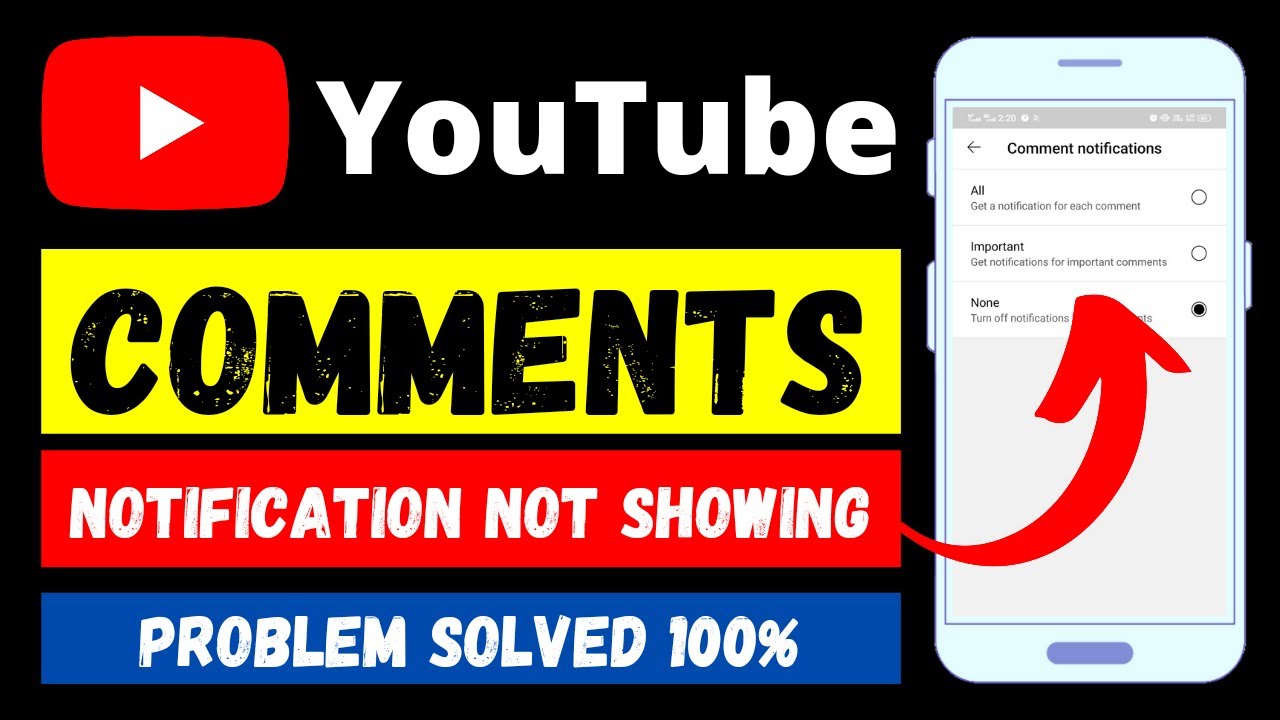
Even after adjusting your settings, you may still find that comments are not visible. One common cause of this issue is content restrictions or filters imposed by YouTube. Here’s how to check for these restrictions:
- Review Your Content: Check if your video is flagged for age restrictions or copyright issues. YouTube often limits comment sections on videos that are deemed not suitable for all audiences. This is particularly common with videos that have content warning labels.
- Community Guidelines: Make sure your video complies with YouTube's Community Guidelines. If there's any doubt, reviewing these policies can help you identify potential issues.
- Restricted Modes: If you're using Restricted Mode (which filters potentially objectionable content), this can hide comments. To check if Restricted Mode is on, scroll to the bottom of the YouTube page. If it's enabled, you can toggle it off and see if comments become visible.
- Third-Party Filters: If you use third-party software or apps to manage comments or even for viewing, they might also affect what you see. Ensure that these tools aren't filtering out comments.
By thoroughly checking for these content restrictions and filters, you can address potential issues that are keeping your comments out of sight. Remember, YouTube aims to maintain a positive community, and this sometimes means limiting interactions on certain videos.
Also Read This: How to Download YouTube Videos in iPad for Free: Free Methods to Save Videos Without Any Cost
5. Ensuring You Are Logged In to Your YouTube Account
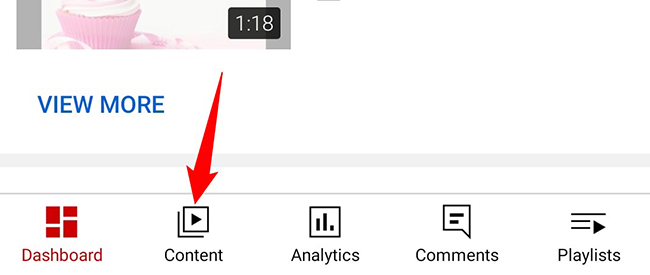
One of the simplest yet most overlooked solutions to fixing comment visibility issues on YouTube is making sure you're actually logged into your account. It might sound trivial, but if you're watching videos in a private browsing mode or using an incognito tab, comments from your account won't appear. Here’s why checking your login status is important:
- Account Privileges: Only logged-in users can interact with comments, post new ones, or respond to others.
- Video Restrictions: Some comments might be restricted based on account type; for example, certain community guidelines may only apply to logged-in users.
- Notifications and Interactions: Being logged in allows you to receive notifications about replies to your comments or other interactions.
So, how do you ensure you're logged in? Here are a few quick steps:
- Open YouTube on your preferred device.
- Look for your profile icon in the top right corner.
- If it shows your Google account icon, congratulations—you’re logged in! If not, click on the icon and log in using your credentials.
Plus, if you’re using multiple accounts or managing channels, make sure you’ve selected the correct profile. Switching between accounts can cause confusion with visibility and interaction issues, so it’s worth double-checking!
In summary, always ensure you're logged in before diving into the comments section. This small step can save you a lot of frustration while you try to join the conversation.
Also Read This: How to Watch C-SPAN on YouTube TV Without Cable: A Streaming Guide
6. Using the YouTube App vs. Website
Another critical factor to consider when dealing with comment visibility issues on YouTube is the platform you're using: the mobile app or the website. While both should ideally provide the same functionality, discrepancies can arise. Here’s what you need to know:
Differences Between the YouTube App and Website
Although both platforms are designed for the same purpose, there are subtle differences that can affect whether or not you see comments:
- User Interface: The mobile app and website have different layouts. Sometimes, comments may be displayed differently, or you might have more options on one platform than the other.
- Updates and Features: Features roll out at different times across both platforms. So, if a new comment management feature is available on the app but not on the website (or vice versa), that might cause visibility issues.
- Internet Connection: The app may behave differently based on your mobile data versus WiFi. A poor connection can hinder your ability to see comments.
Tips for Each Platform
Here are some tips that could help you navigate comment issues effectively, depending on where you’re using YouTube:
For the YouTube App:
- Keep your app updated to ensure you have the latest features and fixes.
- Try clearing the app’s cache or reinstalling it if you encounter persistent issues.
- Check your app permissions; sometimes, not allowing necessary permissions can restrict functionalities.
For the YouTube Website:
- Refresh the browser or try a different one to see if it resolves the visibility issue.
- Disable any browser extensions that might interfere with YouTube’s comment section.
- Enable cookies to ensure you’re fully authenticated and can interact with the platform.
In conclusion, whether you’re using the YouTube app or the website, ensuring optimal conditions on both platforms can enhance your overall experience. Pay attention to these details to avoid missing out on engaging discussions within the comments section!
Also Read This: How to Record YouTube Audio With Audacity for Beginners
7. What to Do If Comments Are Disabled by the Creator
Have you ever stumbled upon a YouTube video that you found interesting, only to discover that the comments are turned off? It can be really frustrating! If you're wondering what steps to take when you encounter this situation, you're not alone. Let’s break it down.
When comments are disabled by the creator, it usually means they want to maintain a certain environment for their viewers. This might be due to:
- Negative Behavior: Sometimes creators disable comments to prevent harassment or drama in their comment sections.
- Content Control: Some creators prefer to avoid any distractions from their content and want viewers to focus purely on the video itself.
- Age Restrictions: Videos aimed at younger audiences often have comments disabled to comply with regulations like the Children’s Online Privacy Protection Act (COPPA).
So, what can you do in these situations? While you can’t directly enable comments on a video, here are a few suggestions:
- Check Other Platforms: Many creators have social media profiles where they discuss their videos. Consider reaching out on Instagram, Twitter, or their website.
- Look for Alternative Content: Sometimes, similar videos exist where comments are enabled. Explore channels that tackle the same themes or topics!
- Leave Feedback: If you feel strongly about missing the ability to comment, you can politely mention it in a message on social media. Constructive feedback can be valuable.
- Engage with the Creator's Community: If the creator has a dedicated community, like a Discord server or Patreon, consider joining. These platforms often foster more direct communication.
In essence, while it can be disappointing not to have the chance to share your thoughts directly under the video, there are always alternative pathways to engage with your favorite creators!
Also Read This: Why Aren’t Your YouTube Videos Getting Views? Common Reasons and Solutions
8. How to Report Issues with YouTube Comments
If you're facing issues with YouTube comments—such as encountering spam, harassment, or inappropriate content—it's important to know that you have the power to report these problems. YouTube wants to keep its platform safe and enjoyable for everyone, and your feedback plays a big role in that.
Here's how you can effectively report comments that violate YouTube's community guidelines:
- Find the Comment: Locate the comment you want to report. This could be on any video you’re watching.
- Click the Three Dots: Next to the comment, you'll see three vertical dots (⋮). Click on this icon to open up options.
- Select Report: From the options that appear, choose "Report." You'll be guided through the process of specifying why you're reporting this comment.
When filling out the report form, here are a few common reasons that might apply:
- Spam or misleading content
- Harassment or bullying
- Hate speech or inciting violence
- Inappropriate content
After reporting, YouTube will review the comment and take appropriate action, which may include removing it or issuing a warning to the commenter. However, keep in mind that YouTube usually won’t provide feedback on the outcome of your report.
Additionally, if you're a creator facing persistent issues in your own comment section, consider enabling comment moderation tools or filters. This can help you manage comments more effectively and maintain a positive community environment.
Reporting issues with YouTube comments is a straightforward process, and it ensures that everyone on the platform can enjoy and discuss content in a safe and respectful way!
Final Thoughts on YouTube Comment Visibility
Addressing comment visibility issues on YouTube is essential for fostering engagement and building a community around your content. Here's a concise summary of the key takeaways:
- Understand YouTube's Filters: Familiarize yourself with YouTube's spam detection and comment filtering systems. Your comments may be hidden due to automatic filters.
- Set Appropriate Moderation Levels: You can customize the comment moderation settings in the YouTube Studio to better suit your channel’s needs:
- Hold potentially inappropriate comments for review
- Allow all comments but review spam
- Disable comments entirely if needed
- Engage with Your Audience: Encourage viewers to comment and inform them that you will be actively participating in discussions. Engaging with comments boosts visibility.
- Promote Positive Interactions: Highlight positive comments through pinned comments or replies. This can inspire more viewers to join in on the conversation.
Consider also checking your channel’s settings regularly to ensure that user feedback is being appropriately showcased. The interaction with your audience can significantly enhance their experience on your channel, making it a lively hub of discussion and feedback.
In conclusion, effectively managing comment visibility not only enhances viewer interaction but also strengthens your community, making your YouTube channel a more welcoming environment for all.
 admin
admin








