Have you ever found yourself scrolling through a YouTube video, eager to dive into the comments, only to be met with frustration? You're not alone! Many users experience difficulties when trying to read comments on videos. Whether it's technical glitches or simple user settings, these issues can disrupt your viewing experience. In this post, we'll explore the common reasons why comments might not be visible and offer some practical solutions. Let’s get started!
Common Reasons for Not Being Able to Read Comments
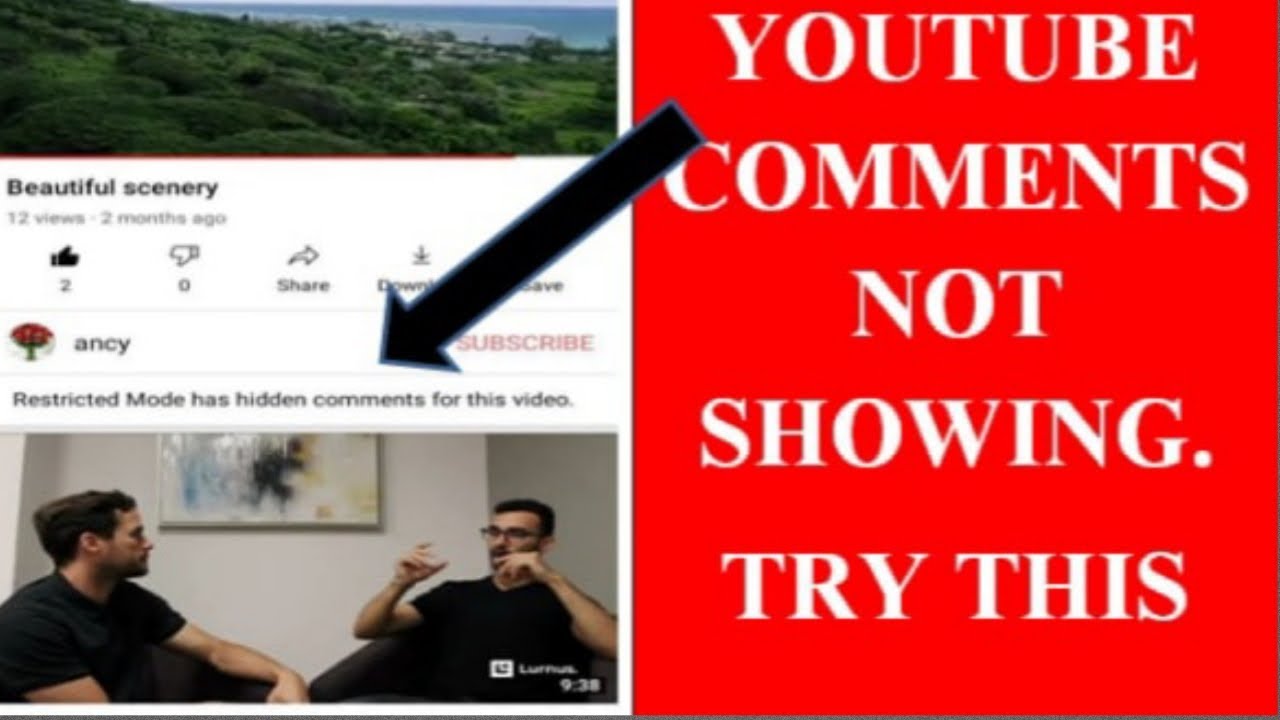
When you encounter issues with reading comments on YouTube, there can be several underlying causes. Here are some of the most common reasons:
- Privacy Settings: Sometimes, video creators choose to disable comments on their videos. This could be due to the content of the video or a desire to prevent negative feedback. If comments are turned off, there’s no way to read them.
- Browser Issues: Your web browser might be causing problems. Outdated versions or corrupted caches can prevent comments from loading correctly. Make sure you're using the latest version of your browser and consider clearing your cache.
- YouTube App Glitches: If you’re using the YouTube app on your mobile device, it may have bugs or need an update. App glitches can interfere with how comments are displayed. Check for updates in your app store, or try uninstalling and reinstalling the app.
- Network Connection: A weak or unstable internet connection can affect your ability to load comments. If you notice delays or loading issues, try switching to a different network or resetting your router.
- Content Restrictions: Depending on your region or the video's content rating, YouTube might restrict comments. For instance, videos aimed at children often have comments disabled for safety reasons.
- Account Restrictions: If you have any restrictions on your YouTube account, it might affect your ability to see comments. This can include having a new account or being under a suspension.
Understanding these common issues can help you troubleshoot and hopefully resolve your commenting woes. Keep these factors in mind, and you'll be on your way to engaging with fellow viewers in no time!
Also Read This: Using Keyboard Shortcuts to Skip Ads on YouTube: A Guide
3. How to Check Your YouTube Settings
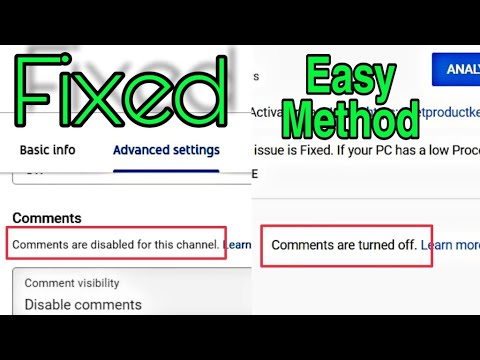
When you're having trouble reading comments on YouTube, the first place to start is your settings. It might sound simple, but sometimes the solution lies in a setting that’s been accidentally changed. Here’s how to check:
Step 1: Access Your YouTube Account
Log into your YouTube account. This can be done on the website or through the app. You’ll need your credentials handy!
Step 2: Go to Settings
On the website, click on your profile picture in the top right corner, and then select Settings. If you're using the app, tap on your profile picture, then select Settings from the menu.
Step 3: Check Privacy Settings
In the settings menu, look for Privacy. Sometimes your comments section might be hidden due to specific privacy settings. Ensure that “Keep all my subscriptions private” is turned off if you want to see comments from channels you subscribe to.
Step 4: Review Restricted Mode
Another crucial setting is Restricted Mode. If this is enabled, it might filter out certain comments. Scroll down to find the Restricted Mode section, and toggle it off to see if that resolves your issue. You can also check if this option is locked by your organization if you’re using a work or school account.
Step 5: Comment Sorting Options
Make sure you check how comments are sorted. Sometimes, you might only see top comments instead of all comments. Look for a Sort by dropdown menu above the comments section. You can switch between Top Comments and Newest First to see if that makes a difference.
By checking these settings, you’ll often find the culprit behind your commenting woes. If all else fails, remember that YouTube is constantly updating, so it might just be a temporary glitch!
Also Read This: Can You See Who Viewed Your YouTube Videos or Profile? What’s Allowed
4. Refreshing Your Browser or App
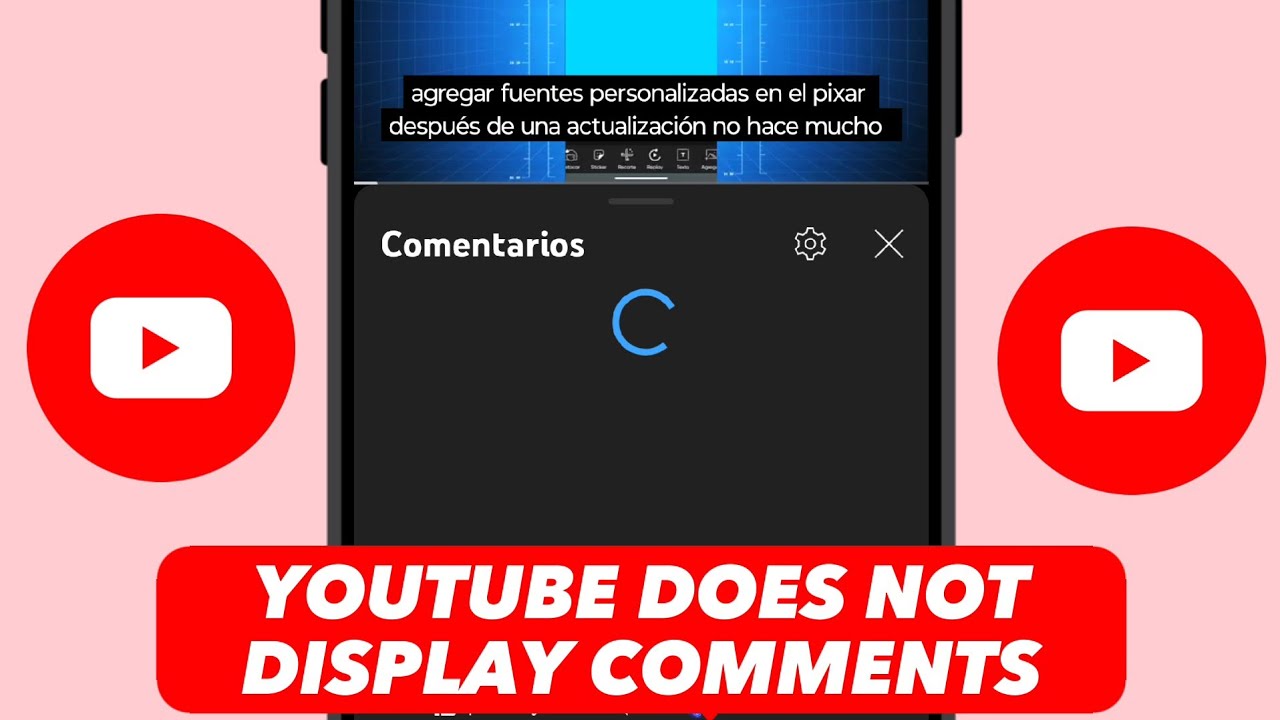
Sometimes, the simplest solutions are the most effective! If you’re still having trouble reading comments, refreshing your browser or app can work wonders. Let’s dive into how to do this:
Refreshing Your Browser
- For Desktop: Click the refresh button on your browser, or simply press F5 on your keyboard. This can clear up any loading issues.
- For Mobile: Swipe down on the screen to refresh the page. Alternatively, you can also tap the refresh icon, usually found in the address bar.
Clearing Cache and Cookies
If refreshing doesn’t help, it might be time to clear your browser’s cache and cookies. Sometimes, old data can interfere with how pages load.
- Chrome: Go to Settings > Privacy and Security > Clear Browsing Data. Select Cookies and other site data and Cached images and files, then hit Clear data.
- Firefox: Click on the menu button, then Settings > Privacy & Security. Under Cookies and Site Data, click Clear Data.
Refreshing the YouTube App
If you’re using the YouTube app, the process is equally simple:
- Close the app completely by swiping it away from your recent apps menu.
- Reopen the app and check if the comments are now visible.
Update Your App
Lastly, ensure that your YouTube app is up-to-date. Sometimes, bugs that affect features like comments are fixed in newer versions. Head to your app store, search for YouTube, and tap Update if available.
In many cases, a quick refresh or update can solve the problem of missing comments. So give it a try and see if you’re back in the conversation!
Also Read This: Don’t Recommend Channel on YouTube: How to Manage Your YouTube Suggestions and Recommendations
5. Clearing Cache and Cookies
Have you ever wondered why your YouTube comments aren’t loading? One simple yet effective solution is clearing your cache and cookies. This process can help resolve a variety of issues, including problems with loading comments. Here’s a straightforward guide on how to do it:
First, let’s break down what cache and cookies are. Cache is temporary data stored by your browser to help load websites faster, while cookies are small files that remember your preferences and login information. Sometimes, outdated or corrupted data can cause issues, and clearing them can refresh your browsing experience.
Here’s how you can clear cache and cookies on different browsers:
- Google Chrome:
- Open Chrome and click on the three dots in the upper right corner.
- Go to More tools > Clear browsing data.
- Select the time range, ideally All time.
- Check Cookies and other site data and Cached images and files.
- Click on Clear data.
- Firefox:
- Open Firefox and click on the three lines in the upper right corner.
- Select Options.
- Go to Privacy & Security, and scroll down to Cookies and Site Data.
- Click on Clear Data….
- Check the relevant boxes and click Clear.
- Safari:
- Open Safari, and go to Preferences.
- Click on the Privacy tab.
- Click on Manage Website Data….
- Select Remove All to clear cache and cookies.
After clearing your cache and cookies, restart your browser and head back to YouTube. You’ll likely find that comments load much better now! If not, don’t fret—there are other solutions to try.
Also Read This: Why Are There So Many Ads on YouTube
6. Updating the YouTube App
Keeping your YouTube app up to date is crucial for a smooth viewing experience, especially when it comes to interacting with comments. An outdated app can lead to bugs that prevent comments from showing up correctly. Here’s how to update the YouTube app on various devices:
- Android:
- Open the Google Play Store.
- Tap on the Menu icon (three horizontal lines).
- Select My apps & games.
- If YouTube appears under Updates, click Update.
- iOS:
- Open the App Store.
- Tap on your profile icon at the top right.
- Scroll down to see pending updates.
- If YouTube is listed, tap Update.
- Desktop:
- YouTube updates automatically in browsers, but if you’re using the desktop app, check for updates through the app settings.
After updating, launch the app again and check if your comments are now visible. Regular updates not only improve functionality but also enhance security, making your YouTube experience much better!
Also Read This: How to Create a YouTube Subscription Link for Your Channel
7. Checking Internet Connectivity
When you find yourself struggling to read comments on YouTube, the first thing to check is your internet connection. Poor connectivity can create a frustrating barrier, preventing you from accessing not just comments, but the overall experience on the platform.
Here are a few steps to diagnose and improve your internet connectivity:
- Test Your Connection: Use a speed test tool like Speedtest.net to see if you’re getting the speeds you’re paying for. YouTube recommends a minimum of 1.5 Mbps for standard quality and 3 Mbps for high definition.
- Restart Your Router: Sometimes, a simple restart can solve connectivity issues. Unplug your router, wait for about 30 seconds, then plug it back in.
- Connect via Ethernet: If you usually connect via Wi-Fi, try plugging your device directly into the router with an Ethernet cable. This can provide a more stable connection.
- Check Other Devices: If other devices on your network are also having issues, the problem may be with your internet service provider (ISP) rather than YouTube. Contact them for support.
Once you’ve confirmed that your internet connection is stable and strong, revisit YouTube to see if the comments section is now accessible. If you still can’t see comments, let’s move on to another potential fix!
Also Read This: Is the LSU Game Available on YouTube TV
8. Disabling Ad Blockers or VPNs
You might be surprised to learn that your browser extensions, particularly ad blockers or VPNs, can create obstacles in viewing comments on YouTube. While these tools are helpful for enhancing privacy and reducing ads, they sometimes interfere with website functionalities.
Here’s how to troubleshoot this issue:
- Disable Ad Blockers: Most ad blockers work by preventing scripts from running on websites. This can inadvertently block certain features on YouTube. To test if this is the issue, simply disable your ad blocker temporarily. Most browsers allow you to click on the extension icon in the toolbar and turn it off.
- Adjust Your VPN Settings: VPNs can change your IP address and location, which might cause YouTube to behave differently. Try disconnecting from your VPN to see if that resolves the comment issue. If you need the VPN for privacy reasons, consider switching servers or adjusting settings.
- Clear Browser Cache: Sometimes, cached data can conflict with how websites operate. Clear your browser cache and cookies, then reload YouTube. This can often refresh your session and resolve hidden issues.
After making these changes, head back to YouTube to check if the comments are visible. If they are still not showing up, don’t worry! There are still other strategies we can explore to restore your commenting capability.
Also Read This: How to Download YouTube Videos: A Step-by-Step Guide in Spanish
9. When to Contact YouTube Support
Sometimes, despite your best efforts, the issue with reading comments on YouTube persists. It can be frustrating, right? If you've gone through the usual troubleshooting steps—like clearing your cache, updating your app, or even trying different devices—and you're still facing problems, it might be time to reach out to YouTube Support. Here’s when you should take that step:
- Persistent Technical Issues: If comments simply won’t load or display across multiple videos for days, this indicates a potential technical glitch.
- Account-Specific Problems: If you notice that comments are only not visible on your account while others can see them, it could be a sign of an account-related issue.
- Inappropriate Content Flags: If your comments are being flagged or removed without clear reason, contacting support can help clarify why this is happening.
- Browser or App Bugs: If you suspect there’s a bug affecting the YouTube app or website, it’s worth reporting to help them fix it for everyone.
When you do reach out to YouTube Support, make sure to provide as much detail as possible. Include:
- The specific issues you're encountering.
- Your device and browser (if applicable).
- Any error messages you’ve received.
- Steps you’ve already taken to try to resolve the issue.
This information will help them assist you more effectively. Remember, support teams are there to help, so don’t hesitate to reach out if you feel stuck!
10. Conclusion and Final Tips
Dealing with comment reading issues on YouTube can be a hassle, but with the right approach, you can often resolve them quickly. To wrap things up, here are a few final tips to keep in mind:
- Stay Updated: Always ensure that your YouTube app and device software are up to date. This can prevent many issues from arising.
- Engage with Your Community: If you’re a content creator, interacting with your viewers can provide insights on whether they face similar issues. Gathering feedback can be invaluable!
- Explore YouTube’s Help Resources: Don’t forget to use YouTube’s Help Center. It’s packed with FAQs and guides that can help troubleshoot many common problems.
- Be Patient: Sometimes, issues are on YouTube’s end and may take time to fix. Giving it a day or two before panicking can save you some stress.
In conclusion, while it can be frustrating to have issues reading comments on YouTube, remember that help is available, and most problems can be resolved with a little patience and the right steps. Happy watching and engaging!
 admin
admin








