We’ve all been there—settling down for a relaxing evening of YouTube videos when suddenly, the dreaded buffering icon appears. It’s frustrating, right? Laggy videos can spoil the experience, making it hard to enjoy what you're watching. So, let’s break down the concepts of video lag and buffering.
Video lag refers to a noticeable delay or interruption in the playback of your videos. This can manifest as choppy visuals, long load times, or stuttering audio. Buffering, on the other hand, occurs when the video stops to load more data, causing pauses in the playback. When streaming, data is transferred in small chunks, and if your connection can’t keep up with the video’s demands, you’ll be left staring at that spinning wheel of doom.
Understanding why these issues happen can help you effectively troubleshoot and find solutions. It’s all about the connection, the device, and even the video quality settings. When one or more of these factors are off-kilter, you’ll likely encounter buffering troubles.
Common Causes of YouTube Video Lag
Now that we’ve set the stage, let’s dive into the common culprits behind laggy YouTube videos. By identifying these issues, you can take steps to fix them and enjoy seamless streaming!
- Slow Internet Connection: One of the most common causes of buffering is simply having a slow internet connection. If your internet speed falls below the required bandwidth for streaming video—especially in high definition—you're bound to experience lag.
- Network Congestion: If multiple devices are using your network at the same time, like family members streaming, gaming, or downloading files, it can strain your bandwidth, leading to reduced video playback speed.
- Outdated Software: Using an outdated browser or app version on your device can result in compatibility issues with YouTube. Make sure everything is up to date for optimal performance.
- Device Performance: If your device is older or overloaded with apps, it may struggle to keep up with video streaming demands. Closing background applications or upgrading your device can help.
- Video Quality Settings: Streaming videos in high resolution (like 4K) requires more bandwidth. If your internet can’t handle it, you might want to lower the video quality in the settings to eliminate lag.
- Wi-Fi Signal Strength: Being too far from your Wi-Fi router can lead to a weak signal, causing interruptions. A simple repositioning of your router or using a Wi-Fi extender can make a difference.
By recognizing these common causes, you can take proactive steps to resolve buffering issues and enjoy your favorite YouTube content without the frustration of lag. Stay tuned for more tips on how to enhance your streaming experience!
Also Read This: Is SteveWillDoIt Back on YouTube? Latest Updates on His Channel
3. Checking Your Internet Connection
When it comes to watching YouTube videos without a hitch, your internet connection plays a crucial role. If you've been experiencing lag, the first step is to assess the state of your internet connection. Here’s how to do that:
- Run a Speed Test: Use tools like Speedtest.net to check your current internet speed. Ideally, for streaming videos in HD, you need at least 5 Mbps, and for 4K, you should aim for 25 Mbps or more.
- Check Your Wi-Fi Signal: If you're using Wi-Fi, make sure you're within a reasonable distance from your router. Walls and electronic devices can interfere with the signal. A weak Wi-Fi connection can lead to buffering.
- Switch to Wired Connection: If possible, try connecting your device directly to your router with an Ethernet cable. Wired connections tend to be more stable than wireless ones.
- Reset Your Router: Sometimes, a simple reset can do wonders. Turn off your router, wait for about 10 seconds, and turn it back on. This can help refresh your connection.
- Minimize Other Internet-Dependent Devices: If multiple devices are using the same network, it can slow down your internet speed. Try disconnecting some devices temporarily while you watch YouTube.
It’s also worth checking if other applications are using your bandwidth. Downloading large files or streaming on multiple devices can negatively impact your video streaming quality. If you find that your connection is inadequate, consider upgrading your internet plan or reaching out to your internet service provider for assistance.
Also Read This: How to Bolden Text on YouTube Easy Steps for Formatting Your Video Titles and Descriptions
4. Adjusting Video Quality Settings
If your internet connection is decent but you're still facing issues, it might be time to adjust your video quality settings on YouTube. YouTube automatically adjusts video quality based on your connection speed and device performance, but sometimes, manual adjustments can help enhance your viewing experience.
Here’s how you can do that:
- Change Quality Settings: To manually change the video quality, click on the gear icon (⚙️) in the bottom right corner of the video player. Select Quality and choose a lower resolution, such as 480p or 360p, especially if your internet connection is slow. You can easily change back to a higher quality once you've resolved the lag.
- Disable Auto-Quality: If you find that YouTube frequently changes the quality during playback, consider turning off the auto-quality feature. This way, you can keep it at a consistent lower resolution, helping reduce buffering.
- Watch at Off-Peak Times: Streaming during peak hours can cause slowdowns due to heavy internet traffic. If possible, try watching videos during off-peak hours when fewer people are online.
By adjusting these settings, you can often find a balance between video quality and performance that works best for you. It's about finding what quality looks good for you while keeping the videos smooth. Remember, while lower resolutions might not be as sharp, they can save you from the frustration of constant buffering!
Also Read This: How to Upload YouTube Videos Faster: Speed Up Your Uploads
5. Clearing Browser Cache and Cookies
If you’ve tried everything else and are still facing those pesky buffering issues, it might be time to give your browser a little spring cleaning. Yes, I’m talking about clearing your browser cache and cookies. Now, before you start panicking about losing important info, let me break it down for you.
Your browser cache stores bits of data from websites you’ve visited, like images and scripts, to load pages faster on subsequent visits. However, over time, this cache can get filled up with outdated information, which can result in laggy YouTube videos. Similarly, cookies, which remember your login details and preferences, can sometimes conflict with how websites load.
Here’s how to clear those pesky cache and cookies:
- For Chrome: Click on the three dots in the top right corner, go to “More tools,” and select “Clear browsing data.” Choose a time range (I recommend “All time”), check “Cookies and other site data” and “Cached images and files,” then hit “Clear data.”
- For Firefox: Click on the three lines in the top right, choose “Options,” click on “Privacy & Security,” scroll down to “Cookies and Site Data,” and click “Clear Data.”
- For Safari: Go to “Preferences” from the Safari menu, then click on the “Privacy” tab. From there, click “Manage Website Data” and select “Remove All.”
After clearing your cache and cookies, restart your browser and head back to YouTube. You might be surprised at how much smoother your viewing experience is!
Also Read This: How to Share a YouTube Video on Instagram and Increase Your Reach
6. Updating Your Browser and YouTube App
Sometimes, the issue of lagging YouTube videos is as simple as using outdated software. Just like your favorite apps need regular updates to fix bugs and improve functionality, so do your browser and the YouTube app itself. Keeping everything updated ensures you're running the most optimized versions, which can significantly enhance performance.
To check for updates:
- For Your Browser: Most modern browsers will notify you when updates are available. However, you can usually check manually:
- Chrome: Click on the three dots in the top right, go to “Help,” and select “About Google Chrome.” It will check for updates automatically.
- Firefox: Click on the three lines, go to “Help,” and select “About Firefox.” The update will begin automatically.
- Safari: Safari updates are tied to macOS updates. Go to the Apple menu, select “System Preferences,” and then “Software Update.”
- For the YouTube App: Whether you’re using an Android or iOS device, updates can make all the difference:
- Android: Open the Google Play Store, tap on the three horizontal lines in the top left, select “My apps & games,” find YouTube, and hit “Update” if available.
- iOS: Open the App Store, tap on your profile icon at the top right, scroll to see pending updates, and update YouTube from there.
After updating, give your device a restart to ensure all changes take effect. You might find that those annoying buffering issues are now a thing of the past, making your YouTube watching experience a joy rather than a frustration!
Also Read This: How to Upload YouTube Videos on Your iPhone: A Simple Guide
7. Restarting Your Device and Router
Feeling frustrated with laggy YouTube videos? Sometimes, the simplest solutions are the most effective—like just restarting your device and router. It might sound cliché, but turning things off and then back on can work wonders.
When you restart your device, you give it a fresh start. This clears temporary files, closes unnecessary processes, and can significantly improve performance. Whether you're on a smartphone, tablet, or computer, a quick restart can make a huge difference.
Now, let’s talk about the router. Your router is the heart of your internet connection, and like any electronic device, it can get bogged down over time. Restarting the router can help:
- Clear Cache: Routers maintain a cache to keep track of data packets. Restarting can empty this cache and solve data flow issues.
- Reset Connections: A fresh start can resolve any connectivity problems by re-establishing connections with your Internet Service Provider (ISP).
- Remove Device Conflicts: If too many devices are connected, it might slow down your connection. A restart can help manage those connections better.
To restart your router, simply unplug it from the power outlet, wait about 30 seconds, then plug it back in. Once the lights on your router stabilize, try watching YouTube again. It’s an easy fix, and you'd be surprised how often it works!
Also Read This: Discover ‘A Quilting Life’ on YouTube: Inspiring Videos for Craft Enthusiasts
8. Using a Wired Connection Instead of Wi-Fi
If you're still experiencing lag with YouTube videos, it might be time to ditch the Wi-Fi and go for a wired connection. Using an Ethernet cable can significantly improve your connection stability and speed. Here’s why:
- Reduced Interference: Wi-Fi signals can be affected by walls, furniture, and even other electronic devices. A wired connection bypasses these issues, providing a more reliable link.
- Consistent Speed: With Ethernet, you get a stable and consistent internet speed. This is especially important for streaming high-definition videos or playing online games where a single hiccup can spoil the experience.
- Better Latency: Lag is often caused by high latency, which can be minimized with a wired connection. You'll experience faster response times, making it perfect for streaming.
Setting up a wired connection is usually quite straightforward. Just plug one end of the Ethernet cable into your device and the other into your router. Most devices will automatically recognize the wired connection, but you may need to adjust some settings—don’t worry, it’s usually just a click or two away.
In summary, if you’re serious about enhancing your YouTube experience, opting for a wired connection could be your best bet. It reduces lag, ensures smoother playback, and provides a consistently high-quality streaming experience. Go ahead, give it a try! You might just watch your buffering woes disappear.
Also Read This: How to Sign Out of YouTube TV on Your Phone and Secure Your Account
9. Exploring Hardware Limitations
When you experience laggy YouTube videos, it’s easy to blame your internet connection right away. However, your device's hardware can also play a significant role in your streaming experience. Here are some hardware limitations to consider:
- Processor Speed: Your device’s CPU needs to handle video decoding. If your processor is outdated or slow, it may struggle with high-resolution videos, leading to buffering or lag.
- RAM: Insufficient RAM can affect how smoothly videos play. If your device is low on memory or running multiple background applications, it can hinder performance.
- Graphics Card: For high-definition or 4K streaming, a capable graphics card is essential. Integrated graphics might not suffice for seamless playback.
- Storage Space: If your device is nearly full, it can lead to slower performance. Make sure you have adequate free storage, as it allows your system to operate more efficiently.
- Browser Compatibility: Sometimes, the problem lies in the browser you’re using. Some browsers handle video playback better than others, so experimenting with your options can yield better results.
To assess whether your hardware is the issue, consider running some performance benchmarks. There are plenty of tools available that can help you evaluate your CPU speed, RAM usage, and overall system health.
If you find that your hardware is indeed the limiting factor, you might want to consider upgrading certain components, especially if you use your device for other demanding tasks like video editing or gaming. Sometimes, even a simple cleanup—removing unnecessary files or applications—can significantly enhance performance.
In summary, before jumping to conclusions about your internet connection, take a moment to investigate the hardware you’re using. Sometimes, a little bit of maintenance or an upgrade can dramatically improve your streaming experience!
Also Read This: How to Bypass YouTube Copyright Rules: Understanding the Legal and Ethical Boundaries
10. When to Contact Your Internet Service Provider
If you’ve tried all the above troubleshooting tips and your YouTube videos are still lagging, it might be time to bring in the professionals. Here are some instances when contacting your Internet Service Provider (ISP) may be necessary:
- Persistently Low Speeds: If you consistently experience speeds significantly lower than what you pay for, it's time to reach out. You could be facing a line issue, or maybe there’s maintenance work happening in your area.
- Frequent Outages: If your connection drops often, this isn't normal behavior for a reliable service. Document how often it happens and when, as this information can help your ISP diagnose the problem.
- Network Congestion: Sometimes, even if your speeds are good, heavy usage during peak hours can slow you down. If you suspect this is a frequent issue, bring it up with your ISP. They might have solutions tailored to your needs, such as upgrading your plan.
- Compatibility Issues: If after all your troubleshooting your device is still lagging, there may be a compatibility issue with your modem or router. Your ISP can help you determine if you’re using outdated equipment.
- Unexplained Performance Drops: If your connection suddenly becomes sluggish without any apparent reason, your ISP’s technical support team can run tests on your line to uncover hidden issues.
When you contact your ISP, it helps to have a clear description of your problem ready. Mention any troubleshooting steps you’ve taken and the specific symptoms you’re experiencing. This way, they can quickly assist you.
While it can be frustrating to deal with laggy videos, remember that your ISP’s goal is to keep you connected and satisfied. They’re often equipped to find solutions, whether it’s through technical support, equipment upgrades, or suggestions for optimizing your setup.
Conclusion and Additional Resources
In summary, experiencing laggy YouTube videos and buffering issues can be frustrating, but numerous solutions can help improve your viewing experience. By following the tips outlined in this post, such as:
- Checking your internet connection speed
- Clearing browser cache and cookies
- Lowering the video quality
- Disabling browser extensions
- Using a wired connection instead of Wi-Fi
you can significantly reduce or eliminate interruptions while enjoying your favorite content. Additionally, ensure that your device's software and applications are up to date to prevent compatibility issues.
For further assistance and more in-depth troubleshooting, consider exploring the following resources:
| Resource | Description |
|---|---|
| YouTube Help Center | Official YouTube support documentation for troubleshooting playback issues. |
| Speedtest by Ookla | A reliable tool to check your current internet speed and quality. |
| Lifewire's Guide | A comprehensive guide to fix buffering issues specifically on YouTube. |
By leveraging these tips and resources, you should be able to enjoy uninterrupted YouTube videos and make the most of your online viewing experience.
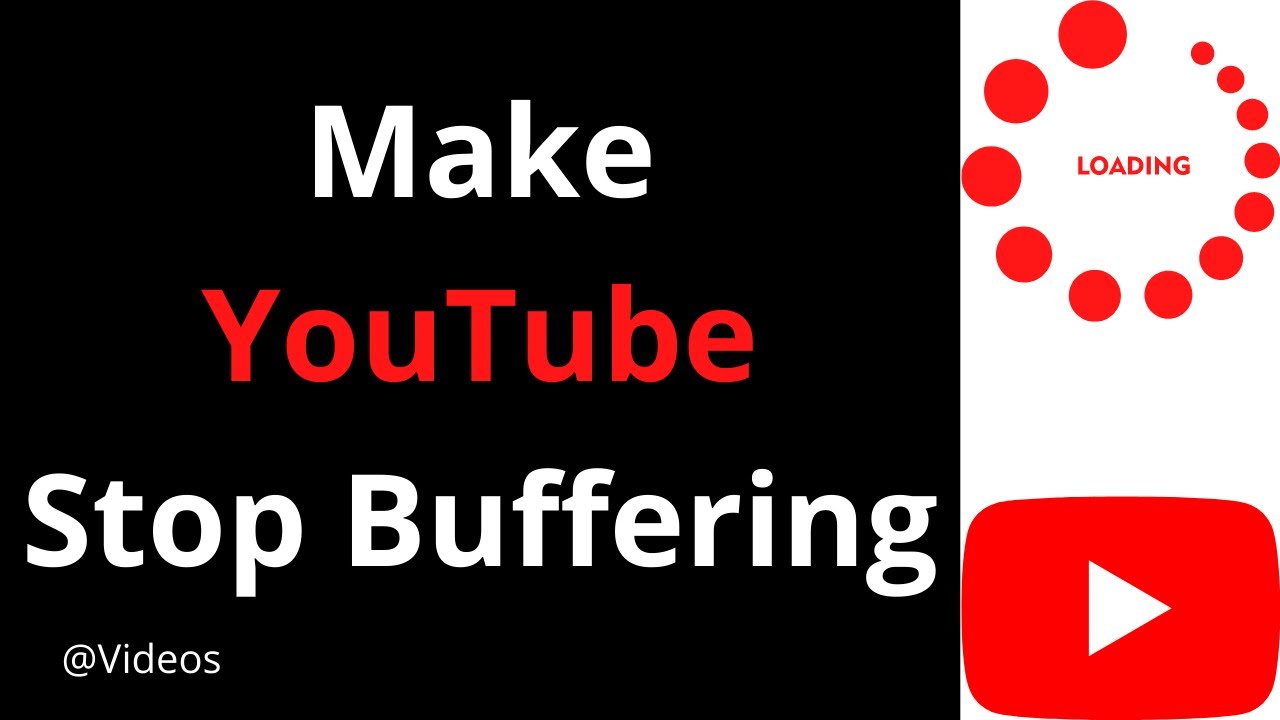
 admin
admin








