Hey, design folks! Ever been knee-deep in Canva, tweaking a killer poster, only to realize you need it in, like, three different formats? Been there, done that, got the headache to prove it. I’m a part-time graphic designer, juggling client gigs, and I’ve lost hours wrestling with Canva’s free version to get my designs in PNG, PDF, or even MP4. So, what free tools out there let you download Canva templates in multiple formats without paying a dime? Let’s dig in and figure this out together, okay?
Why Do File Formats Even Matter?
Okay, let’s start with the basics. Why should you care about file formats? I learned this the hard way last summer. A client wanted a café menu as a PDF for printing, a PNG for their website, and an MP4 for Instagram Reels. Sounds simple, right? Wrong. Canva’s free plan is great, but it’s stingy with format options. Here’s why having multiple formats is a lifesaver:
JPG: Perfect for quick web uploads. Small file size, but no transparency.
PNG: My go-to for logos or anything needing a clear background.
PDF: Gotta have this for print or multi-page docs like pitch decks.
MP4/GIF: For those fun animated posts that pop on social media.
Without a tool to handle multiple formats, you’re downloading one at a time. Ever tried downloading a 12-page booklet page by page? It’s torture. So, are there free tools that make this easier? Let’s see.
Also Read This: Uncropping Images: How to Restore Cropped Edges
Canva’s Own Download Options: The Bare Minimum
Canva’s free version has some built-in download options, which is where I always start. I’ve been using Canva for ages, and it’s super easy to navigate, but the free plan has limits. You can grab your designs in JPG, PNG, PDF Standard, and sometimes MP4 or GIF if you’ve got animations. Here’s my usual process:
Open my design in Canva.
Hit Share in the top-right corner.
Click Download and pick a format from the dropdown.
Cross my fingers and click Download.
But here’s the problem: you can only pick one format at a time. Need a PNG and a PDF? You’re downloading twice. And for multi-page designs, you might need a ZIP file, which isn’t always smooth. I once spent 15 minutes downloading a 10-page report because I needed both PDF and PNG. Annoying, right? That’s why I started hunting for third-party tools. But do any free ones support multiple formats? Let’s check out the options.
Also Read This: How to Crop an Image in Cricut Design Space
Free Tools I’ve Tried (and My Thoughts)
I’ve spent way too much time googling and testing tools to make Canva downloads easier. Some were total flops, but a few showed promise. Below, I’m sharing my experiences with each, plus what worked and what didn’t. Ready?
1. Canva’s Native Bulk Download
This isn’t a separate tool, but it’s worth mentioning. Canva’s free version lets you download multiple pages as a ZIP file, but only in one format. I used this last month for a client’s 8-page brochure. Here’s how it went down:
Went to Share > Download.
Picked PDF Standard and selected “All pages.”
Canva gave me a ZIP with PNGs for each page.
Pros:
No extra software needed, which is nice.
Supports JPG, PNG, PDF, MP4, and GIF.
Decent for grabbing all pages at once.
Cons:
Only one format per download. Want PDF and PNG? Tough luck.
Bulk downloads only work on desktop, not mobile.
Free version skips fancy formats like SVG.
Did it help? Kinda. It saved time for single-format downloads, but I still had to redo it for other formats, which was a pain.
2. Trupeer AI: Not Quite a Downloader
I found Trupeer AI while digging around for Canva hacks. It’s an AI tool that’s more about screen recording and file management than direct downloading. I gave it a whirl to see if it could help with Canva. Here’s what happened:
Installed their Chrome extension (free, thankfully).
Recorded my screen as I downloaded a Canva poster in PNG and PDF.
Used it to organize files afterward, which was handy for a client demo.
Pros:
Free extension, no cost.
Great for recording your workflow or making tutorials.
Helps with file organization post-download.
Cons:
Doesn’t actually download multiple formats.
Bit of a learning curve to set up.
Not really a Canva-specific tool.
Would I use it again? Maybe for client demos, but not for downloading. It’s more of a sidekick than a star player.
3. Browser Extensions for Conversions
I also tried some free browser extensions like “File Converter” and “Online Convert.” These aren’t made for Canva, but they can convert your Canva downloads into other formats. For example, I downloaded a Canva flyer as a PNG and used Online Convert to make it a PDF. Here’s the deal:
File Converter: A Chrome extension that switches PNG to JPG or PDF. It’s free but feels clunky.
Online Convert: A website where you upload your file, pick a format, and download. Free tier has limits.
Pros:
Free and easy to find.
Supports tons of formats (JPG, PNG, PDF, even weird ones like TIFF).
No need for Canva Pro.
Cons:
You gotta download from Canva first, which adds steps.
Conversion quality isn’t always great.
Ads can be annoying, and some tools cap file sizes.
My take? It’s okay for one-off conversions, but it’s not a smooth process. I got a blurry PDF once, which was frustrating.
4. Manual Workarounds (My DIY Hack)
When I’m too cheap to upgrade to Canva Pro, I use workarounds to get multiple formats. Here’s a trick I’ve leaned on:
Download the design as a PDF from Canva.
Use a free PDF splitter like iLovePDF to pull out pages as PNGs or JPGs.
For animations, export as GIF and convert to MP4 with CloudConvert.
Pros:
Totally free, which I love.
Works with any Canva design.
Good for creative folks who don’t mind tinkering.
Cons:
Takes forever, especially for big projects.
Conversions can mess with quality.
Not a real “downloader” solution.
Did it work? Yeah, but it’s a slog. I spent 25 minutes converting a 6-page presentation once. Not ideal when you’re on a deadline.
Also Read This: How to Achieve Flawless Beauty with Makeup on Dailymotion
Quick Comparison Table
Here’s a table to sum up what I found. Hopefully, it helps you pick the right option:
Tool | Supported Formats | Ease of Use | Free? | Best For |
|---|---|---|---|---|
Canva Native Download | JPG, PNG, PDF, MP4, GIF | Super easy | Yes | Single-format bulk downloads |
Trupeer AI | Indirect (organizes post-download) | Okay | Yes | Recording workflows |
Browser Extensions | JPG, PNG, PDF, TIFF, etc. | So-so | Yes | Converting after download |
Manual Workarounds | Any (with conversion tools) | Tough | Yes | Broke designers like me |
Also Read This: How to Transfer an Image onto Fabric
What I Actually Use
After all this testing, I stick with Canva’s native download feature plus a manual workaround. It’s not glamorous, but it works. Last week, I needed a logo in PNG for a website and PDF for a client pitch. I downloaded the PNG from Canva, then used iLovePDF to convert it to a PDF. Took about 12 minutes, but it was free, and the quality was solid.
Why do I keep going back to this? It’s reliable, and I don’t have to deal with sketchy third-party apps. Plus, Canva’s free templates are a treasure trove for quick gigs.
Also Read This: Tips for Printing Large Images Without Losing Quality
Tips to Make Downloads Easier
Here’s some stuff I’ve learned from screwing up:
Watch File Sizes: High-res files are massive. Use PDF Standard for multi-page stuff to avoid crashes.
Stay Organized: Sort your designs into folders in Canva. Makes bulk downloads less chaotic.
Preview Conversions: Always check converted files. I’ve had blurry PNGs ruin my day.
Stick to Free Formats: SVG is cool but Pro-only. PNG or JPG are your friends.
Also Read This: Achieve a Flawless Look with Liquid Foundation Application
Mistakes I’ve Made (So You Don’t)
I’ve messed up plenty with Canva downloads. Here’s what to avoid:
Forgetting Pages: Double-check you’ve selected “All pages.” I once downloaded just page 1 of a 7-page design. Facepalm.
Picking the Wrong Format: PNG for transparency, JPG for small files. Mix them up, and you’re redoing it.
Slow Internet: Big files need a strong connection. I lost a download mid-way once. Brutal.
Also Read This: Resizing Images for Instagram Posts
FAQs: Stuff You Might Be Wondering
Can I download multiple formats at once in Canva’s free version? Nope, one format per download. Use a converter afterward.
Any legit free Canva downloader tools? Not really. Most are just conversion tools or workarounds.
What’s best for printing? PDF Print is ideal, but it’s Pro-only. Go with PDF Standard for free.
Can I automate this? Not for free. You need Canva Pro or a paid tool for that.
Final Thoughts
So, what’s the verdict on free Canva template downloaders for multiple formats? Honestly, there’s no perfect tool. Canva’s native download with a side of free converters like iLovePDF is my go-to. It’s not fancy, but it gets me my PNGs, PDFs, and MP4s without spending cash. Got a favorite hack or tool I missed? Drop it in the comments I’d love to hear! For now, keep designing, and don’t let file formats stress you out.
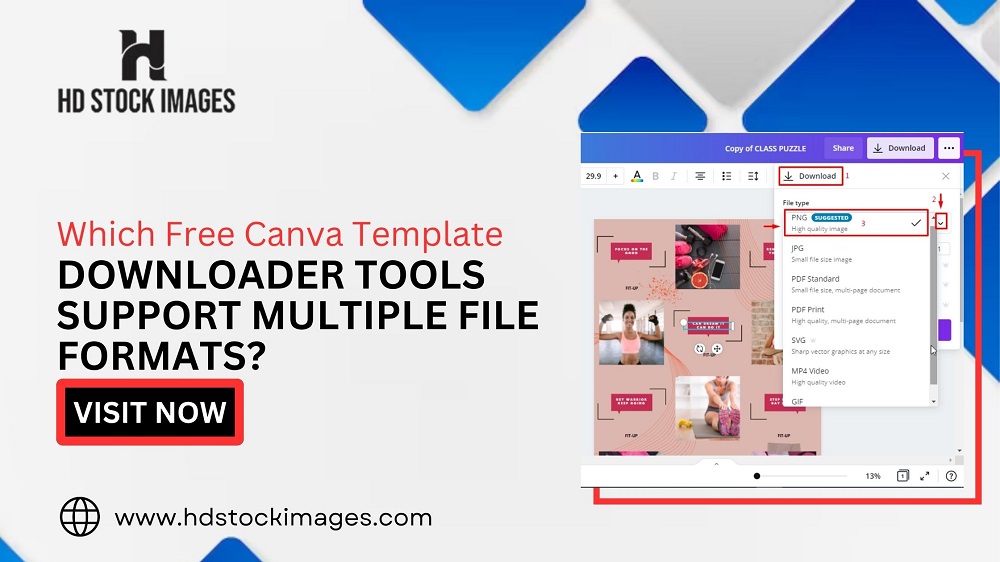
 admin
admin








