Have you ever found yourself searching high and low for a file you downloaded from Telegram? You're not alone! Telegram is a popular instant messaging app that allows users to send and receive a variety of files, including photos, videos, and documents. But where do those files go after you've downloaded them? In this blog post, we’ll explore how to locate your downloaded files from
Finding Telegram Downloads on Android Devices
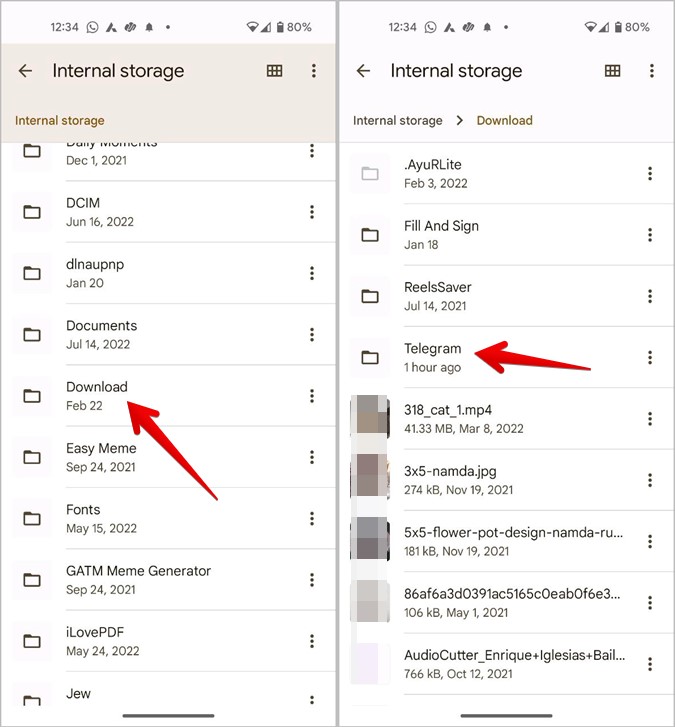
If you're an Android user, finding your downloaded files from Telegram can be a breeze if you know where to look. Here are some common methods and locations you can check:
- File Manager App: Most Android devices come with a built-in file manager. To find your Telegram files:
- Open your File Manager.
- Navigate to the Internal Storage or Device Storage.
- Look for a folder named Telegram (it might be in the root directory).
- Within the Telegram folder, check the Telegram Documents or Telegram Images folders for your downloaded files.
- Downloads Folder: Another simple way is to check your device's Downloads folder.
- Open your File Manager.
- Locate the Downloads folder (usually found in Internal Storage).
- Scroll through the list to see if your Telegram files are present.
- Using the Telegram App: You can also find files directly in Telegram.
- Open the Telegram app.
- Tap on the Menu icon (three horizontal lines) on the top left.
- Select Settings and then go to Data and Storage.
- Scroll down to find Storage Usage to see how much data has been downloaded.
With these methods, you should be able to easily locate your Telegram downloads. If you're still having trouble, don’t hesitate to check different folders or settings within the app! Happy downloading!
Locating Telegram Files on iOS Devices
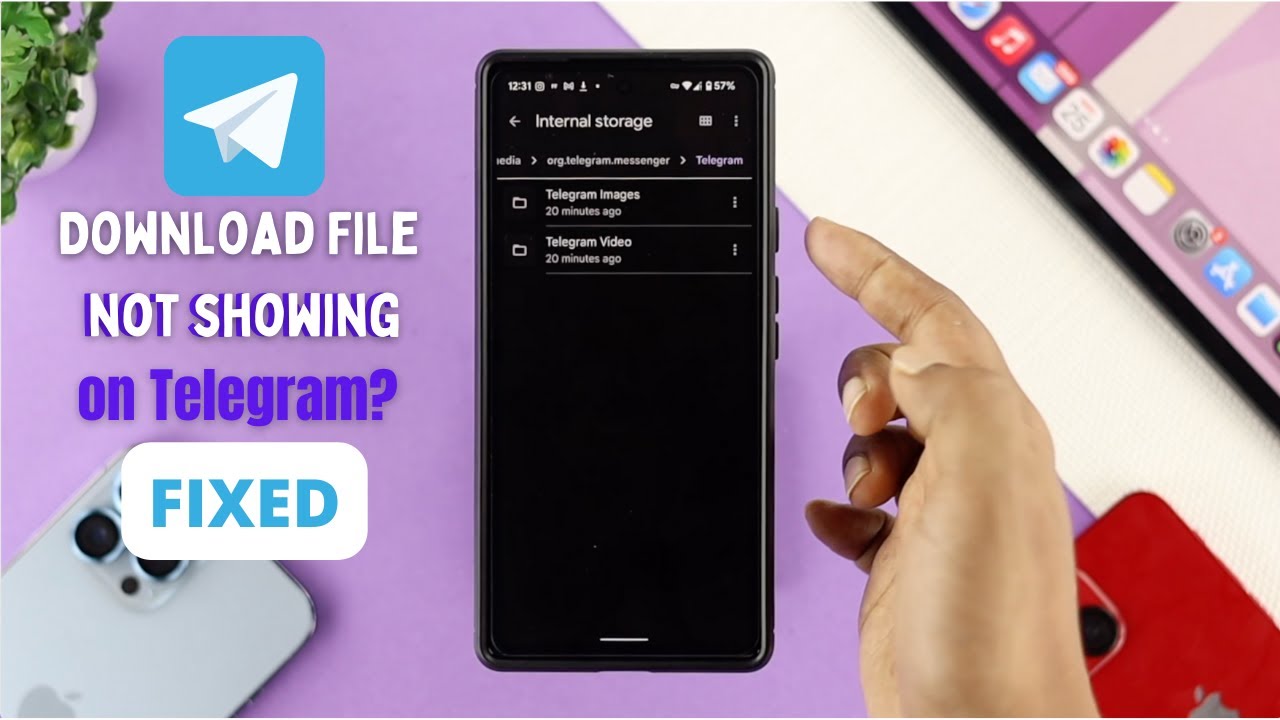
If you’re using an iOS device, finding your downloaded files from Telegram can be a bit tricky, as they don’t go directly to your Downloads folder like you might expect. But no worries! Let me guide you through the process.
When you download files on Telegram using your iPhone or iPad, they’re often saved in the app itself, or they may go to your Photos app if they are images or videos. Here's how you can locate them:
- Open the Telegram App: Start by launching the Telegram app on your iPhone or iPad.
- Go to the Chat: Navigate to the chat where the file was sent. You can swipe left on the chat list to find the conversation faster.
- Access Media: Tap on the chat name at the top of the screen to open the chat info page. Then select "Media" to view all photos and videos shared in that chat.
- Files Downloaded: For other types of files (like documents), scroll through the chat. You’ll often find them displayed directly in the conversation.
- Saved Messages: If you want to keep files safe, consider sending them to your “Saved Messages” chat; this way, you can access them anytime and anywhere.
Remember, if you've downloaded a media file, it might not be saved in your camera roll unless you explicitly save it there. So always check in-app first!
Accessing Telegram Downloads on Windows and Mac
Alright, so you’re on your computer and using Telegram. Locating your downloaded files on Windows and Mac is much simpler compared to mobile devices. Let’s dive into where you can find them.
When you download a file from Telegram on your desktop, it automatically saves them to a default location unless you’ve changed the settings. Here’s how you can locate them:
- Windows:
- Open File Explorer.
- On the left panel, click on This PC.
- Look for the Downloads folder. Most Telegram files are saved here.
- Mac:
- Open Finder.
- Select Downloads from the left sidebar. Like Windows, this is likely where your files are saved.
If you're wondering whether you can customize the download location, you absolutely can! Just go to:
- Telegram Settings: Open Telegram and click on the three horizontal lines in the top left to access settings.
- Select Advanced and look for Save to to choose a different folder.
Now you don’t have to worry about misplacing your downloaded files! Happy downloading!
5. Using Telegram Desktop to Find Files
If you're a fan of Telegram's desktop version, locating your downloaded files can be a breeze. Unlike mobile devices where files can hide in various folders, the desktop app has a structured approach to handling downloads, making it simple to keep track of your content.
To find your downloaded files on Telegram Desktop, follow these straightforward steps:
- Open the Telegram Desktop application on your computer.
- Click on the hamburger menu (three horizontal lines) located in the top-left corner.
- From the menu, select Settings.
- In the settings, navigate to the Advanced section.
- Find the Export Telegram data option, where you will see details about your download folder.
By default, your downloaded files should reside in a folder called Telegram Desktop in your computer's Downloads directory. However, if you've customized your download path, be sure to check that specific location.
Additionally, you can use the search bar within the Telegram app to quickly locate files by typing the file name or relevant keywords. This method can save you time, especially if you've downloaded numerous files across different chats.
6. Tips for Managing Telegram Downloads
Managing your Telegram downloads efficiently not only helps keep your files organized, but it also ensures you never lose something important. Here are some practical tips to streamline the process:
- Create Folders: Organize your downloads by creating specific folders. For instance, you could have folders for Work, Family, or Travel files.
- Adjust Auto-Download Settings: Manage your data by going to Settings and adjusting your auto-download options. This feature allows you to decide whether to automatically save images, videos, and files based on your preference (e.g., only on Wi-Fi).
- Use File Names Wisely: When sharing or saving files, ensure they have meaningful names. This makes searching for them much easier later on.
- Regular Clean-ups: Periodically check your downloads and delete files that you no longer need. This will save space on your device.
- Utilize Tags or Keywords: If you’re using a file management system, consider tagging or using keywords to make retrieval easier.
By following these tips, you'll not only keep your downloads neat and tidy but also enhance your overall experience using Telegram. Happy downloading!
Where to Locate Downloaded Files from Telegram on Your Device
Telegram is a popular messaging app that allows users to share various types of files, including documents, photos, videos, and more. When you download files from Telegram, knowing where to find them on your device can save you time and hassle. In this guide, we’ll explore the typical locations for downloaded files depending on the device and operating system you are using.
For Android Devices
On Android devices, the location of downloaded files from Telegram is generally as follows:
- Internal Storage
- Open your File Manager app.
- Navigate to Internal Storage.
- Look for a folder named Telegram.
- Inside, you'll find a folder named Documents, Images, or Video depending on the file type.
For iOS Devices
On iOS, finding downloaded files is a bit different:
- Open the Files app.
- Tap on On My iPhone.
- Locate the Telegram folder to find your downloaded files.
- For media files, check the Photos app as they may be saved there as well.
For Desktop (Windows/macOS)
If you're using Telegram on a desktop, here's how to find your files:
- Windows: Navigate to This PC > Downloads or check the Telegram Desktop folder in your user directory.
- macOS: Open Finder and go to the Downloads folder or check ~/Library/Application Support/Telegram Desktop.
Conclusion
Locating downloaded files from Telegram is straightforward once you know where to look, whether you're using an Android device, an iPhone, or a desktop. By following these steps, you can efficiently find your files and manage them with ease.
 admin
admin








