If you're looking to stream on YouTube, one of the first things you'll need is your YouTube Stream Key. This little piece of digital information is essential for linking your streaming software to your
Understanding the YouTube Stream Key
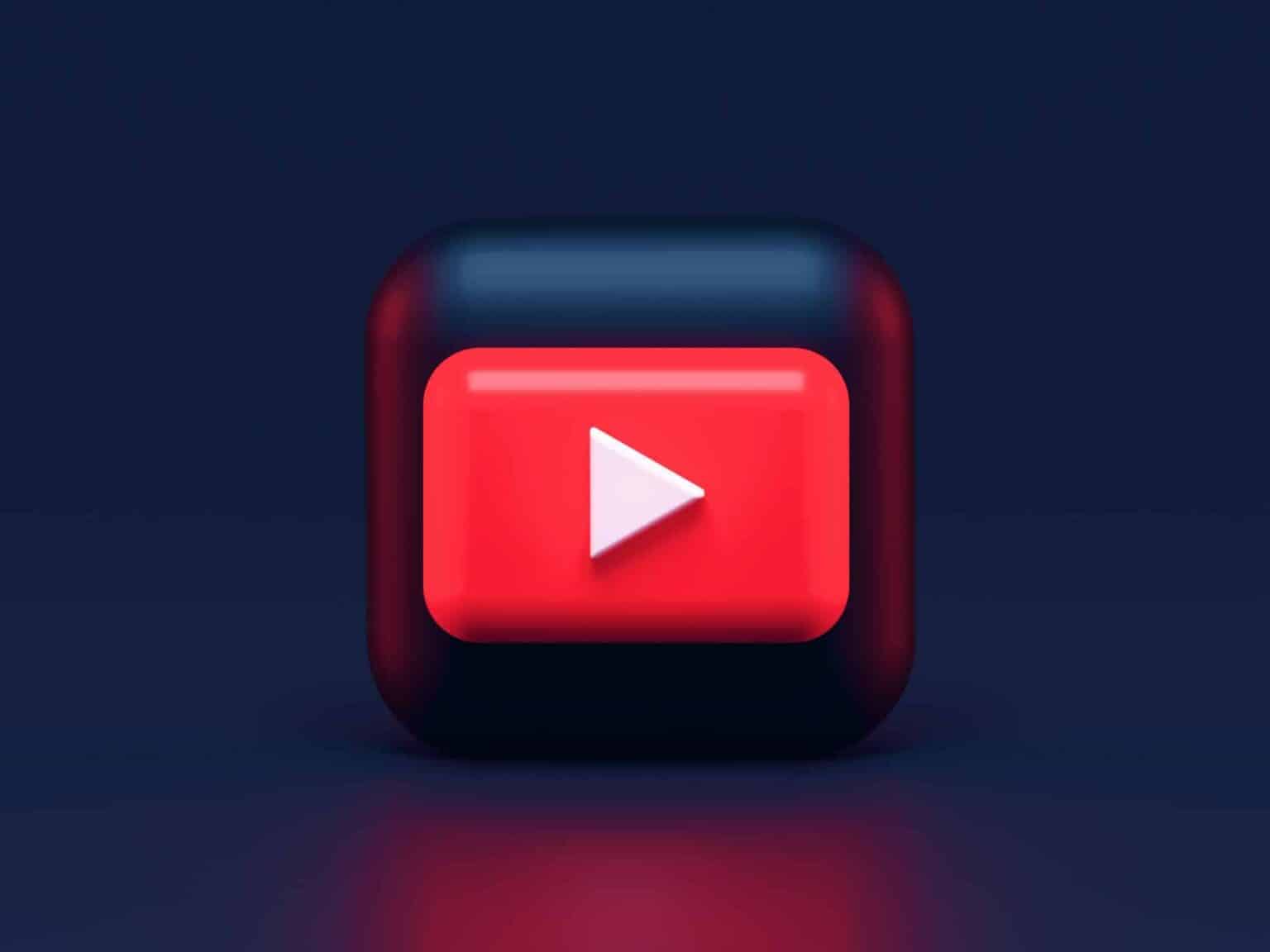
The YouTube Stream Key is a unique identifier that allows you to stream live video directly to your YouTube channel. Think of it as a digital key that unlocks the door to broadcasting your content live for your audience. Here's why it's important:
- Secure Connection: Your Stream Key ensures that only you can stream content to your channel. Anyone who possesses it can stream, so it's crucial to keep it private.
- Compatibility: Most streaming software, such as OBS Studio, Streamlabs, and XSplit, require this key to transmit footage from your computer to YouTube.
- Customization: You can generate multiple Stream Keys if you want different settings for various live events or sessions.
Finding your YouTube Stream Key isn't complicated. However, it's essential to understand that your Stream Key is tied to your YouTube channel settings. If you ever want to change it (which you should do if you suspect it's been compromised), you can easily generate a new one. Keep in mind:
| Aspect | Details |
|---|---|
| Location | You can find your Stream Key in the YouTube Studio, under the live streaming section. |
| Security | Never share your Stream Key with anyone to avoid unauthorized streaming. |
In essence, your YouTube Stream Key is a critical aspect of your live streaming experience. Make sure to keep it safe, and you'll be on your way to sharing your content with the world in no time!
3. Step-by-Step Guide to Locate Your Stream Key
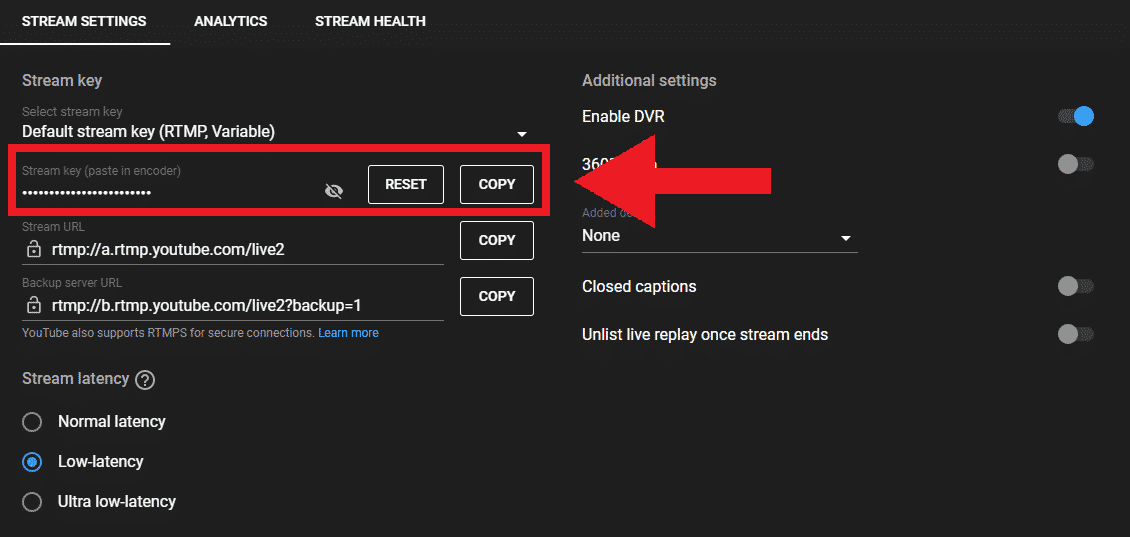
Finding your YouTube stream key is an essential step for anyone looking to go live. Don't worry; it’s a straightforward process. Just follow these easy steps, and you'll have your stream key in no time!
- Log into Your YouTube Account: Start by singing in to your YouTube account using your credentials.
- Go to YouTube Studio: On the top-right corner, you'll see your profile icon. Click it, and from the dropdown, select “YouTube Studio.”
- Select “Create”: Look for the “Create” button at the top right of the YouTube Studio dashboard. Click on it, and then select “Go Live” from the options.
- Choose Stream Settings: You will be directed to the live streaming page. Here, you’ll find options for setting up your stream.
- Locate Your Stream Key: On the left-hand side, under “Stream Settings,” you’ll see an option called “Stream Key.” Click “Copy” to copy your stream key to your clipboard. Make sure to keep this key secure, as anyone with access to it can stream to your channel.
- Save Your Changes: After copying your stream key, remember to save any changes you’ve made to your stream settings before exiting.
And voila! You've just located your YouTube stream key. Keep it stored in a safe place, and get ready to start streaming!
4. Using the Stream Key for Streaming
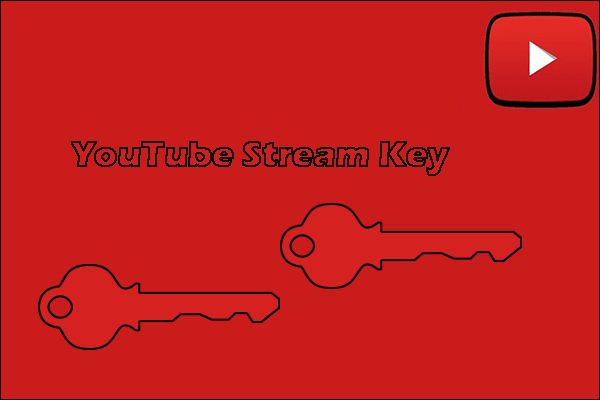
Now that you've found your stream key, it’s time to put it to use! Utilizing the stream key is crucial when broadcasting live content on YouTube. Here’s how you can use it effectively:
- Open Your Streaming Software: First, launch your preferred streaming software (like OBS Studio, Streamlabs, or XSplit).
- Locate Stream Settings: In your streaming software, locate the settings or preferences menu. This is usually found under “Settings,” “Options,” or a similar tab.
- Enter Your Stream Key: Find the section labeled “Stream,” “Live Streaming,” or something similar. Here, you'll see an option to paste your stream key. Paste it in the designated field.
- Set the Stream Service: Select YouTube as your preferred streaming service from the drop-down menu.
- Adjust Bitrate and Resolutions: It might be beneficial to adjust your stream’s bitrate and resolution settings depending on your internet speed and hardware capabilities.
- Start Streaming: Once everything is set up, hit the “Start Streaming” button within your software. Your content will then be broadcast live to your channel!
Using your stream key correctly allows you to reach your audience in real-time. Make sure to monitor your stream quality and interact with viewers for the best streaming experience!
5. Additional Tips for Streamers
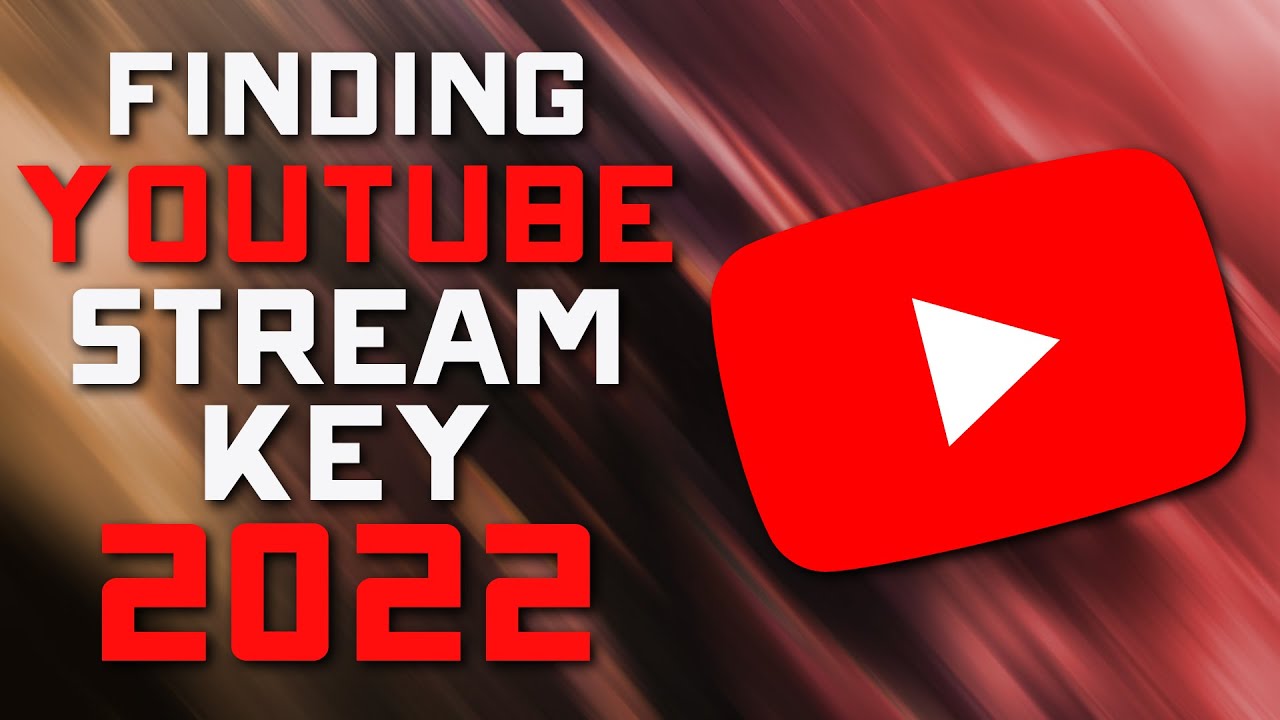
Once you've secured your YouTube stream key, you're on your way to creating engaging live content. However, there are some additional tips that can enhance your streaming experience and help you connect better with your audience.
1. Test Your Setup: Before going live, take time to test your equipment and settings. Ensure your microphone, camera, and streaming software are working perfectly. You can do a private stream to check audio levels, video quality, and other parameters.
2. Engage with Your Audience: Interaction is key in live streaming! Keep an eye on the chat and respond to viewers’ questions and comments in real-time. This makes viewers feel valued and encourages them to stay longer.
3. Promote Your Stream: Don't wait until the last minute to let people know you're going live. Use social media platforms to announce your stream ahead of time. A well-timed promotional post can attract more viewers.
4. Stream Regularly: Consistency is crucial! Establish a streaming schedule and stick to it. Whether it’s weekly or bi-weekly, having a regular streaming time helps build a loyal audience.
5. Analyze Your Streams: After every stream, take some time to review the analytics provided by YouTube. Look at metrics like watch time, peak concurrent viewers, and engagement rates. This information is invaluable for improving future streams.
6. Conclusion
Finding your YouTube stream key is just the beginning of your broadcasting journey. By utilizing the tips we've discussed and being proactive in your approach, you can elevate your streaming game and foster a community around your content.
Remember, the stream key is a tool, but it's your creativity and engagement that will set you apart as a streamer. Don't hesitate to experiment with different formats, topics, and styles. Always keep learning and evolving!
So, be sure to keep your stream key safe, promote your streams, and engage with your audience to make the most of this exciting opportunity. Happy streaming!
 admin
admin








