Finding your LinkedIn profile link is essential for networking, job hunting, and showcasing your professional achievements. Whether you’re sharing it with recruiters, clients, or colleagues, knowing where to locate and how to share your profile link can enhance your online presence. In this post, we’ll walk through the steps to easily find and share your LinkedIn profile link, ensuring you make the most of this powerful tool.
Understanding Your LinkedIn Profile Link
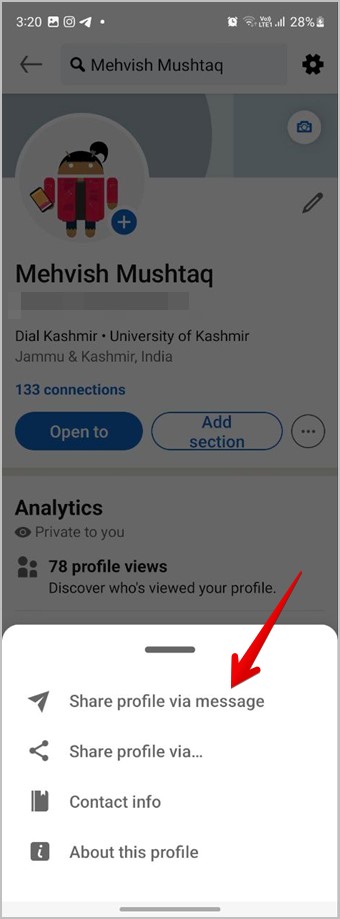
Your LinkedIn profile link is a unique URL that directs others to your professional profile. This link is crucial for connecting with potential employers or networking with industry peers. Here's what you need to know:
- What is a LinkedIn Profile Link?
It’s a specific URL that points directly to your LinkedIn profile. It usually looks something like this: linkedin.com/in/yourname. This link allows others to view your experiences, skills, and connections.
- Why is it Important?
Sharing your profile link can enhance your professional visibility. Recruiters and hiring managers often look for candidates on LinkedIn, and having a well-structured link makes it easier for them to find you.
- Customizing Your Link:
You can customize your LinkedIn URL to make it more memorable. Instead of the default URL with numbers and letters, you can have something like linkedin.com/in/johndoe. This not only looks more professional but is easier to share.
Now that you understand the significance of your LinkedIn profile link, let’s dive into how you can find it and share it effectively!
Also Read This: How to Add a YouTube Video to Instagram
Steps to Find Your LinkedIn Profile Link
Finding your LinkedIn profile link is a straightforward process! Here’s how you can do it in a few simple steps:
- Log into Your LinkedIn Account: Open a web browser and go to LinkedIn.com. Enter your credentials to log in.
- Navigate to Your Profile: Once logged in, click on your profile picture or the “Me” icon at the top right corner. From the drop-down menu, select “View Profile.”
- Locate Your Profile URL: Your profile URL is displayed in the address bar at the top of your browser. It usually looks something like this:
https://www.linkedin.com/in/yourname. - Customize Your Link (Optional): If you want to make your URL more personalized, click on “Edit public profile & URL” on the right side of your profile. Here, you can change the last part of your LinkedIn URL to something unique.
And there you have it! You’ve successfully located your LinkedIn profile link. Now, let’s move on to sharing it.
Also Read This: How to Link YouTube to Instagram and Share Your Videos on Social Media
How to Share Your LinkedIn Profile Link
Sharing your LinkedIn profile link is a great way to connect with professionals and expand your network. Here’s how to do it effectively:
- Copy Your Profile Link: After finding your link, right-click on the URL in your browser's address bar and select “Copy.” You can also use
Ctrl + C(orCommand + Con Mac) to copy it. - Share on Social Media: Paste your LinkedIn profile link in your posts or messages on platforms like Facebook, Twitter, or Instagram. A simple message like, “Connect with me on LinkedIn!” works well.
- Include in Your Email Signature: Add your LinkedIn URL to your email signature so it appears in every email you send. This can help new contacts easily find you.
- Networking Events: When meeting someone new, share your LinkedIn link verbally or through a QR code that directs them to your profile.
By sharing your profile link, you’re opening doors to new opportunities and connections, so don’t hesitate to get it out there!
Also Read This: Why YouTuber JiDion Decided to Quit
5. Customizing Your LinkedIn Profile URL
Did you know you can customize your LinkedIn profile URL? This is a fantastic way to make your profile more professional and easier to share. Instead of a long, clunky URL filled with numbers and letters, you can have a clean, personal link that represents you. Here’s how you can do it:
- Log into your LinkedIn account.
- Click on your profile picture or the "Me" icon at the top of your homepage.
- Select "View Profile." Once your profile opens, look for the “Edit public profile & URL” option on the right side of the page.
- Click on it, and then you'll see your current URL. Click on the pencil icon next to it.
- Type your desired URL. Aim for something professional—typically, it's best to use your name or a combination of your name and profession.
- Once you’ve made your changes, click "Save," and voilà! You’ve successfully customized your LinkedIn URL!
Here are a few tips to keep in mind when customizing your URL:
- Keep it concise: Short and sweet is always better.
- Use your name: This makes it easy for people to remember.
- Avoid numbers: If possible, stick to letters for a cleaner look.
Having a customized URL not only makes sharing easier, but it also enhances your personal brand. Think of it as your digital signature!
6. Conclusion
Finding and sharing your LinkedIn profile link doesn't have to be complicated. Whether you’re networking, job searching, or simply connecting with others in your industry, having a clear and accessible LinkedIn profile is essential.
To recap:
- Locate your profile link through your profile settings.
- Consider customizing your URL to make it more professional.
- Share it confidently in emails, resumes, and business cards.
By following these steps, you can ensure that your LinkedIn profile is not just seen, but also remembered! Remember, your LinkedIn profile is often the first impression potential employers or connections will have of you, so make it count. Happy networking!
 admin
admin








