Introduction to iStock Photos
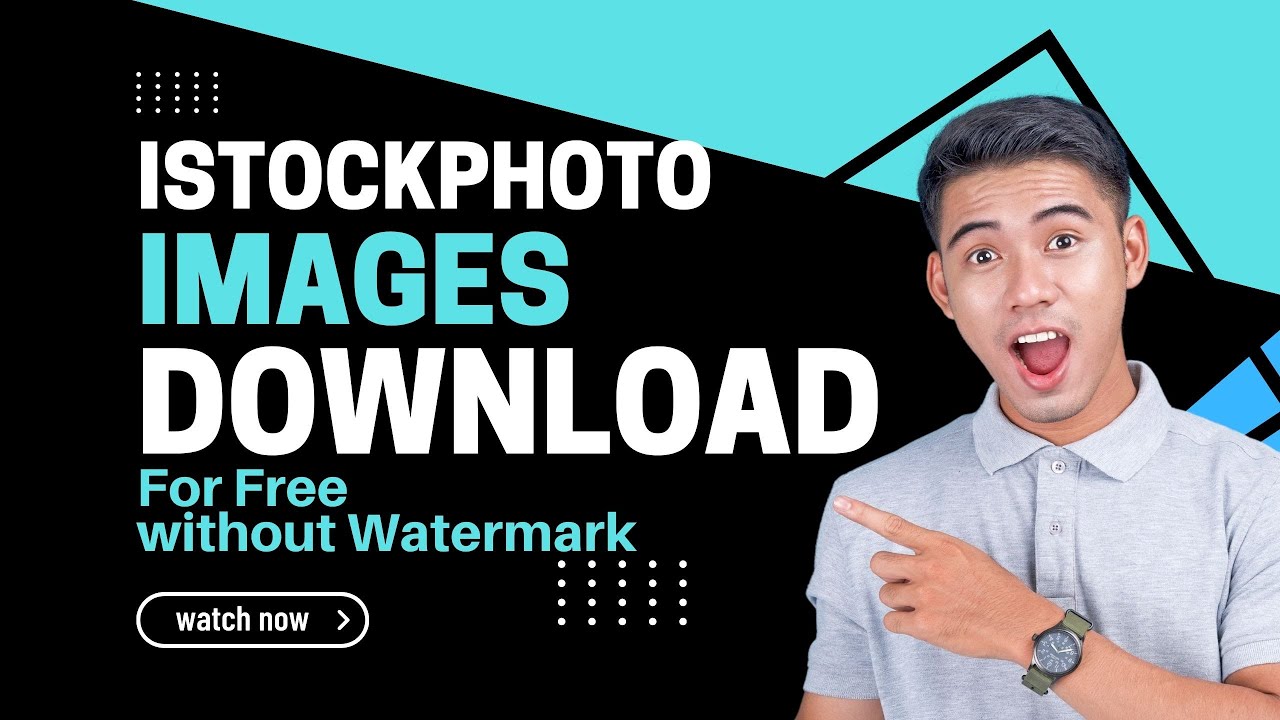
If you're diving into the world of stock photography, you've likely come across iStock Photos. This platform offers a vast library of high-quality images, illustrations, and videos perfect for businesses, bloggers, and creatives alike. With a user-friendly interface and flexible pricing options, iStock makes it easy to find the perfect visual for your project. Whether you're looking for a striking background for your website or an engaging graphic for social media,
Also Read This: How iStock Works – A Complete Overview for Buyers and Sellers
Understanding Download Locations for iStock Images
Once you've found that ideal image on iStock, the next step is downloading it. But where exactly can you find your downloaded files? Let’s break it down!
iStock offers a seamless downloading experience, but the location of your downloaded files may depend on a few factors, including the device you’re using and your browser settings. Here’s a quick guide:
- Desktop Users: If you're on a PC or Mac, images typically download to your default "Downloads" folder. You can access this folder either through your file explorer (Windows) or Finder (Mac). If you have customized your download settings, check your browser preferences to see where files are being saved.
- Mobile Users: For those using iOS or Android devices, images usually save directly to your device's photo library or a designated downloads folder within your file manager app. Be sure to check your settings if you can't locate them!
- Browser Differences: Different browsers may handle downloads differently. For instance, Chrome often saves files to the Downloads folder, while Firefox allows you to choose where to save each file. If you're using Safari, check your settings under Preferences for the download location.
To make sure you always find your files easily, consider the following tips:
- Organize Your Downloads: Create a dedicated folder for iStock images on your device. This not only keeps everything neat but also speeds up your workflow when searching for specific images.
- Use Descriptive Filenames: When downloading, rename files to something memorable related to the content. For example, instead of "image1234.jpg," try "sunset_beach_vacation.jpg." This makes searching much easier later on!
- Bookmark Your Favorites: If you frequently use certain images, bookmark their URLs or save them in your iStock account for quick access.
By understanding where your iStock downloads go, you can streamline your creative process and focus on what you do best: crafting amazing content! Keep these tips in mind, and you'll never have trouble finding your images again.
Also Read This: Can You Earn Money from iStock? A Guide to Turning Creativity into Revenue
3. Common File Formats for iStock Downloads
When it comes to downloading images from iStock, it's crucial to know the common file formats available. Understanding these formats will help you choose the right one for your specific needs, whether you're using the images for web design, print media, or social media posts. Here’s a quick rundown of the most popular file formats you’ll encounter:
- JPEG (Joint Photographic Experts Group): This is the most common format for photos. JPEGs are great for photographs because they can display millions of colors, but they do compress the image, which can lead to loss of quality if overly compressed. Perfect for online use!
- PNG (Portable Network Graphics): PNG files support transparency and are ideal for images with text, logos, or any graphics that require a clean background. They maintain higher quality than JPEGs but come at a larger file size.
- EPS (Encapsulated PostScript): This vector format is often used for illustrations and can be resized without losing quality. EPS files are perfect for print materials like brochures or posters where high-resolution is key.
- AI (Adobe Illustrator): Similar to EPS but specifically designed for Adobe software, AI files are great for graphic designers who want to edit vector images. If you're working in Illustrator, this is the format for you.
- SVG (Scalable Vector Graphics): SVGs are also vector-based and are excellent for web graphics. They can scale to any size without losing clarity, making them perfect for responsive designs.
When you're downloading files from iStock, consider your project’s requirements. For example, if you need an image for a blog post, a JPEG or PNG may be your go-to choice. However, for a marketing brochure, you might want to opt for an EPS or AI file to ensure crisp quality in print.
Also Read This: Where to Sell Images on iStock: A Beginner’s Guide for Photographers
4. How to Access Your Downloads on Different Devices
Once you've downloaded your images from iStock, accessing them on various devices is a breeze! Here’s how to do it across different platforms:
On Your Computer
If you're downloading on a desktop or laptop, files typically go straight to your Downloads folder. You can easily find this folder by:
- On Windows: Open File Explorer and click on "Downloads" from the left sidebar.
- On Mac: Open Finder and select "Downloads" from the sidebar.
You can also use the search function to locate specific files quickly. Just type the filename or part of it into the search bar, and voilà!
On Your Mobile Device
For mobile users, accessing your iStock downloads may look a little different:
- iOS: After downloading an image, it usually goes to your Photos app. Open the app, and you should see your new images in the "Recents" album.
- Android: Images typically download to the Gallery app. If not, check the Downloads folder in your file manager app.
Cloud Storage Access
If you use cloud services like Google Drive, Dropbox, or iCloud, you can upload your downloaded files there for easy access across devices. Just make sure you have the app installed, and your files are synced. This way, whether you’re on your laptop, tablet, or phone, you’ll have your iStock images at your fingertips!
In summary, accessing your iStock downloads is straightforward, regardless of the device you’re using. Understanding where to find your files will help streamline your creative process. Happy downloading!
Also Read This: Can You Get Accepted to Both iStock and Getty Images? Tips for Contributors
5. Troubleshooting Download Issues
Ever found yourself staring at a spinning wheel after clicking that download button on iStock? You're not alone! Download issues can be frustrating, but don't worry—let's troubleshoot together and get you back on track.
1. Check Your Internet Connection
Before diving into any complex solutions, ensure your internet connection is stable. A weak connection can interrupt downloads. Try switching to a wired connection or moving closer to your Wi-Fi router to improve signal strength.
2. Clear Your Browser Cache
Sometimes, your browser's cache can cause hiccups with downloads. Clearing it is simple:
- For Chrome: Go to Settings > Privacy and security > Clear browsing data.
- For Firefox: Navigate to Options > Privacy & Security > Cookies and Site Data > Clear Data.
- For Safari: Click on History > Clear History.
After clearing your cache, try downloading your files again. You might be surprised at how often this solves the problem!
3. Disable Browser Extensions
Some browser extensions can interfere with downloads. If you're using ad blockers or privacy extensions, try disabling them temporarily to see if that resolves the issue.
4. Check Account Status
If you're still having trouble, double-check your iStock account status. Ensure you're logged in and that your subscription or credits are in good standing. Sometimes, expired credit or subscription plans can prevent downloads.
5. Contact iStock Support
If all else fails, don’t hesitate to reach out to iStock's customer support. They’re equipped to handle specific issues and can provide solutions tailored to your situation. Make sure to provide them with as much detail as possible, including any error messages you encounter!
6. Tips for Organizing Your iStock Photos
Now that you've successfully downloaded your iStock photos, it's time to keep them organized. A well-organized photo library saves you time and hassle when searching for the perfect image. Here are some tips to help you get started:
1. Create Folders by Theme or Project
Start by creating main folders based on themes or specific projects. For instance:
- Marketing Campaigns
- Social Media Graphics
- Website Images
This way, you can quickly locate the images you need for each project without digging through endless files.
2. Use Descriptive File Names
When downloading images, consider renaming them with descriptive titles. Instead of a generic name like IMG_1234.jpg, try something like sunset-beach-vacation.jpg. This small change can make a huge difference when searching for files later!
3. Incorporate Tags or Keywords
If your operating system allows it, add tags or keywords to your photos. This way, you can easily pull up images related to specific themes or moods just by searching those tags.
4. Use Image Management Software
Consider using software designed specifically for managing images, like Adobe Lightroom or Google Photos. These tools often offer advanced organizing features, allowing you to categorize and even edit your photos in one place.
5. Regular Cleanup
Set a reminder to regularly review and clean up your photo library. Remove duplicates or images you no longer need. This routine will keep your collection manageable and efficient.
By following these tips, you'll ensure your iStock photos are easy to find and perfectly organized, allowing you to focus on bringing your creative visions to life!
 admin
admin








