Ever found yourself watching a YouTube video and wishing you could simply crank up the quality, only to be met with disappointment? You're not alone! Many users face frustrating moments where the quality settings just don’t cooperate. In this post, we'll explore what might be causing these issues and how you can potentially work around them to enhance your viewing experience. Let's dive in!
Common Causes of Quality Change Issues
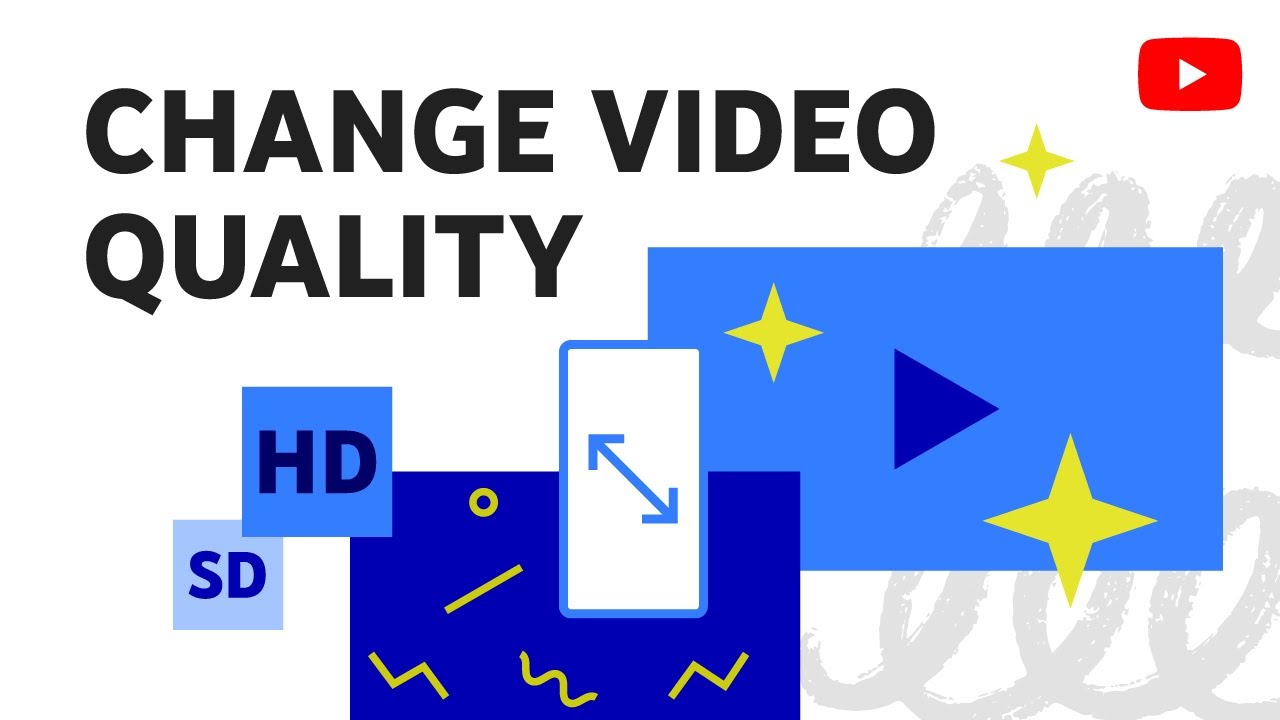
Understanding why you can't adjust the quality on YouTube can help you troubleshoot the problem more effectively. Here are some common culprits:
- Internet Connection: A slow or unstable internet connection is the most typical reason behind quality restrictions. YouTube automatically adjusts the video quality based on your current bandwidth. If you're experiencing buffering, it might be trying to reduce quality to maintain smooth playback.
- Device Limitations: Sometimes, the device you are using plays a significant role. Older models or less powerful devices may not support higher resolutions or could have compatibility issues, preventing quality adjustments.
- Video Encoding: Not all videos are uploaded in multiple formats or qualities. If the video creator has only uploaded a low-resolution version, there won’t be any settings for a higher quality.
- Browser Issues: The browser you’re using might be causing problems. Outdated browsers can struggle with playback, so ensure you’re using the latest version. Clearing cache and cookies often helps to resolve unexpected glitches.
- YouTube Settings: Finally, keep an eye on your YouTube settings. If you've disabled certain features or made changes to your account, it might affect video quality. Make sure everything is set up correctly!
By identifying these common causes, you can take steps to potentially resolve the issue and enjoy your favorite YouTube content at the quality you desire!
Troubleshooting Steps
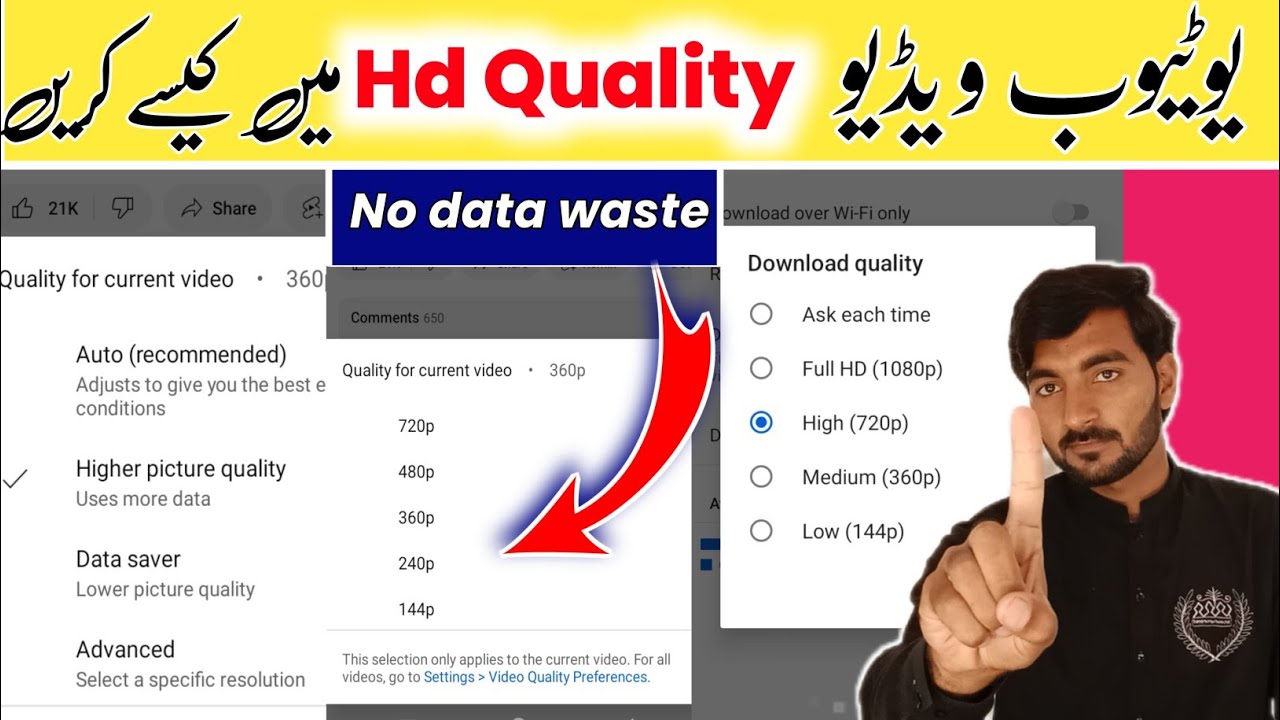
When you're facing issues adjusting the video quality on YouTube, troubleshooting can feel a bit overwhelming. However, with a few simple steps, you can often pinpoint and resolve the problem. Here's a quick guide to help you out:
- Check Your Internet Connection: A slow or unstable connection is a common culprit that prevents quality adjustment. Run a speed test and ensure your internet is performing at least 5 Mbps for standard quality or 20 Mbps for HD.
- Refresh the Page: Sometimes, a simple page refresh can clear any temporary glitches. Hit that refresh button and see if the options appear.
- Clear Cache and Cookies: Stored data might conflict with your browsing experience. Clear your cache and cookies to refresh your YouTube experience.
- Try a Different Browser or Device: If the issue persists, switch to another browser or device. This can help determine if the problem is platform-specific.
- Disable Browser Extensions: Ad blockers and other extensions can interfere with video functionality. Try disabling them to see if quality options reappear.
- Update Your Browser: Running an outdated version of your browser might cause compatibility issues. Check for updates and apply them as needed.
After following these steps, you should be able to identify the root of your quality issue and hopefully enjoy your videos without any hassles!
Adjusting YouTube Settings
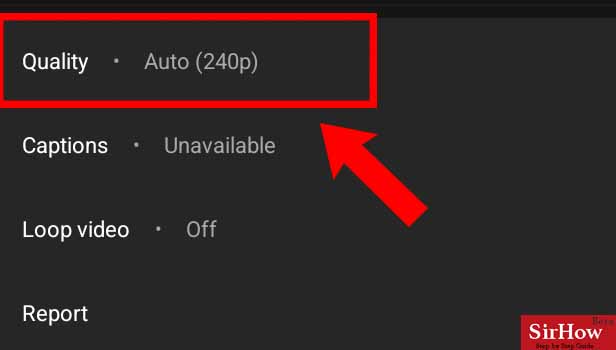
Sometimes, the problem lies within YouTube's settings, which can be easily adjusted for a smoother viewing experience. Here’s how to tackle this:
- Access Settings: Click on your profile icon in the top right corner and select 'Settings'. This area holds various customization options.
- Quality Preferences: Under the 'Playback and performance' section, you can specify your video quality preferences. Setting this to 'Always prefer higher picture quality' can enhance your viewing experience.
- Data Saving Mode: If you’re using the mobile app, ensure that 'Data Saving Mode' isn’t activated, as it limits video quality to save data.
- Check Playback Options: Each video on YouTube has its own settings found by clicking the gear icon (⚙️) in the video player. Here, you can manually select the desired quality.
- Auto Quality Adjustment: YouTube automatically adjusts video quality based on your internet speed. If you're on a slower connection, you may need to allow it to settle before attempting a manual adjustment.
By following these tips, you can tailor your YouTube experience to match your preferences and ensure you're always watching in the best quality possible!
5. When to Seek Further Help
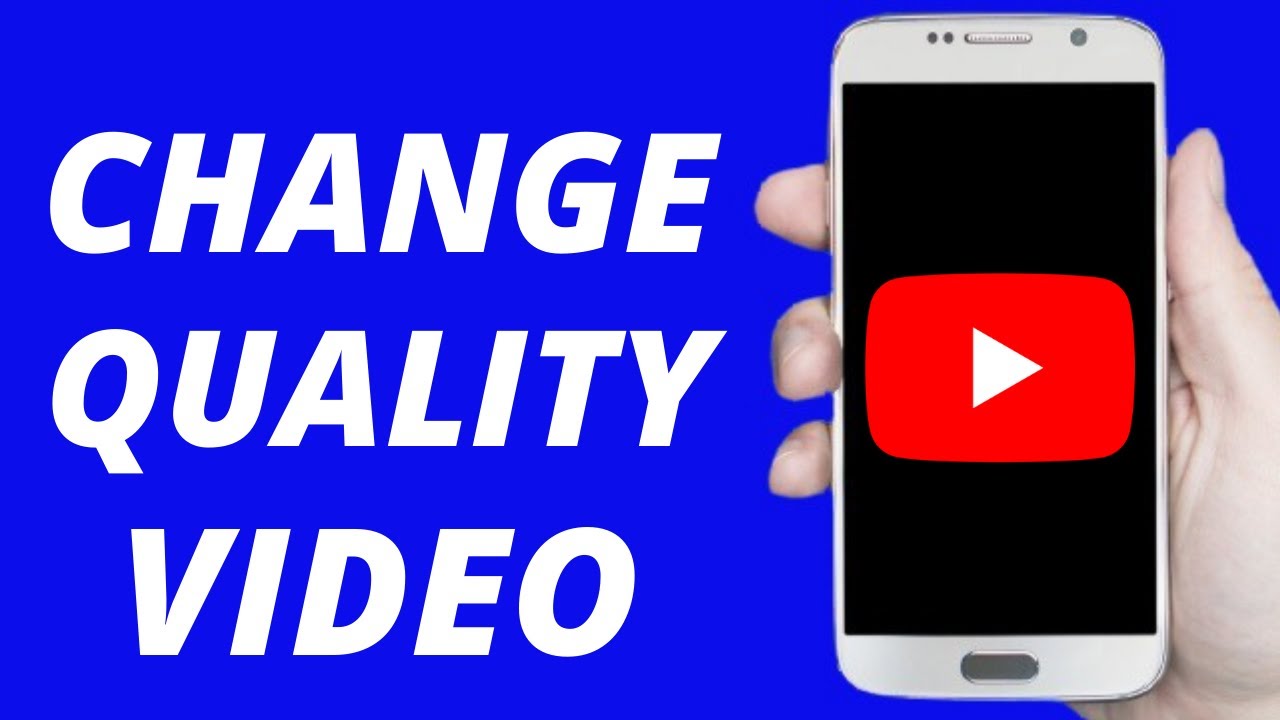
We’ve all been there—watching a video on YouTube when suddenly the quality just won't budge, no matter what you do. It can be incredibly frustrating! If you've tried all the usual fixes and you're still stuck, it might be time to seek further help. But when should you really consider reaching out for assistance?
Here are a few situations that might warrant additional help:
- Persistent Issues: If the quality problem continues across multiple devices or browsers, it's a sign that something bigger is at play.
- Account-Specific Problems: If only one of your accounts is affected—even after trying to log out and back in—there could be an issue with that account’s settings.
- Update Troubles: If you’ve recently updated your browser or YouTube app and the quality problem started right afterward, this might signify a glitch in the update that needs addressing.
- Widespread Complaints: Check social media or forums like Reddit. If lots of other users have the same issue, it might be a temporary problem on YouTube’s end.
- Technical Expertise Needed: If you suspect that this could be a broader technical issue, involving your internet service provider or network, professional help may be required.
If you identify with any of these scenarios, don’t hesitate to contact YouTube Support or your internet service provider. They have the tools and knowledge to get to the bottom of it!
6. Conclusion
In conclusion, dealing with issues related to video quality on YouTube can be quite the headache! However, with the right steps, you can often troubleshoot and solve these problems on your own. Remember to:
- Check your internet connection.
- Adjust quality settings from the video player.
- Clear your browser cache or app data.
- Keep your devices and apps updated.
- Explore workspace settings like VPNs or firewalls that might interfere.
But, if you've tried everything and nothing seems to work, it's perfectly okay to reach out for further help. YouTube is a vast platform with millions of users, and even they have hiccups from time to time. Remember, you’re not alone in this!
So, take a deep breath, follow these tips, and soon you'll be back to enjoying all your favorite content in high quality. Happy watching!
 admin
admin








