Alamy is a popular stock photo agency that provides a vast repository of high-quality images, illustrations, videos, and more. With a portfolio that boasts millions of assets, Alamy serves photographers, marketers, and businesses alike, allowing users to license images for various purposes, including advertising, editorial, and personal projects.
Users can easily navigate through the platform using robust search tools, allowing them to filter results based on categories, keywords, or even licensing types. Once users find the perfect image or video, Alamy offers multiple pricing tiers depending on the intended use, ensuring that they find an option that suits both their needs and budget.
Alamy also emphasizes quality control, showcasing only the best content while providing diverse representation from various photographers around the world. This helps ensure that users can find unique visuals that stand out from common stock images available elsewhere. Furthermore, Alamy provides valuable resources for photographers, including education and tips for improving their craft and increasing chances of sales.
However, like any online service, there might be times when Alamy experiences downtime or performance issues, affecting user access. This guide aims to help you troubleshoot and understand what to do when Alamy is not functioning as expected.
Common Issues That May Cause Alamy to Be Down
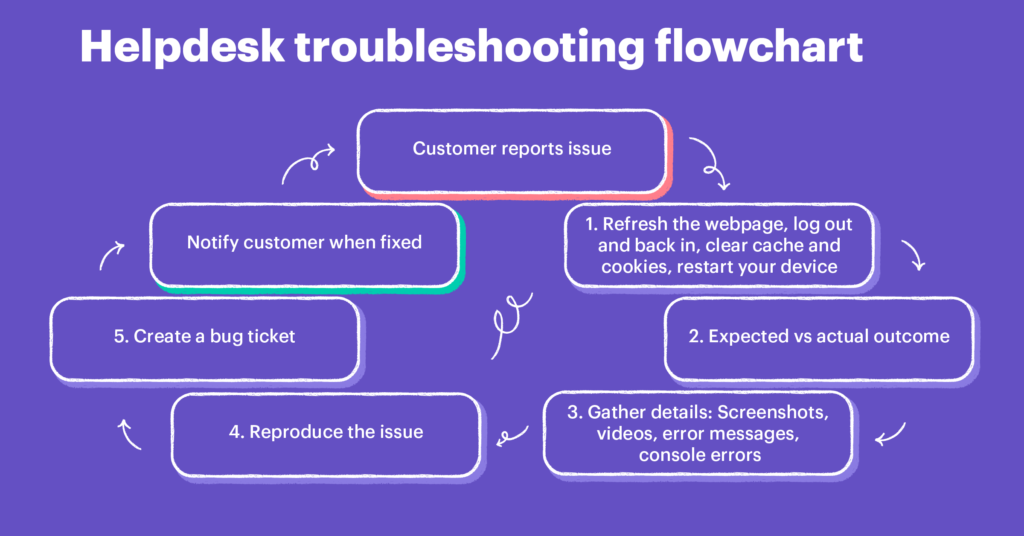
When you find yourself unable to access Alamy, it can be quite frustrating. Understanding the common issues that might lead to downtime can help you troubleshoot effectively. Here are several potential causes:
- Server Maintenance: Alamy may periodically undergo scheduled maintenance, which is essential for updating their systems and enhancing performance. Check for any announcements regarding downtime on their website or social media channels.
- Network Connectivity Problems: Sometimes, the issue might be on your side! Internet service interruptions can prevent you from accessing Alamy. Ensure your connection is stable by testing with other websites.
- Browser Issues: Your browser might have settings or extensions that hinder performance. Clearing your cache or trying a different browser can sometimes resolve access problems.
- Device Compatibility: Ensure that your device meets the required specifications for accessing Alamy. Older devices or operating systems may not be fully compatible with the platform.
- Account Problems: If your account is suspended or there are issues with your subscription, you may find yourself locked out. Always check your email for alerts from Alamy regarding your account status.
- High Traffic: On occasion, Alamy might experience an overwhelming volume of users, causing temporary slowdowns or outages. This usually resolves itself as traffic levels normalize.
By recognizing these common issues, you can take proactive steps to address them and get back to enjoying your creative endeavors.
Also Read This: Expert Editing Techniques for Flawless Pictures in Photoshop CS6
Initial Steps to Troubleshoot Alamy Access Problems

If you're having trouble accessing Alamy, the first thing to do is to remain calm and not to panic. Many issues can be resolved easily with the right steps. Here are some initial troubleshooting actions you can take:
- Refresh the Page: Sometimes, all it takes is a simple refresh. Hit the reload button on your browser or press F5 on your keyboard.
- Clear Your Browser Cache: Over time, your browser gets cluttered with cache data. A simple cache clear can help. Here’s how to do it:
- Go to your browser's settings.
- Find the option for clearing browsing data.
- Select "Cached images and files" and clear the data.
- Try a Different Browser: If the problem persists, try accessing Alamy using a different web browser. Sometimes certain browsers may have compatibility issues.
- Disable Browser Extensions: Some browser extensions can interfere with website functionalities. Disable them temporarily to see if they are the culprit.
- Restart Your Device: Your device may just need a fresh start. Restarting can fix a myriad of minor glitches that might be causing access problems.
By following these initial steps, you may find that you've resolved the issue and can get back to accessing Alamy easily!
Also Read This: Leveraging Shutterstock for Editorial Photography: Guidelines and Best Practices
Checking Your Internet Connection
When you're facing difficulties accessing Alamy, the next logical step is to check your internet connection. A stable internet connection is essential for smooth browsing, and you might be surprised at how often connectivity issues cause access problems. Here’s how to check:
- Run an Internet Speed Test: Use a speed test website like Speedtest.net to check your upload and download speeds. If they’re significantly lower than what you usually get, there may be an issue.
- Reconnect to Your Network: Sometimes, simply disconnecting and reconnecting to your Wi-Fi network can help resolve connection issues.
- Try a Different Device: If possible, use another device to see if you can access Alamy. This helps to determine if the issue lies with one specific device.
- Restart Your Modem/Router: Unplug your modem/router for about 10 seconds, then plug it back in. This can help reset your connection.
Don't overlook these simple checks; a stable internet connection is the backbone of a good online experience. If you're still experiencing problems after going through these tips, it might be worth contacting your internet service provider to see if there are any outages in your area.
Also Read This: How to Make an Image Smaller: Quick Tips
5. Verifying Alamy’s Status and Outages
When you find yourself unable to access Alamy, the first step is to check if the problem is on your end or if Alamy is experiencing an outage. Luckily, there are several ways to verify Alamy's status quickly.
- Check Alamy's Social Media: Platforms like Twitter and Facebook can be highly informative. Companies often post real-time updates about outages, system maintenance, or technical issues. Simply search for Alamy’s official accounts and look for any recent posts or tweets.
- Status Check Websites: There are several online platforms like DownDetector and IsItDownRightNow that track website outages. You can enter Alamy’s URL and see if others are reporting similar issues. These sites often provide user comments that can help clarify the situation.
- Reach Out to Support: If you’re still unsure, don’t hesitate to contact Alamy’s customer service. They can provide updates that may not yet be publicly available. Look for a chat option or email them directly.
- Community Forums: Platforms like Reddit or photography forums can be great resources. Users frequently share their experiences, which might point out whether it’s an isolated incident or a widespread issue.
By taking these steps, you’ll have a clearer picture of the problem at hand and whether you need to take further action or simply wait it out.
Also Read This: Accessing Behance in India and Maximizing Your Experience
6. Clearing Browser Cache and Cookies
Sometimes, the issues you’re experiencing with Alamy might not be caused by the site itself at all. If you find that Alamy is loading slowly or not at all, clearing your browser's cache and cookies can often resolve these kinds of problems. Here’s why it’s essential and how to do it:
Cache and cookies store information about your browsing habits, including site preferences and login details. However, they can become outdated or corrupted over time, resulting in display errors.
Here’s a simple step-by-step guide on how to clear your cache and cookies:
- Open Your Browser Settings: Look for a menu icon (usually three dots or lines) in the top right corner of your browser.
- Find Privacy and Security: In the settings menu, navigate to the “Privacy and Security” section.
- Clear Browsing Data: You should see an option for “Clear Browsing Data.” Click on it.
- Select Cache and Cookies: In the dialog that appears, make sure both “Cookies and other site data” and “Cached images and files” are selected.
- Clear Data: Finally, click on the button to clear the data. It may take a few moments, but you should receive a confirmation when it’s done.
After clearing your cache and cookies, restart your browser and try accessing Alamy again. This simple action can often fix many underlying issues, allowing you to get back to what you love—finding that perfect image!
Also Read This: A Comprehensive Guide to Building Your Portfolio on Behance
7. Trying Alternative Browsers or Devices
When Alamy seems to be down, many users start to feel a bit anxious, and rightly so. However, before you hit the panic button, consider trying out different browsers or devices. This could be a simple yet effective troubleshooting step that might just save your day.
Browsers like Chrome, Firefox, Safari, and Microsoft Edge each handle web pages differently. Sometimes, your default browser might not communicate well with Alamy, leading to issues. Here's a quick list of things to try:
- Switch Browsers: If you're using Chrome and facing issues, try opening Alamy in Firefox or Safari.
- Clear Cache: Browsers often store cached data, which may cause issues. Clear your cache and cookies and then try accessing the site again.
- Update Your Browser: An outdated browser can cause compatibility issues. Make sure your browser is up to date.
- Test Multiple Devices: If you're on your laptop, try accessing Alamy on your smartphone or tablet.
If Alamy works fine on an alternative browser or device, it's likely an issue with the original browser settings. In such cases, you might want to stick to the alternative for your Alamy needs. Remember, sometimes it’s all about finding the right fit for your browsing experience!
Also Read This: Uploading an Image to Cricut with Layers
8. Contacting Alamy Support for Assistance
If you've tried everything and find that Alamy is still down, it might be time to reach out to Alamy Support. While troubleshooting steps can often resolve issues, some problems may require the attention of customer service. Here’s how to go about it.
First and foremost, gathering all relevant information will help expedite your support request. Here’s what you might want to prepare:
- Your Account Information: Have your username or email ready.
- Description of the Issue: Clearly explain what problems you’re facing. Include any error messages you encounter.
- Devices and Browsers Used: Mention what devices or browsers you’ve tried to further assist them.
To contact Alamy Support, you can:
- Email: Use the support email found on their website.
- Live Chat: Some users prefer real-time assistance through live chat features.
- Social Media: Reach out via their social media channels, as they often respond quickly there as well.
Keep in mind, support teams can get busy, so patience goes a long way. They’re there to help you get back to browsing and downloading those beautiful images in no time!
Also Read This: How to Upload a GIF on Behance and Enhance Your Portfolio
9. Preventive Measures for Future Access Issues
We’ve all been there — the dread of logging onto Alamy, only to find it down for maintenance or encountering unexpected errors. To help you avoid these frustrating situations in the future, here are some preventive measures you can take:
- Regularly Check Updates: Keep an eye on Alamy’s official website or their social media channels. They often post about scheduled maintenance or any ongoing issues affecting their service.
- Create a Backup Plan: Consider having an alternative stock photo website available. By signing up with sites like Shutterstock or Adobe Stock, you can quickly pivot if Alamy is down.
- Stay Connected with Support: Ensure that you have the necessary contact information for Alamy’s customer support. It’s helpful to reach out if you experience repeated issues.
- Network Status Notifications: Utilize third-party services that notify you about website status changes. Websites like DownDetector can alert you when Alamy is experiencing outages.
- Optimize Your Connection: Sometimes, issues arise from your own internet connection. Ensure your Wi-Fi is stable and consider restarting your router regularly.
Taking these preventive steps can make your experience smoother and minimize the impact of unexpected downtime on your projects.
10. Conclusion: Staying Informed and Prepared
In conclusion, dealing with a downtime at Alamy can be a hassle, but by staying informed and prepared, you can mitigate those frustrations. Remember to keep track of updates, have an alternative stock site at the ready, and maintain a solid connection.
Here’s a quick recap of key points to keep in mind:
| Tips | Benefits |
|---|---|
| Regularly check for updates | Stay informed about scheduled maintenance or outages |
| Have backup sites ready | Minimize downtime impact on your work |
| Keep customer support contacts handy | Quick resolutions to issues |
| Use notification services | Be alerted promptly about outages |
| Optimize your internet connection | Reduce user-end connectivity issues |
By taking charge of your experience, you can keep your projects running smoothly, even when Alamy has hiccups. Stay proactive, and you’ll always be ready to roll!
 admin
admin








