Welcome to the world of YouTube! If you’re looking to upload videos, understanding video sizes and file requirements is crucial. Have you ever wondered why your video looks great on your computer but blurry when uploaded? Or why some videos take ages to process? It all comes down to video sizes and formats. Let’s dive into what you need to know to make your videos shine on YouTube!
Importance of File Size in Video Quality
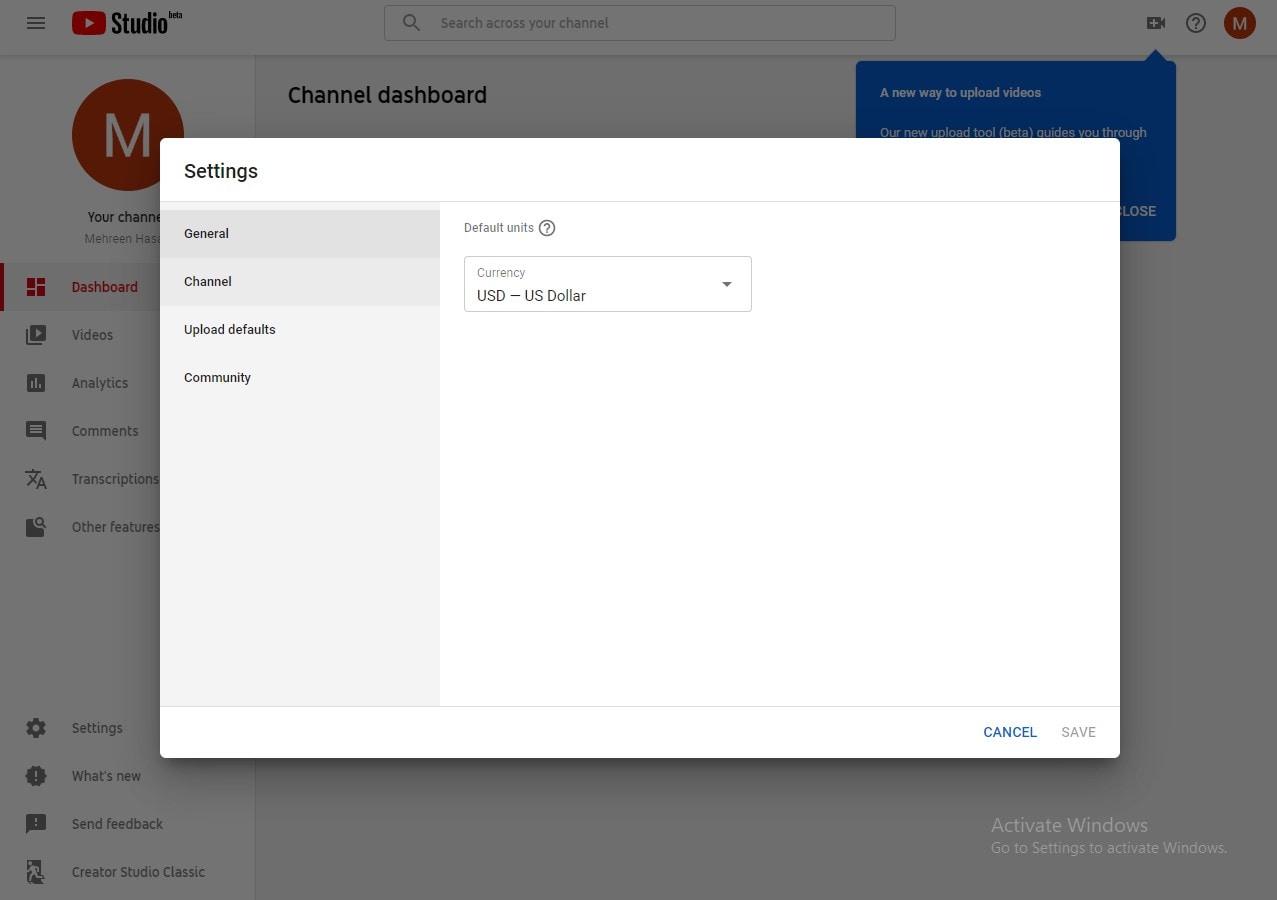
When it comes to video quality, file size plays a significant role. You might think that a smaller file size is better for quick uploads, but that’s not always the case. Here's why:
- Resolution Matters: High-resolution videos (like 4K) generally have larger file sizes. A higher resolution means more pixels, which leads to better clarity and detail.
- Compression Techniques: Different file types and compression methods can affect quality. For example, MP4 is widely used because it balances quality and size effectively. However, excessive compression can lead to artifacts, which degrade the visual experience.
- Bitrate Influence: Bitrate, measured in kilobits per second (kbps), directly impacts video quality. A higher bitrate means better quality but also a larger file size. Finding the right balance is key.
Consider this: a 1080p video at 60fps typically requires a bitrate of around 12 Mbps for optimal quality. If you're aiming for a smaller file size, you might reduce the bitrate, but be cautious—too low, and your video could appear pixelated.
Moreover, YouTube has specific file size limits. The maximum file size you can upload is 256 GB or 12 hours long, whichever is less. So, if you’re creating longer, high-quality videos, keep an eye on that file size! Nothing is worse than trying to upload a masterpiece, only to hit a wall because it’s too large.
In conclusion, while keeping your file size manageable is essential for quick uploads and smooth processing, don't sacrifice quality for size. Striking the right balance is vital for ensuring your viewers enjoy the best experience. So, as you prepare your videos, remember: quality and size go hand in hand!
Also Read This: Does ESPN Plus Come With YouTube TV and What Additional Sports Features Are Available?
3. Standard File Sizes for Different Video Resolutions
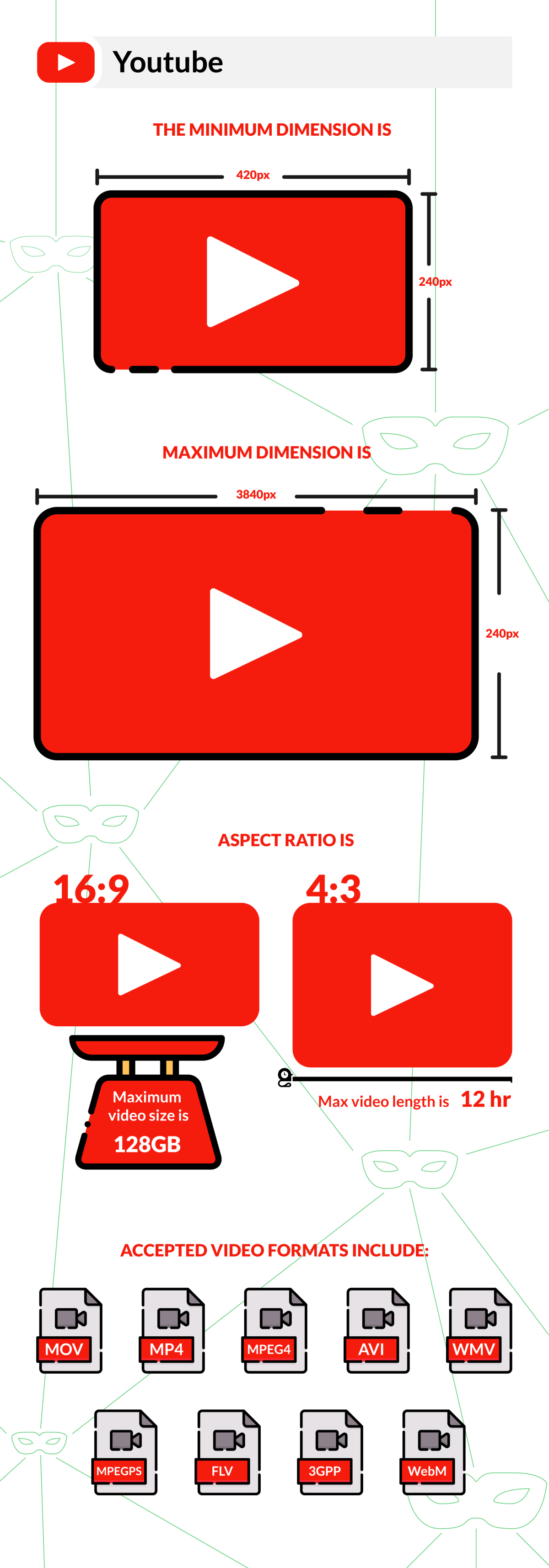
When it comes to uploading videos to YouTube, understanding the standard file sizes for various video resolutions is crucial. This knowledge not only helps you manage your storage but also ensures that you maintain the best quality for your audience. Let’s break down the typical file sizes you can expect for different resolutions:
- 720p (HD): A standard HD video at 720p will generally range from 1.5 GB to 3 GB per hour of footage. This resolution is popular for a balance between quality and file size, making it ideal for most content creators.
- 1080p (Full HD): When you step up to 1080p, the file size increases significantly. Expect around 3 GB to 6 GB per hour. This resolution is often preferred for high-quality vlogs, tutorials, and cinematic content.
- 1440p (2K): Moving to 2K, you'll see file sizes climb to approximately 6 GB to 12 GB per hour. This is great for creators looking for more detail and clarity in their videos, especially in scenic shots or intricate designs.
- 2160p (4K): Finally, 4K videos can reach sizes of 12 GB to 20 GB per hour. This resolution is perfect for filmmakers and gamers who want to showcase their work in stunning detail.
These sizes can vary depending on the compression method used and the complexity of the video. For instance, a video with a lot of motion or detail may be larger, while a static video might be smaller even at the same resolution. It's essential to balance quality with file size to ensure a smooth upload experience while keeping your audience engaged.
Also Read This: How to See Who Liked Your Video on YouTube: The Full Process
4. Factors Affecting YouTube Video Size
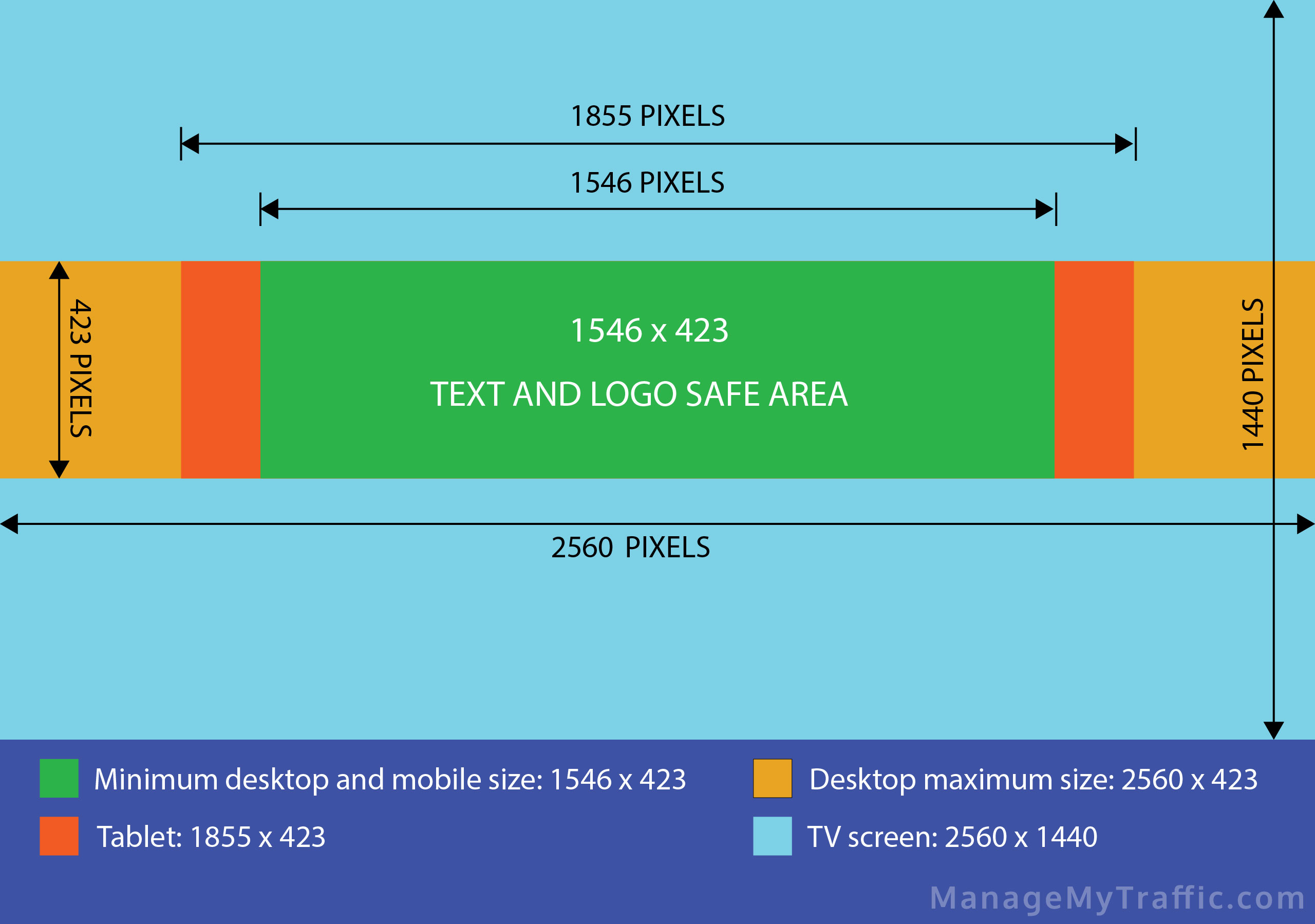
Now that we have an idea of the standard file sizes, let’s explore the factors that can affect the overall size of your YouTube videos. Understanding these can help you optimize your uploads while retaining the quality you desire.
- Resolution: As discussed earlier, higher resolutions lead to larger file sizes. If you’re shooting in 4K but your audience primarily watches in 1080p, consider downscaling your video before uploading.
- Frame Rate: The frame rate at which you record can also impact file size. For example, a video shot at 60 frames per second (fps) will typically be larger than one shot at 30 fps. Higher frame rates are great for action-packed scenes but can lead to larger files.
- Bit Rate: This is one of the most significant factors affecting video size. A higher bit rate means better quality but also a larger file size. For instance, a bit rate of 10 Mbps will yield a smaller file compared to 50 Mbps, but the quality difference may be noticeable, especially on larger screens.
- Audio Quality: Don’t overlook the audio! Higher quality audio tracks can add to the file size. If you’re using high-fidelity sound, ensure it complements your video without unnecessarily inflating the file size.
- Compression: Finally, the method of compression you use can dramatically affect your video size. Tools like HandBrake or Adobe Media Encoder can help you compress your video without sacrificing too much quality. Finding the right balance here is key!
By understanding these factors, you can make more informed decisions about how you shoot and edit your videos, ensuring they’re optimized for YouTube without compromising on quality.
Also Read This: How to Watch Bally Sports South on YouTube TV
5. Best Practices for Optimizing Video File Sizes for Upload
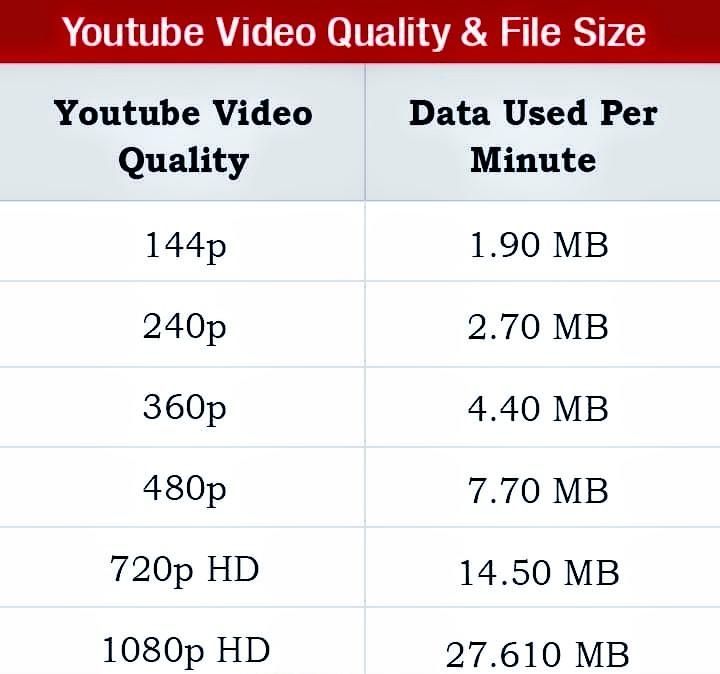
When it comes to uploading videos on YouTube, finding the perfect balance between quality and file size is crucial. Here are some best practices to help you optimize your video files:
- Choose the Right Format: Opt for formats like MP4 or MOV, as they provide excellent quality while keeping file sizes manageable. MP4 is particularly popular due to its compatibility with most devices.
- Adjust Your Resolution: If you're creating content primarily for mobile users, consider using 720p (1280x720) resolution instead of 1080p (1920x1080). This can drastically reduce file size without sacrificing too much quality.
- Compress Your Videos: Use video compression tools like HandBrake or Adobe Media Encoder. These tools help reduce file sizes significantly while maintaining acceptable quality. Aim for a bitrate between 5,000 to 10,000 kbps for 1080p video.
- Shorten Video Length: If possible, trim any unnecessary sections from your video. The shorter your video, the smaller the file size, which means faster uploads and less waiting time for your viewers.
- Leverage YouTube’s Video Editor: After uploading, you can use YouTube's built-in video editor to make quick adjustments. This can help you cut down on file size if you have clips that can be edited out.
By implementing these practices, not only will your upload process be smoother, but you'll also enhance the viewing experience for your audience. Remember, a well-optimized video leads to better engagement and retention on your channel!
6. Conclusion and Final Thoughts on YouTube Video Sizes
Understanding YouTube video sizes and upload requirements is essential for any content creator. With the right knowledge, you can ensure that your videos look great and upload efficiently.
To recap:
- YouTube supports a range of video resolutions, from 240p up to 8K, but remember to choose a resolution that suits your audience.
- The recommended file formats are MP4 and MOV, with MP4 being the most versatile.
- Sticking to the guidelines for aspect ratios and file sizes will help prevent any hiccups during the upload process.
In the end, it all boils down to quality versus size. Always prioritize delivering excellent content while being mindful of file sizes. Your audience will appreciate the effort you put into creating a seamless viewing experience. Now, go ahead and create amazing videos that not only capture attention but also keep your viewers coming back for more!
 admin
admin








