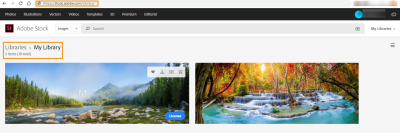YouTube has transformed from just a platform for watching videos to a vibrant community filled with creators and fans interacting in various ways. One of the standout features that contribute to this sense of community is the *Community Posts*. These posts allow creators to share updates, polls, images, and engage with their audience directly, making it easier for fans to connect beyond just video content.
Whether you're a content creator looking to deepen your relationship with your viewers or a fan eager to catch the latest updates from your favorite YouTubers, understanding Community Posts is essential. They can help bridge the gap between creators and their audiences, making each interaction more personal and engaging. In this guide, we'll explore how to navigate and maximize your experience with Community Posts on YouTube Mobile!
How to Access Community Posts on YouTube Mobile
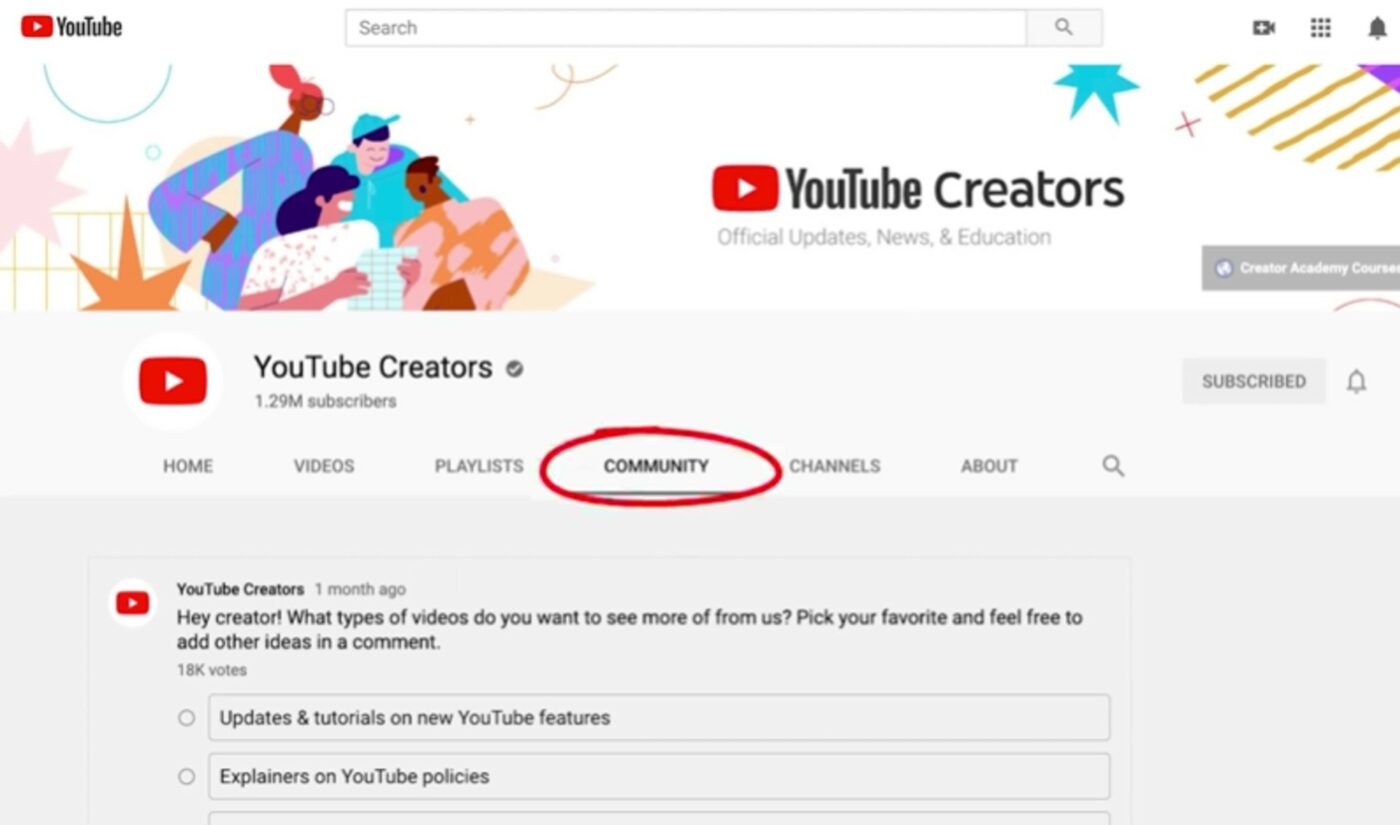
So, you’re curious about Community Posts and how to find them on YouTube's mobile app? Good news: it's quite simple! Here’s a step-by-step approach to accessing these posts, so you never miss an update again.
- Open the YouTube App: Launch the YouTube app on your mobile device. Make sure you're logged into your account for a tailored experience.
- Go to Subscriptions: Tap on the "Subscriptions" icon at the bottom of your screen. This section will show you all the latest activity from the channels you subscribe to.
- Select a Channel: Browse through your subscriptions to find the channel whose Community Posts you're interested in. Tap on the channel icon.
- Navigate to Community Tab: Once you're on the channel’s main page, look for a tab labeled “Community.” This is where all the posts are displayed.
- Scroll and Engage: You can scroll through various posts, including text updates, polls, images, and videos. Feel free to like or comment to participate in the conversation!
And there you have it! Accessing Community Posts on YouTube Mobile is straightforward. Engage with your favorite creators and stay updated on all the exciting happenings from their channels!
Navigating the Community Tab
So, you’re ready to dive into the Community Tab on YouTube Mobile? Great! This feature has become a lively hub for creators and fans to interact more closely. First things first, the Community Tab is usually found right on a channel’s homepage, right alongside the Videos, Playlists, and About tabs.
Here’s how you can easily navigate through it:
- Open the YouTube Mobile App: If you haven’t already, download the YouTube app on your mobile device. It’s available on both iOS and Android.
- Search for Your Favorite Channel: Use the search bar to find the channel you’re interested in. Just type in the name and tap ‘Search’!
- Go to the Community Tab: Once you’re on the channel's page, look for the Community Tab. It should be listed next to other sections like Videos or Playlists.
- Scroll Through the Posts: In this tab, you’ll see various types of posts - text, polls, images, and videos. Slide your finger up and down to navigate through them easily.
Keep in mind that not all channels have a Community Tab, as it generally becomes available for channels with more than 1,000 subscribers. So, don’t be discouraged if you stumble upon a channel that doesn’t have one!
Engaging with Community Posts
Engaging with Community Posts is where the fun really starts! It’s not just about viewing; it’s about participating and showing some love for the creators. Here’s how you can get involved:
- Like the Posts: If you see a community post that resonates with you, tap the thumbs up icon to show your appreciation! Every like counts and motivates creators to keep posting.
- Comment Your Thoughts: Got something to say? Leave a comment! Engaging with the post through comments can spark discussions and give you a chance to connect with others who might share your views.
- Participate in Polls: Many creators use the poll feature in their Community Posts to gather opinions or feedback. Be sure to vote on these polls; your opinion matters!
- Share Posts: If you find a post that you think your friends or followers would enjoy, don’t hesitate to share! You can share it on social media or even text it to someone directly.
Remember, your engagement not only helps you feel a part of the community but also boosts the channel’s visibility, encouraging more frequent and exciting content from creators you love. So, dive in, engage, and enjoy your experience in the Community Tab!
5. Benefits of Following Community Posts
Are you wondering why you should care about community posts on YouTube? Let me break it down for you! Following community posts can dramatically enhance your YouTube experience, especially if you're a die-hard fan of certain creators. Here are some compelling benefits:
- Direct Updates: Community posts are a great way to stay updated on your favorite channels. Creators often share sneak peeks of upcoming videos, announcements, or behind-the-scenes content that you won’t want to miss!
- Engagement: Community posts encourage interaction between fans and creators. You can participate in polls, leave comments, and engage in discussions that foster a deeper connection with the channel.
- Exclusive Content: Sometimes, creators share content only on community posts, such as special deals or limited-time offers. You're more likely to snag exclusive discounts if you're in the loop!
- Personalized Feeds: Following community posts tailors your YouTube feed to reflect the types of content you enjoy most, allowing for a more customized viewing experience.
- Connection with Other Fans: Community posts often attract a loyal following of viewers. By engaging, you can connect with fellow fans who share your interests, deepening your overall experience.
In short, following community posts helps you feel more involved and informed, enriching your overall YouTube experience!
6. Common Issues and Troubleshooting
Even with its many benefits, navigating community posts on YouTube mobile can come with its share of hiccups. Don't worry, though; I’ve got you covered! Here are some common issues you might face and some handy troubleshooting tips:
- Not Seeing Community Posts: This can happen for several reasons. Ensure you’re following the channel and have notifications enabled. If you still can’t see them, try refreshing the app or reinstalling it.
- Post Visibility Issues: Sometimes community posts may not appear in your feed. This could be due to an outdated app. Check for updates in your app store and download the latest version to resolve this.
- Limited Interaction: If you're unable to comment or vote on polls, it might be due to copyright issues or the creator restricting interactions. Make sure to check the comments section regularly for updates.
- App Crashes: If the YouTube app tends to crash while you're browsing community posts, try clearing the cache in your app settings or restarting your device.
- Notifications Don’t Show: If you’re missing notifications for community posts, go to your notification settings and ensure that alerts for community posts are enabled. Sometimes, system updates can override these preferences.
By keeping these troubleshooting tips in mind, you’ll be well-prepared to tackle any issues that arise while exploring community posts on YouTube Mobile. Happy browsing!
Viewing Community Posts on YouTube Mobile - A Complete Guide
YouTube has transformed into more than just a platform for watching videos. With the introduction of Community Posts, content creators can engage with their audience directly through polls, updates, images, and other interactive content. If you are using YouTube Mobile, here’s a complete guide on how to view these Community Posts.
What are Community Posts?
Community Posts allow creators to share short updates with their subscribers. Here’s how they enhance the YouTube experience:
- Engagement: Creators can interact with their audience beyond videos.
- Updates: Get the latest news on upcoming content, events, or changes.
- Polls: Engage viewers with questions for instant feedback.
How to View Community Posts on YouTube Mobile
Follow the simple steps below to access Community Posts:
- Open the YouTube app on your mobile device.
- Navigate to your subscribed channels by tapping on the "Subscriptions" tab.
- Select the channel you want to view.
- Scroll down to see the Community tab, which should be between the Videos and Playlists sections.
- Tap on the Community tab to view all posts from that channel.
Tips for Engaging with Community Posts
To make the most out of Community Posts:
- Participate in polls and leave comments.
- Interact with other fans and creators in the comments.
- Check back frequently for updates from your favorite creators.
Conclusion and Final Thoughts
Community Posts on YouTube Mobile provide a unique channel for creators to communicate and engage with their audience. By following the outlined steps, you can easily view and interact with these posts, enriching your YouTube experience.