Ren'Py is a popular visual novel engine that allows creators to develop interactive stories with ease. One of the most useful features in Ren'Py is the ability to apply transformations to character images. Transformations let you change the appearance of characters during the game, whether it's rotating, scaling, or moving them on the screen. This adds dynamic effects to your visual novel, making the experience more engaging for players. In this section, we will explore the concept of transforms and how you can use them effectively in your Ren'Py game.
What is Transform in Ren'Py and Why is it Important?
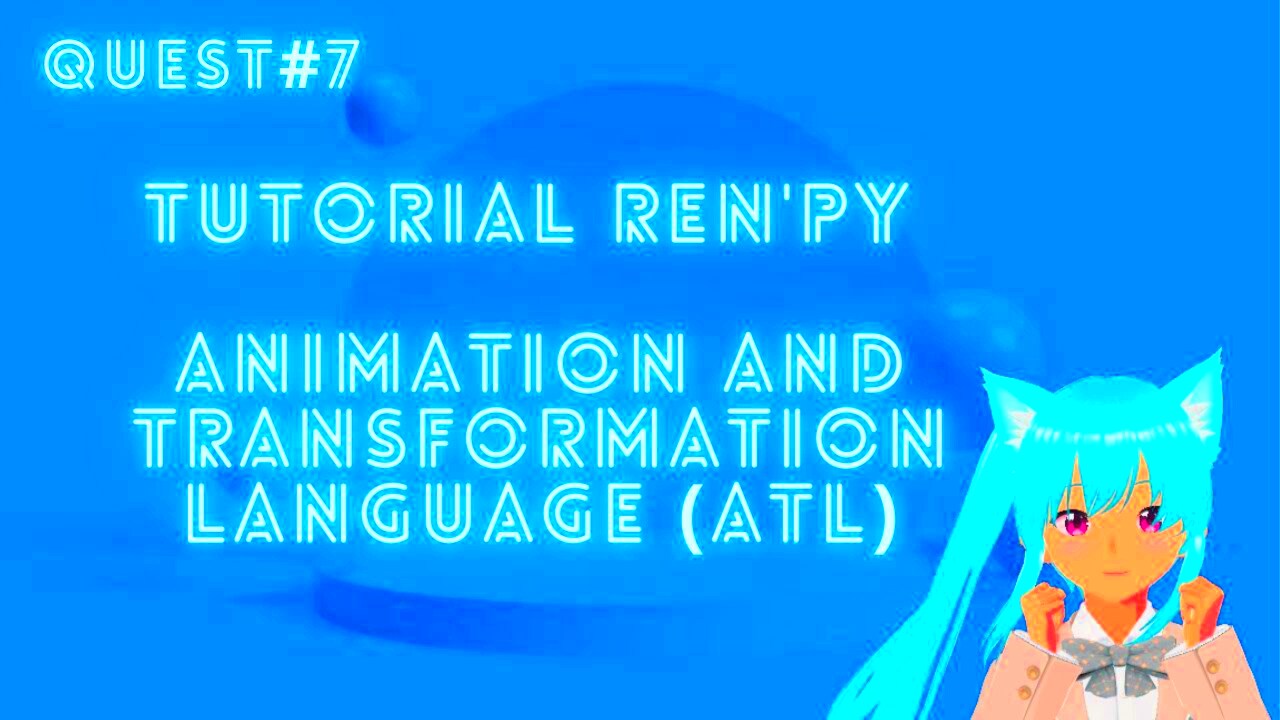
A transform in Ren'Py refers to any kind of visual change made to an image, such as altering its position, size, or rotation. It allows you to create smooth animations and effects by adjusting the way an image appears on the screen during the gameplay. Transforms are important because they help make the characters and scenes feel more alive, as they can express emotions and actions through simple
Here are some reasons why transforms are important in Ren'Py:
- Dynamic Visuals: Transforms allow you to animate character images, adding life to scenes and making the narrative more immersive.
- Emotion and Action Expression: By adjusting the position or scale of a character, you can communicate their emotions and actions effectively without words.
- Smooth Transitions: Transforms allow you to create smooth transitions between different scenes or character positions, enhancing the flow of the story.
- Customization: With transforms, you can fine-tune how characters appear, making your game stand out with unique visual effects.
Steps to Apply Transform on a Character Image in Ren'Py
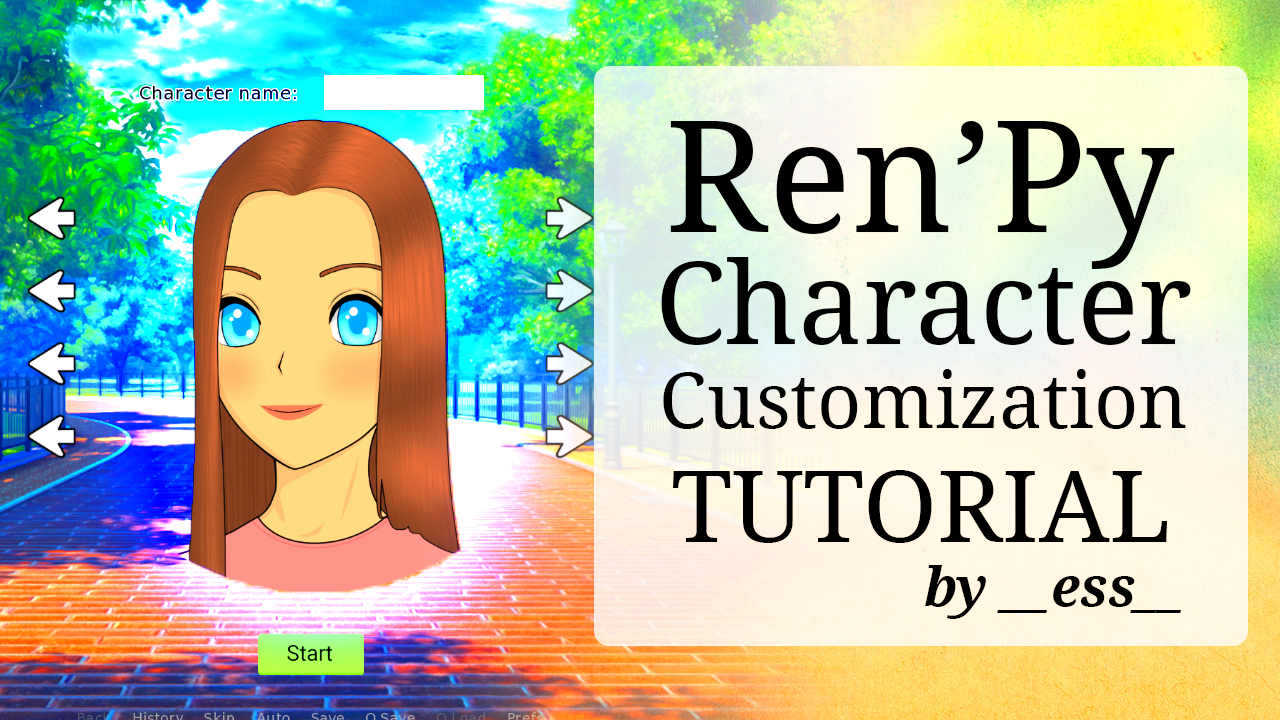
Applying a transform to a character image in Ren'Py involves a few simple steps. Here’s a breakdown of how to get started:
- Define the Image: First, you need to define the image you want to transform. This is usually done using the
imagestatement in your script. For example: - Create a Transform: Next, you create a transform to define how you want the character image to change. This can include rotations, resizing, or moving the image. Here's an example of a simple transform that scales an image:
- Apply the Transform: Finally, you apply the transform to the image when you display it in the game. You can do this using the
withstatement, like so: - Experiment with Different Effects: Don’t hesitate to play around with other transform effects such as
rotate,move, orfade. Combining these transforms can give you unique and eye-catching animations for your character images.
image character happy = "character_happy.png"This statement tells Ren'Py where to find the image file for the character you wish to use.
transform scale_up:
size(1.5, 1.5)This transform makes the character image 1.5 times its original size.
show character happy with scale_upThis will display the character with the scaling effect you defined earlier. You can apply multiple transforms for more complex effects.
By following these steps, you can start adding simple yet powerful transforms to your character images and make your Ren'Py game more visually appealing.
Common Transformations to Use in Ren'Py
Ren'Py offers a variety of transformations that can help you animate and modify character images, adding flair and personality to your visual novel. These transformations are not only simple to implement but also allow you to create dynamic effects that enhance the overall experience. Here are some common transformations you can use in Ren'Py:
- Size: The
size()transformation allows you to change the size of an image. You can scale an image to be larger or smaller, giving characters more impact on the screen. For example:
transform scale_up:
size(1.5, 1.5)This increases the size of the character by 1.5 times its original dimensions.
rotate() transformation rotates an image around a center point. This is useful for actions like spinning or showing surprise. For example:transform rotate_180:
rotate(180)This rotates the image 180 degrees.
move() transformation moves an image from one position to another on the screen. You can define the starting and ending positions. Here's an example:transform move_up:
move(0, -100)This will move the image 100 pixels up from its starting position.
opacity() transformation adjusts the transparency of an image. You can fade an image in or out, making it appear or disappear gradually. For example:transform fade_in:
opacity(1.0)This sets the image’s opacity to full visibility.
translate() transformation moves the image along the x and y axes. This is similar to the move() transform but can be used to animate more complex movements.These are just a few examples of the powerful transformations you can apply in Ren'Py. The ability to mix and match these transformations can create unique effects that make your characters and scenes more engaging.
How to Adjust the Position of Character Images Using Transform
Adjusting the position of character images in Ren'Py is a simple and effective way to create dynamic scenes. You can move characters around the screen to give them more presence, emphasize their emotions, or animate their movements. Here’s how to do it:
- Using the
move()Transformation: The most common way to adjust the position of a character is by using themove()transform. It lets you define how much you want to shift the character’s position. For example:
transform move_left:
move(-200, 0)This would move the character 200 pixels to the left.
xpos and ypos Properties: For more precise adjustments, you can use xpos and ypos properties in combination with transforms. For example:transform custom_position:
xpos 0.5
ypos 0.5This positions the character at the center of the screen.
at Statement: You can animate a character's movement across the screen by combining the at statement with the transform. For example:show character happy at move_left with dissolveThis will show the character while animating them moving left and fading in at the same time.
By using these techniques, you can create fluid and engaging animations that bring your character images to life, making the game feel more dynamic and interactive.
Tips for Creating Smooth Transitions with Transforms
Creating smooth transitions between different character positions, sizes, or effects is crucial to keeping the flow of your visual novel seamless and engaging. If transitions are choppy or abrupt, it can take players out of the experience. Here are some tips to ensure your transforms appear smooth:
- Use Easing Functions: Ren'Py supports easing functions, which control the rate of change during transformations. By using these functions, you can make your animations start slow, speed up, and then slow down again, resulting in a more natural feel. Here's an example:
transform smooth_move:
move(300, 0, 2.0, easeinout)This moves the character 300 pixels to the right over 2 seconds, with an easing function applied for smoothness.
transform complex_effect:
move(200, 0)
rotate(45)
size(1.2, 1.2)This would animate the character moving, rotating, and scaling simultaneously.
with Statement Effectively: The with statement controls how quickly and smoothly a transition happens. You can add effects like dissolve or for smoother transitions between images or scenes. For example:show character sad with dissolveThis ensures that the character’s appearance is gradually blended into the scene for a softer transition.
By using these tips, you can create transitions that flow seamlessly and keep players immersed in your Ren'Py visual novel.
Examples of Character Image Transformations in Ren'Py
In Ren'Py, there are countless ways to apply transformations to character images to make your visual novel feel more interactive and visually appealing. Here are some examples of how different transformations can be used to enhance your game:
- Scaling for Emphasis: You can scale a character's image to draw attention to them. For example, scaling up an image when a character is about to speak can make them feel more important or emphasize their emotions. Here’s how you can apply it:
transform scale_up:
size(1.5, 1.5)This increases the character’s size by 1.5 times.
transform rotate_90:
rotate(90)This would rotate the character by 90 degrees, giving the effect of spinning or sudden movement.
transform move_left:
move(-300, 0)This moves the character 300 pixels to the left, perfect for sliding characters onto the scene from the right.
transform fade_in:
opacity(1.0)This makes the character fully visible, fading in smoothly from invisible.
transform complex_move:
move(200, 0)
rotate(45)
size(1.2, 1.2)This makes the character move, rotate, and scale up simultaneously, adding depth to the scene.
By experimenting with these examples and combining different transformations, you can create visually stunning and dynamic scenes that keep players engaged.
FAQ About Using Transform on Character Images in Ren'Py
Here are some frequently asked questions (FAQ) about using transforms on character images in Ren'Py. These answers can help you understand how to use transforms effectively in your visual novel:
- Q: Can I apply multiple transformations at the same time?
A: Yes, you can combine multiple transformations in Ren'Py. For example, you can rotate, move, and resize a character all at once by chaining the transformations. Simply separate them with line breaks in the transform definition. - Q: How do I make a character move smoothly across the screen?
A: To move a character smoothly, use themove()transformation with an easing function. Easing functions control the speed of the movement, making it appear more natural. You can also use thewithstatement to apply it while showing the character:
show character happy with move_leftmove() and translate()?A: Both
move() and translate() adjust the position of a character, but move() allows you to specify an amount of pixels to move the character, while translate() gives more flexibility in terms of adjusting positions with specific x and y coordinates.A: Absolutely! Transforms aren’t limited to character images. You can apply them to background images to create moving effects or to animate different elements of the scene, such as shifting a background to simulate movement or zooming in on details.
A: If you want to reset a transform back to its original state, you can use the
reset() function. This will undo the changes made by a transform and bring the character back to its default position or size.These FAQs should help clarify some common questions about using transforms in Ren'Py. If you're ever uncertain, don't hesitate to experiment with the different transforms to see how they affect your game.
Conclusion: Mastering Transforms for Better Visuals in Ren'Py
Mastering transforms in Ren'Py is a powerful skill that can drastically enhance the visuals of your visual novel. Whether you’re scaling character images for dramatic effect, moving them smoothly across the screen, or combining multiple transforms for a dynamic scene, the possibilities are endless. By experimenting with the different transformations available, you can make your game more interactive, immersive, and visually appealing.
Remember, transforms aren't just for decoration—they help convey emotion, action, and atmosphere. The more you experiment and refine your use of transforms, the better your visual novel will become, making it feel more alive and engaging for players.
So, start applying these tips, play with the various transformation options, and take your Ren'Py game to the next level by making your character images and scenes truly dynamic.
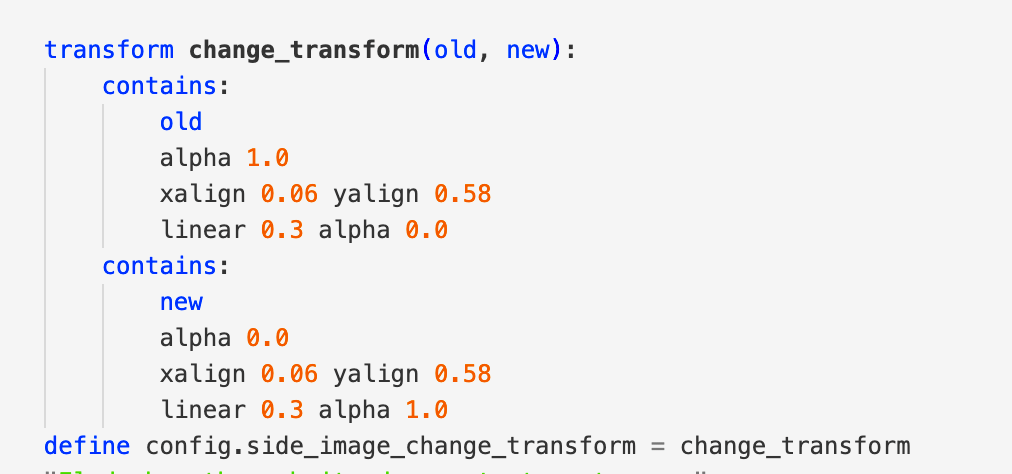
 admin
admin








