If you're a Telegram user, you probably love the app for its speed, security, and versatility. But did you know that you can use Telegram on multiple devices simultaneously? Whether it's your smartphone, tablet, or desktop, you can stay connected with your friends, communities, and important updates without being tied to just one device. In this post, we will explore how to set up
Setting Up Telegram on Multiple Devices
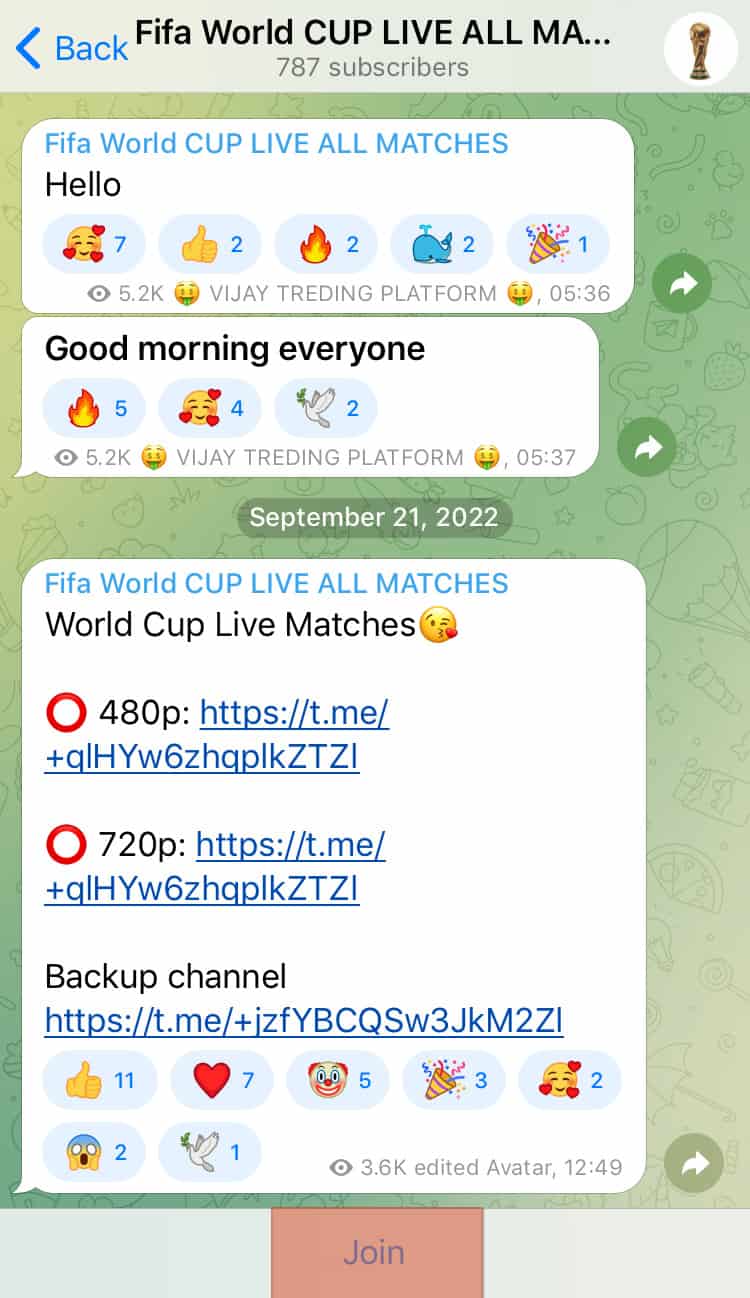
Getting started with Telegram on multiple devices is a breeze! Here’s how you can set it up in just a few simple steps:
- Download the Telegram App:
First, download the Telegram app on all the devices you want to use. It's available on various platforms including:
- Mobile: Android and iOS
- Desktop: Windows, macOS, and Linux
- Web Version: Accessible via any web browser at web.telegram.org
- Sign In:
Once installed, open the app and sign in using your phone number. Telegram will send you a verification code via SMS to confirm your identity.
- Sync Your Chats:
After verifying your account, your chats and contacts will automatically sync across all devices. This real-time synchronization means that you can start a conversation on your phone and continue it on your laptop without missing a beat.
- Log In on Additional Devices:
If you want to add another device later, just download the app, open it, and follow the same sign-in process. You'll receive a new verification code to access your account.
And that's it! You’re all set to enjoy the full Telegram experience across different devices. Just remember, you can remain logged in on all of them simultaneously.
Features of Telegram on Various Devices
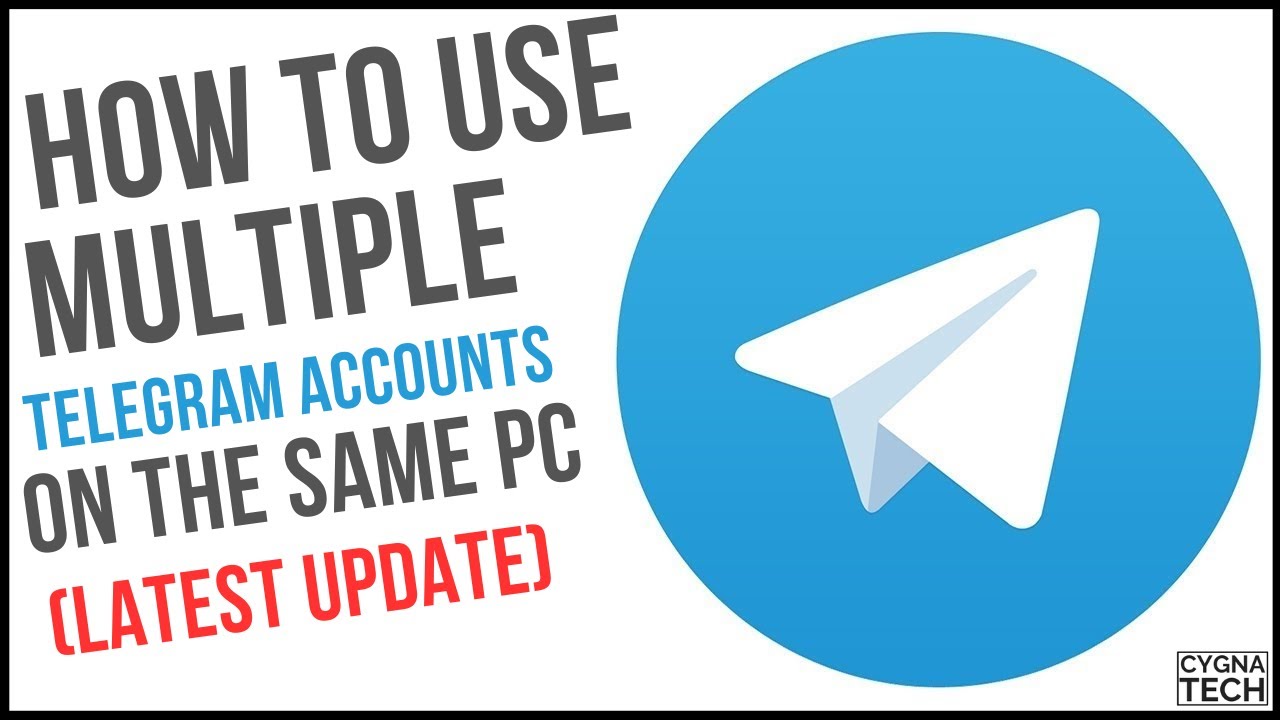
Telegram is a remarkably versatile messaging app that offers a plethora of features across various devices. Whether you're using it on a smartphone, tablet, or desktop, the core functionality remains consistent, yet tailored to the strengths of each platform. Let’s dive into some of the standout features you can enjoy on different devices:
- Cross-Platform Syncing: One of Telegram's best features is its ability to synchronize messages effortlessly across all your devices. Start a chat on your phone, and you can pick up right where you left off on your tablet or desktop.
- Media Sharing: Regardless of the device, you can send high-quality images, videos, and documents. It’s a seamless experience whether you’re on mobile or using the desktop app.
- Customizable Themes: Telegram supports customizable themes for the app interface. You can change your Telegram theme on mobile and see those changes immediately across your desktop and tablet.
- Group Chats and Channels: Creating and managing group chats and channels is straightforward. You can interact with these features on any device, making it easy to stay connected with your community.
- Secret Chats: If you value privacy, Telegram's secret chats are available on all platforms. You won't miss out on additional security features just because you're switching devices.
So, whether you’re chatting on your smartphone during your commute or managing groups on your laptop, Telegram provides a smooth, accessible experience across all devices.
Managing Notifications Across Devices
Keeping track of notifications on multiple devices can be a bit of a juggling act. Fortunately, Telegram makes managing notifications a breeze. Here are a few tips to help you stay organized without getting overwhelmed:
- Unified Notification Settings: Telegram allows you to manage your notification settings across devices. You can choose to mute conversations, silence notifications, or set distinct tones for different chats.
- Telegram's Notification Center: Want a quick glance at what's new? The notification center on each platform collates all your messages. This feature ensures you won’t miss important information, no matter which device you’re currently using.
- Do Not Disturb Mode: If you’re working on something important, enable the 'Do Not Disturb' feature for specific periods or during meetings. This will prevent any distractions from multiple devices.
- Personalized Preferences: You can set unique notification preferences for each device. For example, you might want fewer notifications on your desktop than on your phone, depending on your activities.
- Activity Status: On your desktop, you can also set your activity status, letting others know when you are available. This helps in managing expectations regarding response times across the devices you use.
By utilizing these features, you can create a notification system that fits your lifestyle, ensuring you stay connected without being overwhelmed by constant alerts.
Common Issues When Using Telegram on Multiple Devices
Using Telegram across multiple devices can be a game-changer, but it's not without its hiccups. Here are some common issues you might encounter:
- Syncing Delays: Sometimes, messages may not sync instantaneously. You might notice that a message read on your phone doesn’t show as read on your desktop right away.
- Notification Overload: If you have Telegram notifications enabled on multiple devices, it could lead to an overwhelming number of alerts. This can be particularly annoying if you're part of several active groups.
- Account Security Concerns: When accessing your account from various devices, there's an increased risk of unauthorized access. Always ensure that each device is secure and not left unattended.
- Device Limitations: If you try to use your account on too many devices simultaneously, you might hit the platform’s limits. Telegram allows you to connect to a maximum of five devices.
- Data Conflicts: In rare cases, if one device has offline changes (like drafts or sent messages), another device’s data may conflict when trying to sync.
To tackle these issues, keep your app updated and check your settings. Most issues can easily be resolved with a little patience and housekeeping!
Benefits of Multi-Device Usage
Using Telegram on multiple devices comes with a wealth of perks that enhance your messaging experience. Let’s dive into some of the key benefits:
- Seamless Communication: Switch between devices effortlessly. Whether you’re working on a laptop or checking messages on your phone, your chats remain accessible.
- Enhanced Productivity: For professionals, being able to work on multiple screens means you can stay engaged without losing focus. It allows multitasking, such as chatting while you work on a project.
- Accessibility: Have you ever been caught in a meeting without your phone? With Telegram on your computer, you can still check messages and stay in the loop.
- Rich Media Experience: Sending images, videos, or files is much simpler and quicker from desktop devices. The interface often allows for better management of files.
- Backup and Recovery: Accessing your account from different devices can help safeguard your data. In case one device fails, your conversations are still available on others.
In short, the versatility of using Telegram across multiple devices ensures you stay connected and productive, no matter where you are!
Using Telegram on Multiple Devices at the Same Time
Telegram is a highly popular messaging app known for its privacy, speed, and versatility. One of its standout features is the ability to use the application on multiple devices simultaneously, making it a flexible option for users who want to stay connected across different platforms. This guide will explain how you can easily set up Telegram on various devices and enjoy a seamless experience.
To start using Telegram on multiple devices, follow these steps:
- Download Telegram: Install the application on your primary device. Telegram is available on various platforms including:
- iOS
- Android
- Windows
- macOS
- Web (browser-based)
Once installed, you can create an account and log in using your phone number. After the initial setup, you can begin adding other devices.
- Log in on Additional Devices: On your secondary device, download the Telegram app, then open it and select "Log in." Enter your phone number and verify it through the code sent via SMS.
It’s crucial to note that Telegram allows you to be logged in on up to five devices simultaneously. This means you can have the app open on your phone, tablet, laptop, and more without interruption.
Another handy feature is that all devices sync messages and notifications in real time. For instance, if you read a message on your phone, it will be marked as read on your desktop too.
In addition, Telegram ensures that your chats remain secure and private across devices, thanks to its end-to-end encryption. User settings and preferences are also synced automatically for a consistent experience.
Using Telegram on multiple devices enhances your communication flexibility, allowing you to stay connected whenever and wherever you are.
Conclusion: Leveraging Telegram on multiple devices not only streamlines your messaging experience but also ensures that you are never out of touch, combining convenience with robust security features for seamless communication.
 admin
admin








