LinkedIn has become a crucial platform for networking, job searching, and professional development. One of the features that many users may overlook is LinkedIn's Private Mode. This option allows you to browse profiles without revealing your identity, which can be useful in various scenarios. Whether you're researching potential jobs, checking out competitors, or simply learning about industry trends, Private Mode gives you the freedom to explore without the pressure of being seen. But how does this feature work, and what should you consider before using it? Let’s dive into it!
Benefits of Using Private Mode
Using LinkedIn’s Private Mode comes with a wealth of benefits that can enhance your browsing experience and protect your visibility. Here are some key advantages:
- Anonymous Browsing: When you enable Private Mode, your profile will not be visible to those whose profiles you visit. You can examine what others are up to without them knowing, which can be invaluable for sensitive or competitive searches.
- Privacy Protection: If you’re concerned about maintaining your anonymity, using Private Mode allows you to explore LinkedIn without leaving a digital footprint. This is particularly beneficial if you’re looking for a new job while currently employed.
- Research Competitors: Private Mode enables you to observe competitors’ activities and job postings without disclosing your interest. This can help you strategize your own business initiatives without letting competitors know you’re watching.
- No Pressure: Sometimes, accessing profiles can feel intrusive. Private Mode removes that sense of pressure, allowing you to browse at your own pace.
- Think Strategically: In Private Mode, you can think of yourself as a recruiter. By viewing potential candidates anonymously, you can assess their profiles without influencing their job searches.
While Private Mode offers many advantages, it’s essential to consider that when you browse anonymously, you also lose the ability to see who views your profile. It’s a trade-off between privacy and connectivity. Ultimately, it’s a powerful tool that can aid in strategic networking and research, allowing you to navigate LinkedIn more freely.
How to Activate Private Mode on LinkedIn
Activating Private Mode on LinkedIn is a simple process that gives you greater control over your privacy while browsing profiles. Whether you’re researching potential connections or scouting for job opportunities, switching to Private Mode is a breeze. Here’s how you can do it:
- Log in to your LinkedIn Account: Visit the LinkedIn website or open the mobile app and sign in using your credentials.
- Go to Your Privacy Settings: Hover over your profile picture at the top right corner of the homepage. Click on "Settings & Privacy" from the dropdown menu.
- Access Visibility Settings: In the Settings menu, select the "Visibility" tab on the left-hand side.
- Profile Viewing Options: Find the section labeled "Profile viewing options." Here, you’ll see three choices:
- Your name and headline
- Private profile characteristics
- Private mode
And that’s it! Once you’ve activated Private Mode, you can browse other profiles without revealing your identity. Keep in mind that when you switch to Private Mode, you also lose the ability to see who’s viewed your profile. This trade-off is something to consider depending on your needs.
Limitations of Private Mode
While LinkedIn's Private Mode offers an appealing way to view profiles anonymously, it comes with its own set of limitations. It’s essential to understand these drawbacks so you can make an informed decision about when to activate this feature:
- No Visibility into Who Views Your Profile: When you enter Private Mode, you can't see who views your profile. If you're hoping to network or gather insights from profile visitors, this feature becomes a double-edged sword.
- Reduced Networking Opportunities: Being anonymous might feel safer, but it can also hinder relationship-building. People are less likely to connect with you if they can't see your interest in their profiles.
- Limited Profile Insights: When you're in Private Mode, you might miss out on important engagements and connections. Not seeing who’s interested in your profile could result in missed opportunities.
- May Seem Suspicious: Frequent anonymous browsing can raise eyebrows among users. Some may wonder why you're browsing without revealing yourself, possibly making you appear evasive.
In summary, Private Mode on LinkedIn is excellent for maintaining anonymity, but it also limits your visibility and can impact your networking efforts. Weigh these factors carefully, especially when strategizing your LinkedIn usage!
5. Tips for Effective Anonymous Browsing
When using LinkedIn's Private Mode, it’s crucial to maximize its potential to ensure a truly anonymous experience. Here are some handy tips to navigate the platform discreetly:
- Enable Private Mode Before You Browse: Make sure you've activated Private Mode before you start visiting profiles. This way, your visits won't be logged, and users won’t get a notification of your presence.
- Review Your Privacy Settings: Periodically review your profile’s privacy settings. Go to "Settings & Privacy" to ensure everything is set up for anonymity.
- Limit Your Profile Visibility: Consider limiting who can see your public profile. You can adjust settings to restrict views to only your connections, which adds an extra layer of privacy.
- Be Mindful of Interactions: Remember that even in Private Mode, certain actions can reveal your presence. For instance, liking posts or commenting can tip off others to your activity.
- Clear Your Browsing Data: After your anonymous browsing session, it’s a good idea to clear your browser history and cookies. It’s a simple step that keeps your online footprint minimal.
By following these tips, you can ensure that your LinkedIn navigation remains under the radar, truly capturing the essence of anonymous browsing.
6. Conclusion: Is Private Mode Right for You?
So, now that we’ve delved deep into LinkedIn’s Private Mode, you might be wondering: Is it the right choice for you? The answer depends on your personal preferences and your goals on the platform.
- If you're research-focused: Utilizing Private Mode allows you to scout potential connections, job opportunities, or competitor insights without showing your hand.
- If you value anonymity: Sometimes, it’s nice to browse freely without the pressure of others connecting the dots. If that resonates with you, Private Mode is definitely worth considering.
- If you're actively job hunting: While it can feel tempting to surf profiles anonymously, keep in mind that recruiters might find it odd if you don’t connect or engage openly after checking them out.
- If you’re worried about privacy: With growing concerns over data privacy, using Private Mode can be a sensible way to protect your browsing habits.
Ultimately, LinkedIn's Private Mode can be a double-edged sword. Embrace its benefits while being mindful of its limitations. Whether you choose to go private or stay public, what’s most important is to tailor your approach to fit your professional aspirations and comfort levels.
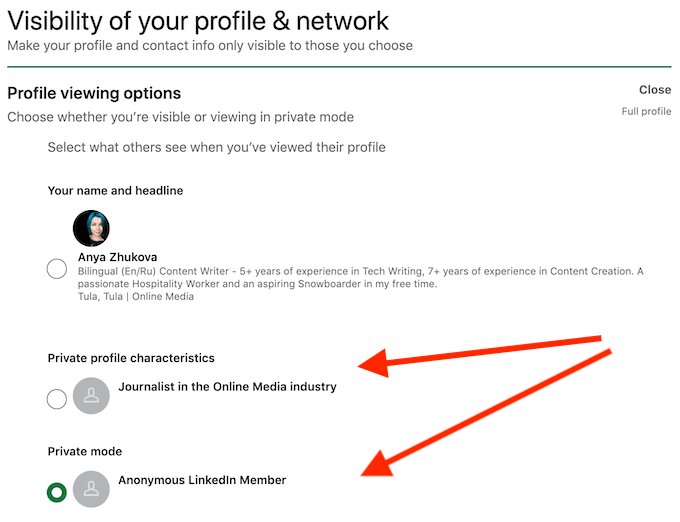
 admin
admin








